 Motion graphics are all about getting things to move. So, here are three quick tips to get objects to move in Motion 5.3.
Motion graphics are all about getting things to move. So, here are three quick tips to get objects to move in Motion 5.3.
For these examples, we will use Behaviors because they are faster to implement than keyframes.
TIP 1 – Use a Motion Path
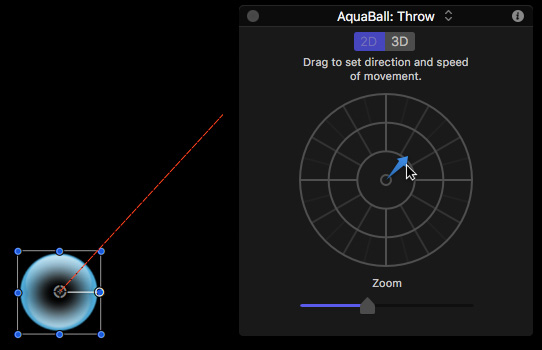
A fast way to get something to move is to apply the Behaviors > Basic Motion > Throw behavior. This creates movement, but it isn’t very controlled.
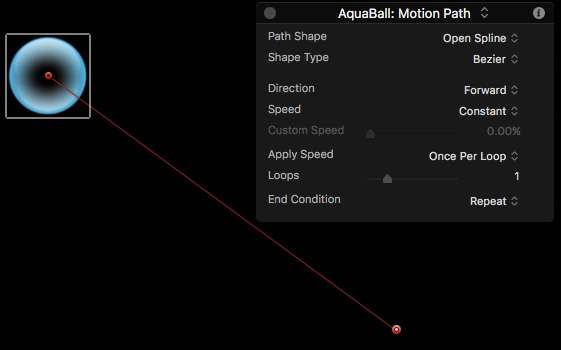
A better option is to display the HUD, then apply Behaviors > Basic Motion > Motion Path. This allows you to set the point where an object starts moving and where it stops.
Once you’ve applied the Behavior, drag each of the end points to where you want movement to start and end. Then, in the HUD, tweak how much acceleration and deceleration it uses during the trip.
TIP 2 – Create a Curved Motion Path
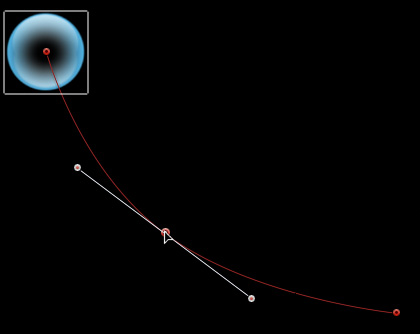
Once you have a Motion Path created, double-click anywhere on the red motion path line and drag to create a curve.
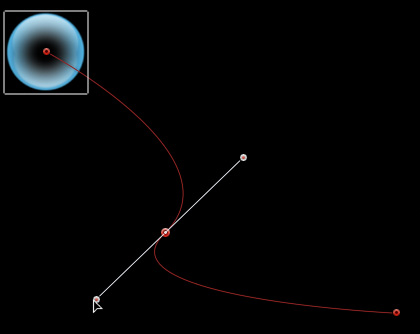
Grab one of the white Bezier control dots and drag to change the shape of the curve.
TIP 3 – Get Two Moving Objects to Relate
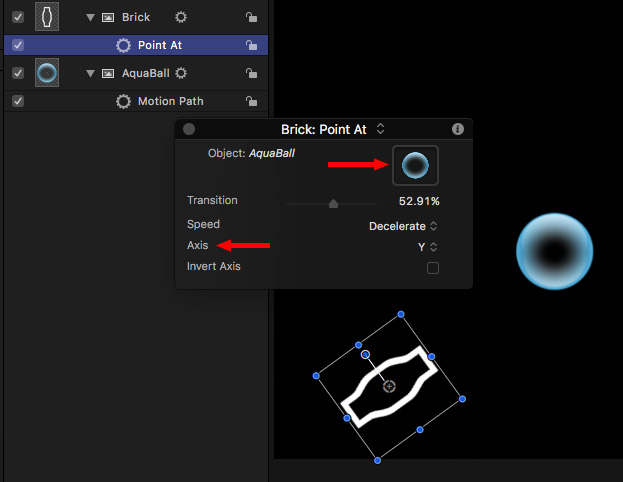
Once you have one object moving, have other objects in the frame “relate” to that movement using Behaviors > Basic Motion > Point at. Here, the AquaBall is moving, while the Brick tracks the movement of the ball during the movement.
Apply the behavior, then drag the AquaBall icon from the Layers panel into the graphics well of the HUD.
Now, wherever the ball moves, the brick will point to it. Change the Axis setting from Z to Y to X and watch how the movement changes.
This gets even more fun if you apply a Throw or Motion Path movement to the brick.
SUMMARY
Let me know some of your favorite Behavior tricks in the Comments below.