Having just written about how to match the sound of two clips in Soundtrack Pro — I realized that, while we can’t do this technique in FCP 7, we can do it in FCP X.
Here’s how:
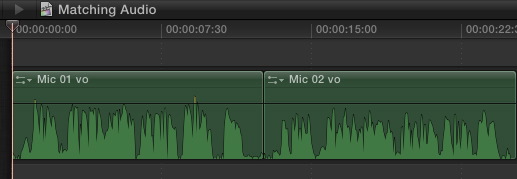
1. Here are two audio clips loaded into the primary storyline. These clips could be located anywhere, I’m just keeping this simple for the purposes of this tutorial.
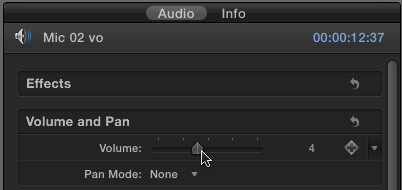
2. Before we match the sound, we first need to match the audio levels between the two clips. While this isn’t necessary to do the match, you can’t get two audio clips to sound the same if the levels are not at least close to matching each other.
There are several ways to do this:
*Drag the black volume line up or down on the clip you want to adjust.
*Drag the volume slider in the Inspector, which is what I am doing here.
*Drag up or down on the number just to the right of the volume slider in the Inspector
*Type Control+= to raise the level, or Control+- to lower the level.
I like using the keyboard shortcut, because I can adjust a level quickly in real-time while listening to the clip play.
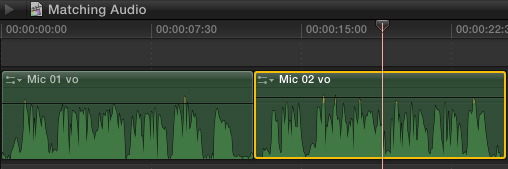
3. Select the clip with the sound you DON’T like. (Notice that the waveforms are higher than the original clip. This illustrates that I adjusted the levels before doing the match.)
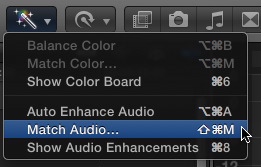
4. From the Enhancement menu, select Match Audio (or press Shift+Command+M).
5. Click the clip with the audio sound you DO like.

6. Click the blue Apply Match button in the lower right of the Viewer to accept your changes.
I’ve discovered that once I apply the change, some additional level adjustment is often necessary to the corrected clip, but the results can be amazing.
2,000 Video Training Titles
Edit smarter with Larry Jordan. Available in our store.
Access over 2,000 on-demand video editing courses. Become a member of our Video Training Library today!
Subscribe to Larry's FREE weekly newsletter and
save 10%
on your first purchase.
4 Responses to FCP X: Match the Sound of Two Clips
Hi!
How do you do this in adobe audition? I have been looking everywhere! Thanks!
In Audition, you can easily match the volume between clips. Look for the Match Volume option in the Help files. however, Audition does not alter the sonic (frequency) information in the clip.
Larry
Hello,
I’m new to FCPX but find your tutorials very helpful. My questions is: I recorded myself playing drums to a song and filmed it. I’m only using the audio from the recording studio… nothing from the cameras. I had to use audio from 2 different takes and although I’ve managed to put them in the timeline in time (musically)… there is still a tiny audio drop out between the 2 tracks. Is there a way to seamlessly merge the 2 audio tracks together so there is NO GAP in sound. Video wise I can just do a transition to mask and hide the 2 video tracks.
Any help wou;d be most appreciated.
Thank you
Rodger:
Don’t butt the two clips together, overlap them a couple of frames – that will smooth out the transition.
Larry