 [ Please see my disclosure statement on product reviews. ]
[ Please see my disclosure statement on product reviews. ]
There are a variety of excellent performance reviews of the new Mac Pro on a variety of sites, so I decided to compare the Mac Pro with an iMac from a different perspective: video compression. What I learned surprised me, as you’ll see in this article.
EXECUTIVE SUMMARY
The purpose of this test was to judge compression speed, not image quality, in an effort to compare these two systems; though compressed image quality seemed comparable between the two systems.
When running Apple Compressor 4.1 as a bench-mark, the new Mac Pro is faster for some compression tasks and significantly slower for others when compared to a recent model iMac. If video compression is your primary use for a new computer, you may be better off buying a top of the line iMac.
Take a look at the table below. Different compression tasks yield significantly different completion speeds. Select the system that meets the needs of the compression tasks you need to accomplish.
A NOTE ON HARDWARE ACCELERATION
One of the speed advantages of the iMac is that it uses an Intel technology called “QuickSync.” This is a special processor “engine” inside many consumer-grade Intel CPUs that accelerates H.264 compression for certain encoding settings; for example, when compressing for Apple devices, QuickTime or MPEG-4 movies using the H.264 codec. The Mac Pro Xeon CPU is considered “workstation-grade,” and doesn’t provide this hardware acceleration. This explains why the iMac is faster when encoding in single-pass mode, which enables hardware acceleration, but slower in multi-pass mode, which disables hardware acceleration.
Hardware acceleration is a two-edged sword. It is MUCH faster than software encoding. However, it only yields image quality and file sizes equal to single-pass encoding. This will often be fine for movies that don’t contain a lot of movement, such as screen captures; or movies where getting it done fast is better than image quality, such as news or digital dailies. However, hardware compression is generally not the best choice for movies with lots of movement between frames or where you need the highest image quality with the smallest file size.
WHAT I DID
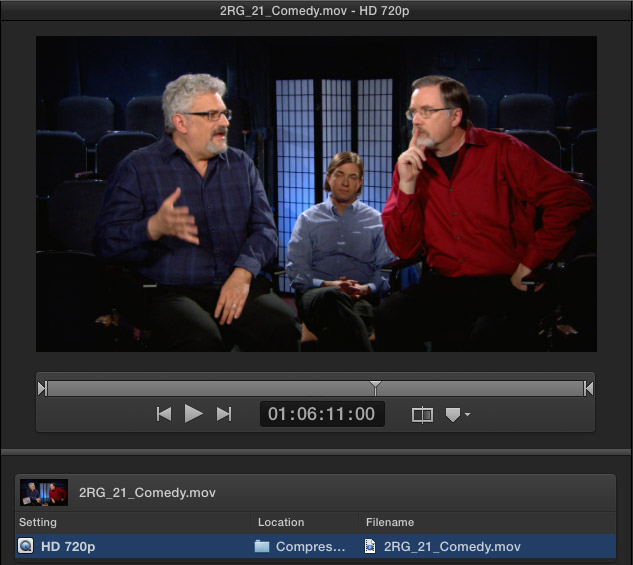
I ran a series of 21 compression tasks on both a current model iMac and new Mac Pro, noting how long the compression took and the difference in file sizes created. I used four test files:
All videos were 720p ProRes 422 or ProRes 4444 files with uncompressed audio. The audio podcast was in uncompressed WAV format.
I created nine compression test settings:
All settings matched between the two computers. Both Compressor and Mavericks were running the latest version. The Mac Pro had its latest firmware update installed.
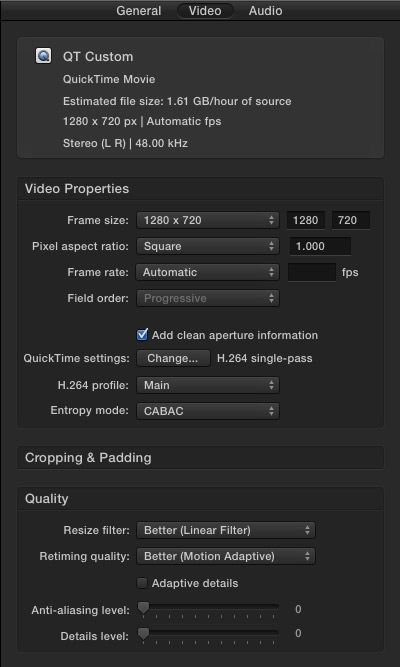
Here are the settings I used for the custom QuickTime setting: H.264 codec, 2000 kbps data rate, frame reordering on, keyframes every 90 frames.
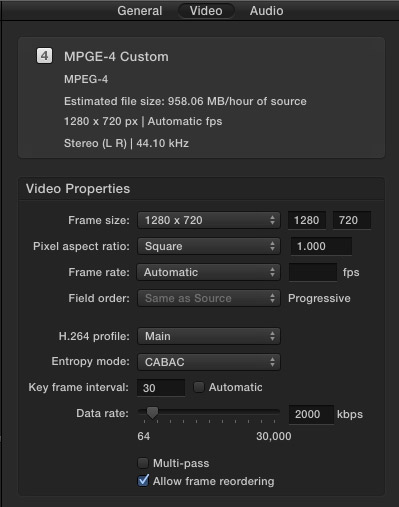
Here are the settings I used for the custom MPEG-4 setting.
WHAT I LEARNED
Compression speeds varied depending upon the length and complexity of the source files, though compressed file sizes were essentially the same between the two computers (which I would expect). All files were stored and saved to the desktop.
NOTE: As measured by the Blackmagic Design Speed Test (BMD), the Mac Pro was roughly 5 times faster at reading and writing to the desktop than the iMac. This speed differential does not seem to be significant in compression.
The BAD NEWS
The GOOD NEWS
Click the table to see a PDF of all my results.
Column definitions:
NOTE: To compare the differences in hardware acceleration between the iMac and Mac Pro, look in the Mac Pro Speed Difference column. In all but one case, the Mac Pro is slower when hardware acceleration is turned on than the iMac.
NOTES ON THE TEST
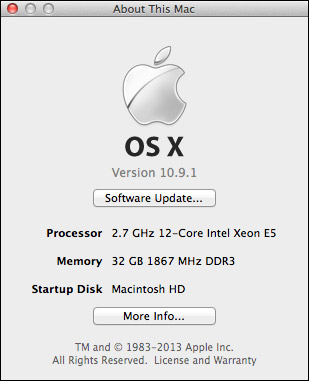
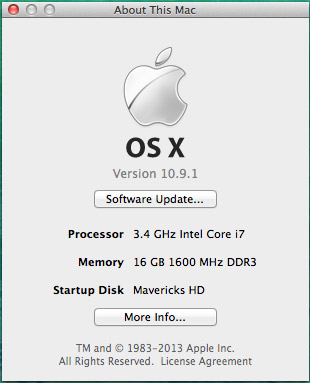
I am working with a new Mac Pro, which is on loan from Apple. (You can read my first review of it here.)
I used the same compression settings on both computers. Timings were measured by Compressor and displayed in the Completed tab. One job was fully complete before the next job started. Two jobs never ran at the same time.
Compressor was run in single instance mode, which is its default setting. Though I didn’t test for this specifically, I discovered that for short movies, single instance mode is about 20% faster than multiple instance mode. This difference disappears as the duration of the source media increases.
NOTE: Running Compressor in multiple instance mode does not guarantee faster performance. In general, I recommend leaving Compressor in its default setting with multiple instances are turned off.
Here’s an article that explains the difference between single-instance and multiple-instance mode and when to use which.
With the exception of compressing for DVD no files were resized and no filters were applied. All source files were copied to the desktop of the computer, and all compressed files were also stored to the desktop of the test computer. No network drives, or direct attached drives, were used for any part of this test.
Audio file sample rates were converted from 48 kHz to 44.1 kHz.
The same compression settings were used between the three video tests. The only difference was in the source media.
The only difference I made between the single-pass and multi-pass compression settings was checking, or unchecking, the multi-pass check box.
FINAL THOUGHTS
I was totally surprised by these findings. Until we start to see applications optimized to take advantage of the power of the Mac Pro, if video compression is your key task, a high-end iMac is your best choice.
As always, let me know what you think.
54 Responses to Mac Pro vs. iMac: Video Compression
← Older Comments-
 Gavin Williams says:
Gavin Williams says:
July 22, 2014 at 11:54 pm
-
 Ruben says:
Ruben says:
September 1, 2014 at 11:32 am
-
 LarryJ says:
LarryJ says:
September 1, 2014 at 1:10 pm
-
 Ruben says:
Ruben says:
September 3, 2014 at 6:53 am
-
 Larry Jordan says:
Larry Jordan says:
September 3, 2014 at 7:15 am
-
 Ruben says:
Ruben says:
September 3, 2014 at 9:03 am
-
 Larry Jordan says:
Larry Jordan says:
September 3, 2014 at 10:27 am
-
 Ruben says:
Ruben says:
September 4, 2014 at 7:26 am
-
 Tulio says:
Tulio says:
September 12, 2014 at 12:26 pm
-
 stefan says:
stefan says:
October 11, 2014 at 12:57 am
-
Website says:
October 21, 2014 at 7:29 pm
← Older CommentsI don’t know if it helps, but we’ve had the same issues. We write software to brand and encode video for a big broadcast company and have switched from ffmpeg to our own mac application using AVFoundation. We found that even the mac mini which seems to support hardware accelerated h.264 encoding performed 50% faster than the 2010 and 2013 model Mac Pro.
Hi larry, thanks for that!! I want to do some educational tutorials: maths, physics and chemistry (well a lot of them i have prepared +500pdf documents heheh)… and I have two problems: Time and space!
About time: you posted a 37% faster results for MacPro compressing it for youtube…. Do you think a 6core d500 can manage with that results? Do you think i could not go for mac pro but for macbook pro??? i need some mobility so I’m not contempating imac so much, but if necessary…
About space: 6min of screen capture (134Mb) and separated audio (140MB), it goes like 4Gb to 8Gb on Prores and HD720 ! I really can’t belive that!? Any recommendations/settings?
I really appreciate a good response. it will be great, t as I have to handle with so many things 😉 Thank you very much!
Ruben Rosa i Pons
Ruben:
Video compression benefits from more cores — IF you are using Adobe Media Encoder. Apple Compressor is a bit behind the times and not as fast. MacBook Pro will be fast, but not as fast as a Mac Pro.
Your file sizes are what I would expect. Keep in mind these are master files, not the compressed files you use for distribution. Master files have very high quality and are easy to edit.
Larry
Oh thank you Larry for that fast response! 🙂
So I cannot make my mind up to which model should I get, as I want to do those +500 6 to 10min videos in less than a year…
And time is important, but money also as I quit my job to go for that dream (project), and I’ve got 2000$ and I have to ask my family for another 2 grand, and I’ve done some more research and I saw that instances in compressor goes for each 4core…
So I shouldn’t deal between 4C to 6C and better upgrade the 500D card to 700D?? I mean… 500D: (4C) 3.1OO$ vs 3.6OO$ (6D) /or/ 7OOD: (4C) 3.700$
Because 700D 6C: 4.100$, 300D 8C 4.600$ are a little just in budget or out in 8C, as I should buy some external thunderbolt storage (although I’ve got regular ones)… What do you think? In that specific case?? I guess i could let compressor or adobe working all night long??…
You don’t know how much I appreciate your page, your work, and now your help! Really really Thanksss Larry! 🙂
Ruben:
If money is tight, you don’t need the Mac Pro. The biggest challenge to creating your videos isn’t compression, its the creative time to write and record them. Editing will take the most time after that. Compression time is trivial compared to writing, recording, and editing.
Spend your money on high-performance graphics cards and more RAM. Oh. And high-speed storage.
The speed of the computer’s CPU is far less important these days.
Larry
Thanks again Larry! 😉
I agree with you that writing and recording will be a huge stuff! But I’ve done some trials and it really goes smooth and nice! 🙂 I can handle with that! I’ve got a mac mini for that… it doesn’t worry me so much…
But i’m really worried about the post-productions stuff! Even though somebody is going to help me with that (2-3 afternoons per week)… I’m affraid to have a huge and desperating bottleneck in there! It will be hard but i don’t want so much hard…as it has be hard also to prepare them! hehe
So coming back in case i decide for MacPro, you recommend me a 4C 700D? Because which are the other options? High-end Macbook Pro?? It won’t get as hot as the mac mini, will it? The mac mini could even edit easily the videos using proxy data easily but not sharing and compressing… you think is going to explode, as Imac i had to discart it because of mobility…
Thanks Larry! You are saving my life… as i’ve done a lot of research but it really depends on each particular case, and i don’t want to make a huge mistake!
Given the choice, I’d opt for faster GPU before more cores. Add as much RAM as you can afford.
Any computer these days gets warm. But the laptop won’t overheat to the point it won’t work. On the other hand, with heavy video editing, I would put it on the table on a small stand to allow airflow, not your lap.
Larry
Oh thanks Larry you are really making my mind up! And saving me a lot of money, I guess!
So finally, I can handle with a macbook pro? because even if a mac mini could edit the videos a MBP of course… and for the same price than a macpro i can get MBP 3rd party ram and some external high-speed storage
And for compressing I guess I could program or let it working all night long… if it’s not going to go overheated and damage it ?? even with intensive usage… That’s it??
Thanks larry! I really admire your work and dedication! 😉
Ps: and one last thing which storage do you recommend me??
Strange, I clicked this URL from a post in Facebook and facebook alerted me it was probably spam, what is wrongwith FB?
hi Larry,
i notice when encoding that system reports the the proencoding engine is not responding. when it works encoding is fast, but when it stops cpu load is low under 100% where it shoulde be in the 500-600% range on a macbook pro dec 2013 model.
also transcoding motion templates is equally slow. i guess this kind of rendering is a combination of cpu and gpu effort. equally slow.
what do you know about the proencoder, what does it do and what prevents it from responding.
note: i have two similar macbook pro and notice different results, so also other factors might influence encoding. any ideas how to setup and maintain a smooth install and operation…
stefan
Website…
Final Cut Pro Training | Mac Pro vs. iMac: Video Compression | Final Cut Pro Training & Classes…