[This article was first published in the July, 2011, issue of
Larry’s Final Cut Pro Newsletter. Click here to subscribe.]
(For my policy on product reviews, please read this disclosure statement.)

GenArts, long recognized as a leader in high-end visual effects, announced a new version of its Sapphire product line at the London SuperMeet in late June.
Since I was in London to speak at the same event, I stopped by their booth at the SuperMeet and talked with Todd Prives, product manager for GenArts about this new product. GenArts has created an amazingly simple product to use — called Sapphire Edge — and Todd sent me a version to review.
GenArts describes Sapphire Edge as “a groundbreaking approach to visual effects software. GenArts created Sapphire Edge to help busy videographers better meet their client’s demand for quality looks on a tight schedule.”
As Todd told me, the key factors in Sapphire Edge are: speed and simplicity, to provide great looks.
Edge ships with 14 master transitions and 4 master filters. I call these “masters” because each transition and filter contains dozens of presets — more than 350 in all.
This means we spend less time tweaking and more time getting productive work done. Even better, GenArts has built a very sweet preview system into both transitions and filters that make selecting the right look very simple.
The initial release of Sapphire Edge supports Final Cut Pro v6, v7, Final Cut Express v4, Motion 4, and Sony Vegas. FCP X/Motion 5 support is currently in beta and scheduled for release in the next few weeks. The same license and software download will work for all versions of Final Cut.
The functionality is essentially the same between all systems, though the preview mechanism is a bit different, I’ve been told, for FCP X.
Let’s take a look at the Sapphire Edge transitions first.
EDGE TRANSITIONS
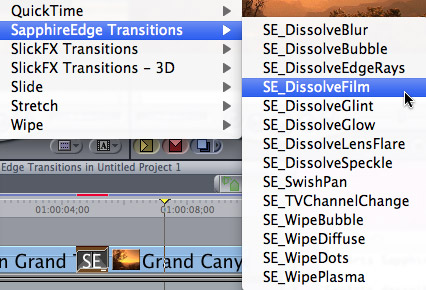
Applying an Edge transition in FCP 7 is no different than any other effect. Select your edit point and select Effects > Video Transitions > SapphireEdge Transitions.
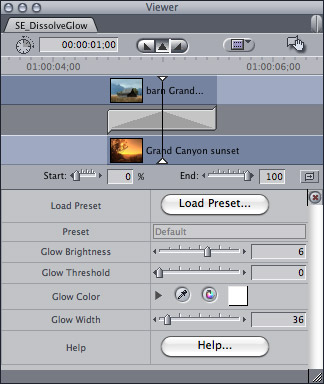
Double-click the transition to load it into the Viewer. While you COULD tweak settings, it is a whole lot easier, and more fun, to click the Load Preset button and pick your look.

For example, here, I selected the SE_DissolveLensFlare, which transitions between two clips using an animated lens flare.
There are 25 different styles of flares to choose from – even better, the preview window shows what the final animation will look like using the two Timeline clips you’ve placed the transition between.

By clicking the two buttons at the bottom on the left you can switch between image view and keyword view, adjust the size of the preview icons, and determine whether you want to preview your effect using the Timeline clips, or against black.
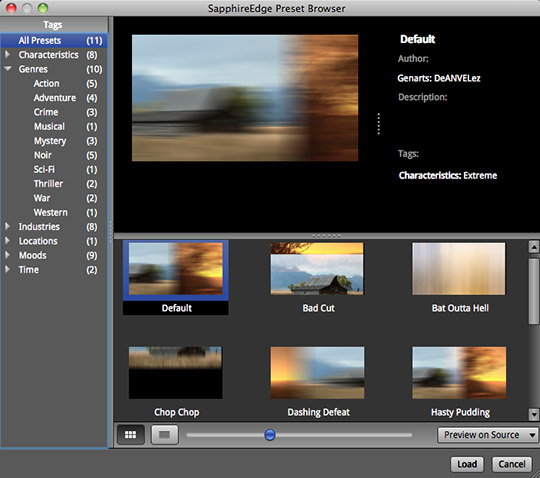
Sapphire Edge’s support for keywords to find the right effect is illustrated when I change the transition to SE_SwishPan (yes, all the effects start with the letters “SE_“.
Now, not only do we have 11 different swish pan effects, but a list of keywords on the left helps us select effects based upon characteristics, genres, industries, locations, moods, or time.
When you are in a hurry and need a high-quality effect, these keywords can really speed up finding what you want.
When you have the effect you want, press the Load button, and that particular setting is applied to your clip.
And, for those who just HAVE to tweak, you can modify your settings in the Filters tab of Final Cut Pro to create something especially unique for your project. (For example, when using the SwishPan effect – one that I really like – I found it helpful to increase both the Blur Amount and the Overlap to better blend the edges between the two clips.
Like all effects in FCP, your finished transition will need to render. But you are rendering with the extremely high-quality Sapphire engine, so your finished effect should process quickly and look great.
EDGE FILTERS
Just as each transition has variations, so, too, do the filters.
There are four filters shipped with SapphireEdge:
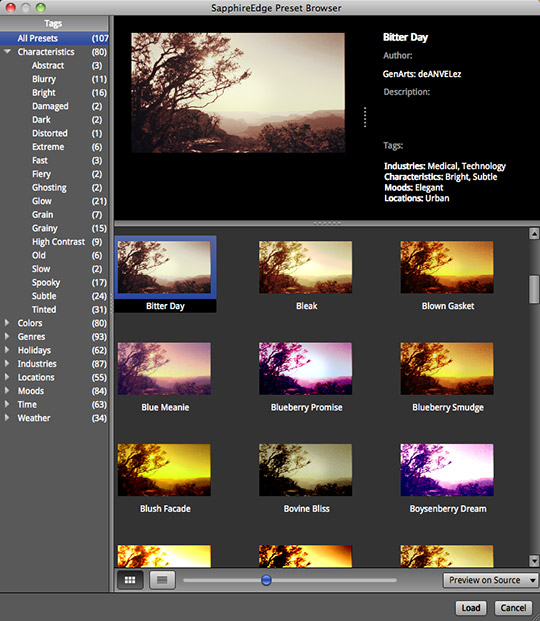
For example, applying the Film Style filter, and clicking the Load Preset button in the Viewer, provides 107 different looks – all without having to tweak a setting.
Just click the look you like, press Load, and, poof, you’ve applied the effect to the clip.
I really like the ability to preview each effect before applying it. And, for those times when tweaking is necessary, the sliders in the Filters tab allow me to modify the look I’ve selected until it works the way I want.
Sapphire Edge comes with a two-week trial period. Also included in the purchase price is a one-year subscription to FX Central. GenArts curates this portfolio of exclusive and signature pre-built looks which you can download to your system every month.
Treat yourself to something fun, fast, and different and give the trial a try. Sapphire Edge will save you time and make your projects look great.
GenArts Sapphire Edge — MSRP $299. Available at GenArts.com.
2,000 Video Training Titles
Edit smarter with Larry Jordan. Available in our store.
Access over 2,000 on-demand video editing courses. Become a member of our Video Training Library today!
Subscribe to Larry's FREE weekly newsletter and
save 10%
on your first purchase.
2 Responses to Software Review: Genarts Sapphire Edge
[…] FCPX – Red Giant Magic Bullet Looks 2.0.6 и GenArt Sapphire Edge 1.1 (Смотри обзор этого плагина на сайте Ларри […]
[…] FCPX – Red Giant Magic Bullet Looks 2.0.6 и GenArt Sapphire Edge 1.1 (Смотри обзор этого плагина на сайте Ларри […]