[ This article was first published in the February, 2004, issue of
Larry’s Final Cut Pro Newsletter. Click here to subscribe. Updated 8/19/2006 ]
Whether you use Capture Now or Log every clip, making sure you have the correct reel numbers, or names, assigned to your clips is essential. Especially if there’s the possibility you will need to recapture your media later. (A reel number can be any combination of letters and numbers. If you plan to go to an EDL, keep the number short. Different EDLs support different length numbers, none of which is longer than eight characters.)
However, sometimes in a fit of wild exuberance, the wrong reel number gets assigned. Since reel numbers are stored with the actual digital media files on your hard drive, it is important to make sure the reel numbers are correct.
How can you change it? Several ways:
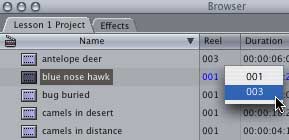

This makes staying organized easy.
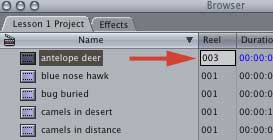
– – –
Sean Lander, of Rednail Media in Australia, writes:
Recently I was working on a feature film that had a lot of camera and sound reels. Because the sound reels were recorded on an disk recorder the reel names that FCP was assigning to the audio files were not what I wanted.
Easy I thought, just re-name one clip and then lasso and right click on the rest to bring up a list of all the reels and select the correct one. Well at first this worked well. The only problems were that, first, Final Cut Pro has a very odd way of displaying the list of reel numbers to choose from. I cannot figure out the logic of it. Second, there were over 150 reels associated with the project. So right-clicking on the reels to be changed would bring up a massively long list that was in no particular order.
It was quicker just to rename each clip individually.
Until I remembered an odd thing about Find Results. When you do a Find command, Command+F, and then SHOW ALL the results are displayed in a new window that acts almost like a new project. What is handy about this list is that these clips in the Found Items bin seem to be independent from the project from where they were found.
So if you want to rename all the clips with say MX80 in the reel name to A045 just do a search for the name MX80 in the reel and select SHOW ALL.
Then when the resulting bin appears with all the clips, all you have to do is rename the reel name for one of clips manually, select the rest, and right-click on the reel column. The list will only contain two items: MX80 and A045.
Changing the reels in the Find Results Bin changes all the found clips in your project, saving you a lot of eye strain trying to find the right clip number in a very long list.