 [Here is my standard disclosure on product reviews.]
[Here is my standard disclosure on product reviews.]
Thanks to Chris McMahon, at London’s Grammatik Agency, for suggesting I take a look at this. If memory serves, Matt Geller first introduced me to an early version of this software about a year and a half ago at NAB. What I saw then was impressive. What the software has become is striking. It was first released Sept. 7, 2016.
EXECUTIVE SUMMARY
“Kyno is an easy-to-use media management, screening, logging, organization and transcoding toolset for anyone working with video content and still imagery. It works with a wide variety of industry-standard formats and integrates seamlessly with Premiere Pro CC and Final Cut Pro 7 and X.” (Kyno website)
Kyno (pronounced “KIE noe”) is a brand-new media management tool allowing you to review files on devices attached to your computer; this includes hard disks, camera cards and server volumes. It is fast, feature-rich, and works the way an editor expects media management to work. It is exclusively designed for media, other files don’t even appear in the interface. It reads camera cards, hard disks, RAIDs and server volumes directly, supports a wide variety of media formats – though not everything, for example RAW files – and exports selected media directly to Adobe Premiere Pro CS6 or later, Final Cut Pro 7 and Final Cut Pro X.
It combines media review, logging, transcoding, management and export into one easy-to-use software tool. It requires Mac OS 10.9.5 or later.
“Lesspain Software is based in Germany’s greater Frankfurt area and Berlin. The team develops accessible software for filmmakers and digital media professionals. For more than six years it has provided specialized consulting services to key customers in video engineering, media workflows and media asset management. Lesspain Software’s founders have over 20 years industry experience in the development of media platforms, media processing, and workflow optimization.” (Kyno’s press release)
Publisher: LessPain Software
Product: Kyno
Website: Kyno.software
MSRP: $159 (US)
Free 14-day trial available directly from the Kyno website
INSTALLATION
Download is fast. The application is only 198 MB. Once downloaded, you’ll need to move the application manually from the Downloads Folder into the Application folder.
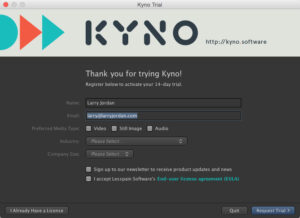
[Click to view a larger image.]
The opening screen requires you to register the software. Then, add a license key which is emailed to you when you purchase it.
The entire process took me only a couple of minutes.
NOTE: This initial version does not include any online help files. Be sure to watch their video tutorials on YouTube and read the FAQ on their website to get started successfully.
THE INTERFACE
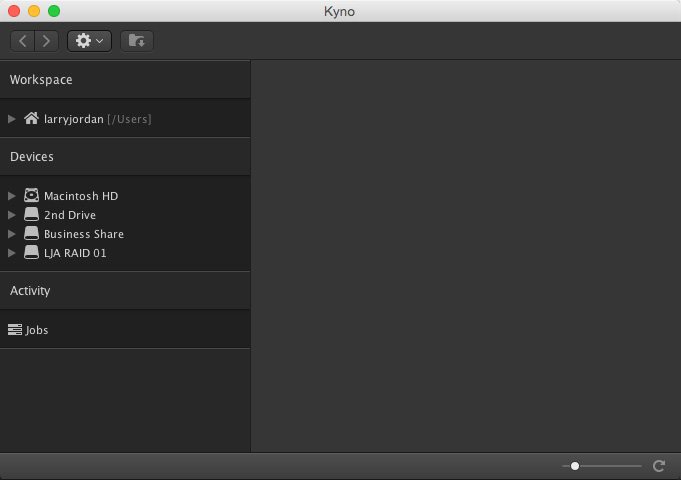
This is the basic interface. It uses the same dark gray colors as does Final Cut Pro X or Premiere Pro CC 2015.
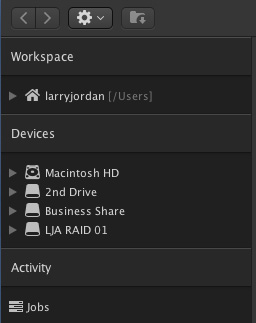
The control section of the interface on the left is divided into three sections:
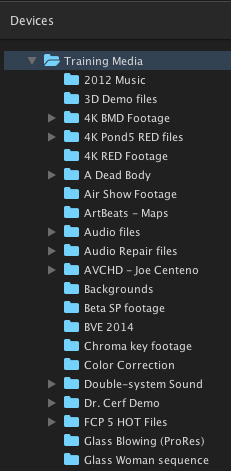
Navigation uses a folder tree structure which is similar to many other applications and, once you select a folder, its contents are displayed on the right.
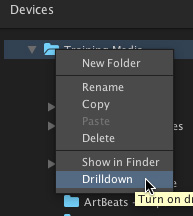
However, what is new and very cool is “Drilldown mode.” Right-click any hard disk or folder and enable Drilldown. When checked, selecting any folder displays all the media inside all the folders inside that folder.
NOTE: Using Drilldown is essential to making the most of the search capability of this system. Without it, Kyno will only search one selected folder at a time. The developers might consider setting Drilldown on, as the default setting, to improve searches.
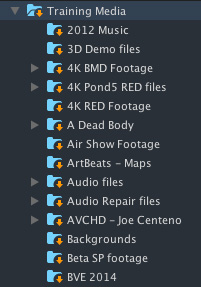
For instance, my Training Media folder contains all the clips I use for my writing, webinars and training. The small yellow arrow indicates the folders for which Drilldown is enabled.
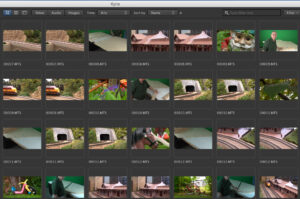
[Click to view a larger image. Images courtesy: Model Railroad Builders.]
After enabling Drilldown, when I select the Training Media folder, all 1,300 clips contained in all the folders inside it are instantly displayed. This is a GREAT way to figure out where you put something when you can’t remember where you put it.
NOTE: You don’t need to ingest a clip to view it. Kyno can view clips directly from a camera card, as long as that card is attached to your computer.
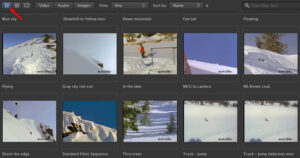
[Click to view a larger image.]
Clips can be displayed in three different views:
Grid view, above, allows you to quickly review your clips. However, you can’t play or scroll a clip in Grid view. But, using the Viewer, you can change the poster frame so you are not looking at a bunch of slates in the Grid view.
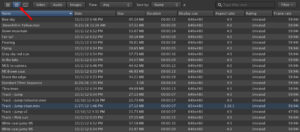
[Click to view a larger image.]
List view, above, is better for sorting. If you do a lot of slomo work, you’ll also appreciate the ability to sort on frame rate.
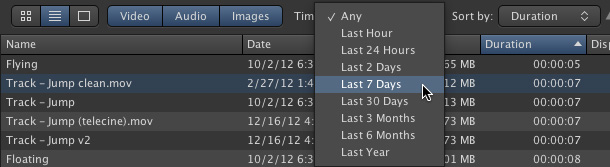
Click any column heading to sort in ascending or descending order. The Video, Audio, and Images tabs allow you to select which files to ignore. You can also select by date shot, as this menu popup illustrates.
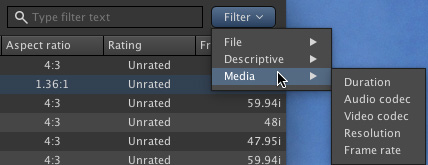
As you would expect, you can search on file name; but what I didn’t expect was a filter that allows us to filter the displayed clips by file size, selected metadata or media attributes.
NOTE: The first time you open a folder, Kyno takes a few seconds to cache information about the files it contains. After that, opening a folder displays files almost instantly. As an example, it took about six seconds to cache the 1,300 files in my Training Media folder. The next time I displayed that folder, all 1,300 images displayed in less than half a second.
LIMITATIONS ON SEARCHES
Kyno is specifically designed for media files. This means that non-media files – which includes folders – do not show up in a search. So, you can’t use Kyno to find folders, PDF, or text documents. However, if the extension is a media file – PSD, PNG, JPG, AIF, WAV, MOV, MP4, among others – you CAN search on it and have the results displayed.
Here are some other search limitations:
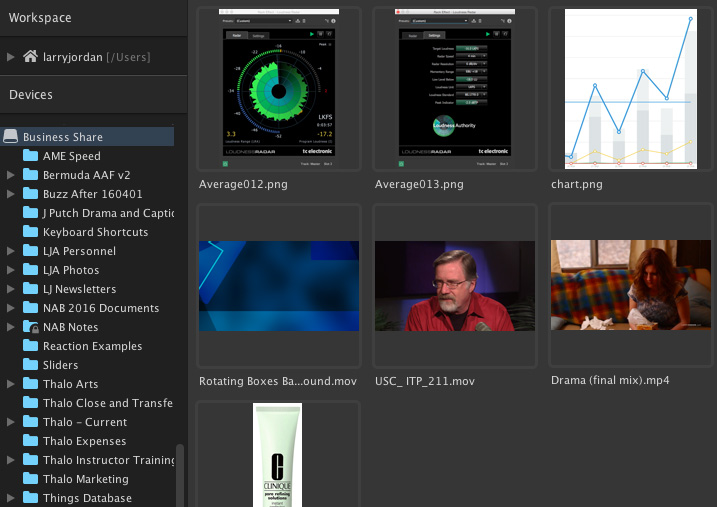
For instance, here, is a selected network share volume. Even though there are hundreds of clips on the volume, only the media files at the root (top) level are displayed in the Viewer, because Drilldown is not enabled.
The good news is that you are not wading through hundreds of clips you can’t use. The bad news is that you can’t use Kyno to search for non-media files.
REVIEWING CLIPS
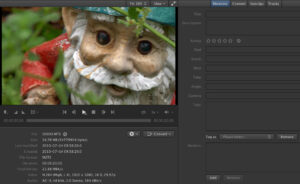
[Click to view a larger image. Image courtesy: Joe Centeno.]
Double-click the image of any clip to open up the viewer. This is a full-featured clip viewer that allows you to:
I am very impressed with the capability the Viewer window provides to review and modify clips.
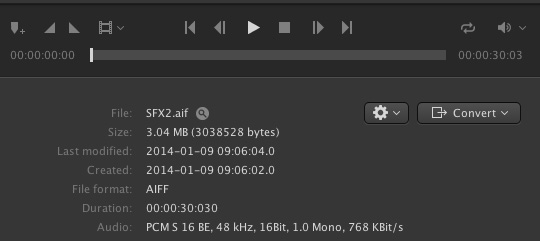
If you open an audio clip, you can play it, but no waveform is displayed. As someone who works with audio regularly, it would helpful to see a waveform.

Thinking about metadata, here’s the information that Kyno automatically displays below each clip.
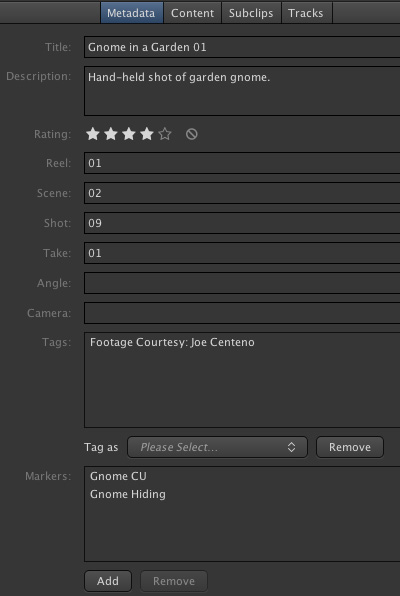
And here are the available metadata fields that we can complete, to enable us to find clips based on content, rather than technical settings.
NOTE: All user-supplied information, such as metadata, is stored locally on the computer in a separate location from your media. This means that media files are not altered by adding metadata. But it also means that if you transfer the media to another system, you’ll also need to move the database that contains the metadata. The Kyno website has details on how that works.
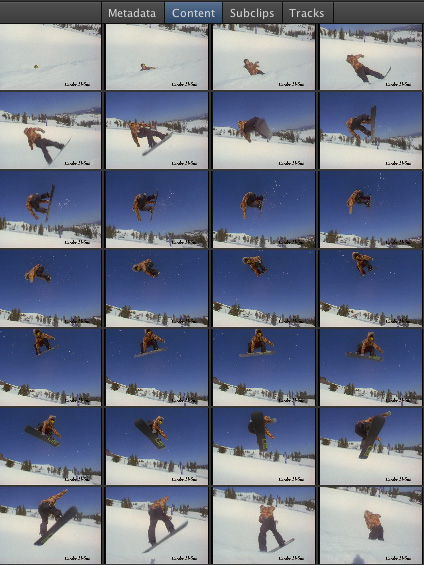
The Content button, at the top, displays thumbnails for every five frames for the clip displayed in the Viewer. (This image is courtesy of Standard Films.)
MORE ON METADATA
OK, I confess, metadata is not my favorite thing. It is dull, boring, and repetitive. That being said, as we move into an all-digital environment, it is also essential.
Almost all my footage comes from someone else; readers who have graciously shared their footage with me so I have something to use as I write. In return, I’ve promised to give them credit whenever I use their footage. Sigh… assuming I remember.
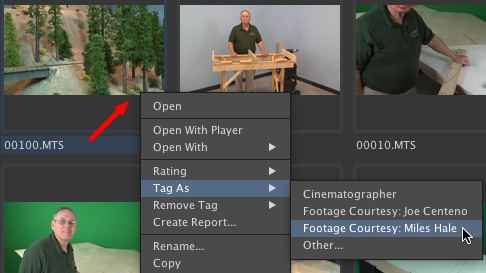
A very cool feature in Kyno is that I can select multiple clips in Thumbnail view, and instantly apply a tag to all selected clips. For instance, here, I’m tagging all this lovely train footage as coming from Model Railroad Builders. (Thanks, Fran and Miles!!)
NOTE: Searching for files with the same tag but stored in different folders works, provided Drilldown is enabled and you select a master folder that contains all the folders containing all tagged clips.
OTHER COOL CLIP STUFF
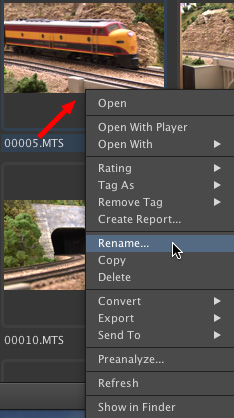
When in either Grid or List mode, there are a variety of media management actions you can apply to one or more selected clips, including:
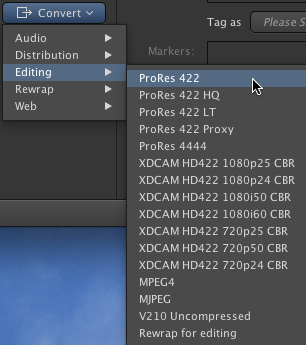
One of the striking features of this software is that you can convert (transcode) any clip or batch of selected clips into a variety of different formats. Here, for example, I can select one or more files and transcode them into a wide variety of video formats; depending upon what you want to do with the transcoded file.
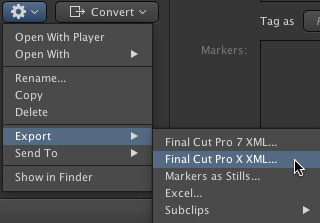
Another key feature is that a single clip, or all selected clips, can be exported to Final Cut Pro 7 or Adobe Premiere Pro CC using the FCP 7 XML setting, or Final Cut Pro X.
This means that I can select a group of clips from a variety of different folders and with one mouse-click instantly import them into my favorite NLE. No version of Final Cut or Premiere supports simultaneous selected clip import from multiple folders. Very cool.
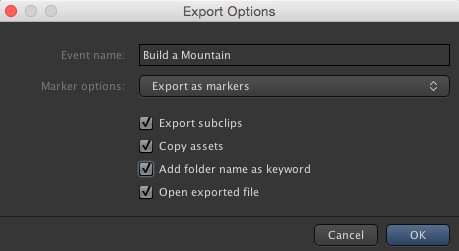
Here, for example, I’m exporting four clips that show how to build a scale mountain for a model train set.
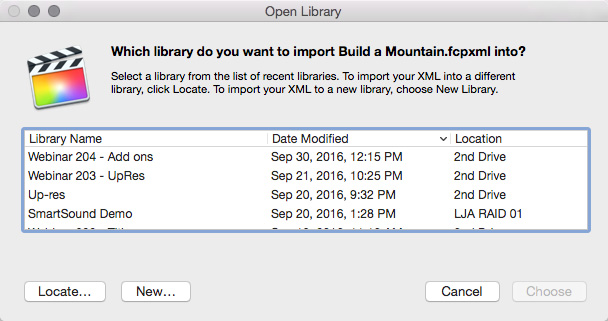
When the export is complete, Kyno starts Final Cut and displays a dialog asking where I want to put the media. In this case, I created a new Library.

Final Cut processes the XML file and imports the clips. The importing process took a couple of minutes, for reasons that I don’t understand.
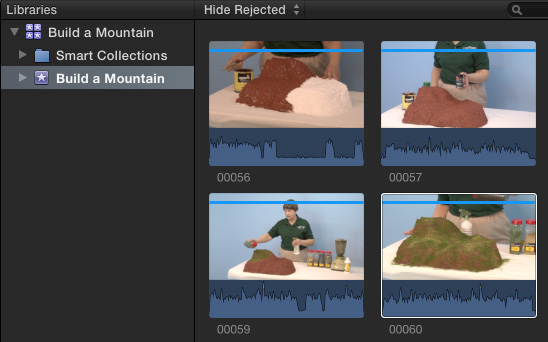
But, after patiently waiting for a couple of minutes, there our clips were – all nestled happily into Final Cut Pro X.
SUMMARY
There are several things that Kyno isn’t:
But what it does do is outstanding.
Granted, I’ve only been using it for a short while, but it is extremely fast and the programmers have spent a LOT of time thinking about how editors need to find, review, sort, log, manage and move their media. My hope is that the programmers continue looking at ways to improve searches across multiple folders and hard disks.
KYNO has a 14-day free trial. I am VERY impressed with Kyno and I encourage you to check it out.
2,000 Video Training Titles
Edit smarter with Larry Jordan. Available in our store.
Access over 2,000 on-demand video editing courses. Become a member of our Video Training Library today!
Subscribe to Larry's FREE weekly newsletter and
save 10%
on your first purchase.
3 Responses to First Look: Kyno, Media Management Software
Larry,
I was wondering what media organizing software do YOU use while importing/organizing new footage from a camera? Do you use something like Kyno, or Posthaste or anything else before having to open FCPX or any other editing software?
I got a lot of footage from my previous projects, and I need to find the way to organize them. I’ve watched your training videos on FCPX Workflow and Editing, and I love your way of organizing your media in FCPX. What about outside FCPX?
Thank you!
Junglena:
You have lots of options. I like Kyno and KeyFlow Pro. Both are excellent. I like the automation in KeyFlow Pro, but really like the way Kyno allows me to preview and tag media.
Larry
Thank you so much, Larry!