 An email complaint that I get fairly frequently is that sharing FCP X projects between two editors is harder than FCP 7.
An email complaint that I get fairly frequently is that sharing FCP X projects between two editors is harder than FCP 7.
However, last week at the LAFCPUG User Group, Steve Martin of Ripple Training, presented a really cool workaround that was so good, I wanted to share it with you. (And, besides, I’m a long-time Steve fan, so it is nice to write this up.)
This process allows two – or more – editors to collaborate on the same project. However, only one editor can be working in the shared project at a time.
A COUPLE OF DEFINITIONS
In FCP X, Events are collections of media stored in a single folder named after the Event; and tracked via a database.
Projects are collections of edit decisions made to this media, which are also tracked in a database and stored in a single file in a folder named after the Project. There is one Project folder, and one Project database for each FCP X project.
GETTING READY
In order for two editors to work on the same project, they need to have the same Event media on both systems. Because media files are so large, these are almost impossible to share online. The best option is to duplicate the project and media to a separate hard drive, then ship the hard drive to the second editor.
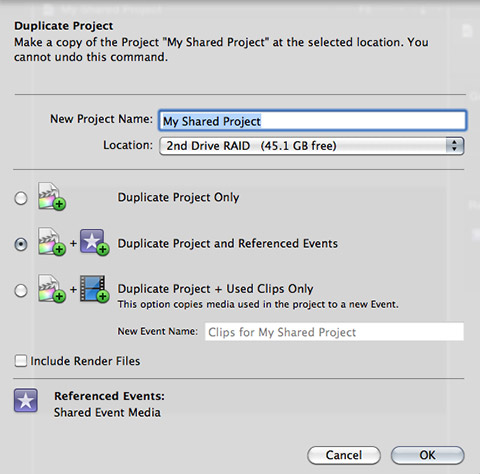
The easiest way to do this is using File > Duplicate project and Referenced Events in FCP X. The key point here is that you need to duplicate both the Project and the Event. This copies all necessary media and sets up the files and folders you need to be able to share the Project file.
NOTE: Duplicating Referenced Events duplicates all the media, which allows both editors to have access to the same files. Also, there is no need to duplicate Render Files – it is far easier to have FCP X re-render them.
HOW THIS WORKS
What you are doing is sending and replacing an FCP X project file between two different systems. Since the entire edit is contained in the project file, multiple editors can share the same project.
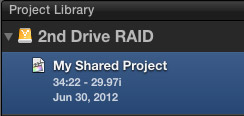
Editor 1 edits the project in FCP X until they are ready to share it with another editor. At which point, Editor 1 quits Final Cut Pro X. (Quitting FCP X is an essential first step.)
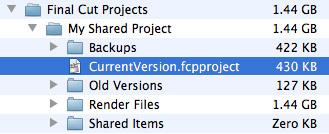
On the hard disk that stores the project file – named “2nd Drive RAID” on my system – there’s a folder called Final Cut Projects. This master folder stores all active FCP X projects.
Inside that master folder is a folder for each project – in this case, I’m looking for the folder containing the project I want to share. Again, in my example, this is called “My Shared Project.”
Inside the project folder is a database file called “CurrentVersions.fcpproject. This is the file that needs to be sent to the other editor.
Note that, when compared to media, this database file is very small – 430 KB in my example.
IMPORTANT NOTE: DO NOT RENAME THIS FILE!
Using the file transfer system of your choice – Dropbox, for instance – send this file to the second editor. (Be careful sending this via email, which tends to corrupt files. FTP or Dropbox will be better. Test this before working with live projects.)
INSTALLING THE FILE
On the second system, quit FCP X before replacing the database file.
When Editor 2 gets the database file, be very careful to put the new version into the correct project folder – the one named after the project itself.
NOTE: Because the database file is given the same name for every project, be very careful to put the database into the correct folder – otherwise, you’ll accidentally erase the wrong project.
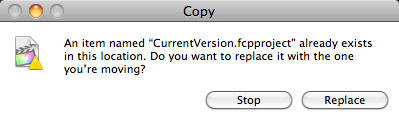
The Finder will ask if you want to replace the old file with the new file. Click Replace.
At this point, Editor 2 can start revising the project. When they are done, they send it back the same way described above.
SUMMARY
You can send files back and forth as many times as you want. The key to remember is that only one editor can work in the file at a time. Once you’ve sent the file, don’t make any changes to it, until you get it back, because your changes will be lost.
Although this may seem cumbersome, the actual process, once you’ve done it, is very fast; taking just a few seconds to find and install.
The example Steve showed was one editor editing and the other editor creating titles and effects. After seeing this demo, I totally changed my opinion on sharing files – it isn’t that hard at all.
A FEW NOTES
Never send render files – they are too big. Instead allow time to re-render each time the file is exchanged.
This process does not update any new media that’s captured on one system. You have to handle media separately.
Thanks, Steve!
14 Responses to FCP X: Sharing Project Files
If a person doesn’t have background rendering on, my assumption is that the entire project folder would be a manageable size for on-line sharing and the threat of an accidental erasure of another project is minimized.
You need to be careful here. The Project folder also stores links to original media, transcoded media and proxy files.
I would advise against your approach.
Larry
I will experiment with re-linking but you are probably correct.
Absolutely didn’t work but for reasons I didn’t expect. Relinking was where it failed, for no reason I can understand.
Between my home and office, I shared a project folder via DropBox, and as I thought, without any render files or shared files, the project folder was a very reasonable size for sharing. However, here’s where it failed; FCPX found the original media on the drive but even though the files are identical between my office and home computers (size and date), FCPX claimed that they were different lengths and refused to allow a relinking. This is media imported from the camera within FCPX but not optimized. I will try with optimized footage later.
This has been working for me. Just like FCP7, only better. I’m working as a remote editor, and so Dropbox and FedEx are essential!
Hi Larry,
Very interesting, as usual. But I’m afraid you must NOT JUST send the “CurrentVersion.fcpproject” but BOTH “CurrentVersion.fcpproject AND CurrentVersion.fcpevent” files.
Because if the co-worker works on the project, he will certainly add a few clips from the Event Lib, placing different “in” and “out” points, triming clips here and there, adding a compound clip somewhere or adding favorites or keywords etc)… These operations will actually change the data base informations that are saved inside the …. “CurrentVersion.fcpevent”.
It’s then not enough to just send the “CurrentVersion.fcpproject. You also have to send the “CurrentVersion.fcpevent” so the “database” structure works properly. FCPX is a data base driven app. So everything you do on a clip (even a simple “in” and “out”) is registered as instruction sets in the data base inside the… event Lib., therefore in the …”CurrentVersion.fcpevent” file.
Nicolas
Nicolas:
You are correct, IF media is changing. But, when media changes, you not only need to exchange databases but you also need to exchange media. This makes the process much more cumbersome.
This example assumes that media won’t change. Adding media changes the Event. Changing In/Out, or adding compound clips only changes the project file — or so Apple tells me.
Larry
Hi Larry,
In order for this to work, do we need to have the original footage in the FCPX Event folder?
I still work the “old style”, a separate harddrive with all the original footage, so I import the media without “copy to folder” that’s why I am asking.
By the way, do you also work that way, or you know use the FCPX Event folder to store your footage?
Thanks a lot!!!
Manu:
This will work best with media stored in the Events folder and both editors having the exact same Events folder.
Using aliases, you could get this to work with links, but it is a very manual process. I would not recommend it.
Larry
Thakns, Larry!
Wow, I’ve just found out a very useful tip in case you work like me with files outside the event folder, and want to copy the event to edit somewhere else
use the “Organize Events Files” command from the File menu. This command checks and makes sure that any media referencing external sources are copied to the Final Cut Event Original Media folder. Select the Event in the Event Browser and choose File > “Organize Event Files…”. There is nothing more aggravating than to copy an Event to another drive to edit elsewhere and find aliases in place of the actual media. Also bring a copy of your Motion Projects folder (user > Movies > Motion Projects) for any modified Titles
(found on fcpx.tv)
This really helped! The person I work for needs to tweak some aspects on her end so I will give this a shot. Also in the future it will definitely simplify the process of editing with two editors. It always seamed like a clumsy task to do something like this but I have hope I can fix that! Thanks again! I really get allot out of these articles so keep pumping em’ out!
Hi, Does this process still work with the latest version of FCPX. I read somewhere that the new version broke this somehow. Can someone verify for me? We are thinking of using FCPX on an upcoming project that will require us to share the “project files”. We will already have two identical drives with identical media with identical drive names.
I have used FCPX minimally, and have used AVID, Premiere & Resolve. My partner on this particular project is requesting that we use FCPX, so it is a new world for me as far as how to share project files. This was very simple in the long forgotten FCP7 days I am used to.
Andrew:
Sharing Libraries between editors has always worked – I’m not sure what you’ve heard that says otherwise.
Only one editor can be in a Library at a time, but, within that restriction sharing the Library file between editors will work.
Larry