 With the 10.0.6 update, Apple changed the behavior of compound clips created in the Event Browser in Final Cut Pro X.
With the 10.0.6 update, Apple changed the behavior of compound clips created in the Event Browser in Final Cut Pro X.
NOTE: Here’s an article that illustrates what more you can do with compound clips.
BACKGROUND
Prior to this version, whenever you edited a compound clip from the Event Browser into a Project timeline, that Timeline version was independent of any other versions of that compound clip that was edited into any Project. If you made a change to that Project timeline compound clip, those changes were only visible in that one compound clip.
However, with the 10.0.6 update, the exact opposite became true: whenever you edited a compound clip from the Event Browser into a Project timeline it was a clone of the original Event Browser compound clip. This meant that when you changed one iteration of that compound clip, all versions were changed in exactly the same way.
Why, you ask? Well, my guess is stability. Prior to the 10.0.6 release, compound clips were notorious for being unstable. I suspect, but have not confirmed, that Apple made the change to improve overall stability of Projects using compound clips.
REASONS TO USE COMPOUND CLIPS
An Event Browser compound clip allows you to create a sequence of clips which can be used multiple times in a single project, across multiple projects, or both.
NOTE: Compound clips can be created in either the Event Browser or the Timeline. Project timeline compound clips are primarily used for organization, or to apply a single effect to a group of clips. While useful, they are not as flexible as Event Browser compound clips.
Event Browser compound clips are perfect for creating show opens, animated scoreboards, bumpers, info-graphics… anything that requires reusing a group of clips. (Yes, you can put a single clip into a compound clip, but most of the time compound clips contain multiple Event clips.)
Except, now, when you modify an Event Browser compound clip, ALL iterations of the clip, in all projects that use them, are changed. This seems to make using compound clips almost useless. Almost — UNLESS you know the secret, which is what this article is about. The secret is independence.
CREATING A COMPOUND CLIP
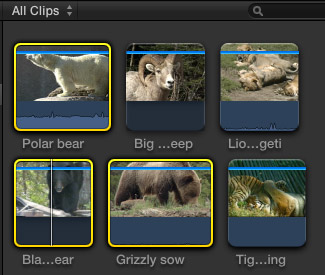
Creating a compound clip is easy. Start by selecting clips in the Event Browser you want to include in the clip. (You can always add more clips to the compound clip during editing – see below.)
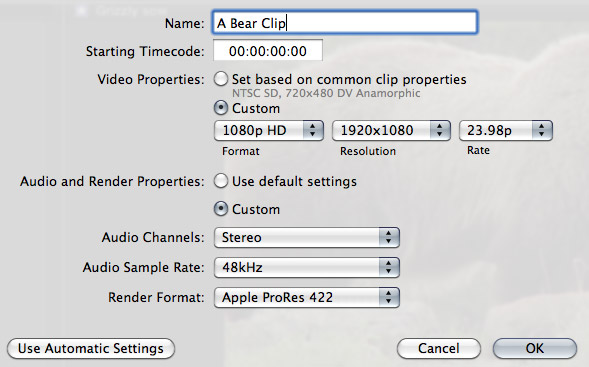
Choose File > New Compound Clip (or type Option+G) and give it a name.
NOTE Normally, using the Automatic Settings are fine. However, Compound clips are Projects in their own right. They can have their own timecode, video and render settings. In other words, there is no necessary relationship between the settings in a Project and a compound clip. If the settings don’t match, FCP X will render the compound clip to match the Project settings.
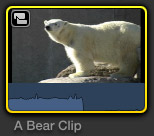
See that icon in the top left corner? Those interlinked icons indicate a compound clip.
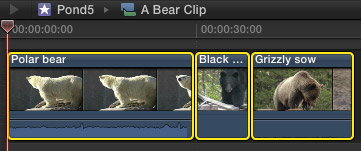
The selected clips are copied into the compound clip. Double-click the compound clip to open it into the Timeline for editing.
At this point, you can make the clip as simple or complex as you want. Think of this as its own Project. You can add video, audio, titles, transitions, effects — everything you would add to a Project itself.
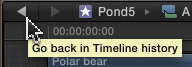
When you are done, click the left-pointing “go-back” arrow (Apple calls these two arrows the Timeline history buttons) and you are back into the project.
NOTE: The right-pointing arrow takes you deeper into a compound clip, or to the next opened Project.
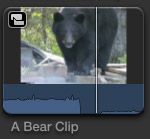
If you designed the compound clip to be stand-alone, you are done. Edit the clip into a Project – any Project – whenever you need it, just like any other clip.
MAKE A COMPOUND CLIP INDEPENDENT
However, if you need to make changes to a clip, for example to add new or revised text, you need to make one more change.
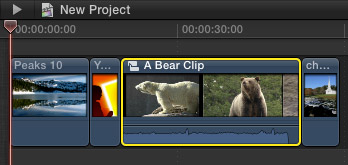
Once you’ve edited a compound clip into your Project in the Timeline, select the compound clip. (You do NOT do this when you have opened the compound clip itself into the Timeline, only when you integrate the clip as part of a larger Project.)
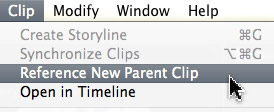
Choose Clip > Reference New Parent Clip. Two things happen at once:
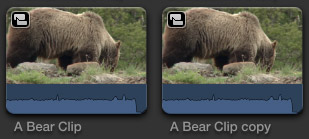
Feel free to rename the new copied compound clip to make the file name more useful to you.
SUMMARY
Compound clips got a bad rap with the early versions of Final Cut Pro X. However, Apple has continued polishing them. If you need to create something once, then reuse it multiple times, compound clips are the way to go.
And, now, you know how to make changes to one clip without messing up any other versions of that clip in your project.
2,000 Video Training Titles
Edit smarter with Larry Jordan. Available in our store.
Access over 2,000 on-demand video editing courses. Become a member of our Video Training Library today!
Subscribe to Larry's FREE weekly newsletter and
save 10%
on your first purchase.
42 Responses to FCP X: Make Compound Clips Independent
Newer Comments →-
 Egon_Freeman says:
Egon_Freeman says:
October 21, 2013 at 6:00 am
-
 Allen Freeman says:
Allen Freeman says:
October 22, 2013 at 4:01 am
-
 CARLO says:
CARLO says:
November 18, 2013 at 2:48 pm
-
 CARLO says:
CARLO says:
November 18, 2013 at 2:58 pm
-
 Larry Jordan says:
Larry Jordan says:
November 18, 2013 at 5:13 pm
-
 Claudia says:
Claudia says:
December 13, 2013 at 6:40 am
-
 Larry Jordan says:
Larry Jordan says:
December 13, 2013 at 9:36 am
-
 Sam says:
Sam says:
April 7, 2014 at 4:59 am
-
 Randy says:
Randy says:
May 9, 2014 at 12:56 am
-
 Luca says:
Luca says:
June 25, 2014 at 9:41 am
-
 Mariana says:
Mariana says:
June 28, 2014 at 7:50 am
-
 Larry Jordan says:
Larry Jordan says:
June 29, 2014 at 10:32 am
-
 Mariana says:
Mariana says:
July 3, 2014 at 8:19 am
-
 Mariana says:
Mariana says:
July 3, 2014 at 8:24 am
-
 Alex says:
Alex says:
August 24, 2014 at 11:07 am
-
 LarryJ says:
LarryJ says:
August 24, 2014 at 11:33 am
-
 Laurent says:
Laurent says:
January 26, 2016 at 2:11 pm
Newer Comments →I agree wholeheartedly – these are very useful features indeed.
Unless one was with FCPX from the get-go, and got used to the way old compound clips worked. You can’t even begin to imagine how many hours I’ve wasted re-re-re-re…building stuff I’ve broken by simply forgetting to “Reference new parent clip”… I just couldn’t get used to it.
Bah, I still can’t, and keep breaking stuff… I’m an advocate of leaving everything optional – there should be a menu setting for this behavior, like “Default separate, select menu to reference same” and “Default referenced, select menu to separate reference (default)”, or something.
But then again, this is Apple. The software is beautiful, but at best I should expect a “Would you like to shoot yourself in the foot?” dialog box… At best.
An important note, as it is: retiming a Compound Clip will result in odd behavior when resizing it. Try retiming one, adding media and then trying to extend the retime – and You’ll see what I mean (AFAIK the only way to ‘fix it’ is to break it apart and rebuild from the ground up). There are still bugs to be worked out, and some of them are major (what about transitions that, uhm… “go missing” between projects within Compound Clips?). But again, so very much like Apple to leave us w/o an alternative (much less a glaring “Compound Clips have changed in this release. Read more…” upon first start when they changed it).
Also, OS X 10.6.8 + Firefox 24.0 — Your “Submit Comment” red button seems to be off by a pixel or two, down-wise (or height-wise) from the yellow one. Is that intended?
Ah, I was so excited when I read your mention of this article in your newsletter. I thought you had discovered the secret incantation needed to make compound clips behave the way they used to. Alas, it’s just another way to duplicate compound clips, which I have been doing within the Event Browser before adding them to the project.
I often use compound clips to create an open for a series of videos and find it annoying that if there are 10 videos I need to make 10 copies of the open so that I can change the title text of each.
Hm, this is funny. How was I able to create several compound clips a few hours ago, find them on my computer as .mov files and drag them to my external, while now, I created a new compound clip that can’t be revealed in finder. Searching this issues seems to suggest that this is the norm, there is no self-contained file made. Then how was I able to unintentionally create so many .mov files of compound clips earlier?? What’s going on?!
It was created within the project itself, not the timeline, on both occurances, if that’s any help
Carlo:
I can’t answer your questions except to say that if you created a compound clip – NOTHING is created in the Finder.
Therefore, whatever you created wasn’t a compound clip – OR – you exported the compound clip to the Finder.
Larry
I’ve been using compound clips within compound clips, which I seem to remember you warning about Larry…at least not too many layers. Well, I certainly hit the wall with this practice…so now I imagine I will have to export some compound clips and reimport so they behave like independent clips for deep layering. (I was doing this with FCP7 also) I wish this were not so because it means more storage and some confusion over which version it is. Is there any alternative?
Claudia
Claudia:
I’ve had more complaints about compound clips than just about anything else. You are basically stuck — however, there is a very cool workaround that MAY help:
Select your compound clip and choose Clip > Break Apart Clip Items. This converts your compound clip into individual clips n the Timeline without changing any of your edits. (However, effects applied to the compound clip itself are removed.)
Larry
I have FCPX version 10.1.1, compound clips hinder me as i frequently share events/projects between my laptop and desktop. So when i’m on the road i can edit and then apply changes back in the office to the desktop. However when i share a project onto my travel drive all media is imported except compound clips!
I get missing media messages all over the place and annoying red boxes with ! in the middle in my projects.
There are a couple of work arounds but I wish i knew how to fix this simply. Any advice welcome.
I learned a lot here, thank you, but came looking for the reason some clips or groups of clips and transitions are in a black box, but are not compound clips. Why does that happen, or can you direct me to any discussion on it?
I am working on a project whereby I pulled such clips apart to modify the length of one of the clips (there were two in said black border) and now that I put them beside each other the transition will not go across both, it will only apply to one or the other.
Slightly confused (1) as to the reason FCP joins clips into a black border and (2)why it is being pernickety about a transition between to clips. Any thoughts would be appreciated, thank you! 🙂
Dear Larry,
since i started to use compound clips i have a problem. Don’t know if i’m following the right steps, but anytime i create a compound clip..then the workflow become very slow because of the rendering of compound clips. Even if i do simple changes..it start rendering and it slows everything. Is there a process i can do to prevent these rendering all the time?
Thanks and enjoy your week ahead..
Luca
Dear Larry,
I really like compoud clips, but when I have to export any project that has a CC, FCP exports the whole timeline (even with the I/ O or Range setted). I’ve been searching a lot how to fix this and nothing. Already trashed preferences…
Any clues?!
Thanks a lot!
Mariana:
What happens if you double-click the compound clip to open it into the Timeline, then export that?
Or, as Plan B, select the compound clip in the Browser and export that?
Larry
Hi, Larry,
Yeah, if I open the CC it’s possible to export, but if I have a timeline mix with CCs e non-CCs, it’s impossible.
I’m goona make the update to 10.1.2 and see if can solve this…
Anyway, thanks a lot!
Just to be clear, I want to export the whole project (30 minutes), but FCP export the whole timeline (20 hours!!!!)
Hi Larry,
Great post. I’m prepping a project/timeline for a colorist and sound mixer. For the colorist, she has asked that the timeline have no compound clips for easy import into Davinci (and so she can connect our proxies to the r3d files). Easy, right?. I’m going clip by clip and “breaking apart” the compound clip which leaves the video file, with it’s original, source-media name, where it should be in the sequence. Seems to work great.
But! Huge fail – when I break apart the clips, the audio edits i’ve made are lost! i.e. L-cuts are removed and the broken off audio defaults to the same length as the video clip. A minor disaster for my sound mix.
My solution is to have one sequence for Color and one for mix (fcpxml -> xto7 -> Premiere CC -> omf).
Not really a question but if you have any comments please let me know!
Thanks!
Alex:
You are completely correct. Color correction is ONLY about video, audio is totally not needed. And, in fact, they will also want your project without titles, generators, or anything else that does not need color grading.
It is totally normal to create two versions of a project – one for grading and the other for final output. then, you’ll swap the graded footage in the original project.
Its actually a pain – but normal.
Larry
You are AWSOME !!!
Thank you very much indeed !
I was looking for how to do that from months !