 With the 10.0.6 update, Apple changed the behavior of compound clips created in the Event Browser in Final Cut Pro X.
With the 10.0.6 update, Apple changed the behavior of compound clips created in the Event Browser in Final Cut Pro X.
NOTE: Here’s an article that illustrates what more you can do with compound clips.
BACKGROUND
Prior to this version, whenever you edited a compound clip from the Event Browser into a Project timeline, that Timeline version was independent of any other versions of that compound clip that was edited into any Project. If you made a change to that Project timeline compound clip, those changes were only visible in that one compound clip.
However, with the 10.0.6 update, the exact opposite became true: whenever you edited a compound clip from the Event Browser into a Project timeline it was a clone of the original Event Browser compound clip. This meant that when you changed one iteration of that compound clip, all versions were changed in exactly the same way.
Why, you ask? Well, my guess is stability. Prior to the 10.0.6 release, compound clips were notorious for being unstable. I suspect, but have not confirmed, that Apple made the change to improve overall stability of Projects using compound clips.
REASONS TO USE COMPOUND CLIPS
An Event Browser compound clip allows you to create a sequence of clips which can be used multiple times in a single project, across multiple projects, or both.
NOTE: Compound clips can be created in either the Event Browser or the Timeline. Project timeline compound clips are primarily used for organization, or to apply a single effect to a group of clips. While useful, they are not as flexible as Event Browser compound clips.
Event Browser compound clips are perfect for creating show opens, animated scoreboards, bumpers, info-graphics… anything that requires reusing a group of clips. (Yes, you can put a single clip into a compound clip, but most of the time compound clips contain multiple Event clips.)
Except, now, when you modify an Event Browser compound clip, ALL iterations of the clip, in all projects that use them, are changed. This seems to make using compound clips almost useless. Almost — UNLESS you know the secret, which is what this article is about. The secret is independence.
CREATING A COMPOUND CLIP
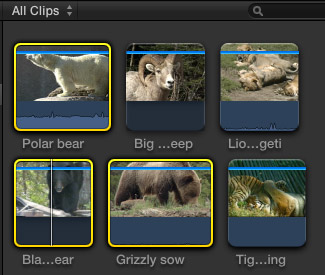
Creating a compound clip is easy. Start by selecting clips in the Event Browser you want to include in the clip. (You can always add more clips to the compound clip during editing – see below.)
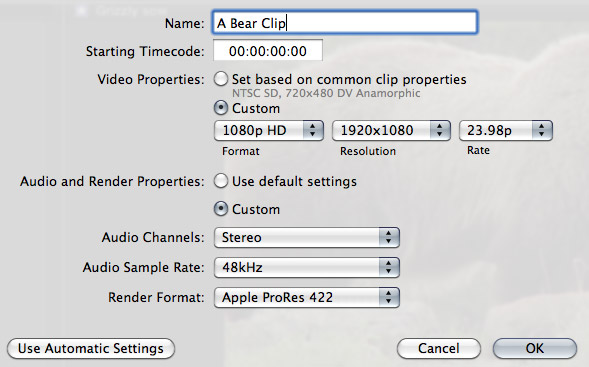
Choose File > New Compound Clip (or type Option+G) and give it a name.
NOTE Normally, using the Automatic Settings are fine. However, Compound clips are Projects in their own right. They can have their own timecode, video and render settings. In other words, there is no necessary relationship between the settings in a Project and a compound clip. If the settings don’t match, FCP X will render the compound clip to match the Project settings.
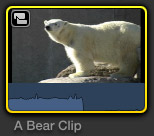
See that icon in the top left corner? Those interlinked icons indicate a compound clip.
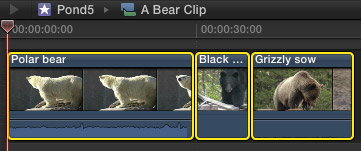
The selected clips are copied into the compound clip. Double-click the compound clip to open it into the Timeline for editing.
At this point, you can make the clip as simple or complex as you want. Think of this as its own Project. You can add video, audio, titles, transitions, effects — everything you would add to a Project itself.
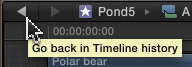
When you are done, click the left-pointing “go-back” arrow (Apple calls these two arrows the Timeline history buttons) and you are back into the project.
NOTE: The right-pointing arrow takes you deeper into a compound clip, or to the next opened Project.
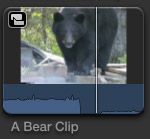
If you designed the compound clip to be stand-alone, you are done. Edit the clip into a Project – any Project – whenever you need it, just like any other clip.
MAKE A COMPOUND CLIP INDEPENDENT
However, if you need to make changes to a clip, for example to add new or revised text, you need to make one more change.
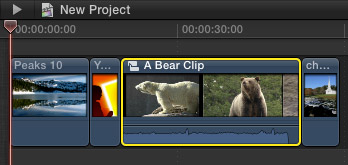
Once you’ve edited a compound clip into your Project in the Timeline, select the compound clip. (You do NOT do this when you have opened the compound clip itself into the Timeline, only when you integrate the clip as part of a larger Project.)
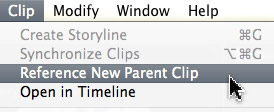
Choose Clip > Reference New Parent Clip. Two things happen at once:
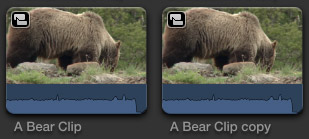
Feel free to rename the new copied compound clip to make the file name more useful to you.
SUMMARY
Compound clips got a bad rap with the early versions of Final Cut Pro X. However, Apple has continued polishing them. If you need to create something once, then reuse it multiple times, compound clips are the way to go.
And, now, you know how to make changes to one clip without messing up any other versions of that clip in your project.
2,000 Video Training Titles
Edit smarter with Larry Jordan. Available in our store.
Access over 2,000 on-demand video editing courses. Become a member of our Video Training Library today!
Subscribe to Larry's FREE weekly newsletter and
save 10%
on your first purchase.
42 Responses to FCP X: Make Compound Clips Independent
← Older Comments-
 Dennis Woltering says:
Dennis Woltering says:
August 29, 2020 at 4:48 am
-
 Ettiene Snyman says:
Ettiene Snyman says:
February 9, 2021 at 7:30 am
-
 Larry says:
Larry says:
February 9, 2021 at 8:06 am
-
 Jim says:
Jim says:
February 12, 2021 at 2:48 pm
-
 Larry says:
Larry says:
February 12, 2021 at 4:51 pm
-
 Alej says:
Alej says:
March 5, 2021 at 12:45 pm
-
 Larry says:
Larry says:
March 5, 2021 at 12:56 pm
-
 CJ says:
CJ says:
March 30, 2021 at 8:11 pm
-
 Larry says:
Larry says:
March 30, 2021 at 8:43 pm
-
 Chris Jones says:
Chris Jones says:
March 12, 2022 at 12:31 pm
-
 Larry says:
Larry says:
March 14, 2022 at 4:44 am
← Older CommentsLarry, Thank you so much. This issue was driving me crazy. I wanted to make slight changes to compound clips I was using for separate chapter titles of a documentary. But each change I made to the copy was made in the original!
Great info regarding compound clips!! I love em…
How do I save the compound clip on an ext drive to use in the future
Ettiene:
Compound clips are not separate media, they are simply a special way of organizing clips in the Library.
To store a compound clip separately, create a new library and copy the compound clips into it.
Larry
A problem I have with compound clips is, if I put the compound clip into a new project called “TEST”, then go into the compound clip and chance something, like remove or add a shot that extends or reduces the original clips duration, the compound clip changes its conten, but it’s occupied time in the TEST project doesn’t follow the change. So, if the compound source gets shorter, now you have a huge black handle at the end of it in the TEST project. If it gets longer, you have to open up the compound clip in the TEST project to make room for it.
Or am I missing something?
Jim:
You are not “missing” anything, but you may not understand it. A compound clip is, essentially, a mini-timeline independent of whatever project you edit it into. It can have totally different settings, if you wish.
The key point, though, is that compound clips exist first in the Browser. Anytime you edit a compound clip into the timeline you are editing an instance of that Browser clip. This means you could use that compound clip over and over and over again – say, as a bumper into commercials – in the same project.
However, when you make a change to that compound clip, you are actually changing the master file in the Browser, not the specific instance at that location in the timeline. For this reason, the duration of the compound clip does not adjust when you make changes because that could affect every other instance of the compound clip in the timeline.
So, Apple designed it so that while you can easily change the contents of a compound clip, you can’t make a global change to the duration of the master compound clip – until you go back into the timeline and trim that specific compound clip. Otherwise, you could change the duration of one compound clip and suddenly find that every other instance changed, totally altering the duration of your project.
Larry
Is anybody having an issue with compound clips where if we render them (in their own timeline, Ctrl+R) when coming back up to where it’s used it has to render it again?
Beats a bit of the potential purpose, would rather have the clip that was already rendered internally continue in that state to be able to work quicker, put transitions on it, etc on a higher level timeline
Any thoughts or missing option somewhere?
Alej:
Final Cut considers these two separate things. Why? Because a compound clip in the timeline can be combined with other elements, like titles, so the render files need to be different between the two.
Render the compound clip in the timeline and FCP will remember it.
Larry
How do I force a clip on my main timeline to update with the contents of a synchronized clip/compound clip in the browser? Changes I make to clips in the browser do not seem to update in the project timeline for me.
CJ:
By definition, clips don’t auto-update. Otherwise, everything something changed in the Browser, you’d screw up your whole edit.
One workaround is to use a Replace Edit. Otherwise, tell me more specifically what you are trying to do – and how you are updating clips in the Browser.
Larry
Thank you! I googled about this “issue” and found NOTHING except this blog. This has helped me so much. I’ve been making golf videos and being able to make compound clips of all the items in the score bug was great, except when I found out that when you change it once they ALL change. Now I know I have to make them independent like this, and have made the original clip generic and saved it to a separate Event so I can grab it when I need it. Thank you!
Chris:
Happy to help. It’s the little things that drive you nuts.
Larry