With the recent release of FCP X 10.0.3, a lot has been written about the ability to – at last – move Final Cut Pro 7 projects to FCP X. However, there’s another segment of videographers that can also easily migrate to the power of Final Cut Pro X: iMovie users. Let me show you how to move iMovie Events and Projects into FCP X.
Unlike all past versions of Final Cut Pro, the latest – FCP X – makes it easy to import an iMovie Project or just the media from all your iMovie Events.
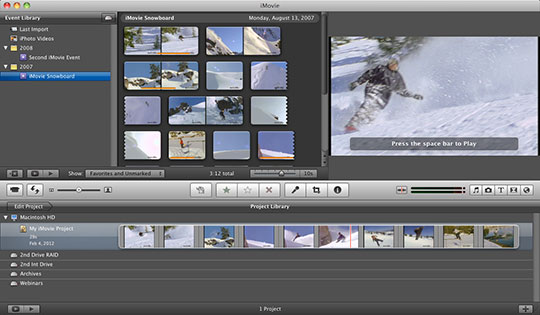
IMPORTING iMOVIE EVENTS
An Event is Apple’s name for a collection of media. Most often, this media collection comes from a single activity – a performance, for instance. However, an Event can contain any collection media.
Importing the Event folder from iMovie into FCP X adds ALL the Event media from all your iMovie projects as separate Events in the Event Library of Final Cut Pro X.
The only requirement is that the media needs to be imported into iMovie first.
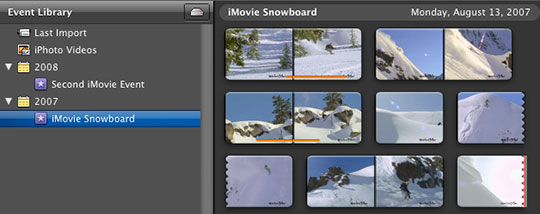
Here, for instance, I have two iMovie events. Since all Events are stored in the same iMovie Events folder, when I import these into FCP X, all the media from all the Events will transfer.
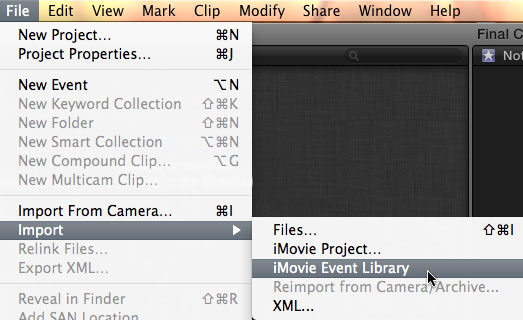
To import the iMovie Events Folder into FCP X, select File > Import > iMovie Events folder.
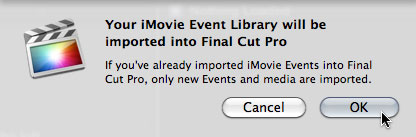
FCP X is smart enough to know what it has already imported and, if you’ve already imported media, Final Cut will only import the media that’s new.
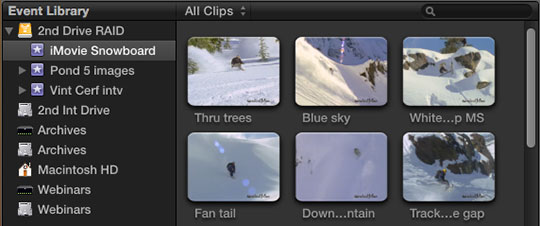
After you click OK your iMovie media is imported into FCP X, where each iMovie Event creates its own Event in Final Cut.
This is a very easy way to bring ALL your iMovie media into FCP X.
IMPORT iMOVIE PROJECTS
However, you may not want to import all your iMovie media – perhaps you just want to bring in one project.
That, too, is simple.
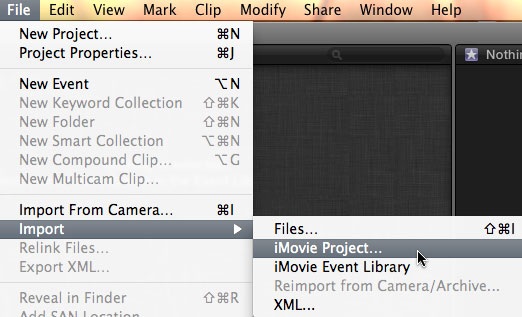
Select File > Import > iMovie Project.
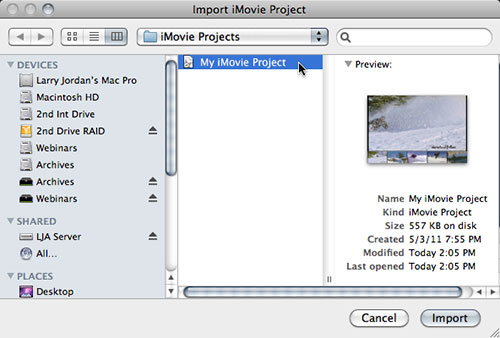
Final Cut immediately displays all your iMovie projects; these are stored in Movies > iMovies Projects inside your Home directory.
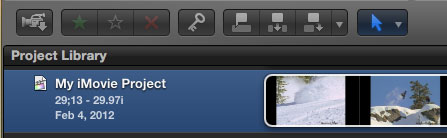
Select the project you want to import and both the Project file and all its media are imported into Final Cut, ready for you to edit.
Simple and fast.
2,000 Video Training Titles
Edit smarter with Larry Jordan. Available in our store.
Access over 2,000 on-demand video editing courses. Become a member of our Video Training Library today!
Subscribe to Larry's FREE weekly newsletter and
save 10%
on your first purchase.
58 Responses to FCP X: Importing iMovie Projects
Newer Comments →-
 Pranesh says:
Pranesh says:
March 21, 2012 at 3:12 am
-
 Larry Jordan says:
Larry Jordan says:
March 21, 2012 at 7:59 am
-
 Samson Manohar says:
Samson Manohar says:
March 25, 2012 at 11:11 pm
-
 Larry says:
Larry says:
March 25, 2012 at 11:16 pm
-
 Ada says:
Ada says:
May 17, 2012 at 9:19 am
-
 Larry Jordan says:
Larry Jordan says:
May 17, 2012 at 5:22 pm
-
 Gary says:
Gary says:
July 19, 2012 at 6:43 pm
-
 Larry Jordan says:
Larry Jordan says:
July 19, 2012 at 7:29 pm
-
 Van says:
Van says:
July 30, 2012 at 6:39 pm
-
 Larry Jordan says:
Larry Jordan says:
July 30, 2012 at 9:49 pm
-
 Van says:
Van says:
July 31, 2012 at 7:18 pm
-
 Larry Jordan says:
Larry Jordan says:
August 1, 2012 at 7:56 pm
-
 MARK says:
MARK says:
October 30, 2012 at 1:53 pm
-
 Larry Jordan says:
Larry Jordan says:
October 30, 2012 at 2:04 pm
-
 Petra says:
Petra says:
November 18, 2012 at 2:11 pm
-
 rodineinunes says:
rodineinunes says:
December 15, 2012 at 7:10 am
-
 Larry Jordan says:
Larry Jordan says:
December 15, 2012 at 10:27 am
-
 Junior Simões says:
Junior Simões says:
January 9, 2013 at 7:21 pm
-
 Larry Jordan says:
Larry Jordan says:
January 9, 2013 at 8:11 pm
-
 Junior Simões says:
Junior Simões says:
January 10, 2013 at 1:00 pm
-
 Larry Jordan says:
Larry Jordan says:
January 10, 2013 at 11:57 pm
-
 Junior Simões says:
Junior Simões says:
January 13, 2013 at 1:25 am
Newer Comments →Really new at all this. I hadn’t purchased my FCP X as yet and started working with iMovie. Now I am stuck with an hour of work that has been edited but cannot export. It constantly says that I need to quit iMovie and reopen as export requires more memory.
So my next attempt, after several, found me opening my project in FCP X , but it is very slow to work with. I was also able to export from FCP, however, I still need to do more work on the project. I am guessing that the issue here s that I have used the wrong file format to start with. How do I now convert the project to prores?
I read in another article on your site that I am able t click on the story line and change the source media. I have tried that and it doesn’t allow me to. Any ideas?
Pranesh:
Once you are in FCP X, the easiest way to convert your media is to select all your clips in the Event Browser and choose File > Transcode Media. Check the Optimize checkbox and click OK.
Sluggishness is generally due to using the wrong video format. Here’s a trouble-shooting article that can also help:
http://www.larryjordan.biz/improving-fcp-x-performance/
Larry
Hello Sir, Indeed it’s my great privilege to sending this message to you. I felt happy to see such a warm welcoming words about FCP Tutorials. It’s thrill me to see is to grow more and more in these days to come. Once again your tutorial is helping me like a steps to follow how to grow in this Editing Field. Thanks for your wonderful service. I need your grace.
God Bless you Abundantly
Samson Manohar
Samson:
Thanks for saying hello! Glad to have you with us — there’s a lot of cool stuff to learn.
Larry
Dear Larry,
I have altogether 2,4 TB in many many iMovie events.
How can I import iMovie events one by one?
(I do want to copy the files to the iMovie event folder. but only the ones I want to work with)
Thank you very much for answering
Ada
Importing iMovie Events and Projects is built into FCP X, but not FCP 7. Simply select File > Import > iMovie Event.
Larry
Hi Larry – If I import from iMovie, this is essentially going to duplicate all of the content that I have in iMovie events to a new FCP X event, correct? Therefore, taking up about 2X storage space?
My wife and I both do family movie editing, we’ve got all of the content on a Drobo S, with years of HDV and AVCHD footage. We are both comfortable with iMovie, and I’m under trial with FCP X now (and love it) – is there any way for these 2 to peacefully co-exist as far as not making the media organization a confusing nightmare…or do we pretty much need to pick our program and go with it?
Thanks!
Gary:
As long as you don’t ask FCP X to optimize your media, or create proxy files, it should just point to its current location in iMovie and not duplicate it.
Do a test and let me know.
Larry
Hi Larry,
Now that I have all the iMovie Events into FCPx, I want to remove them from iMovie. What is the safest way to do this?
Thanks,
Van
Van:
I would be very cautious about doing this until your project is complete. There is a very good chance you would be deleting media that FCP X needs for its edit.
Finish the project, then delete files.
Larry
I’m done with my projects, I just want to start using FCP X instead of iMovie, so I imported all the iMovie Events and Projects into FCP X. I don’t want to keep the files in both iMovie and FCP X. Should I delete these files directly in iMovie or just remove the iMovie Events and iMovie Projects Folders in the User/Movies folder?
Van:
If you are TRULY DONE with your iMovie projects, just delete the folders. However, if you expect to use them in FCP X, be careful. MOVE the folder to a different location, then open the project in FCP X. If it finds the media, then the folders are OK to delete. If it doesn’t find the media, quit FCP X and move the folders back to their original locatoin.
Always better to test before deleting media.
larry
IS THERE A WAY TO USE THE THEMES/TEMPLATES/TRAILERS FROM IMOVIE IN FCPX OR MOTION? THANK YOU YOUR TUTS, THEY HAVE BEEN HELPFUL
Mark:
Not that I know of.
Larry
Hi Larry!
What are the pros and cons of creating camera archive in fcpx vs. archiving in imovie?
Have a lot of dv tapes that I would like to archive and later edit. Have both fcpx and avid mc 5. As I understand it I can only use the fcx camera archive with fcpx? And the camera archive files are wrapped in qt as opposed to imovie where they are imported as the original dv format?
My aim is to archive the dv tapes in the highest resolution possible and to be able to access it via different applications in the future if possible. What do you suggest? If i movie – is it lossless to import to fcpx? Or do they just point to original media untilmexporting/sharing?
Regards,
Petra
What to do when the message appears that the clip is missing?
Rodine Inunes:
Clips that turn red are called “Off-Line.” In the Event Browser, select all off line clips, go to the File menu and select “Relink Event Browser Clips.”
Navigate to where the source media is stored and click “Connect.”
Larry
I imported a Imovie Project in 1280px (1.1 GB) to the FCPX, but when I finalize and share this video the maximum resolution I get is 960px!! Why?
Junior:
What camera did you use to shoot the video? What video format did you use? And how do you KNOW it was 1280?
Many older Panasonic cameras shoot 960 x 720.
Larry
Hello Larry,
I used a Panasonic Lumix GF3. I re-checked in SD Card and the original file was select and filmed in HD. Before I had finalize my video on Final Cut, I was using the iMovie, and there, I can export the film in 1280. But after import this same imovie project to FCPX, my higher choice is 960! :-/
I just looked this camera up on Panasonic’s website. There’s nothing there that indicates the frame image size would be reduced. You should contact Panasonic to figure out why the image size is reduced during capture.
However, on Apple’s website – http://help.apple.com/finalcutpro/cameras/en/index.html? – this camera is not listed as supported.
Larry
Thanks Larry. I’ll check. Congratulations about this amazing blog.