 The following technique was sent in by Roger Jönsson. (I’ve added a few notes to expand on his original email.)
The following technique was sent in by Roger Jönsson. (I’ve added a few notes to expand on his original email.)
A couple of months ago I was trying to figure out how to create subclips in FCP X. I researched it and everybody said it could not be done. They told me that I would have to use Favorites tagging and then name the Favorite in the Event Browser.
However, I discovered a much easier way to create subclips.
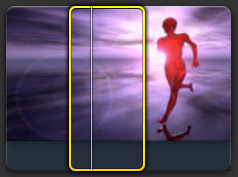
In the Event Browser, set a selection range on the clip you want to create a subclip from. (Use the Range Selection tool, “R“, in the Event Browser to quickly select a range.)
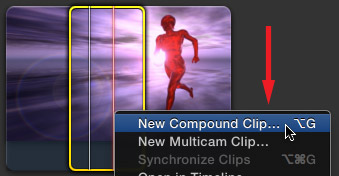
Then create a new compound clip using either the File menu, right-clicking the clip, or typing Option+G.
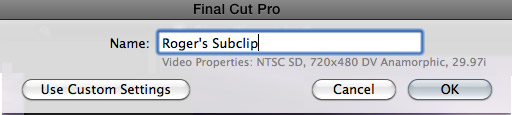
Voila! A dialogue window opens and you create a subclip that can be named pretty much as you would in Premiere Pro, or Final Cut Pro 7, when using the Create Subclip feature.
I don’t know if this is something new, but it works fine.

NOTE: Click Use Custom Settings to change the video format or timecode of the compound clip.
Larry replies: Thanks, Roger. This is a great tip. It isn’t new, but that doesn’t mean it isn’t useful!
Visit our website to see Final Cut Pro Training & more!
6 Responses to FCP X: Create a Subclip
Hi Larry
Yes that’s precisely the way I worked out too. This is very useful for putting exactly what you want in a drop zone in a Motion 5 template.
However Motion 5 drop zones do not support audio.
Also I find drop zones have to be created individually in Motion 5 to appear in a FCPX generator, copying and pasting then renaming (to preserve all the adjustments that have been set) to make new ones looks fine in the Motion 5 timeline but only the original drop zone appears in the generator?
Have I missed something in Motion, I don’t use it often.
cheers John
Thanks! I’d been hunting through tutorials and books and getting nowhere. This worked great. I do concerts with a static camera recording the whole thing and a hand held for closeups etc. This allows me to set ranges on individual songs and make multicam clips from the subclip and hand held cam.
OMG! It’s so helpful. I was stuck for editing movie trailer as original video source was one long sequence. I tried to use keyword collection however, there ware so many problem such as can’t change the name, file become one clip if end and start point overlaps and cannot assign metadata on the clip to search clip later…. This simple trick solved all problem. You are the legend.
I successfully created a subclip. That’s fine. But it shows up in the timeline as well as the events (bin?) window. But I do not want to use this subclip yet. All I want to do is break down my master collection of many shots into individual shots so I can use each on as I decide necessary? I do not understand why this is so impossible in a digital editor. I worked many years with celluloid. Breaking down a workprint was a matter of using a pair of rewinds, a scissors, and a moviescope. Once I located a shot, I could clip it off the wp reel and hang it up in an editing bin.
George:
Smile… the problem is that it is hard to clip bits and hang them up anywhere. We need to change the way we think about editing once we move to a digital environment.
For selects, I recommend you NOT use subclips, but Favorites and Keywords instead. Here’s an article that can help:
https://larryjordan.com/articles/fcp-x-organize-a-library-for-narrative-stories/
Larry
I will look for a better program. This is ridiculous. I do not have days with which to break down a digital “reel” of shots. How silly a system.