 You can change the speed of a clip using the Retiming menu. (Here’s an article on creating variable speed changes in a clip.)
You can change the speed of a clip using the Retiming menu. (Here’s an article on creating variable speed changes in a clip.)
However, the problem with making speed changes using software is that the image quality is artificial. To speed a clip up, the software drops frames. To slow a clip down, the software plays the same frame more than once.
NOTE: For instance, playing a clip at 10% speed means holding a frame of video for ten frames. This creates the illusion of slow-motion. It also looks like a bunch of very short still frames.
If you didn’t plan while shooting to slow a clip, changing the speed in software is your only option. However, if you thought ahead and shot your video with slo-mo, or fast-motion, in mind, there is a very cool – and very easy – better option: Conforming.
DEFINITION
Conforming, in this case, means to play every frame that you shot, at the speed of your current Timeline.
As an example, if you shot an action sequence at 60 frames per second (fps), but play it back in a 30 fps timeline, your video would run at half speed (Timeline speed (30) / Clip speed (60) = 50% of original clip speed)
As a second example, if you shot video on a DSLR camera at 1 fps, but played it back at 30 fps, your video would look like a really high-quality time-lapse, running 30 times faster than real time.
THE PROBLEM
The problem is that, by default, FCP X assumes you want all video to run at “normal” speed, so it compensates for differences in frame rate by adding or removing frames automatically so that the speed of action in all Timeline clips matches.
CHECKING TIMELINE FRAME RATE
Here’s the key point: In order to take advantage of this technique, you need to shoot your video at a frame rate OTHER THAN your Project’s Timeline.
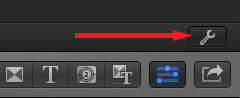
To find the speed of your Project, after you’ve edited a clip into it, type Command+J (or choose File > Project Properties). In the lower right corner of the Inspector, click the Wrench icon.
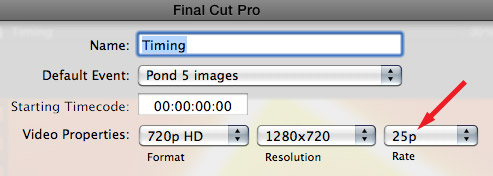
The speed of your Project is displayed in the Project Properties window as the Rate.
CHANGING THE TIMELINE FRAME RATE
Once you’ve edited at least one clip into the Timeline, you can’t change the frame rate of the Timeline. Frame rate can only be changed when you first create a Project, or when the Timeline is empty.
So, a relatively easy way to change Timeline frame rate is:
RESETTING THE FRAME RATE OF A CLIP
All that was a long preamble to a very simple process. Once you have the Timeline set at the rate you want, edit the clip you want to conform into the Timeline.
Select the clip.
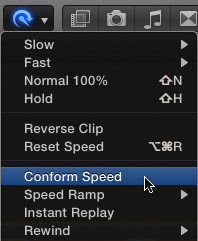
Go to the Retiming menu – it looks like a Smurf on a headset – and click Conform Speed. (You can also use Modify > Retime > Conform Speed.)
Done.
Once you start experimenting with over-cranking – creating slow motion by shooting more frames than your Timeline frame rate – or under-cranking – creating fast motion by shooting fewer frames than your Timeline frame rate – you’ll never like the look of computer-driven slo-mo again.
2,000 Video Training Titles
Edit smarter with Larry Jordan. Available in our store.
Access over 2,000 on-demand video editing courses. Become a member of our Video Training Library today!
Subscribe to Larry's FREE weekly newsletter and
save 10%
on your first purchase.
27 Responses to FCP X: Better Slow Motion
Newer Comments →-
 Grant Rogers says:
Grant Rogers says:
March 18, 2013 at 11:29 am
-
 Reza says:
Reza says:
March 18, 2013 at 1:45 pm
-
 Larry Jordan says:
Larry Jordan says:
March 18, 2013 at 4:25 pm
-
 Grant Rogers says:
Grant Rogers says:
March 21, 2013 at 3:08 pm
-
 Larry Jordan says:
Larry Jordan says:
March 21, 2013 at 7:38 pm
-
 Grant Rogers says:
Grant Rogers says:
March 22, 2013 at 7:58 am
-
 Larry says:
Larry says:
March 22, 2013 at 4:24 pm
-
 Paul Kelly says:
Paul Kelly says:
November 9, 2013 at 5:45 am
-
 Larry Jordan says:
Larry Jordan says:
November 9, 2013 at 9:45 am
-
 Paul Kelly says:
Paul Kelly says:
November 11, 2013 at 3:07 am
-
 BJ says:
BJ says:
November 14, 2013 at 4:54 am
-
 baz says:
baz says:
March 13, 2014 at 9:34 am
-
 Larry Jordan says:
Larry Jordan says:
March 13, 2014 at 10:29 am
-
 Baz says:
Baz says:
March 13, 2014 at 11:13 am
-
 Larry Jordan says:
Larry Jordan says:
March 13, 2014 at 11:18 am
-
 Baz says:
Baz says:
March 13, 2014 at 11:20 am
-
 Larry Jordan says:
Larry Jordan says:
March 13, 2014 at 11:34 am
-
 baz says:
baz says:
March 13, 2014 at 1:19 pm
-
 baz says:
baz says:
March 13, 2014 at 2:50 pm
-
 Fred says:
Fred says:
May 18, 2014 at 1:03 am
-
 Rajaram says:
Rajaram says:
July 3, 2014 at 11:45 am
Newer Comments →Great article, I’ve been trying to rap my head around frame rates and sizing for years. I just finished a shoot i and i purposely shot it at 60 frames for the purpose of slow-mo. Output 30 fps.
Also I watched your You tube video on 4K last week.
Was a great explanation and really helped. It’s like SD to HD all over again. Just another what to sell better cameras, bigger and more powerful computers to handle the data.
Thank you Larry for your always good articles but still I have question. What if I want a normal Timeline – say 25fps- and all of my clip in that frame rate and just one clip among those with different frame rate -say 50fps- ?
As long as you don’t want the 50 fps clip to change speed, Final Cut Pro X will handle it appropriately. Just edit it in.
Larry
So I’ve tried to implement this Conform and have run up against a problem. I Have a Sony PMW-EX1 Camera. I recorded 60i which is the only 60 frame rate I could use. No 60p fps
So when I went to ingest the video using the XDCam browser it converts it to 29.97 fps.
I called Sony Tech support and they told me FCPX can not work with interlace video (if I heard him right) and so therefore converts to 29.97p
So Larry does this sound correct? If so what suggestions do you have for me.
Thanks
Sony’s comments are not correct, but you are not shooting 60 fps either.
An interlaced image creates 60 FIELDS per second, which nets out to 30 FRAMES per second. (Actually, 29.97) So, the conform won’t work until you shoot progressive, rather than interlaced video.
FCP X does handle interlaced video just fine, but not for conforming.
Larry
Thanks Larry,
So looking at my camera I see it will only shoot 720/60p. Which I was wanting 1080. So what would be the advantage of shooting 1080/60i Vrs. 1080/30p ?
Grant:
Conforming only works with complete images. So, shooting 1080i is the equivalent to shooting 30 fps, which means that you won’t be able to create any better slomo than if you used the software-only slomo provided in your editing software.
Larry
Hi Larry, thanks for your tutorials, they’re great.
I have a quick question.
I’ve sped up a couple of clips in Final Cut X (shot at 25 fps) and they look beautiful when previewed, but when I export the project in either compressor or from FCX, the sped up clips are showing horizontal lines on the moving objects.
The project properties are 25i.
Any suggestions?
Many thanks for your help.
Paul
Paul:
It’s that “i” after the 25 – 25k – that gives it away. You are seeing interlacing, thin horizontal lines radiating off moving objects. These are suppressed on TVs and editing software, but are blindingly obvious on computer monitors.
The only way to get rid of them is to deinterlace your video during compression, before posting to the web.
Here’s an article that can help: http://www.larryjordan.biz/understandingfields-and-interlacing-in-final-cut-pro/
Larry
Thanks Larry, that was a big help. Turns out I was able to change the project properties from 25i to 25p, which solved the problem.
Hi Larry,
Thanks for the tutorial!
Quick question: I shot a load of footage on a sony FS700 at 1920×1080 50p. When using FCP7, I would have used cinema tools to conform all of these clips to half speed before importing to my 25p project, and then if I’d wanted them to play back faster, I’d just have sped them up with the cmd+J menu.
However, using FCPX which I’m still quite new to, am I right in thinking that I don’t need to conform before the import? As in, if I want to play a 50p clip back at half speed, I can just use the retime function to slow it, and it will have kept all the necessary frames to do so? When I play the clips back in the event browser, they certainly LOOK like they’re still playing back at 50p.
Thanks in advance for your help!
BJ
I am importing 50fps footage into a 24fps project & its playing back slower intend of normal speed.
How do i make it normal? I have tried all the conform options & clips all play fine in event library, only when dragged on timeline it goes slower
Baz:
Apple changed the menus with FCP X 10.1.
Select the clip in the Timeline. Go to Modify > Retime and change the setting to Automatic.
This will play the clip back in slow motion.
If you want it to play at normal speed, set the Retime menu to Normal 100%.
Larry
I tried this bit it’s still the same. I did everything to a click track so I know it’s lined up perfect but slowly goes out of time & I can hear it’s around a semitone lower .
My 60d clips are 48 but 500d clips are 44.1 if this makes any difference?
Baz:
Yes, the audio sample rates may be causing this. Try converting the audio to 48 kHz and see if things improve.
If not, call Apple.
Larry
Ok , is there any quick way to convert the audio within final cut.
I have set my project to 48 but makes no difference . I wish I used the same camera now.
Baz:
No, you’ll need to use other software, like Compressor. Set it to video pass-through so you don’t affect video quality, and convert the audio to 48 kHz Linear PCM (which means “uncompressed”).
Larry
ok… thanks for this I will try & let you know how I get on. It is the 48kHz clips that are the problem so I should convert them to match the others? Thanks for taking the time to help me.
thanks that worked converted my files & now they sync up great. Thanks so much
Maybe good to know, in FCPX 10.1.1 the “Conform Speed” is changed into “Automatic Speed”.
Thanks for the lucid explaining of ‘conform speed’. I have a vague imagination: I also shoot by gopro hero3black. As you know videos shot it good sunlight have stuttering kind of look. No motion blurr at all. I saw ‘twixtor’ creating excellent ‘in between frames’ for smooth as silk Slo-mo.
What if I convert a 25 fps gopro clip to 12 fps in gopro studio, bring that to fcpx, conform speed, apply twixtor and speed it up to 200%, will it be much better than the stuttery, stroby gopro footage? Has anyone tried this?
Or, is there a better workflow?
Thanks.