 This article was suggested by a question from Dan Sagalyn, who asked:
This article was suggested by a question from Dan Sagalyn, who asked:
[I edit a lot of interviews. In Final Cut Pro X,] I need to be able to view each audio channel at once when picking sound bites because I can see my questions on one channel and the answers on the other and that way I can zip around more quickly the material.
My first reaction was that this isn’t possible, but in thinking about this, I realized there’s a very cool work-around that might do the trick. So, here it is.
QUICK AND EASY
Select a clip in the Event Browser.
Open the Inspector and click the Audio text tab at the top
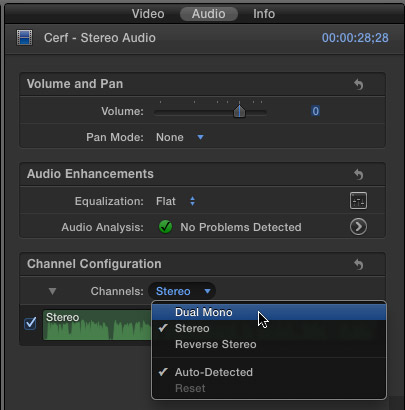
Go to Channel Configuration and change it to Dual Mono. (If your camera records four audio channels, this dialog will say “Four mono.”)
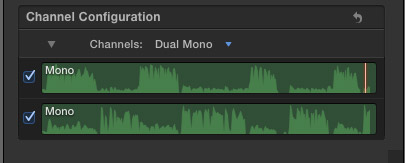
The two separate audio tracks are now displayed. In this case, the interviewer is on the top track and the guest is on the bottom track.
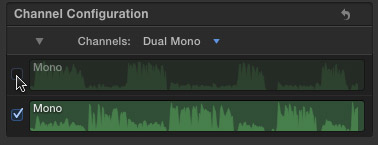
Uncheck the track you don’t want to hear, in this case the interviewer has been disabled. Unchecking a track does not delete it, but does make the track inaudible
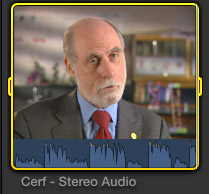
Now, when you look at the clip in the Browser, you only see the audio waveforms from the active (checked) track. In this case, this shows the answers from the guest. Seeing just the answers can make setting In and Out points much faster.
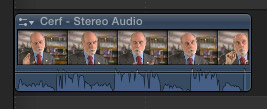
As well, when you edit this clip to the Timeline, only the active audio track will be displayed, or audible. The only limitation to this system is that you can only view/hear whatever audio tracks you have checked in the Inspector.
NOTE: To enable the missing track, select the clip – either in the Timeline after editing or in the Event Browser – go to the Audio tab in the Inspector and check all tracks that you want to hear (enable).
A BIT OF COMPLEXITY
If you need to see both tracks, whether you hear them or not, things get a bit more complex.
You can’t see both separate audio tracks in the Event Browser.
You can’t see both separate audio tracks, by default, in the Timeline.
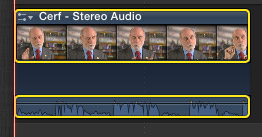
If you select Clip > Expand Audio/Video or Clip > Detach Audio, you won’t see both tracks.
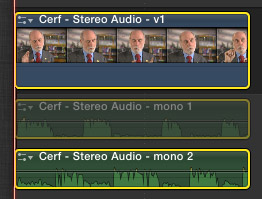
However, if you choose Clip > Break Apart Clip Items, you can see the separate tracks. The downside to using this is that you need to be very careful not to get your clips out of sync. Because if you do, getting them back into sync is really, really difficult.
Probably the best workaround in that case, would be to collect your split clips into a compound clip, but that makes the process of editing interviews a bit more difficult.
SUMMARY
For a lot of interview producers and editors, being able to see just the answers is just the ticket to getting interviews edited a whole lot faster.
One Response to FCP X: Audio Preview Trick
hi larry
when we change configure to dual mono in timeline option key + double click on audio portion (ctrl+option+s ) and see every channle seperatly and togeter. now edit which one easily.