 [Updated March 11, 2015, with more information about Better Performance.]
[Updated March 11, 2015, with more information about Better Performance.]
With the release of the 10.1 update to Final Cut Pro X, Apple moved four preference settings out of the Preferences panel. The only problem was that those preferences directly impacted the performance of the software.
This article describes where they went and what they do.
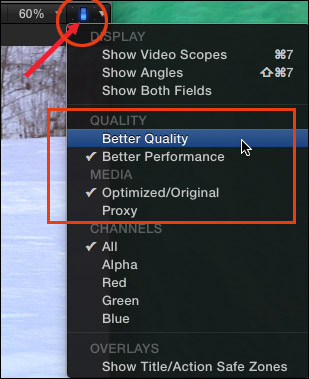
These settings moved to the Switch icon in the top right corner of the Viewer. What these settings determine is where the CPU should spend its time and which media Final Cut should use for the edit.
QUALITY
You can only pick one of these two settings:
Which should you choose?
Select Better Quality if you are:
Select Better Performance if you are
The short answer is that Better Performance works fine for most editing situations, except accurately viewing bitmapped images created outside of Final Cut Pro X.
Keep in mind that Final Cut always outputs at the highest quality, regardless of how either of these two options are set.
MEDIA
You can only pick one of these two settings:
Here’s an article that explains these choices in more detail.
Final Cut will export the media that is selected in this option; specifically, if proxy media is selected, proxy media will be exported. However, the default setting is for optimize/original, which yields the highest image quality.
UPDATE – Mar. 11, 2015
I’ve done more poking around Apple’s website to learn more about these two options.
The Better Performance option in the Viewer is doing more than simply dropping pixels. It is actually scaling the resolution of the clip during playback on the fly, lowering the system load on the computer.
Technically there are two parts to the Better Performance playback process: the first part is the decode where the system will decode fewer pixels and the second part is rendering in the Viewer where the system will make tradeoffs in the rendering of effects during playback so that, for example, motion projects may show softer edges or rougher text.
KEY POINT: This only affects display in the Viewer during editing; not render or output quality.
Better performance always renders in a lightweight fashion irrespective of what’s running in the background. For example, if Compressor is running in the background using the processing resources on the machine, Better Performance will make this less of an issue. (Specifically, Compressor will have more system resources available to it than if Final Cut Pro X was running in Better Quality mode allowing Compressor to compress more quickly.)
Better Performance is more about a quality/frame rate tradeoff. The software tolerates some reduction in quality in the Viewer, where required, to achieve improved performance. During video decode that means decoding less pixels and for effects that means draft quality display in the Viewer (the same number of pixels but less detail in the rendering)
Frame rate is always respected, the decoding and effects rendering approaches noted above help ensure smooth playback especially on machines with less processing power.
Better Performance is a playback-only feature, rendering and share/export is always at the highest quality.
2,000 Video Training Titles
Edit smarter with Larry Jordan. Available in our store.
Access over 2,000 on-demand video editing courses. Become a member of our Video Training Library today!
Subscribe to Larry's FREE weekly newsletter and
save 10%
on your first purchase.
9 Responses to FCP X v.10.1: Set Performance and Proxy Preferences
Hi Larry. I know this is an older article, but I am having playback issues using a maxed out Retina iMac and the OWC Thuderbay 12TB Raid 5. Even with 2 layers of 1080P ProRes and a title I am getting dropped frames. Suggestions on improving performance? Thank you!
Seth:
Two thoughts come immediately to mind:
1. Optimize your media. Many H.264 formats are difficult to play.
2. Switch to using proxy media for the edit, then switch back to Original/Optimized for final output.
Larry
Hi Larry, this is a great article, but maybe out of date, or maybe there’s some conflict… you said “Keep in mind that Final Cut always outputs at the highest quality, regardless of how either of these two options are set.”
But Apple’s help doc (Updated Apr 12 2018) says the opposite; you should switch to better quality for output.
This has always made me crazy because if I’m editing a project and doing lots of outputs I can sometimes forget to switch to Quality before doing an output, and there’s no way to look at a batch list in compressor or the activity monitor in FCPX and see which ones were set properly.
Even worse, the Apple help docs tell you to set it to Quality for output, but ONLY in the help section about playback quality. The part about sharing actually doesn’t mention this!
https://support.apple.com/kb/PH15848?locale=en_US
“Important: If you use proxy media for playback, make sure to switch back to optimized/original media before sharing your project. This ensures the highest quality in the exported file. For more information, see Sharing projects overview.”
Thanks!
Flick:
Thanks for writing. I read the support article and it agrees with what I wrote: If you select Proxy, FCP X will output Proxy files. If you select Original/Optimized, it will output at the highest quality.
The Better Quality vs. Better Performance option does not affect export quality.
Larry
Yes thanks, I figured that out and posted while you were doing the same!
Thanks for taking the time.
Hmm maybe I got confused – “Performance / Quality” affects only playback, but “Optimized / Proxy” choice affects output. Still weirdly counterintuitive, and the same problem I described above applies – Optimized vs Proxy should be a big red checkbox on export / send to compressor.
Flick:
Still not quite correct. Optimized/Proxy affects BOTH playback and output. You use Proxy in multicam editing or working with frame sizes of 4K or larger on slower systems.
Larry
Is there still a way to choose better quality (the first image on this post)? I can’t find that menu in final cut pro 10.4.3.
Steve:
Yes. You’ll find it in the View menu in the top right corner of the Viewer.
Larry