 Since I wrote this article, I’ve written more articles detailing media management in Final Cut Pro X. They include:
Since I wrote this article, I’ve written more articles detailing media management in Final Cut Pro X. They include:
And here is a video webinar that illustrates these, and more, media management techniques for Final Cut Pro X.
Media Management drives editors nuts. Since the beginning of computer-based video editing, trying to remember where your media is stored is a never-ending battle between “getting it done,” and “doing it right.”
Somewhere toward the end of a project, along about the third or fourth sleepless night, file management and organization give way to “Please, just let this end…”
In Final Cut Pro 7, all media was stored in a single scratch disk. This scratch disk included your media, plus render files and a host of other work files that Final Cut needed. The biggest complaint from editors was that we wanted to set scratch disks by project to give us more control over media storage.
NOTE: We could also “link” media, by reference, into a project except that if we moved or renamed the media or the folders containing it, everything broke.
In Final Cut Pro X, Apple switched to Events and Projects. Events held media and projects described how that media was assembled; the “edit.” Events could be stored anywhere and projects could use media from any event. The biggest complaint from editors was that we needed to quit Final Cut in order to change events or projects.
NOTE: We could still “link” media, by reference, into a project except that if we moved or renamed the media or the folders containing, everything broke.
So, with this release, Apple replaced Events and Projects with Libraries. Libraries hold everything. Events are now folders within libraries, and projects are now stored in events. Media is stored in the library, which acts like a single, big container file. This makes backups, clones, or simple moves from one hard disk to another a lot easier.
NOTE: Even with this system, we can still “link” media, by reference, into a project but if we move or rename the media or the folders containing, everything breaks. Some things never change.
EXECUTIVE SUMMARY
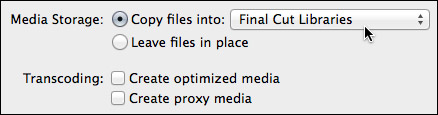
With Final Cut, you now have the ability to copy media into any selected library, or simply point (“link”) to where that media is stored on your hard disk. If you are very organized, linking is faster. If you don’t want to worry about where your media is stored, copy the media into the Library and be done with it.
Media can be copied without optimizing, if you want to edit using the camera native video format.
Libraries make working with media MUCH easier. But they work best when you copy the media into the library. Linking media, as with past versions of Final Cut, requires that you not move, or rename, any of the media files or the folders that contain it.
HOW IT WORKS
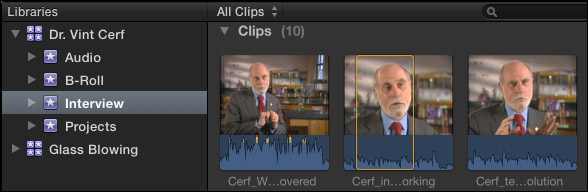
Here’s the new Library pane in Final Cut Pro X 10.1. (The Library pane is on the left, the Browser is on the right.) There are two open libraries: “Dr. Vint Cerf” and “Glass Blowing.” You can have as many libraries open as you want.
Inside the Dr. Cerf library are four events: Audio, B-roll, Interview, and Projects. Events act as folders within a library and can be named anything. There is no limit to the number of events stored inside a library. I store all my projects in a separate event, just to make them easier to find. You can store projects in any event. Media from any event can be used in any project.
NOTE: In earlier versions of Final Cut Pro X, there was an internal limit of around 2,000 clips per event. That limit was essentially removed in this update.
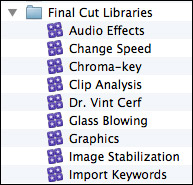
The library file is stored on your hard disk. Because most of my libraries are small, I store them on a RAID in a folder called “Final Cut Libraries.” You can store libraries anywhere and call them anything. Libraries do not need to be stored in folders. However, I always recommend storing all libraries and media files on a second drive (not the boot drive) for performance reasons.
The library file is actually a bundle, similar to the way Keynote stores its files.
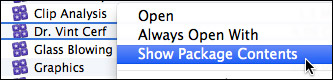
If you right-click on the Library name in the Finder, and select Show Package Contents…
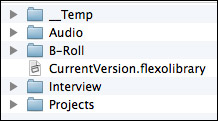
Inside is a folder for each event, which stores the actual media, as well as projects and other Final Cut work files. My STRONG recommendation is to stay out of this folder and don’t move the elements inside it. However, I wanted to let you know how this storage system works in case you ever need to rescue a clip from a library or an event.
NOTE: When copying or moving libraries, ALWAYS!!! move the entire library folder. Never mess with the database files or other individual work files in this folder.
UPDATING EVENTS AND PROJECTS
The new version of Final Cut requires updating all events and projects before they can be used. If you are someone that prefers to learn by watching a video, watch this eight-minute tutorial covering what you need to know to update existing events and projects.
Otherwise, read on.
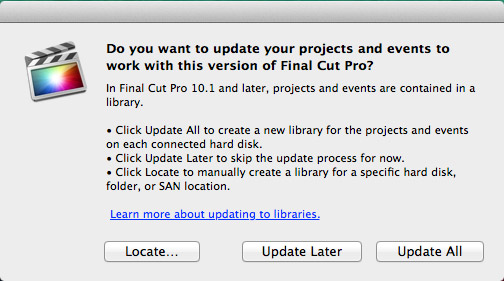
When you first start Final Cut, this warning will appear. Click Update Later. This allows you to open the program and take a look around without altering any of your existing events or projects.
Here’s what you need to know about updating:
If you have media stored across multiple hard disks, do the update first, then use File > Consolidate Events/Projects to combine all the media into one location. Consolidation is NOT required, but if it helps you to stay organized then go ahead.
To automatically update, select Update All.
To manually update:
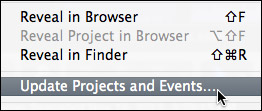
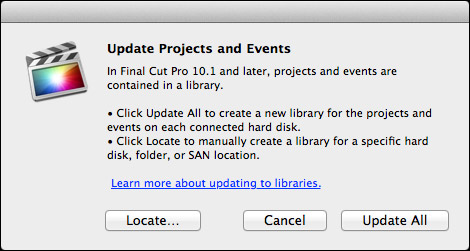
Next, click Update All. Only those events and projects you moved into the Events and Projects folders will be updated.
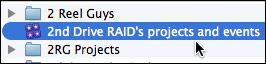
My hard disk is named “2nd Drive RAID.” The library that was created by the update is named “2nd Drive RAID’s projects and events.” You can rename this library to something more meaningful once the updating is complete.
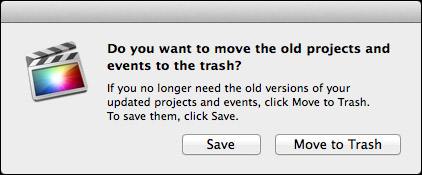
When the update finishes, you have the option to save events and projects or trash them. My recommendation is to save them until you know that the update process was successful. At which point, they can be deleted.
NOTE: If you select “Move to Trash” and realize you made a mistake, all is not lost. Simply open the Trash and drag the folders back out.
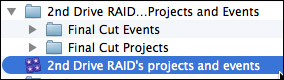
Notice that a new folder was created on 2nd Drive RAID and named “2nd Drive RAID…Projects and Events.”
The events and projects folders and their contents are not changed in any way. The information they contain was simply copied and converted into Final Cut’s new Library media management system.
GET MORE INFORMATION
Apple has provided additional resources in two white papers:
I’ve also written more articles to help you figure this out:
Also, the folks at Intelligent Assistance have released a free version of Event Manager X, along with a white paper, which can simplify the process of moving and updating older events and projects.
Website: www.intelligentassistance.com.
I just completed all-new training on Final Cut Pro X 10.1. To see the first 15 movies – which will give you a Quick Start into the application – visit my YouTube channel.
To download your own copy of my Final Cut Pro X training, please visit our store.
SUMMARY
Updating isn’t difficult, but you need to understand how the process works. To be safe, if you have the hard disk space, I recommend creating a backup of all events and projects before updating… just in case.
Then, update one event and one project and watch what happens. This is what I did as I was learning the system. Once you understand how this works, updating is simple. And, as I mentioned above, media is moved but not altered by this process.
The key is to decide how you want events and projects organized before you start the update process. And remember that you are not updating specific events or projects, but all the events or projects stored in the Final Cut Events and Final Cut Projects folders on a single hard disk.
The good news is that once the updating is complete, you never have to do it again. And libraries are a LOT easier to work with than the old Events and Projects!
2,000 Video Training Titles
Edit smarter with Larry Jordan. Available in our store.
Access over 2,000 on-demand video editing courses. Become a member of our Video Training Library today!
Subscribe to Larry's FREE weekly newsletter and
save 10%
on your first purchase.
125 Responses to Media Management is Biggest Change in Final Cut Pro X 10.1
Newer Comments →-
 John French says:
John French says:
December 19, 2013 at 4:29 am
-
 Larry Jordan says:
Larry Jordan says:
December 19, 2013 at 8:47 am
-
FCPX upgraded to 10.1 | Travelling Matt says:
December 19, 2013 at 5:03 am
-
 Barry says:
Barry says:
December 20, 2013 at 1:19 am
-
 Larry Jordan says:
Larry Jordan says:
December 20, 2013 at 8:35 am
-
 Barry says:
Barry says:
December 23, 2013 at 10:44 am
-
 Larry Jordan says:
Larry Jordan says:
December 23, 2013 at 11:48 am
-
 stevegalyon says:
stevegalyon says:
January 10, 2014 at 2:33 pm
-
 Larry Jordan says:
Larry Jordan says:
January 10, 2014 at 2:40 pm
-
 Steve Galyon says:
Steve Galyon says:
January 10, 2014 at 4:10 pm
-
 Larry Jordan says:
Larry Jordan says:
January 10, 2014 at 5:23 pm
-
 Dan Thomas says:
Dan Thomas says:
December 19, 2013 at 6:40 am
-
 Larry Jordan says:
Larry Jordan says:
December 19, 2013 at 8:49 am
-
 Dan Thomas says:
Dan Thomas says:
December 19, 2013 at 9:35 am
-
 Larry Jordan says:
Larry Jordan says:
December 19, 2013 at 9:53 am
-
 Dan Thomas says:
Dan Thomas says:
December 19, 2013 at 12:37 pm
-
 Steve Hardesty says:
Steve Hardesty says:
December 19, 2013 at 9:43 am
-
 Larry Jordan says:
Larry Jordan says:
December 19, 2013 at 9:54 am
-
 Steve Hardesty says:
Steve Hardesty says:
December 19, 2013 at 10:47 am
-
 justin says:
justin says:
January 7, 2014 at 3:10 pm
-
 Tangier Clarke says:
Tangier Clarke says:
December 19, 2013 at 10:33 am
-
 Steve Hardesty says:
Steve Hardesty says:
December 19, 2013 at 12:03 pm
-
 Dan Thomas says:
Dan Thomas says:
December 19, 2013 at 12:33 pm
-
 Steve Hardesty says:
Steve Hardesty says:
December 19, 2013 at 12:37 pm
-
 Dan Thomas says:
Dan Thomas says:
December 19, 2013 at 12:39 pm
-
 Glen says:
Glen says:
December 19, 2013 at 6:35 pm
-
 Larry Jordan says:
Larry Jordan says:
December 19, 2013 at 10:00 pm
-
 Vanessa Warheit says:
Vanessa Warheit says:
December 19, 2013 at 9:09 pm
-
 Larry Jordan says:
Larry Jordan says:
December 19, 2013 at 10:01 pm
-
 Vanessa Warheit says:
Vanessa Warheit says:
December 20, 2013 at 10:29 pm
-
 Larry Jordan says:
Larry Jordan says:
December 20, 2013 at 10:41 pm
-
 jbcdv says:
jbcdv says:
December 20, 2013 at 8:36 pm
-
 Larry says:
Larry says:
December 20, 2013 at 8:40 pm
-
 Tom says:
Tom says:
December 21, 2013 at 11:29 am
-
 Larry Jordan says:
Larry Jordan says:
December 21, 2013 at 11:42 am
-
 Noah says:
Noah says:
December 21, 2013 at 11:45 am
-
 Tom says:
Tom says:
December 21, 2013 at 1:21 pm
-
 Larry Jordan says:
Larry Jordan says:
December 21, 2013 at 1:27 pm
-
 Tom says:
Tom says:
December 21, 2013 at 5:14 pm
-
 Noah says:
Noah says:
December 22, 2013 at 2:20 pm
Newer Comments →Hi Larry, Thanks for the really in depth explanation of the new libraries feature. At the moment I use Event manager X to only load the projects and events I want to work on, I use BackUps for Final Cut pro to backup my events and projects (without original media) to a second drive, and I back up the original media to a third drive. It is a quick and efficient system.
With the new libraries:
1. Will there be a way to choose which projects and events to load, a la Event manager X?
2. What would you recommend now as a back up strategy?
John:
1. Yes. Libraries can be opened individually from inside FCP X. Event Manager X is no longer needed.
2. Libraries are easier to backup than events and projects, but require more space to cover than a simple comment. I’ll add this to my newsletter list.
Larry
[…] has a bunch of links to get you started, training from Ripple and Larry Jordan (hopefully IzzyVideo will have some new stuff soon too), FCP.co discussion forums already alight […]
Howdy! When you say you can store libraries “anywhere”, does that include networked storage? Or is 10.1 still limited to directly attached or XSAN storage?
Barry:
Libraries are data files, which means they can be stored anywhere. Whether you can successfully play media from the network server depends upon the video format you are editing, the number of video streams you are editing, and the speed of your network connection.
Larry
Old-style Events and Projects were just data files, too, and FCPX wouldn’t work with them through AFP or SMB. Has this changed? Apple’s wording in all the documentation is iffy; something like “shared files such as on XSAN”. I would like to hear if anyone has experience trying to locate Libraries on a non-XSAN NAS…
Barry:
I don’t know the answer – perhaps a reader can help.
Larry
I teach high school media and before the update to 10.1 I had my hard drive divided into 6 smaller separate drives for each period I teach. This was necessary to keep students from viewing everybody’s work. I know in the new version u can simply choose to close a library. i don’t want other student’s libraries to show up at all when a student opens FCP. I would like the student’s library to be saved like before, in that student’s class. i.e., John’s library is saved in Period 3 and he opens that hard drive, then opens FCP and his hard drive shows up with his work. Is this possible? If not, what similar solution do u recommend?
Steve:
Do the same thing. Except instead of storing Events and Projects on the partition, you are storing libraries.
Works exactly the same way.
Larry
I’m not finding the partition when I open FCP. Can u take me through the steps to save the library that way? Thanks
Steve:
Are you able to see the individual drives on your desktop? If so, you should be able to save libraries to them the same way you’d save any other Macintosh file.
Larry
Larry – I’ve been in the habit of putting each project into its own sparsebundle disk image. Each disk image has its own Final Cut Events and Final Cut Projects folders (along with other folders for miscellaneous project-related files). This allows me to mount only those projects I’m working on at any particular time. It also makes backing up individual projects and events easier. It’s server me well (although admittedly I’m a neophyte editor). I can provide more details if you need them (there’s some tricks for keeping the disk images from growing too large, and there’s some issues with Time Machine).
For me, this will make this upgrade process much easier, as I will only mount the projects I want to upgrade at any one time. I don’t know if this will help other people with the upgrade process, since they’d have to create sparsebundle disk images and organize their events and projects accordingly before upgrading, but it may be helpful going forward.
Dan Thomas
Dan:
You have a perfectly fine system — but libraries make the sparse bundles unnecessary.
Larry
Thanks for the reply. How do you recommend I do the upgrade process? Will FCPX put the new library inside the sparsebundle? Or can I tell it to place the library somewhere else?
Thanks again.
Dan:
Libraries can be stored anywhere – including sparse bundles.
However, that bundle will need to be mounted whenever you need the media, events, or projects in it.
Larry
Thanks, Larry. I’ve started playing around with the Libraries, and it seems to me that they serve about the same function as what I’ve been doing with disk images. They’re better, of course, in how they’re integrated with FCPX.
The only downside (for me) is that I can’t place other folders in them. I’ve been storing Motion projects that are used in my FCPX projects in the disk images. But that’s not the end of the world.
Dan
Larry……..made the mistake of upgrading BEFORE I saw your info…my bad
I updated one Event/Project (and saved the original)….after update it said I was missing proxy of all the items in the event…(I never had an proxy copies in the first place)…….so I couldn’t use them until I transcoded the media.. I went to preferences but the option for using proxy media or original/optimized media for playback is now gone……….So it seems that the new version is going to force you to use proxy???…………PLUS I had a specific intro and outro in this project that used some of the free music supplied by FCPX 10.0.9…it says its gone….so I go to reconnect it and ALL my music is gone except for what is on i-tunes! Why do they do this stuff?
Steve:
The “Why?” I can’t answer. However, to regain the music, go up to Final Cut Pro and select “Download additional content.”
Proxies are NOT required for FCP, but it really prefers that you copy files into the Library.
For help in fixing your problem, please contact Apple support.
Larry
Thanks Larry, Helpful info as always…….I apologize for my frustration but just when I get the hang of the new FCPX they start this…..but I guess I need to man up and get used to it. Thanks again!
the option to switch from optimized to proxy has been moved to the light switch icon in the upper right corner of the viewer along with “Better Performance/Better Quality” toggle
For those of you have have updated and/or have been using it already before the release can we now:
– media manage whereas FCP only takes the portions of clips that it needs?
– reimport from a folder as a camera reel rather than being forced to create a camera archive first?
Tangier
Since now we no longer can choose between Proxy and Optimized for Playback……do we just assume that FCPX will automatically use the optimized media when we “share” our project, when we have used proxy for editing such as large multicam projects?
You *can* choose between proxy and optimized playback – they just moved the option. Now it’s in the pop-up menu for the viewer.
Thanks Dan….Found it….I appreciate it!
You’re welcome! I, too, was worried they had removed it. I only found it by chance.
Dan
We have a great backup strategy in FCP 10.0.x utilising offsite backups of each SD card via Camera Archives and Carbon Copy Cloner. We then backup up our Final Cut Projects and Final Cut Events folders – but excluded the ‘Transcoded Media’ folder as that was the biggy and we could re transcode media if things turned pear shaped. We also excluded the ‘Render Files’ and ‘Analysis Files’ for the same reason – quick to rebuild. We run 2 edit suites with 8TB Promise R4 drives and and even with these at 75% full of all our media we could at the end of the day (or during the day) create a backup via Carbon Copy Cloner with the above exceptions very fast to an external Thunderbolt drive to take offsite each day – easy and fast! I’m talking a couple of minutes tops to achieve a very complete offsite backup that if needed can work with the offsite backup of our camera archives and we could ‘rebuild’ any edit within a few hours – we’ve tested and provides great peace of mind… But now what with this packaged library structure. Is something like this still possible anyone?
Glen:
Probably not. All the folders your older system references are still there – located inside the Library bundle. However, it is really, um, risky moving files inside the Library bundle.
A better approach would be to simply do an incremental backup on the Library bundle. Only those files that changed would be backed up, the rest would be left alone. Equally quick and you can use Carbon Copy Cloner for the work.
Larry
Hi Larry,
THANK YOU for publishing this. My trial version ran out yesterday and I bought the software without realizing that I was buying a brand new totally revamped version… which none of the existing tutorials can help me with… ugh. Anyway – here’s my question: when I go to import video media, I’m not able to check the “leave files in place” tick box. (I am able to do this with audio files.) Any ideas how to get around this? I had all my media nicely organized and just wanted to point to the existing files – not duplicate them. My hard drive is now full and I have no idea how to clean it!
Thanks,
Vanessa
Vanessa:
“Leave files in place” only applies when FCP does not need to transcode the media. If it needs to transcode it, this option is unavailable.
Larry
Hi Larry,
I don’t think that’s actually the issue, as the previous version of FCPX had been using those files… but I think it’s because it thought the files (based on their file structure, which I’d copied directly from the card to a disk) were on a card, and not a drive. Possible?
Thanks,
Vanessa
Vanessa:
Possible… but I don’t think that’s the answer. FCP X should treat a card copied to disk the same as if it were a card – only faster. Have you tried trashing FCP X preferences?
Larry
HI Larry,
how does the library setup handle hidden projects if we bring them into the library, can they be hidden again or not. I have 20-30 events and projects on each media drive on 10.0.9 but don’t want all of them to be visible in the library for obvious performance reasons. how do we handle this now in this new paradigm.
Ps have a great Xmas from Australia ( its cooking out here)
Jon Burke
Jbcdv:
Libraries can be opened and closed at will. So, you don’t “hide” them, you just close them. This removes them from FCP, but NOT from your hard disk. This is analogous to opening or closing multiple word processing files.
So, put related events and projects in one library and other related events and projects in another library. There is no limit to the number of libraries you can create.
Larry
Hi Larry. I’m still quite a bit confused by this new system. Maybe I’m biased by the older ways of working. But what I want is for my media (originals, optimized, transcoded) to live on an external hard drive, while my projects and events (just the logs, not the media!) can live on my system drive, where it can be backed up regularly by Time Machine. (It would also be nice if the renders could live on the external drive as well.) The reasons for this I think are obvious: I want to back up my work regularly, but not the media or renders. Is there any way to accomplish this?
Tom
Tom:
No.
Libraries are master files which contain media, or links to your media, events and projects. It is not possible to store projects outside the library.
The biggest reason for this change is that lots and LOTS (to judge from my email alone) of editors were constantly misplacing media, or deleting files accidentally. By wrapping media and projects into a single master bundle (which is what a Library is), most of these media management headaches could be solved.
Because a library is a bundle, incremental backups – such as those from Carbon Copy Cloner, or Time Machine – will only back up that which changed in the library folder. in other words, a backup utility can see media separately from projects and will only backup the changing project database without backing up media files which are already archived.
Larry
Yikes, I was afraid of this, and was long hoping for FCPX to change it. This detail has made me, all my editors, and colleagues from other companies switch from FCP. It’s a shame because besides that I love FCPX. I just need to be able to store the everchanging project file separately from all media and render files. This allows for us to collaborate from a distance. What a shame 🙁
I’m all for simplification, but that’s a case of making something that had problems much worse.
Before, in FCP 10.0.9, if I wanted to put my projects in a place where they could easily be backed up, I had to also back up gigs of renders, which seemed pointless to me, but I dealt with it.
But now if I want to regularly back up my work to another drive, I have to also back up hundreds of gigs of media at the same time? If I want to pass a cut to another editor on a different system, I have to give them hundreds of gigs of media also? That seems insane.
Is there a workaround for this? Have any of the third party software vendors caught up with the new version yet? I’m starting to regret upgrading.
Thanks for your quick reply.
Tom & Noah:
Its probably a few weeks until the 3rd party community fully tests their applications. Let’s see what becomes available after the first of the year.
Larry
Okay, after reading the “white paper” from Apple I feel a little better. FCP stores its own backups in my Movies folder (or wherever I want) which can easily be continuously backed up by Time Machine. That’s good – and that there’s an autosave vault, we didn’t have that before.
Now if I want to share with another editor, that’s a little unclear. Apparently if I want to make small library files for transfer, I have to set it for externally located media files. Which I haven’t done so far, so if I changed my mind at this point – how would I fix that? Not sure.
It does not seem possible to share just the project file easily. Our workflow is to keep project files in Dropbox for sharing and have media kept on drives. This works in FCP 7 and Premiere. In FCPX, I have set mine for externally located media and was able to keep my Library in Dropbox, thinking FCPX was finally allowing this. Unforntuately my supposed 85MB Library takes 16hrs to backup on Dropbox and it puts lots of big files in the High Quality Media folder. Total bummer, this keeps us from working the way we want to, just to help out masses who can’t keep their media organized. This is why it is a frustrating “pro” application, meant for the masses to make youtube videos. No disrespect meant, I honestly think that is the only reason the options are dumbed down, to sell more to inexperienced users. thanks for everone’s comments so far, and I’m glad to hear other’s express the same issues as me- let’s figure it out together!