 I’m getting a lot of questions recently about why files go off-line in Final Cut Pro X.
I’m getting a lot of questions recently about why files go off-line in Final Cut Pro X.
Most problems exist because we move files using the Finder, rather than Final Cut. The difficulty with using the Finder is that files can be stored in multiple places, which means when you THINK you are moving everything, you are only moving a portion of the files you need, which causes all kinds of problems.
There are several reasons why files will go off-line. Here are some of the most common:
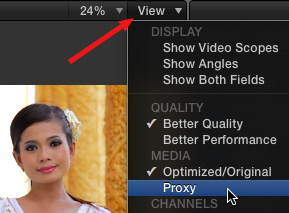
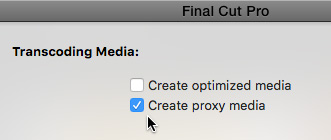
The easiest way to fix this is to select all your files in the Browser, then choose File > Transcode Media, check Create proxy media, then click OK. Proxy files will be created in the background, allowing you to edit in the foreground.
The easiest way to fix this is to make SURE, when ingesting files from a camera card, to copy them into the Library. FCP X allows you edit while the files are transferred from the card to your hard disk.
NOTE: Here’s an article that explains this in more detail.
When Final Cut Pro X was first released, it had very limited media management, using an extremely limited system of folders for storing media and events. Since that time, multiple updates have significantly improved media management within Final Cut.
The reason this is important is that Final Cut files can be stored in multiple places, and if you don’t know where all your files are stored, you can easily forget to move them when you are migrating projects:
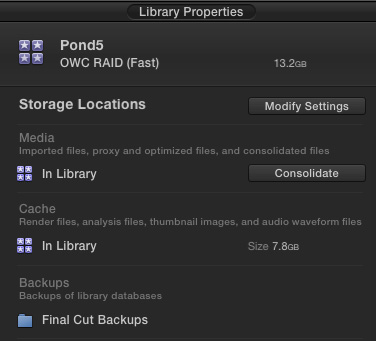
Where files are stored for each project is determined by the Library Properties panel. To view this, select the Library you want to verify, then choose File > Library Properties (shortcut: Control-Cmd-J).
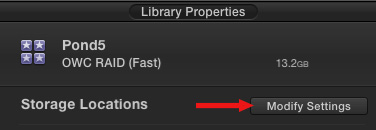
To change the storage location of any group of library elements, click the Modify Settings button in the top right corner of the Library Properties window.
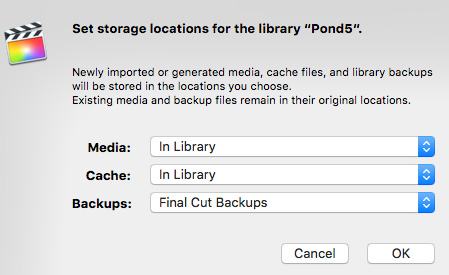
At this point, you can specify new hard disk and folder locations for media, cache files and backups.
BIG NOTE: Changing these settings does NOT move any existing files. The best time to change these settings are at the beginning of a project. Changing these settings in the middle of a project means that your files will be stored in multiple locations – the old one and the new one.
MOVING STUFF
The best and safest way to move files is to use Final Cut itself.
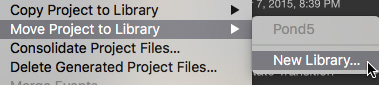
For example, to move a specific project and all the files it contains, select the Project in the Browser, then choose File > Move Project to Library.
NOTE: If you select multiple Projects, you can move all selected Projects into the same location at one time.
This allows you to move a Project into an existing Library – which must first be open in Final Cut for you to choose it – or create a new Library.
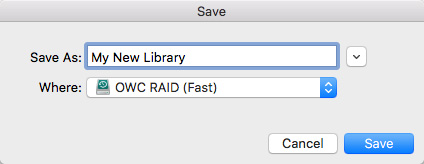
If you choose to create a new Library, give the new Library a name and a storage location.
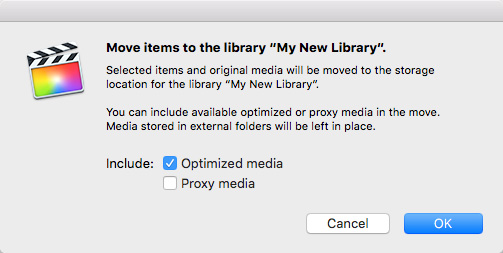
Then, decide if you just want to move the camera native files, or include optimized and proxy files as well. Remember, if you don’t move proxy files, they will be offline in the new Library until you create them as outlined above.
Even if these files are stored in multiple folders and hard disks, you can consolidate them all into one new library during this move.
You can also move the entire contents of an Event from one location to another. As with Projects, select the Event in the Browser, then choose File > Move Event to Library.
NOTE: If you select more than one Event, you can move all selected Events into the same location at one time.
The process is exactly the same as moving a Project.
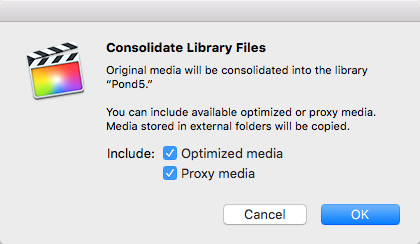
If Library or Event files are stored on multiple hard disks, but NOT multiple folders on the same hard disk, you can consolidate all your library files into a single location by selecting the Library, then choosing File > Consolidate [Library/Event] Files.
This allows you to move all selected files into a single new location, and choose which of these files get moved.
EXTRA CREDIT
Just as you can move files, you can also copy files to a new location. Use the File > Copy… menu option, instead of File > Move…
Also, I’ve written a lot about media management in Final Cut Pro X. Take a look at these articles and you’ll find answers to many common questions about media management in Final Cut.
2,000 Video Training Titles
Edit smarter with Larry Jordan. Available in our store.
Access over 2,000 on-demand video editing courses. Become a member of our Video Training Library today!
Subscribe to Larry's FREE weekly newsletter and
save 10%
on your first purchase.
6 Responses to FCP X: Why Files Go Offline
My problem is a little bit different. I open a library that is on an external disk using 10.1.4 just fine. Then i ad a new event to that library. Import media, and make a project. Then while editing i want to user a clip that is an event x in the same library. i click on that event x and i see a notice saying “loading event x.” The bar moves across the notice, and then FCP x freezes. I wait, nothing. It is frozen, go to force quit, it looks find but it is not responding. I do a force quit, restart and every thing is fine, i can even barrow the clip from event x. Is my library too big? There are at least a dozen events in this one library that i use. My iMac does have 24GB of Memory. Any hints?
Jay:
Freezes mean that something bigger is going wrong. Read this article to see if these trouble-shooting steps fix the problem: http://larryjordan.com/five-step-trouble-shoot/
If so, great. If not, its time to call Apple Support.
Larry
I switch to proxy media when putting together a multicam edit with angles viewer so everything plays smoothly. Often when I switch to proxy, I see the red media offline indicator on the audio portion of my multicam clip in the project timeline – just for the audio portion. And I see the little exclamation mark icon on several events/clips in the browser indicating offline media within that event or clip. However, everything plays back fine and I cannot locate or identify any clip that is offline that would be triggering either indicator – red in the clip audio, or exclamation mark on the event icon. I quit final cut and relaunch the library and most of the media offline indicators go away (still viewing proxy). I see the audio waveforms now in my multicam clip and there are much fewer exclamation marks on events. I cannot find any missing media causing the few remaining exclamation marks. I have kept all media files in the same folders relative to the library file and have not moved them using the finder. Any idea what’s happening, or how to relink everything permanently so that final cut no longer gets confused when switching to proxy view?
Timothy:
I’ve had this problem myself. Generally, the missing media is in a compound clip, or missing render files. Most times, I can find it. Sometimes, I can’t.
If you can see the images and hear the audio, you should be fine; regardless of the exclamation points.
Larry
My iMac hard drive died. It’s in the shop now. I work from an external drive. I connected it to a MacBook. All the files are linked. But my compound clip is showing missing media. I can’t get the the images to show (audio is fine).
Howard:
It would seem that not all your files were stored on the external drive. The compound clip was probably stored locally – at a guess.
My suggestion, if all your clips are relinking – is to make a minor change to the compound clip so it re-renders. See if that fixes the problem.
If not, try File > Delete all Generated Media and delete render files – these do NOT remove source files, only renders. See if that fixes the problem.
If not, you may need to rebuild your compound clips.
Larry