 A new feature in the 10.1.2 update to Final Cut Pro X is the ability to set audio levels using absolute or relative values. This is a feature that was in Final Cut Pro 7, that is now part of FCP X.
A new feature in the 10.1.2 update to Final Cut Pro X is the ability to set audio levels using absolute or relative values. This is a feature that was in Final Cut Pro 7, that is now part of FCP X.
DEFINITIONS
Absolute value. This resets the audio level of the selected clip(s) to a specific value, regardless of the current value of the audio level. For example, applying an absolute level of +3 dB to a clip with an audio level setting of -8 dB, changes the audio level of the clip to +3 dB.
Relative value. This adjusts the audio level of the selected clip(s) by the amount of the relative value. For example, applying a relative level change of +3 dB to an clip with an audio level of -8 dB, raises the level of the clip to -5 dB.
Absolute values are good at resetting all clips to the same level, while relative values are good at raising or lowering all clips by the same amount, keeping the audio relationships between clips intact.
HOW ABSOLUTE LEVELS WORK
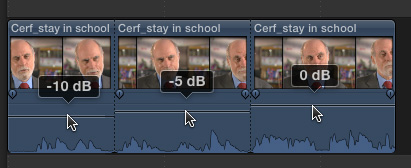
Here I have three clips with three different levels (-10, -5, and 0 dB). (This screen shot is a composite of three images so you can see the levels of all three clips at once.)
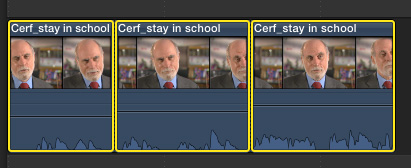
Select all the clips you want to adjust.
NOTE: You can select a single clip, a group of clips, all clips, or a range within a clip or group of clips.
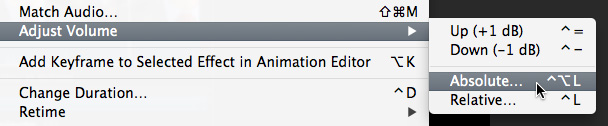
Choose Modify > Audio Levels > Absolute (Shortcut: Control+Option+L).
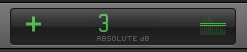
The Timecode display in the Toolbar in middle of the interface changes. Type the value you want to set all audio levels to, then press Enter. In this example, I am entering an Absolute value of +3 dB.
NOTE: Compare the symbol to the right of the number for an Absolute change, to the Relative change symbol illustrated below. This icon is unique to Absolute level changes.
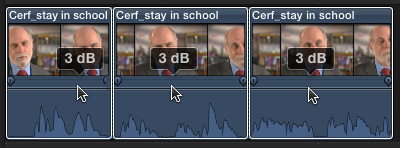
All the clips are now set to the same level.
HOW RELATIVE LEVELS WORK
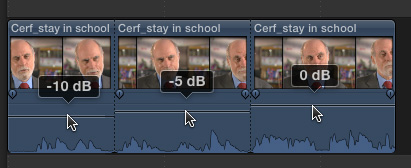
Here are the same three clips, with the same levels as before (-10, -5, and 0 dB). Select all the clips you want to modify, just as before.
Choose Modify > Audio Levels > Relative (Shortcut: Control+L).
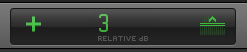
Notice that the icon to the right of the number is different for a Relative change than for an Absolute change. Enter the value you want to change the clips by; in this case I’m using +3 dB, and press Enter.
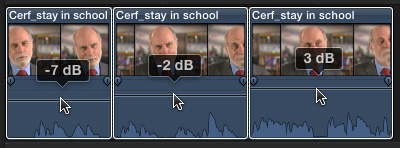
All three clips were raised by 3 db, but retain their relative relationships (-7, -2 and +3 dB).
SUMMARY
When I was using Final Cut Pro 7, I didn’t use the Absolute setting very much, but I used the Relative setting frequently. It is a fast way to lower an entire mix by a fixed amount, without destroying individual clip settings.
I was glad to see this feature come back.