 Apple has continued improving multi-channel audio in Final Cut Pro X, especially regarding trimming.
Apple has continued improving multi-channel audio in Final Cut Pro X, especially regarding trimming.
CONFIGURE THE CLIP
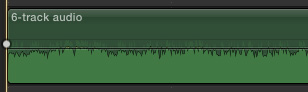
Here, for example, is a clip with six-channels of audio.
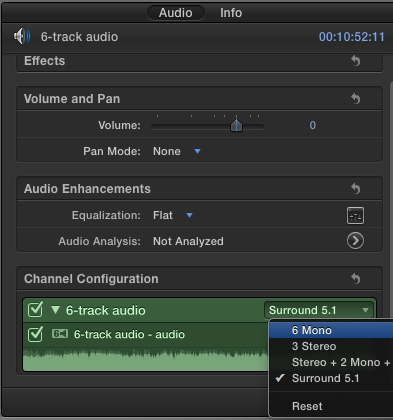
To reveal these channels, select the clip, go to the Inspector (shortcut: Cmd+4) and set Channel Configuration to 6 Mono.
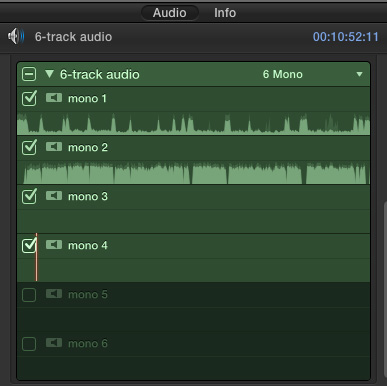
If necessary, twirl down the small arrow next to the name of the clip to reveal the channels. Uncheck any channel that you don’t want to hear. For example, here, I’ve unchecked Mono 5 and Mono 6.
START TRIMMING
Once the channel configuration is set, we can now trim individual channels in the Timeline. Select the clip you want to trim and choose Clip > Expand Audio Components (shortcut: Control+Option+S).
NOTE: If you choose Clip > Expand Audio, all the tracks will expand as a group, without allowing access to individual channels.
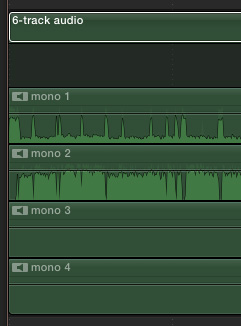
Only those channels that are checked in Channel Configuration are now displayed in the Timeline.
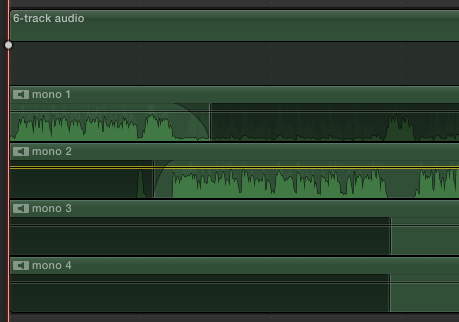
At this point, we can trim individual channels, even adjust fades and fade shapes separately for each channel. You trim audio the exact same way as you trim video: using the Arrow tool.
But…
What do you do if you want to reveal a portion of a channel you’ve already trimmed? For example, on Mono 1, the interviewer returns to ask a second question, but the audio at that point is silent.
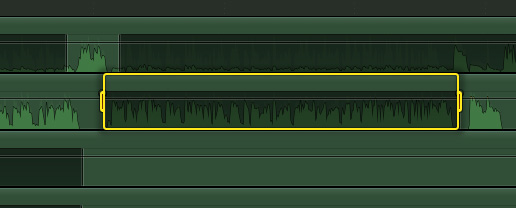
The solution is simple, but not obvious.
Using the Range tool (shortcut: R), select a range for the portion of the channel you want to adjust. Then, type “V“.
If you make a mistake, type V again; this shortcut acts as a toggle. You can even trim the edges of a range to adjust it as necessary by dragging them with the Arrow tool. The only thing you can’t do is add a fade dot to an internal range.
Repeat this process as many times as necessary to trim the audio the way you want.
EXTRA CREDIT
If you need to add fade dots, cut the clip, rather than use the Range tool. Fade dots are only available at the beginning and end of a clip, not a range.
SUMMARY
The benefit to expanding multi-channel audio is that all clips remain linked, there is no risk the channels will get out of sync. And the ability to use the Range tool to select which portions of each channel you want to hear, or not hear, provides plenty of flexibility to adjust our audio.
One Response to FCP X: Trim Multi-channel Audio
No thought! Just THANKS!!!!
Stu