[ Updated 10/24/14 with new information from Intelligent Assistance support team. Updated 11/7/15 with a new product name.]
I’ve written about how to move:
So, in this article, I want to show you how to move a Final Cut Pro X project to Premiere Pro CC.
We do this in three steps:
However, there are some cautions in this process: Not everything transfers perfectly. I’ll talk more about this at the end.
INSIDE FCP X
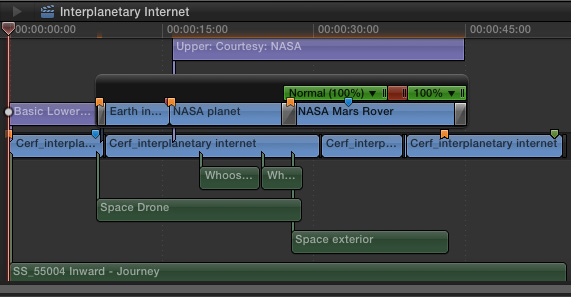
Here’s a typical project inside FCP X. There are several things to note here:
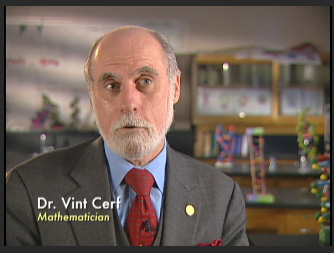
And, thinking about text, notice the text color and formatting in this lower-third.
UPDATE: Oct. 10, 2014
After this article was published, the support team at Intelligent Assistance (the authors of XtoCC) sent me the following note:
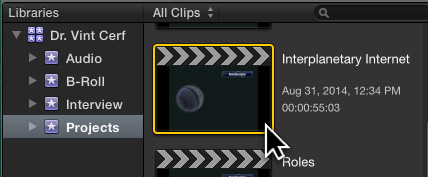
To transfer a project to Premiere, select the FCP X project in the Browser. Then, choose File > Export XML.
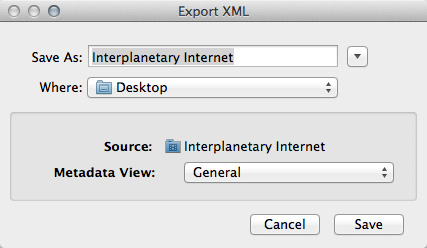
Give the XML file a name and storage location. Here, I’m calling it “Interplanetary Internet” and storing it to the Desktop.

After a few seconds, the XML file appears on the Desktop.
NOTE: XML files are very small – generally, just a few hundred KB. They are only needed to transfer information from one program to another. Once the data has been transferred, the XML file can be deleted. For this reason, I tend to store them to the Desktop to make them easy to find and delete when this process is complete.
CONVERTING FOR PREMIERE

FCP X and Premiere use different versions of XML, so we need to convert the XML file so that Premiere can read it. This requires a utility from Intelligent Assistance called: “XtoCC” — it’s available in the Mac App Store for $49.99. Here’s the link.
NOTE: This utility used to be called “Xto7” which is reflected in the screen shots below.
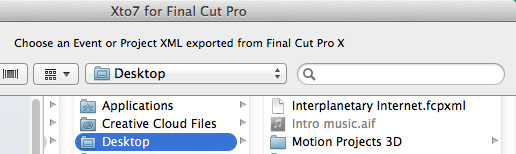
Either start the application and select the XML file, or drag the XML file on top of the application icon.
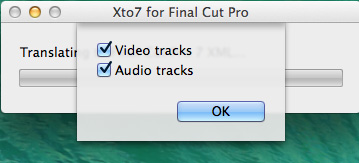
Up pops a dialog asking whether you want to convert video clips, audio clips or both. In this case, be sure both options are checked.
NOTE: Sending only audio files is the best option when sending an FCP X project to Adobe Audition for audio mixing.
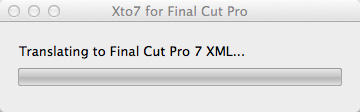
The translation process starts and, after a few seconds, you are prompted to name the converted XML file.
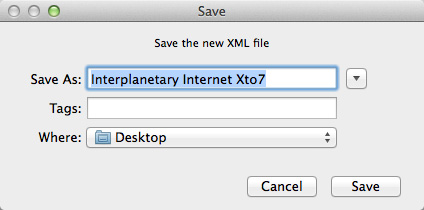
I generally just go with the default name and, again, store it to the Desktop. (This file, too, is only needed temporarily.)
IMPORT INTO PREMIERE PRO CC
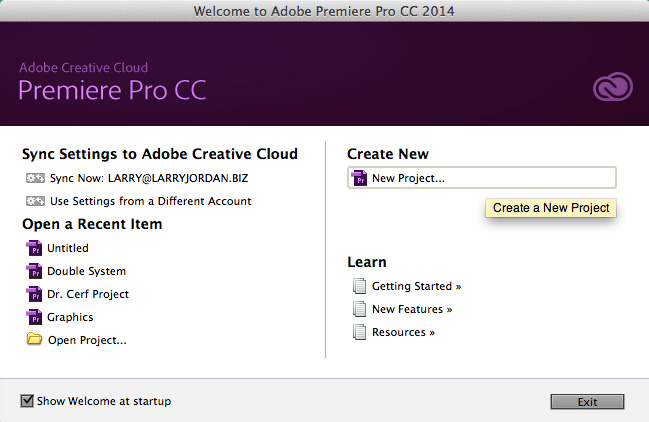
Start Premiere and create a new Project.
NOTE: You could add this to an existing project, but I tend to want to put all transferred files into a New Project.
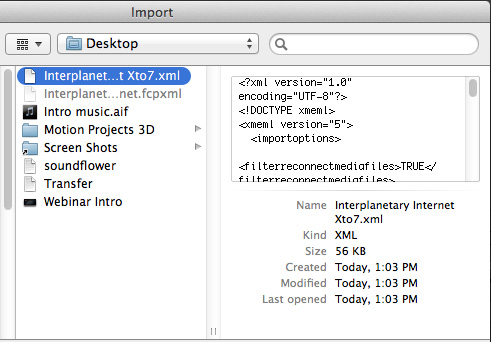
Once the Project is created, choose File > Import. Notice that Premiere instantly recognizes the converted XML file, but not the XML file exported out of Final Cut Pro X. Navigate to the correct XML file and click Open.
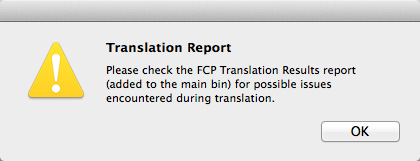
Premiere warns you that not all files may import properly and generates a document – which you will find in the Project panel – listing potential problems. Some of these you can ignore, others you may need to pay attention to.
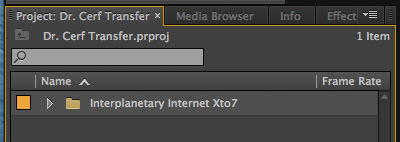
After a few more seconds, the XML file appears as a Bin inside the Project panel, named with the same name you gave the converted XML file.
NOTE: All bin and project names can be changed at any time in Premiere. So, if you don’t like this name, simply change it.
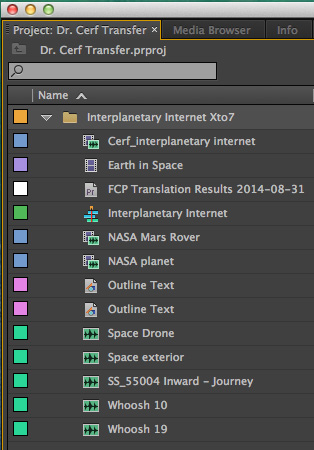
When you open the Bin, you can see that all media and text clips successfully transferred.
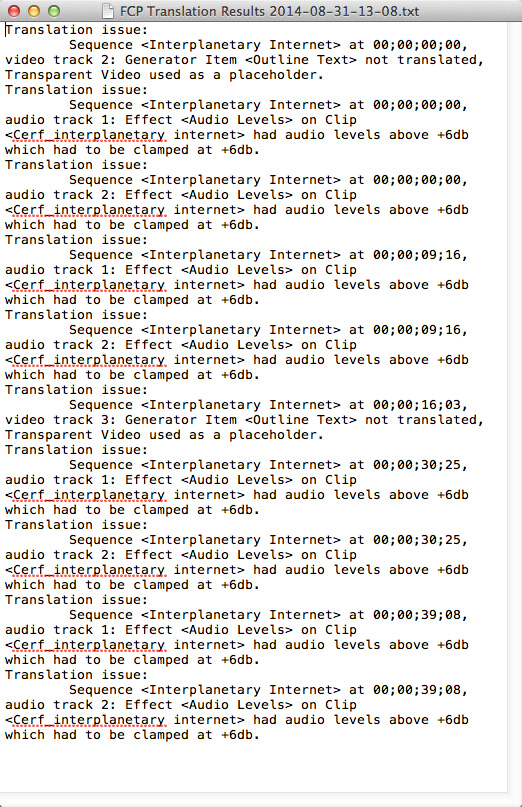
NOTE: Here is the contents of the Translation Results report. The biggest issue reported here was that audio levels needed to be modified.
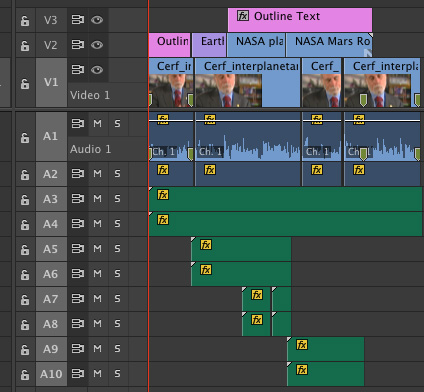
Here’s the transferred project – all the clips and edits made it safely.
However, while text clips are created, the actual text did not translate. This is because Premiere and Final Cut do not process text the same way. Also, the Hold frame did not make the transfer. (Clip speed changes do not, generally, transfer from one application to the next. This is due to the differences between the two applications, not a limitation of the Xto7 utility.)
SUMMARY
If I were doing this for real, rather than writing an article about the process, transferring files is very fast. Assuming all software is installed, moving large projects from FCP X to Premiere would generally take a couple of minutes, at the most.
In today’s interconnected world, moving edits from one application to another is fast and easy. The trick is knowing what transfers and what doesn’t. Media and edits are ALWAYS safely transferred – the issues are all in effects.
EXTRA CREDIT
As we’ve just seen, because of the differences between Premiere and Final Cut Pro X, not everything transfers successfully. We have similar problems when sending files between different versions of Final Cut, Avid and Premiere.
While all edits and most media transfer successfully between applications, most wipes, effects and color grading do not. This is because each application handles these differently which means that the best time to transfer files is when the edit is complete but effects are not yet started. Here’s a white paper from Intelligent Assistance on what transfers and what doesn’t.
Also, the following suggestions on media are taken from the Xto7 help files:
Carefully consider the media format of your video clips. For example, Final Cut Pro X can support R3D clips directly, whereas Final Cut Pro 7 needs RED QuickTime Wrapper versions of the clips. Black video usually means that your NLE is missing a plug-in. If you’ve installed a Final Cut Pro X plug-in to support your camera’s format, then you’ll need to download and install a version for Final Cut Pro 7 or Premiere Pro. (Import a clip directly into Final Cut Pro 7 or Premiere Pro to see if the camera format is supported.) The most reliable way to get media that works in Final Cut Pro 7, Premiere Pro and Final Cut Pro X is to transcode to your favorite flavor of ProRes.
2,000 Video Training Titles
Edit smarter with Larry Jordan. Available in our store.
Access over 2,000 on-demand video editing courses. Become a member of our Video Training Library today!
Subscribe to Larry's FREE weekly newsletter and
save 10%
on your first purchase.
30 Responses to FCP X: Transfer Projects to Premiere Pro CC [u]
Newer Comments →-
 pauk colbourne says:
pauk colbourne says:
September 16, 2014 at 12:12 pm
-
 LarryJ says:
LarryJ says:
September 16, 2014 at 12:20 pm
-
 Heather says:
Heather says:
September 5, 2016 at 1:08 am
-
 Larry says:
Larry says:
September 5, 2016 at 6:48 am
-
 EJ N says:
EJ N says:
September 17, 2014 at 10:41 am
-
 LarryJ says:
LarryJ says:
September 17, 2014 at 10:53 am
-
 Eric Santiago says:
Eric Santiago says:
May 24, 2015 at 4:46 am
-
 Larry says:
Larry says:
May 24, 2015 at 8:46 am
-
 Nat Kramer says:
Nat Kramer says:
August 7, 2015 at 2:24 pm
-
 Larry says:
Larry says:
August 7, 2015 at 3:22 pm
-
 Nat Kramer says:
Nat Kramer says:
August 7, 2015 at 4:24 pm
-
 Nat Kramer says:
Nat Kramer says:
February 11, 2016 at 1:03 pm
-
 Evens says:
Evens says:
September 9, 2015 at 3:07 pm
-
 Larry says:
Larry says:
September 11, 2015 at 12:48 pm
-
 Indu says:
Indu says:
November 22, 2015 at 8:44 am
-
 Larry says:
Larry says:
November 22, 2015 at 1:07 pm
-
 Suzan says:
Suzan says:
April 13, 2016 at 7:49 pm
-
 Larry says:
Larry says:
April 13, 2016 at 8:55 pm
-
 Suzan says:
Suzan says:
April 13, 2016 at 10:25 pm
-
 Suzan says:
Suzan says:
April 13, 2016 at 10:27 pm
-
 Stephen Hutchinson says:
Stephen Hutchinson says:
September 17, 2016 at 6:13 am
-
 Larry says:
Larry says:
September 17, 2016 at 6:58 am
Newer Comments →I followed you instructions but i keep getting a “generic error” any thoughts
Paul:
Where are you getting the error; in what software?
Larry
Hi We have followed the instructions to export the XML from FCP10 – we have used the app called X to cc in the XML conversion from FCP10 to FCP 7 to Premiere. At the time of importing in Premiere a window prepares for the import for a while but then says Generic Error. Do you have advice on how to get past this stage? Thanks
heather
Heather:
Hmm… I don’t know the answer to your question. However, the support team at Intelligent Assistance – the folks that wrote XtoCC – should know how to fix this.
I recommend you contact them directly.
Larry
I was sent a FCPX xto7 XML and I’m trying to open it in Premier CC that’s on an Intel computer and it’s not working. Do I have to switch it to something the Intel can read at some point (like with the HFS Explorer) or am I missing a step?
EJ:
Nope – this should work. Contact the folks at Intelligent Assistance – who wrote Xto7 – and see what they advise.
Larry
Just purchased Xto7 and with FCPX 10.2.1 and Premiere Pro CC 2014 my results are not good. I get a grey document with a question mark representing the R3D file.
Audio comes in fine so does the project and edits.
When you double click on the file you get the “Edit Offline” pop-up box.
Eric:
My first thought is that you may need to install RED software drivers for Premiere. However, the best place to figure out what’s going on is http://www.intelligentassistance.com, they are the folks that wrote Xto7.
Larry
Hi Larry! Thanks for the guide.
I’ve just tried this workflow with a new client who wants to do a rough edit in FCP X and then hand off to me to tighten/finish in Premiere.
Everything with the XML worked great until I ran into a problem trying to link spanned clips in Premiere Pro. The clips are .mts files in an AVCHD/BDMV/STREAM subdirectory from an FS7 camera. Premiere seemingly can only link individual files, and not the entire spanned clips! If I import the spanned clips with the browser in PP, that works fine, but I can’t replace the clips in the (formerly FCP X) sequence without loosing the in/out points, etc; the replaced clip in the timeline just begins on the first frame.
Have you ever seen or heard of anything like this? Seems like a major caveat/gotcha if this doesn’t have a solution. If you’ve heard of a workflow that could work for us or even have a definitive answer that this doesn’t work, both my client and I would be much obliged!
Regardless, thank you for all the great guides and knowledge over the years.
Hope this note finds you well,
-Nat
Nat:
Hmmm… I think I’ve heard of problems with spanned clips (clips that are too long to fit into a single data file) before. I assume you used Xto7 to convert the XML from FCP X to Premiere Pro. If so, contact the very smart folks at Intelligent Assistance (intelligent assistance.com) for advice. They will know whether this feature is supported or not in the conversion. (I suspect that it is, but requires a recent version of the utility software.)
Larry
Hello Larry!
Thanks for the quick reply.
In fact, we used a quite recent version of the application “XtoCC” (kinda reminds me of an old 80’s band…) that apparently extends the functionality of “Xto7”.
I dropped a line to Intelligent Assistance, and I’ll be sure to post what they reply here.
Again, thanks for the great site & all the good info you bring!
Stay healthy,
-Nat
Hi Larry and hello Internet!
I wanted to send a [late] follow-up to this topic so that if people are looking for answers in regard to this topic they can get to the bottom of it with less effort than I did!
The quick answer is; I could NOT get this tool to work with spanned clips.
Here’s a detailed reply from Greg at Intelligent Assistance (the software-makers):
I’m not sure how spanned clips are supported in FCPX, but one thing for sure is that the “asset” in the XML file can only point to a single media file. So I have my doubts that all the media can be represented in the XML.
Similarly for PPro the FCP7 XML supports a single file path to a media asset. Perhaps these XML specs just don’t take into account spanned clips. Not sure because I’ve never had a chance to play with spanned clips. I suppose they’re way too big to share?
Compound clips are different – they’re just made up of multiple clips in FCPX (think nested sequences). And they definitely need to be broken apart before translating XML for Audition or After Effects. But that’s not relevant to this workflow question.
I don’t know enough about MTS to guess whether the footage is degraded on re-export. If there’s a pointer file (similar to a QuickTime reference movie) pointing to multiple originals then maybe it’s just a case of creating a new self-contained version in a new wrapper. But if you were doing that then you’d want the new versions to be used in FCPX from the start rather than trying to translate and then reconnect to different media.
What happens if you share a drive from the FCPX system to your PPro system so that there’s no reconnecting of media needed? Here’s what the help doc says:
It is strongly recommended that the media files are online (no “files missing” warnings in your Properties panel in the Inspector) and have identical media file paths (drive names, folder structures and file names). If working between two Macs, you may need to consolidate media to an external drive and reconnect any unconnected media before exporting XML. To avoid this issue Final Cut Pro 7 and Final Cut Pro X may be installed on the same Mac — see support.apple.com/kb/HT4722 for details.
Cheers,
Greg
Thanks for all the good info, Larry. Best Regards,
-Nat
Heyy Larry I have a problem with me transfer after I did all the process till transfer onto premiere pro cc now I got this message ( this project contained a sequence that could not be opened. No sequence preview preset file or codec could be associate with the sequence type.) how can you help me on that.
Evens:
Hmmm… That sometimes shows up when you have a sequence with nothing in it. Can you open other sequences in Premiere?
Larry
Hello Larry,
There’s so much well-intentioned ‘noise’ out there that it’s always a relief to come to your site. Thanks for the great resources you’ve provided over the years.
Now, to my question, and its kind of basic. I am in the process of creating a mirror drive to ship off to an editor who works on Premiere. Since a lot of the footage was already subtitled in fcpx, I figured I’d try and send along the subtitled sequences as a reference along with the original camera card files. I transferred the xml as well as copied the media of the FCPx’s library bundle over to the new drive. However, every time I open up the project in PrP the media goes off line. I am wondering if this is because I am using a USB 3 drive? Or if there is something wrong with my bin hierarchy. Thanks so much for your help.
Indu:
Thanks for the kind words. There’s nothing wrong with using a USB 3 drive, so that, probably, isn’t the problem.
Premiere and FCP X use entirely different subtitling technology, so I would not expect them to read each others files.
Based on your description, I suspect your bin hierarchy. The XML is pointing to files that are inside the FCP Library, but, on the new drive they are outside. Personally, I would simply relink the files. This is a one-time only fix and after the Premiere file is saved, you’ll never need to do this again.
Larry
I followed your instructions but when i play back the sequence that contains my whole edited film i just see the black screen while i can hear the sound. Any suggestion? My problem is that my sound designer is now waiting for the OMF file to start his work but im not sure whether it’s a good idea to do that when i still cant see the content.
Suzan:
The OMF file contains your audio, but not video. You’ll also need to export a .mov file then import that into your project.
Larry
Thank you so much larry, but regarding my first question i dont know what is the problem that when i translated my fc xml file and imported it into primier pro, my project that comes as one sequence cant be played. It is totally black while i can hear the sound, can you help me solve this problem? Many many thx
Also all my sound effects though they were all linked and they were not offline have been translated as silent. Any idea why this has happened?
For some reason, I didn’t have to go through all that work nor need the use of some App Store program to translate my old FCP projects into the latest Premiere Pro (I’m running OS X Yosemite with Premiere Pro CC 2015.3 installed).
I went back to my very old FCP 7 installation discs, and only installed Final Cut and Compressor. I was surprised that I could actually do this on the more recent version of OS X I have. Anyway, I opened all my old projects, and made sure the timeline sequence was selected, and exported the XML file. It IS important on the Export XML dialog box that pops up to select “Apple XML Interchange Format, version 5” and make sure that only “Save project with latest clip metadata (recommended” is checked off. Do not check off “Included Master Clips Outside Selection” as it can cause nothing to be imported apparently.
I then opened Premiere Pro CC and imported the XML file, and voila, my timeline with all my edits, and references to original clips were there, and I could easily edit everything in Premiere and then export without any issues. It couldn’t be simpler.
Yes there were a few minor translation problems. Some lower third titles didn’t come in correctly, but that’s to be expected as the titles were created inside of FCP. Perhaps one or two projects out of the fifteen I converted had an issue with cross-dissolve transitions which was fixed in a matter of seconds. I highly recommend trying this if you still have a copy of FCP 7 lying around or find someone who can do it for you.
Stephen:
You are correct. Adobe supports FCP 7’s XML format natively. It is only FCP X that needs to be converted.
Larry