 Here are two useful features that are nestled into obscure corners of Final Cut Pro X:
Here are two useful features that are nestled into obscure corners of Final Cut Pro X:
SPELL-CHECKING TEXT
While there is no global spell-checker in Final Cut, there is the ability to check the spelling of a title. Here’s how:
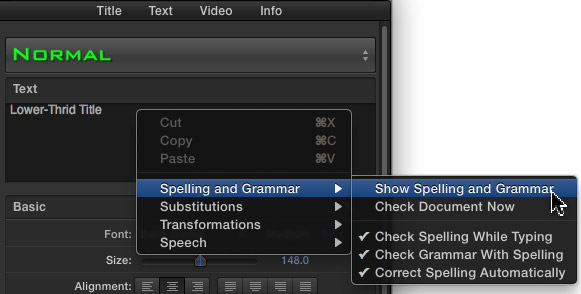
Right-click inside the text entry box and select Show Spelling and Grammar.
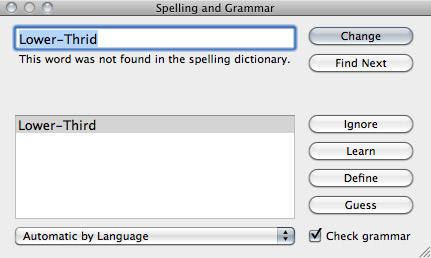
Any misspelled words located in that title are displayed using the standard Mac OS spell checker.
You only need to have the client find a misspelled word once to realize that having an extra pair of eyes check your spelling can decrease the stress in your life.
FINDING TEXT
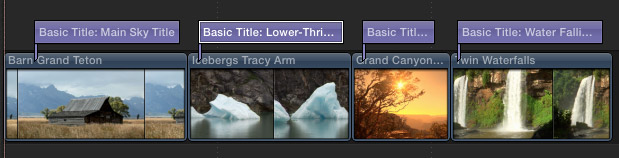
Here is a Timeline with four different titles. (There’s no limit to the number of titles this feature supports; they all just need to be in the same Project.)
Hmmm… One of these titles has the word “Water” in it, I’m sure. Well, I’m pretty sure. At least it’s supposed to be there. So, where is it? I could check each individual title, but the deadline is pressing…
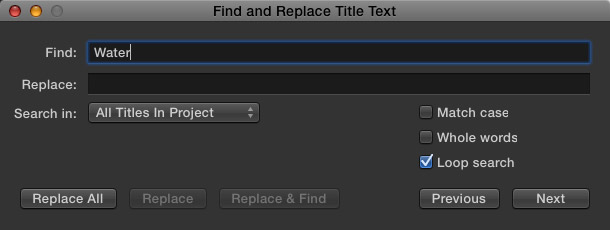
Instead, choose Edit > Find and Replace Title Text. Enter “Water” in the Find field and click Next.
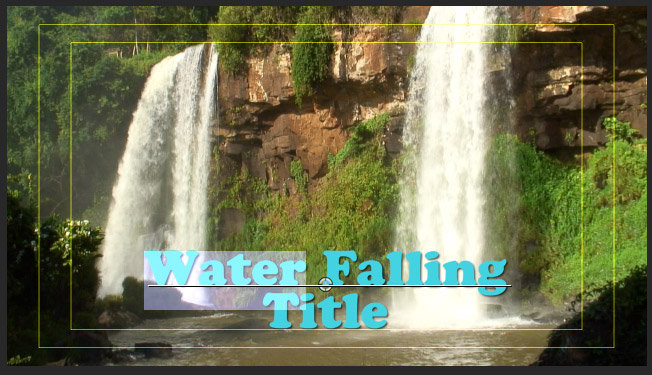
Instantly, the title containing that text is highlighted, loaded into the Inspector and the playhead jumps to display it in the Viewer. And, by the way, if that word did NOT exist, none of this would happen; reminding you, perhaps, that you forgot to enter the title in the first place.
REPLACING TEXT
Replacing text inside Final Cut takes the Find feature to the next level. For example, in all my titles, I used the word “Title.” Except, I realized later, that I should have used the word “Text.” Sigh…
In the past, changing all that text would be a major pain. Now, it’s a piece of cake.
Again, choose Edit > Find and Replace Title Text.
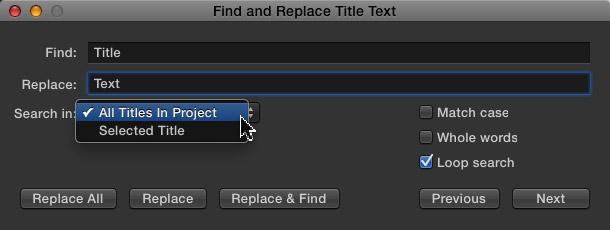
This time, enter the existing word in the Find field and the word you want to replace it with in the Replace field.
The search starts at the current position of the playhead and continues to the end of the project.
NOTE: If you want the search to loop back to the beginning and continue until it reaches the current position of the playhead, make sure “Loop Search” is checked. (It is checked by default.)
Poof!! Done.
EXTRA CREDIT
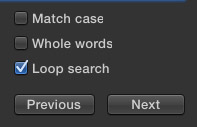
These three boxes give you a few more options:
SUMMARY
If you’ve ever needed to replace titles because you spelled someone’s name wrong, you can appreciate how much time this saves. What I like about this is that it works just like every word processor I use and it is blazingly fast.
2 Responses to FCP X: Spell-check and Replace Text
The idea that I’ve been trying to push to Apple for years that would be really useful for text is Styles, as in a word processor. Put in 100 subtitles, then later your client tells you she doesn’t like the color or the font. Change the Style setting, and globally… bam!
Of course this could also work for a lot of other things. In the John and Mary dialogue scene, all the singles of John are a little too dark. The color correction of those shots has a Style applied, so. Bam!… 17 clips are adjusted instantly.
Amen.