LIBRARY LIST
When you reopen Final Cut Pro X, without pressing any modifier keys, it always displays the same Library List you were working with when you last closed the program.
However, when you open libraries from the Finder, FCP X will place the library containing the most recent changes at the top of the list.
Unfortunately, we can’t currently modify the sort order of libraries.
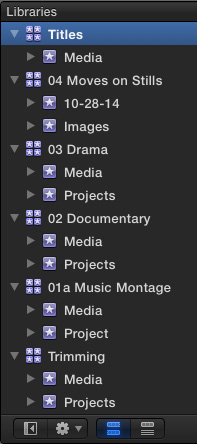
However, we can change how Events and Clips are displayed.
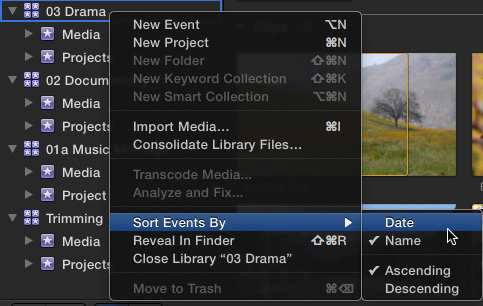
For example, if you right-click inside the Library List, you can switch how Events are displayed between Event Name and Event Creation Date. And, for good measure, you can switch from sorting in Ascending or Descending order.
NOTE: You can also access these same choices from View > Sort Events By.
BROWSER VIEWS
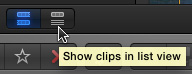
The Browser gives us a lot more control over how clips are displayed.
You probably know that clicking these two icons toggles between displaying clips in Thumbnail (the blue icon) or List (gray icon) view. What you may not know is that these two options have keyboard shortcuts:
BROWSER SORT ORDER
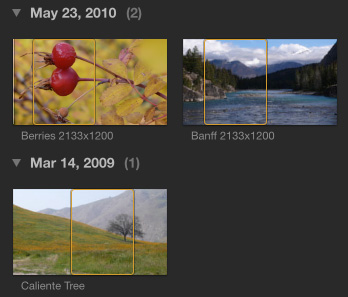
By default, FCP X sorts media by the date it was created (“Creation Date”). However, you can easily change this setting, or even turn it off for those projects where the creation date is not relevant.
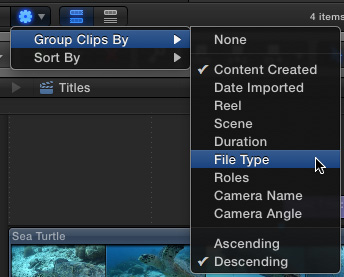
To change the setting, click the Gear icon at the bottom of the Library List and change the Group Clips By setting.
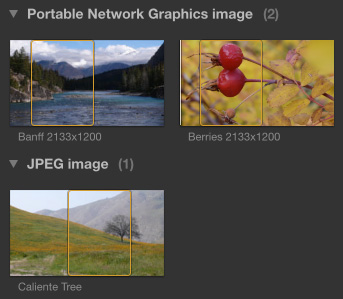
For example, here’s what the Group Clips By > File Type looks like.
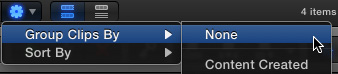
If you want to turn off Groups completely, set Group Clips By to None.
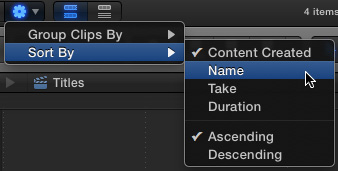
Next, the Sort By menu determines how clips are sorted within the Group. To sort alphabetically by clip name, choose Name. This sort order still applies, even if Grouping is turned off.
FILE NAME SIZE
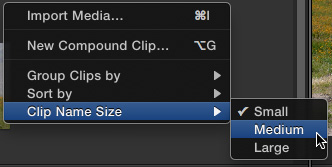
A recent addition to the Browser settings is the ability to change the size of text used to display file names.
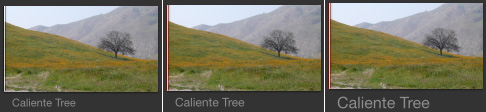
Here are how the three different text sizes look. (You can access these same options using View > Browser.)
NOTE: You can toggle the display of clip names on or off in the Browser using Option+Shift+N.
EXTRA CREDIT
Both these shortcuts are toggles. Type them again to redisplay the hidden window.
One Response to FCP X: Sort Events and Clips
[…] | Exporting Part of a Project | Enable a Video Monitor | Larry’s Top 25 FCPX Shortcuts | Working with the Library List | Moving Libaries, Events, Projects | Restore a Library from a Backup […]