 Most of the time, Final Cut Pro X works great. But every so often, something goes wrong with our projects.
Most of the time, Final Cut Pro X works great. But every so often, something goes wrong with our projects.
This was brought home to me over the weekend with a series of emails where a reader had, by accident, disconnected a Thunderbolt drive without first ejecting it. Now, all their project files were messed up. The solution was backups.
HOW THINGS ARE SUPPOSED TO WORK
As soon as you make a change in Final Cut, FCP instantly updates its internal databases to reflect that change. So you never need to remember to save your project; FCP does it for you.
NOTE: Yes, I know. Sometimes I would like to have the option of NOT saving a change. But, for now, Final Cut enjoys being extra helpful.
UPDATE – Aug. 12, 2014
Keep in mind, though, that you can always create a Project Snapshot which duplicates a project and preserves it from unwanted edits.
There are three databases that FCP works with at all times to keep track of your project and everything in it:
NEVER mess with these databases. They are all stored inside the Library bundle. Don’t move them, don’t rename them, don’t copy them. Don’t do nothin’. These databases are happiest when you leave them alone!
However, as we’ve seen, things can break and when they do, we need a Plan B. This is it.
ABOUT LIBRARY BACKUPS
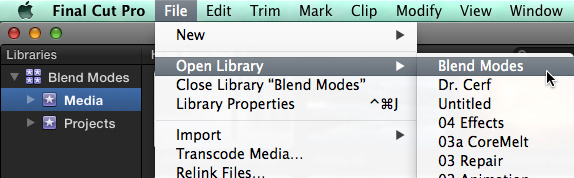
Normally, when we want to open a new Library, we either double-click it from the Finder or, as illustrated here, open the Library using File > Open Library > [name of library]
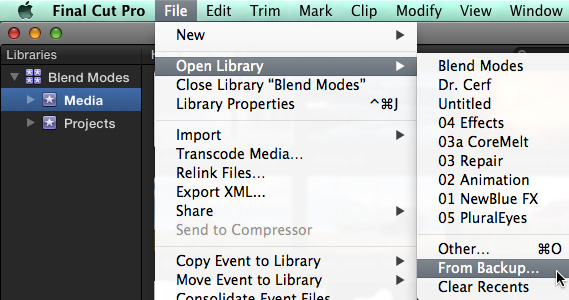
However, farther down that same menu is another option: “Open Library > From Backup.” Backups are libraries which are created automatically by Final Cut every 15 minutes when you are changing a project. Backups first appeared in the 10.1 update to Final Cut and were enhanced with the 10.1.2 update.
NOTE: If a project doesn’t change since the last backup was made, FCP does not create a new backup. I don’t know of any way to force Final Cut to create a backup at a specific moment in time.
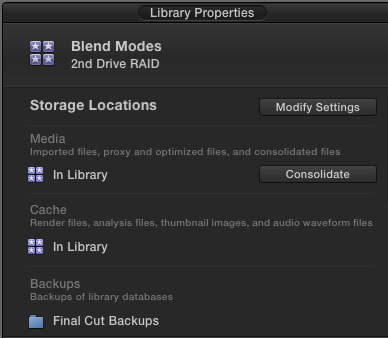
Backup locations are controlled using Library Properties. To access them:
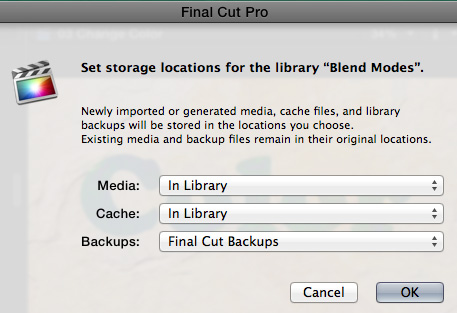
By default, backups are stored in: [ Home directory ] > Movies > Final Cut Pro Backups.
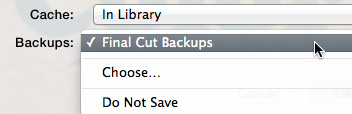
Normally, I advise against storing anything in the Home directory and, in fact, using Library Properties, you can move these backups wherever you want. However, in this case, backup files are small and are never played in real-time, so I have no objection to leaving them set in their default location.
UPDATE – Aug. 12, 2014
The key point regarding where to store Library Backups is to store them on a different drive from the drive you are storing the Library files themselves. If you store Libraries on your boot drive, then the backups should be stored on a second drive. The key is that if you lose a drive, you don’t lose everything.
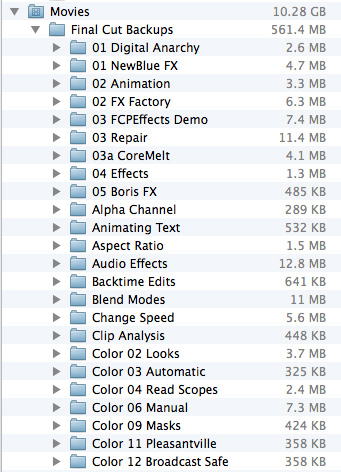
As you can see, I have lots and LOTS of backup files – and none of them are very big.
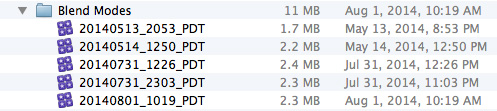
Here, for example, are all the backups for my current project “Blend Modes.” There are five in all, and each is named using the date and time that particular backup was created.
RESTORING FROM A BACKUP
These are backups of all the databases in a library: Library, Event, and Project. But these backups contain NO media, which is why the files are so small.
One way to open a backup library is to simply double-click it from the Finder. This works, but Final Cut provides an easier way.
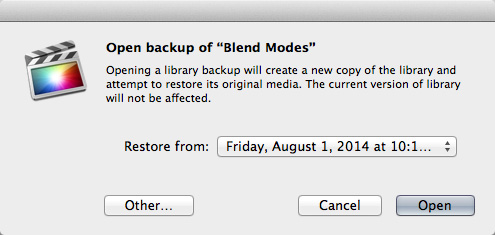
Choose File > Open Library > From Backup and this dialog appears.
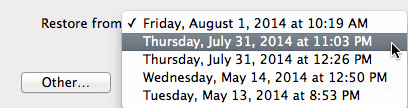
Click the Restore From menu and a list of all stored backups for the selected library is displayed.
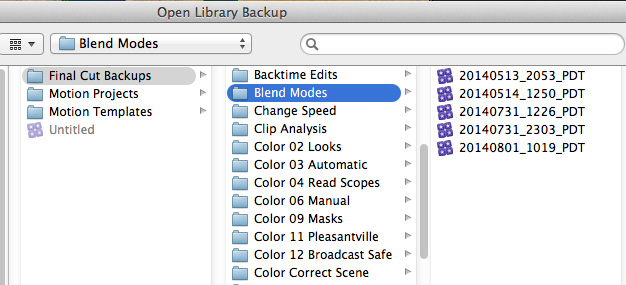
NOTE: Sometimes, FCP may not know where you are storing your backup files. Click the Other button to open a standard File Picker dialog which defaults to the current location of all backup files. You can then select which backup library to open.
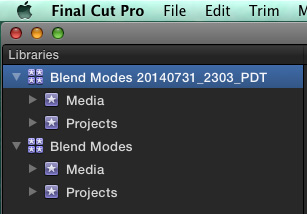
When you open a backup library, your current library is NOT changed. Instead, Final Cut opens the backup as a second library, so you can compare between the two versions and decide what you want to do next.
NOTE: Remember backup files are created, at best, every 15 minutes when you are busy editing. So, if you need to restore to a backup, some of your more recent work will probably be lost.
The backup library is named using both the current library name and the date and time the backup library was created.
SUMMARY
The backup files are actual libraries, saved to a different location and using a different name than your current library. Most of the time, you won’t need to use these backup files. But, when you do, knowing how they work can decrease your stress and get you back to editing as quickly as possible.
15 Responses to FCP X: Restore Library From Backups [u]
This is a great procedure everyone must follow, backing up your Library files daily. But what happens when your project is corrupted in ALL your backups? You’ll know you have a corruoted project file if you get beachballs everytime you scrub the project timeline.
Here’s how to fix a corrupted Final Cut Pro X (10.1.3) project : http://www.girafxmedia.com/?p=315
Larry, great info. But what do I do once I’ve restored this backup? Do I need to copy things from the backup to my actual library (which has all the media)? Do I need to “move” it? Consolidate?
Thanks,
Gordon
Gordon:
Backups are actually libraries, just created automatically by FCP X. You can use them as is, or copy them somewhere else. In either case, if your media was linked in the original project, it will be linked in the Library backup.
Larry
An event “New Media” disappeared; it’s still present in Finder. (I tried hiding the flexio file, didn’t work.) Other events in the same library are now missing the original media from New Media. Will try restoring a backup, not sure whether it antedates the problem, but here’s my question.
The library is .7 TB. If I restore the backup, does it make a new copy of the original media? That will take quite a while and use a lot of space! (I’m using legacy Mavericks and FCP10.1.4. Thanks!
Christian:
When you restore a library from a backup, all you are restoring is the databases that determine events and projects. You are NOT restoring any media.
So, your restored library will be very small.
Larry
Thank you.
I can’t figure out why my backup is over an hour old? I made tons of changes!
Quick question. If I save/consolidate my motion content, templates, etc. to the FCPX library, will that content be included in the backups?
Lorenzo:
I haven’t tested this, but it should be included in the backups.
Larry
I opened a backup, while FCPX was closed, by double clicking it in my movies folder. Now I don’t see my original libraries in the drop down. What have I done?
Bob:
Whatever you did, it was nothing serious. By default, FCP X stores libraries in: [Home Directory] > Movies. The Recent Files list is just a list. FCP X NEVER!! deletes a library, it simply removes it from the list of recently opened files. You’ll find them stored where you originally saved them on your hard disk.
Larry
Larry,
Very helpful article. Quick question… I had my striped raid crap out. No problem. The original media was safely elsewhere and I have the FCPX Library backups in their default location. So I thought I would open the last backup and relink the media. However, FCP says that it could not open the library. It seems to be looking for the raid drive Am I missing something here?
Judi:
I don’t think you are missing anything – FCP X should open the Library and show the media is offline, which would allow you to relink it.
I’m sorry about your RAID, by the way. That is SO frustrating!
Try opening the library from within FCP X and see if that helps. If not, give Apple support a call.
Larry
When I open a backup library, does FCPX require that the original library be available, or can I safely delete the original library? (My media is stored externally.)
Backup libraries do not require the original library, but they DO require the media in it.
However, as with life, don’t delete the source library until you can safely open the backup. Then, if you are paranoid – and who of us isn’t? – rename the source library. If the backup still opens, you can delete the source library.
Larry