 In Final Cut Pro 7, we replaced clips based upon the position of the playhead in the Viewer and in the Timeline. (Here’s an article that describes this in more detail.)
In Final Cut Pro 7, we replaced clips based upon the position of the playhead in the Viewer and in the Timeline. (Here’s an article that describes this in more detail.)
In Final Cut Pro X, Apple changed this behavior.
THE BASIC PROCEDURE
In all cases, Replace matches the In or Out of the Event Browser clip with the In or Out of the Timeline clip.
NOTE: In our example, the Timeline clip has a duration of 4 seconds, while the Event Browser clip has a duration of 6 seconds. (Your clips can, of course, be of any duration, I’m using these to help illustrate the process.)
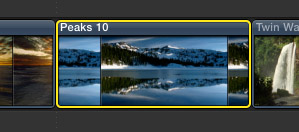
To replace a clip in the Timeline with a clip from the Event Browser, in this example, the blue clip, set an In and an Out in the Event Browser clip, then…
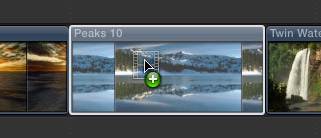
Drag the Event Browser clip on top of the Timeline clip, so that the Timeline clip turns white.
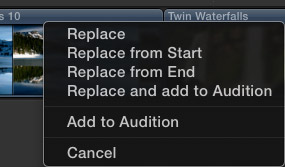
When you let go of the mouse, a menu appears. Click the option you want, and you are done.
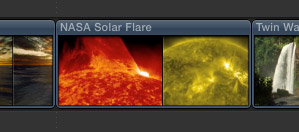
Here’s the new clip, courtesy of NASA, inserted where the blue mountain clip used to be.
THE MENU OPTIONS
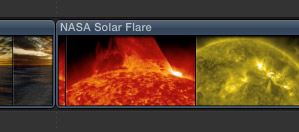
Replace. This option matches the In of the Event Browser clip with the In of the Timeline clip and replaces the entire Timeline clip with the duration of the Event Browser clip.
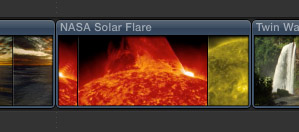
Replace from Start. This option matches the In of the Event Browser clip to the In of the Timeline clip, and replaces the entire Timeline clip with the Event Browser clip, but uses the duration of the Timeline clip.
NOTE: If the Event Browser clip is longer than the Timeline clip, the Out of the Event Browser clip moves earlier. If the Event Browser clip is shorter, the Out moves later. If the Event Browser clip is not long enough, the error message displayed above appears, warning you that the Timeline duration will change.
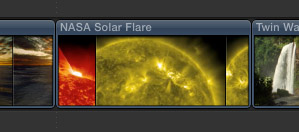
Replace from End. This option matches the Out of the Event Browser clip with the Out of the Timeline clip and replaces the entire Timeline clip. The new clip inherits the duration of the old clip.
NEW OPTIONS – AUDITIONS
Two other options allow you to integrate replacing a clip with auditions. (Here is a short video tutorial that describes how to create an Audition. And here is an article that covers Auditions, as well.)
Replace and Add to Audition. This creates a new Audition by combining the old clip with the new clip and allowing you to preview both and pick between them.
Add to Audition. This option add the new clip into an existing Audition, so you have one more clip to preview and select as part of your Audition.
COOL NEW FEATURE
You can replace the Timeline clip with one OR MORE selected Event Browser clips. The options are the same – though, in this case, I recommend you select Replace, so that the old clip is replaced by all the selected new clips; otherwise, the shorter duration of the Timeline clip will prevent all selected clips from being included in the Replace.

In this example, I replaced a single Timeline clip with three selected NASA clips from the Event Browser.
KEYBOARD SHORTCUTS
It wouldn’t be Final Cut if there were not keyboard shortcuts. Here are the options for Replace Edits.
SUMMARY
I find myself using Replace edits all the time – mostly Replace From Start. While different than in FCP 7, I find that it remains an exceedingly useful function.
9 Responses to FCP X: Replace Edit
Where is ‘fit to fill’? Seems to be a missing choice. Many a time I would have 3 second clip that I would want to slow down to fit a 5-second timeline slot. Or speed-up a 5 second event clip to fit a 3-second timeline slot. I don’t want to trim off the start nor the end in these cases.
Is there a way to replace the time line clip, which has specific in and outs already, with a revised clip (the same clip in the timeline which has been revised but is the exact same original length) and match the existing I/O points? I find none of the Replace options do this and I’ve been going crazy trying to figure this out.
Its when I’m revising a rendered After Effects animation, let’s say a colour or type change. When importing back into FCPX, i don’t see any way of replacing this clip in the timeline and maintaining the I/O points which i crucial if there is synching happening further down the timeline. If the clip moves just a bit – throws everything off.
Would love to hear a solution to this if you have one.
Thanks
Marcus:
Yes. When you drag a clip from the Browser on top of a clip in the Timeline, so it turns white, select “Replace from Start.” This matches the duration of the timeline clip with the In of the Browser clip.
Larry
What the tutorial doesn’t provide is a method for keeping the same trim parameters during replace (I am replacing clips with ones that have been color corrected. Attributes that are copied and pasted don’t include the in and out points of the clip).
Is there a procedure how this can be carried out?
Thanks,
L C
LC:
I’m not sure I understand your question. The In of the Viewer clip is always honored. Regarding the Out, this depends upon which Replace option you choose from the popup menu.
Larry
Thanks for your reply Larry.
I am In my timeline, I have a clip (#1) with five takes. I have set the in and out points for the third take.
I replace this clip (#1) with the same clip (#2) that is color corrected.
Next, I paste the attributes of the first clip (#1) onto the color correct clip (#2)—all is fine, but the new clip displays all five takes.
I want to preserve the in and out points and have only take 3 showing up in the timeline.
How do I do that?
L C
Wouldn’t the Relink Files… work in this case? So you would change the clip (#1) with color corrected clip (#2) and so wherever that clip is used in Projects and Timelines it would get replaced. Right? I’m new to FCPX.
I sometimes have to use low res footage from a stock library in an initial edit. When I then need to replace the footage with the hi res footage I cannot use ‘Relink’ as the low res is generally mp4 and the hi res is mov and FCP X does not let me replace footage with a different file format despite it being the same length. I then have to replace the footage ‘from start’ and then re trim.
Is there a way around this?
Thanks!
Hamish:
Yeah, I’ve run into this same issue. I don’t have a solution that comes immediately to mind.
Let me see what I can find out.
Larry