 For state-of-the-art skin softening and smoothing effects, check out Digital Anarchy’s Beauty Box. Using an equal combination of facial recognition and magic, this plug-in for FCP X, FCP 7, and Premiere can make even the roughest skin look wonderful.
For state-of-the-art skin softening and smoothing effects, check out Digital Anarchy’s Beauty Box. Using an equal combination of facial recognition and magic, this plug-in for FCP X, FCP 7, and Premiere can make even the roughest skin look wonderful.
However, for those situations where you either don’t yet own Beauty Box, or the deadline requires something that will render REALLY fast, here’s a technique you can use to soften skin tones and add a bit of a glow to a romantic closeup.
THE OVERVIEW
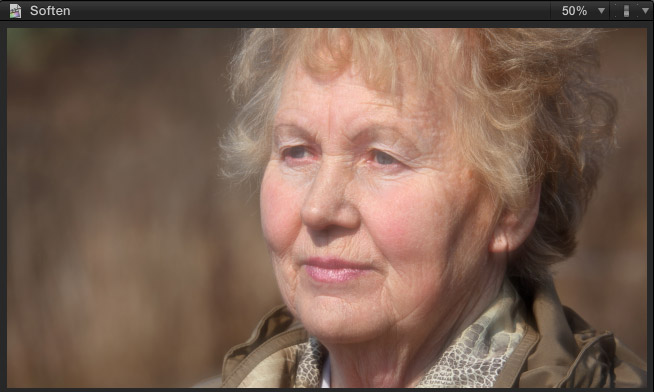
This screen shot illustrates our final result. In this Final Cut Pro X tutorial, we will create a two-layer composite, where the top layer adds a blur and glow to the closeup on the bottom layer.
Unlike Beauty Box which just softens the face, we are softening the entire image, not just the skin, and decreasing the amount of contrast so that wrinkles appear less deep. This effect works best for close-ups where there is some contrast in the image. This won’t remove 20 years from a face, but it will make those years look a lot more gentle.
THE SETUP
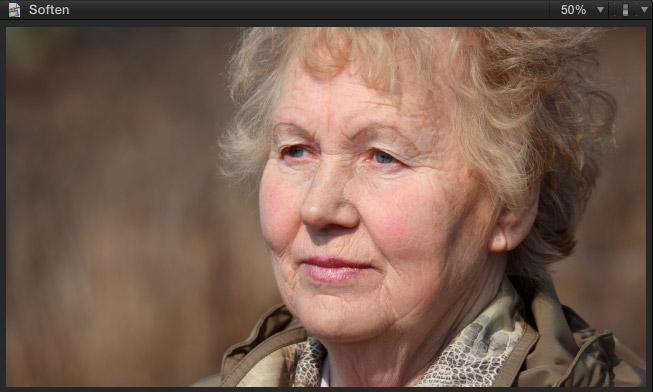
Here’s the starting image.
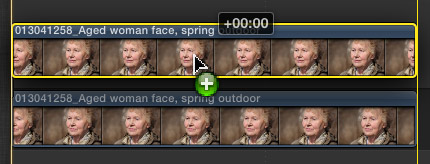
Edit the clip you want to soften into the Timeline. Press the Option key and drag the clip straight up to make a copy of the clip as a connected clip.
Make sure to match the same start and end points of the clip, otherwise the two clips will be out of sync; the black box of numbers should indicate 00:00 as you drag.
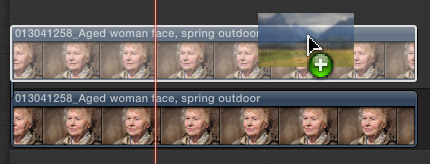
Open the Effects Browser (Cmd+6) and drag Blur > Gaussian Blur from the Browser on top of the upper clip.
CREATE THE EFFECT
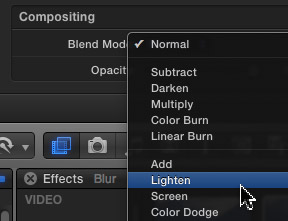
Select the top clip (the one with the Blur effect applied). (To make this effect easier to see, I’ve turned the Blur effect off by unchecking the blue check box next to it in the Inspector. This is NOT necessary when you are creating the effect for yourself.)
Open the Inspector (Cmd+4) and scroll down to Compositing, at the bottom of the Inspector.
Change the Blend Mode to Lighten. (Screen will also work, but tends to wash out the image too much for my taste.)
Then, adjust the Opacity slider until you get the amount of glow that you like. I tend to use between 40 – 45%.
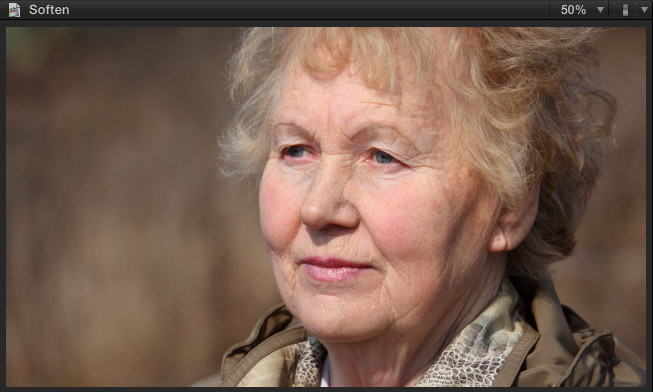
Here’s what the image looks like at this point; not a lot of change… so far. We need to add the blur.
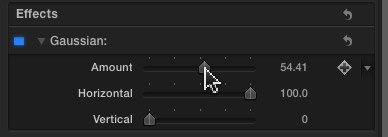
Go back to the top of the Inspector and make sure the blue checkbox next to Gaussian is turned on (blue). Adjust the Amount of the blur to achieve the level of skin softening you want. My general blur settings are: Amount around 50%, Horizontal at 100%, and Vertical at 0%.
NOTE: I tend to just blur using the horizontal setting. This allows the eyes to remain sharp, while the skin softens.
With this setup, Opacity now controls the “glow” of the image, while the Blur Amount slider controls the amount of skin softening. Adjust each until you are happy with the look.
NOTE: While we are softening the entire image, because this is a close-up we tend to see this results of this effect as a softening of skin tones.
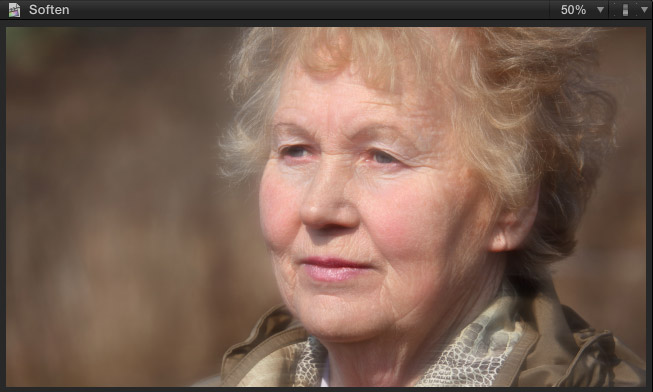
And here’s the finished, softer image. This technique will not make someone who is 60 look like they are 20, but it will take the edges off a face that looks like way too many miles of bad roads and hard living.
Select the top clip and type V to toggle between hiding and displaying the effect. This gives you a fast way to compare and adjust the results.
EXTRA CREDIT
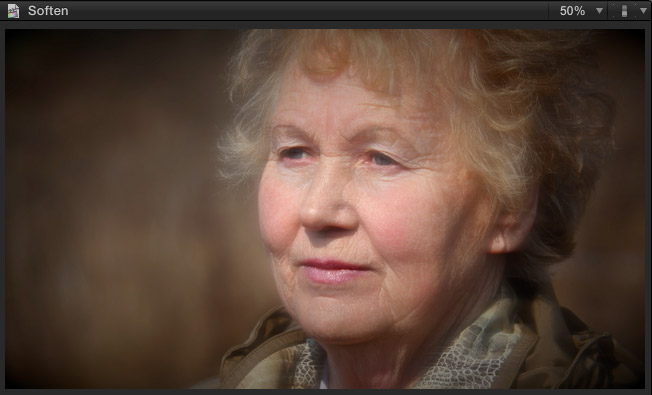
You can make this look even more romantic by adding a Vignette. To do this:
Done.
2,000 Video Training Titles
Edit smarter with Larry Jordan. Available in our store.
Access over 2,000 on-demand video editing courses. Become a member of our Video Training Library today!
Subscribe to Larry's FREE weekly newsletter and
save 10%
on your first purchase.
10 Responses to FCP X: Soften Skin Texture Quickly
Larry Jordan, you are my Final Cut hero.
Thank you.
I’m using this with a close up I shot using green screen and it works wonders.
This was very helpful!!! Thank you!!!
you’re my hero..thank you
Larry Jordan makes my life so much easier – VERY grateful!
you are freaking awesome thank you
thank you guy
superbbb
my guyyy is on fire
You are consistently my go to resource. So professional, well thought out and easy to follow. Thanks for all the great info.
Rodney:
Thanks for the kind words! Happy to help.
Larry