 There are some very cool display options hidden in plain sight as part of the View menu in FCP X (10.1.x).
There are some very cool display options hidden in plain sight as part of the View menu in FCP X (10.1.x).
I want to share some of these with you in this article.
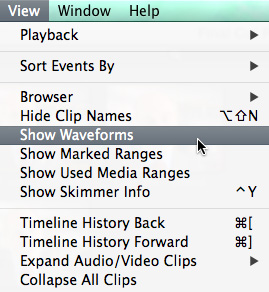
Much of the interface is controlled from buttons in the application. So much so, in fact, that the View menu doesn’t get a lot of attention, which is a shame, because there are a variety of very cool features in here.
PLAYBACK
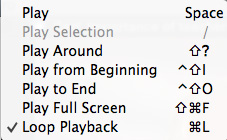
We are all familiar with pressing the Spacebar to play a clip. However, there are three options here that, unless you read the FCP Manual for its plot, you may not know about:
A HIDDEN BROWSER CHOICE
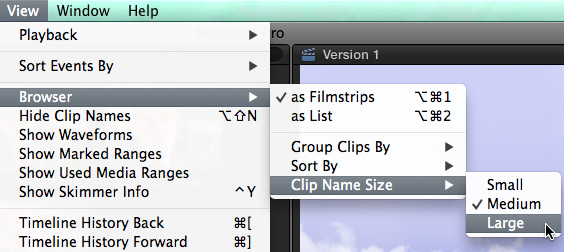
As screen resolutions increase, text sizes tend to get smaller. Hidden in the View menu is the ability to change the size of text in the Browser.
This is a whole lot easier to see for yourself, than for me to explain in words. Try it and see.
OTHER VIEW OPTIONS
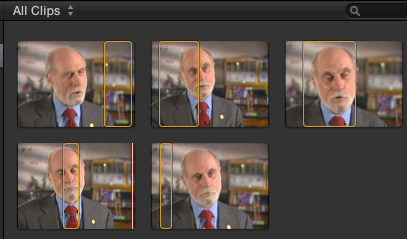
Show/Hide Clip Names. This toggles the display of clip names under all Browser clips.
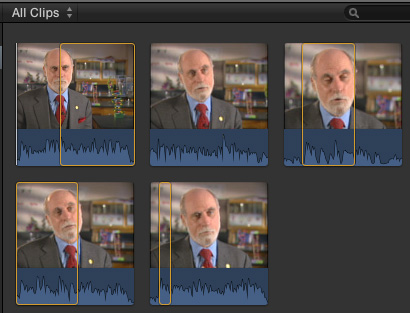
Show/Hide Waveforms. This toggles the display of audio waveforms for all Browser clips.
NOTE: The display of reference waveforms are toggled on or off using Preferences > Editing.
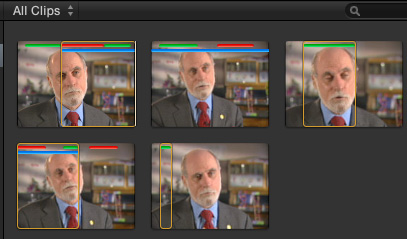
Show/Hide Marked Ranges. This toggles the display of Favorite/Deleted bars, as well as keyword and analysis bars.
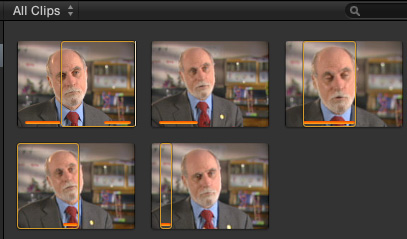
Show/Hide Used Media Ranges. This is one of my favorites. This toggles the display of an orange bar at the bottom of a clip that indicates those portions of a clip that are used in the currently active Project.
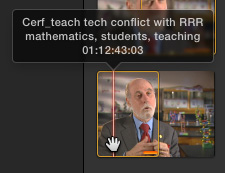
Show/Hide Skimmer Info. This toggles the display of data related to a clip. Specifically, the clip name, assigned keywords and timecode at the skimmer position. (Keyboard shortcut: Control + Y )
SECRET AUDIO TIP
When you double-click the audio waveform it expands from the video, allowing you to create a split edit; where the audio and video edit at different times.
Double-click the waveform to close it back up.
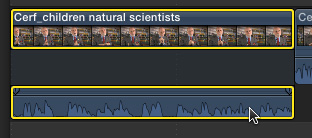
Or… you can choose Clip > Expand Audio/Video to expand multiple selected clips at the same time. (Shortcut: Control +S )
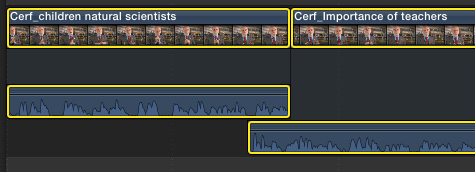
Or.. you can choose View > Expand Audio/Video Clips > Split to only display those clips in the Project who’s audio forms a split edit.
The benefit of the View option is that you can instantly see all the split edits in the entire project, without wading through edits that are not split.
SUMMARY
The View menu is one of those menus that we tend to ignore. But, there are some very helpful goodies “hidden” here that make exploring and using this menu very worthwhile.