 I confess: I’m a keyboard shortcuts junkie. But… there are some mouse tricks that are just so cool, that its worth grabbing the mouse just to use them.
I confess: I’m a keyboard shortcuts junkie. But… there are some mouse tricks that are just so cool, that its worth grabbing the mouse just to use them.
Now, there are lots of obvious mouse tricks, like selecting a clip, trimming an edit, opening or closing a window. But, there are also far less well-know clicks. Here are ten of my favorites.
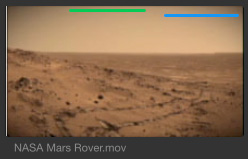
For example, the green bar in this clip indicates a Favorite range, while the blue bar indicates that portion of a clip that has a keyword associated with it.
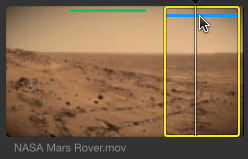
Click the Favorite range (green bar) or Keyword range (blue bar) and, instantly, an In and Out is assigned to the range. This is an incredibly fast way to mark a clip for an edit.
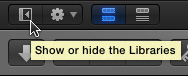
This button hides the Library List.
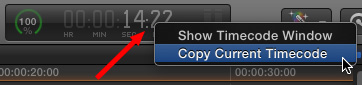
Control-click on the timecode display and you can copy the current timecode to the clipboard.
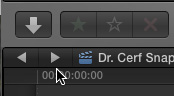
The two arrows in the top left corner of the Timeline allow you to jump back (left arrow) to the Project you opened into the Timeline previous to the Project that’s now open in the Timeline.
The right arrow jumps you forward to the Project you opened into the Timeline after the current project was opened.
NOTE: These are called “Timeline History” arrows, or buttons.
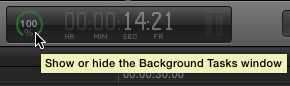
Click the face of the clock to display the Background Tasks window.
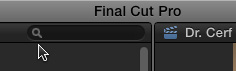
Click the itsy-bitsy, teeny-tiny magnifying glass to display the Search Filter window, which allows far more in-depth searches of the Browser.
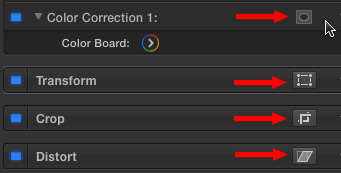
Clicking the icon next to the name turns on on-screen controls for:
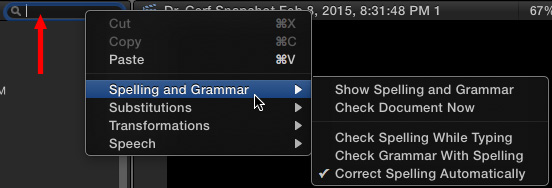
Right-click (Control-click) any search text box, title text box, or any text entry box for that matter, and reveal a hidden set of options.
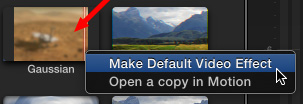
Right-click (control-click) any effect in the Effects Browser to either set it as the default effect or open it for modification in Motion.
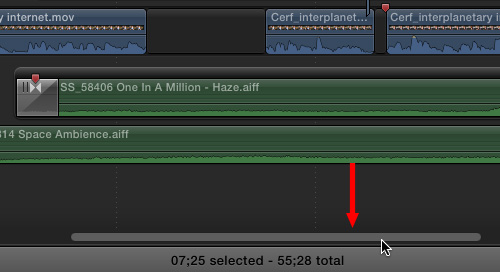
Drag the gray bar at the bottom of the Timeline to quickly slide the Timeline horizontally.
SUMMARY
There are lots of keyboard/mouse combinations that are equally valuable; I’ll write those up in a separate article.
Let me know if there’s a favorite of yours that I forgot.
2,000 Video Training Titles
Edit smarter with Larry Jordan. Available in our store.
Access over 2,000 on-demand video editing courses. Become a member of our Video Training Library today!
Subscribe to Larry's FREE weekly newsletter and
save 10%
on your first purchase.
3 Responses to FCP X: Hidden Mouse Buttons and Tricks
Another tip for the “timeline history” buttons: click and hold to see a list of multiple timelines (if you’ve had FCP X open for awhile).
Regarding the green/blue favorite/keyword bars, View > Show Used Media Ranges will add an orange bar in your browser to show which portions you’ve already used.
Can you add COPY/PASTE as an option on RIGHT mouse click?
Jeff:
You can’t modify these “contextual menus” – which appear when you Control-click something. However, if you are working with text, Copy/Paste is added to these menus.
Larry