Everything was working great. Until…
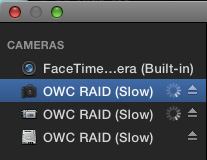
You went to import media into Final Cut Pro X and, suddenly, your hard disk thinks its a camera.
What happened?
The short answer is that you copied your camera files to the wrong place.
BACKGROUND
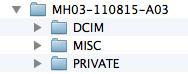
When you record video on a camera card, those files are recorded in very specific folders with precise folder and file names. This folder structure is determined by the video codec you are using. For instance, here, these three folders are used when recording some versions of AVCHD.
In your camera, the name of the card is the volume name; these three folders are then stored at the top (or root) level of the card.
Because Final Cut is able to ingest directly from a camera, or camera card, it needs to be able to recognize the difference between a hard disk and a camera card so that it can process files properly.
From Final Cut’s point of view, anything containing those three folders at the root (top) level of a hard disk MUST be a camera.
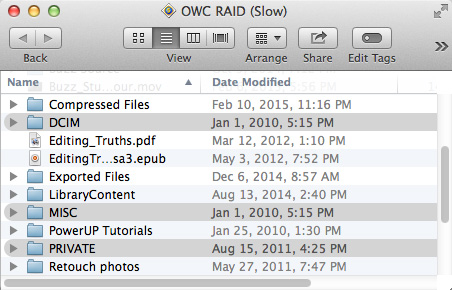
If you copy those folders INSIDE your camera card directly to your hard disk, as illustrated here, when you ask FCP to import media, it sees those three folders at the root level of the hard disk and immediately thinks your hard disk is a camera.
FCP totally ignores all the other files and folders on your hard disk. Just having those three folders outside all other folders is enough to turn your hard disk into a camera.
THE SOLUTION
The solution is easy: Always copy files from your camera card into another folder; never store them loose on your hard disk. And, if you’ve accidentally copied these folders to the wrong place, simply create a new folder, name it whatever makes sense to you, and move those loose folders – DCIM, MISC, and PRIVATE – into that folder.
NOTE: You can name the containing folder anything you want. You must NOT rename any of the folders or files inside the camera card when transferring it to your computer, or FCP won’t be able to import the files.
As soon as those folders disappear from the top level of your hard disk, Final Cut no longer considers your hard disk a camera and everything goes back to normal.
NOTE: In some cases, you may need to restart Final Cut to get it to see the changed folder positions.
Fixed.
EXTRA CREDIT
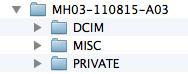
I use a naming convention for all my camera card folders: Project code – Date Shot – Camera – Card Number. So the folder name – MH03 – 110815 – A03 – translates to:
I now know, simply by looking at the folder name, who it belongs to, when it was shot, which camera was used and, roughly, when during the day it was recorded.
Simple and easy.
25 Responses to FCP X: Help! My Hard Disk Thinks It’s a Camera.
Newer Comments →-
 olof Ekbergh says:
olof Ekbergh says:
March 9, 2015 at 6:14 am
-
 Tulio says:
Tulio says:
March 9, 2015 at 6:35 am
-
 Chris North says:
Chris North says:
March 11, 2015 at 10:26 am
-
 Luis says:
Luis says:
March 11, 2015 at 2:05 pm
-
 Chris North says:
Chris North says:
March 11, 2015 at 4:04 pm
-
 Larry says:
Larry says:
March 12, 2015 at 10:37 am
-
 Luis says:
Luis says:
March 12, 2015 at 1:00 pm
-
 Larry says:
Larry says:
March 12, 2015 at 1:44 pm
-
 Luis says:
Luis says:
March 12, 2015 at 4:04 pm
-
 JJ says:
JJ says:
October 15, 2015 at 7:11 pm
-
 Larry says:
Larry says:
October 16, 2015 at 4:22 pm
-
 JJ says:
JJ says:
November 17, 2015 at 2:11 pm
-
 JJ says:
JJ says:
November 17, 2015 at 3:55 pm
-
 Ronda says:
Ronda says:
October 29, 2015 at 9:14 am
-
 Larry says:
Larry says:
October 29, 2015 at 4:44 pm
-
 Greg Harm says:
Greg Harm says:
December 3, 2019 at 8:50 pm
-
 Larry says:
Larry says:
December 5, 2019 at 9:49 pm
-
 Bill Rabkin says:
Bill Rabkin says:
March 14, 2016 at 8:46 am
-
 Larry says:
Larry says:
March 14, 2016 at 3:16 pm
-
 Constance says:
Constance says:
March 14, 2016 at 9:59 am
-
 Craig says:
Craig says:
June 6, 2017 at 1:58 pm
-
 Todd Gallant says:
Todd Gallant says:
January 17, 2018 at 7:14 pm
Newer Comments →Sometimes with the FS7 the opposite happens in FCPX. It thinks the card is a disc and does not see the files inside.
This is solved by installing the latest Sony drivers, XDcam etc drivers that is. They can be hard to find.
Can you post the latest link to the Sony SW.
I have the opposite problem, Using Blackmagic cameras shooting in ProRes FCPX does not allow me to import sections of the footage because it treats it as a hard-drive video files.
I do want to import a range of the clip.
Not quite the same problem but… if I import files which contain multiple audio tracks recorded in camera, directly from the camera card to FCPX 10.1.4 , only one audio track shows (which seems to be all tracks combined) – or if the audio tracks show in FCPX only the combined audio will play – not the separate tracks. Importing from files that have been copied to a folder on the HDD works properly and all separate audio tracks show and will play separately. I have checked all the import settings and they seem to be the same in both cases – which includes copy files to Library on import and transcode to optimised media.
Any ideas anyone ?
I have seen multiple threads of this problem but I have difficulty understanding a strange behavior by FCPX when handling these files. I know that XAVC-S is now supported natively in FCPX since ver 10.1 and I have been able to edit 4K files shot with the SONY AX-100 and now lately the SONY AX-33 BUT I have noted the following:
When I try to import from the SDXC card containing the 4K files thru a card reader attached to a USB 3 into the MacPro the card shows well on the desktop and when I call for the Import window for FCPX the card sometimes will appear as a camera as it should, but other times it will appear as volume.
If the card appears as a camera I am able to see the files in list or thumbnail view and I am able to create an archive which is what I want so that I can collect all the files in their original structure for editing later on and I Archive to an external disc via Thunderbolt on the system as storage for archives. When I click on the archive icon and look for Package contents I am able to see all the files in their original folders in the hierarchy equal to the SDXC card and I am able to play the individual files on the finder either with QT or other video player with no problems, So far so good but I said that this is what happens sometimes… because if FCPX recognizes the card as a volume I cannot see the files and it won’t let me create an archive. this happens intermittently. Even when I am able to create an Archive and checking that all the files are there, when I bring the Archive previouslycreated to the Favorite sidebar in the import window to start editing, the 4K files will not show up for selection to import or trim the size before import into FCPX only the JPEG, HD, or AVCHD FILES WILL SHOW UP but none of the 4K files. I am using ver. 10.1.4 and have never had any problems using this workflow to edit anything you throw at FCPX but I don’t know if the Sony File structure is at fault or why it happens intermittently.
I any one using either the Sony AX-100 or the new AX-33 importing into FCPX using the same file structure has any thoughts or work around for this or anyone with an explanation it will be greatly appreciated.
supposedly I know you should no mix formats in the same card to avoid problems but each of these go into their own hierarchy folder in the card and they are never mixed.
Thanks, any ideas will be welcomed,
Thank You
Luis
Sorry I cannot help with that – my audio import problem was with normal HD .MOV files imported direct from the camera card. All fine if copied to the HDD first and then imported to FCPX. I hope someone can help with your enquiry.
Luis:
Very strange. I don’t shoot this format, so I don’t have any suggestions.
Larry
Thank You Larry:
I think I may have found a partial solution or a workaround to this problem.
I was trying to insert in the card reader a new card that I shot on the Sony AX-33 that only contained XAVC-S files that is 4K files shot at 100Mbps on the XAVC-S and HD at 60 Mbps at 60p for 1920×1080 also utilizing the same XAVC-S codec so I try importing the clips into FCPX thru the Import window and again the same problem occurred FCPX would see the card only as a Volume And not as a Camera I did this several times even powering down the computer and powering back up and still no go, so I could not even create an archive of the card.
I thought That I ran out of options when it occurred to me that I had one more format to try on the actual camera setting that did not require the use of XAVC-S codec,,,…. that was MP4 so I set it to that and using the same card that I had shot the previous clips, I shot 3 clips of MP4 at their default setting using the same camera and card and took the card out and reinserted it in the reader, opened FCPX and the import window and ……..VOILA!! the card showed up as a Camera in the import window not only with the 3 MP4 files that I just added BUT ALSO WITH ALL THE CLIPS THAT I HAD SHOT IN 4K AND HD USING THE XAVC-S CODEC of course now being displayed as a Camera I am now able to select and play the 4K files and HD files and even select ranges for import or create a camera Archive. Freaking Amazing!!!
I have a theory FCPX does not show at this point any new supported cameras from Sony that shoot with the New codec XAVC-S but they do show supporting the XAVC (without the S) codec in their support page I kind of wonder if this is actually the problem and it may be fixed in future upgrades.
I know that the XAVC-S codec is the consumer version and the XAVC is the Professional version for the XDCAMS from Sony and that one has a Sony Propietary plugging for import on to FCPX, but I don’t know if it applies to the XAVC-S that is used in consumer cameras like mine.
The Sony AX-100 uses the same codec and file system on the card and it has been out for more than one year I wonder if there are any AX-100 users out there that can comment on this finding.
I will have to do more testing but for now I think this is a work around I still can not find any explanation.
Thanks,
Luis
Luis:
VERY cool – thanks for letting us know.
Larry
Thanks Larry:
well I know at least is a possible work around but do you have any thoughts as to why it works this way and not the other way around?????
Do you actually think it is a matter of an update or other reason.
I still have to explain what happens when I try to bring the created Archive but it does not show all the files, any thoughts any members with experience on the AX-100 that have been working in FCPX?????
Thank You
Luis
I am having the exact problem you are describing (FCPX 10.2.2 thinks my hard drive is now a camera), but none of the folders you’ve specified are anywhere on the drive. I did a FINDER search and none of them are there. I always import the MPG’s only from my camera’s memory card (not the parent folders), so is there something else that could be causing this?
JJ:
If FCP X thinks your hard disk is a camera, then the ONLY reason this is the case is because it sees the same folders on your hard disk as exist on your camera card. Plug a camera card into your computer and look at the folder structure there. Search your hard disk for the same named folders – they won’t be the same ones in my article – and move them somewhere other than the top level of your hard disk.
Be sure to do all this searching and moving when Final Cut is not running.
Larry
Hi Larry! Sorry to bother you again, but I’m just not finding those files. I did what you said, with FCPX turned off, and the file structure of the camera card is nowhere to be found anywhere on the hard drive. And still, when I open FCP X, it has it listed as a camera. I have some screenshots to show you if you give me an e-mail to send them to… Again, I appreciate your help – Love your tutorials!
Sorry, I do mean “Folders”, not files. I’m not seeing any other folders than what I put there for other reasons, and never transferred them from the SDCARD in the first place. I even looked for hidden folders, just to be sure, and no, nothing is there. Again, I have screenshots if they would help. Thanks again!
Hi Larry,
I’m a newbie to Final Cut and am having this problem. I’ve found some clips that were not in a folder, put them in one, restarted the iMac, Final Cut, even trashed and reinstalled the LACIE drive and Final Cut still sees it as a camera.
Actually, I have two LACIES with the same problem. Other drives are seen as devices- they’re not LACIES.
Both LACIE drives were working fine then suddenly Final Cut decided they were cameras. Any ideas?
Ronda:
Yes. Regardless of what FILES are stored on your hard disk, what turns it into a camera, from FCP’s point of view, is the FOLDERS at the top level of your hard drive.
Look at the folder names on your camera card, then look for the SAME folder names on your two hard disks. As soon as you move those folders on the hard disk with the same names as the camera card into another folder, FCP will think your hard disk is a hard disk again.
Larry
Sorry to dig an old thread but thank you for the fix. I had a random DCIM folder in the top level of my external Thunderbolt 3 RAID and this folder was causing FCP to index the ENTIRE drive looking for media. With 6TB of media on this drive it was causing me an absolute nightmare of spinning balls. Removing this folder cured my pain. cheers!
Greg:
Yay!!! Happy to help.
Larry
Why not copy just the AVCHD file from the camera card to my hard drive, and then import that file from the HD into FCP X which sees it as Clip #1, Clip #2, etc.?
Does FCP X do anything with the contents of the other folders on the camera card? If so, am I at a disadvantage by importing only the AVCHD file?
Thanks,
Bill
Bill:
Copying just the AVCHD file means you are missing the metadata created by the camera, which is stored in a separate folder. I’ve been told it is better to copy the entire contents of the camera card – leaving all folders intact – rather than just copying the media file.
Larry
This just happened to me. What a pain and such a simple solution. Thank you Larry for bailing me out . . . again!
Constance
Larry, I know this thread is very old but you have just saved me such a headache…..I had AVCHD films on my hard drive and FCPX 10.3.3 would not import anything.
Popped those films into its own folder and there you go…..
Thank you Mr J
This article solved a runaway RAM problem for me. When opening the import window, FCPX ws seeing 2 external HDDs as cameras and immediately started loading thumbnails for all media files it cold find – multiple TBs! RAM usage for FCPX was shooting up to 40GB+ in Activity Monitor.
One drive had a DCIM folder, and another had an AVCHD folder at root level. Simply created a new folder on each, and dropped the camera-based folders into them. Presto, problem solved.
Thanks Larry!