 I’m getting a lot of reports about error messages when using File > Share.
I’m getting a lot of reports about error messages when using File > Share.
YOUTUBE EXPORT PROBLEMS
This first surfaced the middle of April with problems when exporting to YouTube.
This article explains that the problem was caused by Google, and how it was resolved.
“BAD FRAME” EXPORT PROBLEMS
Another problem that others are reporting is a project export failing due to a “bad frame.” While I have not seen this personally, it seems to occur when exporting for DVDs or Vimeo.
This is generally caused by either bad media or bad render frames. However, the problem is particularly perplexing, because the Project will render without any errors, but not export.
My first suggestion is to export as a Master File, which tends to minimize this problem. If it continues to occur, the only known workaround is to divide the number of the frame reporting an error by the frame rate of your project to determine its location in the Timeline. Then, replace the clip with the bad frame with another clip.
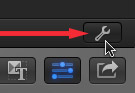
NOTE: To determine the frame rate of a Project, select File > Project Properties and click the small wrench icon that appears in the lower right corner of the Inspector.
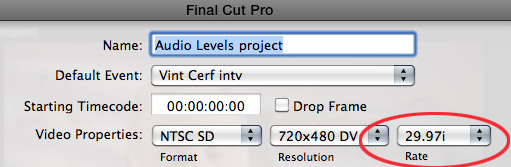
The frame rate is listed in the Rate popup menu.
CHAPTER MARKER EXPORT PROBLEMS
Currently, after upgrading to Final Cut Pro X 10.0.8, I am having problems exporting chapter markers for a project.
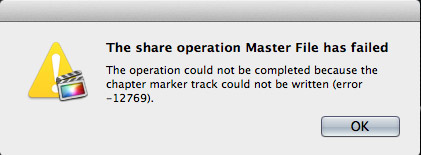
Specifically, at the end of the export, this error message appears and cancels the entire export.
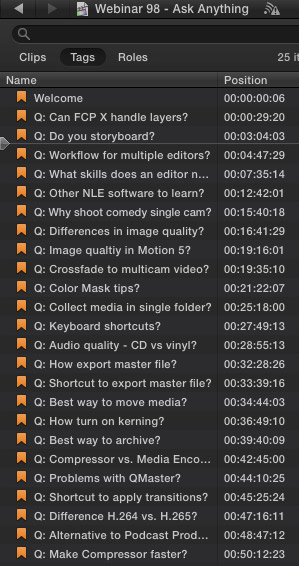
This is a list of the markers I’m using in this project. A general rule of chapter markers is that they cannot be within one second of each other or, in the case of a DVD, exceed 99 markers per project. In this project, there are 25 markers in total. As you can see, all of my markers are a couple of minutes apart.
In this case, all markers were created in 10.0.8. (I mention this because an older Apple support thread described an error when trying to export chapter markers using FCP X 10.0.6 that were created in FCP X 10.0.5. The solution there was to replace all the markers.)
This export error persists even after trashing FCP X preferences and moving marker positions. However, the file will export perfectly when chapter markers are not included in the export.
Hmmm… let’s see if I can track this down.
Apparently this message indicates a corrupt marker. The way to fix this, since there is no indicator in FCP X about which markers are corrupt, is to delete markers, individually, starting with the end of the project. (When deleting a marker, write down the timecode location and title of the marker, because, ultimately, you’ll be creating a new marker at that location.)
Keep deleting markers until the Project exports properly with chapter markers. In my case, deleting five markers, starting from the end of the Project, did the trick. Yes, this is a bit time-consuming, but it has the benefit of solving the problem.
Then, create NEW markers, don’t use Undo, at the locations of the markers you removed. The new markers will not be corrupted and the project should export properly.
TELL APPLE
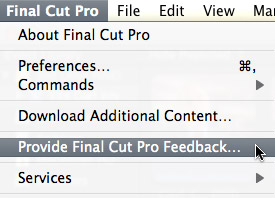
If you are having export problems, be SURE to report them to Apple using the Final Cut Pro > Provide Final Cut Pro Feedback menu option.
Apple has assured me on many occasions this is the best way to report problems, even if they don’t personally respond to your report.
2,000 Video Training Titles
Edit smarter with Larry Jordan. Available in our store.
Access over 2,000 on-demand video editing courses. Become a member of our Video Training Library today!
Subscribe to Larry's FREE weekly newsletter and
save 10%
on your first purchase.
39 Responses to FCP X: Export Problems
Newer Comments →-
 James Pharaon says:
James Pharaon says:
June 17, 2013 at 7:43 am
-
 George Nakata says:
George Nakata says:
June 24, 2013 at 4:38 am
-
 Rajaram says:
Rajaram says:
June 29, 2013 at 11:09 pm
-
 Rajaram says:
Rajaram says:
June 29, 2013 at 11:13 pm
-
 Jay says:
Jay says:
July 3, 2013 at 3:12 pm
-
 Tom Ridenour says:
Tom Ridenour says:
July 19, 2013 at 10:15 am
-
 Karl says:
Karl says:
December 4, 2013 at 12:16 pm
-
 Rick Urbanowski says:
Rick Urbanowski says:
July 19, 2013 at 5:29 pm
-
 Don Smith says:
Don Smith says:
July 22, 2013 at 6:08 am
-
 Khalel Dumaz says:
Khalel Dumaz says:
August 16, 2013 at 1:31 pm
-
 william Ridenour says:
william Ridenour says:
August 31, 2013 at 8:03 pm
-
 Edd says:
Edd says:
June 15, 2023 at 9:29 am
Newer Comments →I’m so glad I found this post. I’m having the same chapter track export error and I’m glad I’m not the only one having this problem. Nothing I’ve tried fixes it. I’ve moved markers, tried it on different layers on the track (even audio). I’ve tried renaming markers.
Thanks for the post!
I’ve been having the same problems since installing 10.0.8 however I believe that I have found the problem (or at least why the export fails in my movies).
It seems that the export always fails at the beginning of my compound clip/s. Whenever I remove these from my timeline and leave all other markers in the movie export works in all formats.
Maybe someone else could test this and confirm that this is also the case for them?
Thanks for the post! It got me trying multiple fixes.
I faced this yesterday… As i resolved one clip, somewhere down the line another frame error… And it went on and on! I had to share the project bit by bit nd joined them in QT7 since there was i was tight on deadlines!
I guess the culprit was ‘retimed’ clips. Not sure. May be importing mts sources is another reason since imported .movs did not have this… Not sure. Intriguing. Frustrating if theres no time to investigate, calculate the frame no, replace and render!
Apple should do something for this… Like, say show up a list ofall corrupt frame and simply ask ‘replace’? How nice would that be!
I faced this yesterday… As i resolved one clip, somewhere down the line another frame error… And it went on and on! I had to share the project bit by bit and join them in QT7 since there was very little time and it was tight on deadlines!
I guess the culprit was ‘retimed’ clips. Not sure. May be importing .mts sources were another reason since imported .movs were not part of the error list…. Not sure. Intriguing. Frustrating if there is no time to investigate, calculate the frame no, replace and render!
Apple should do something for this… Like, say show up a list of all corrupt frames and simply ask ‘replace’? How nice would that be!
I am trying to export a 4 Minute video that I’ve created in final cut pro x and when I click Share > Export Movie from the project library (while being clicked on the timeline) nothing happens.When I try to Share to youtube or FB I get an error message saying that it cannot be exported to either of the two because it “contains no video”.The only option from Share that seems to want to work is Email.The video plays great in the timeline and I’ve checked all 37 clips for the little camera icon as I know some clips may be corrupted but everything looks good.The footage was shot on my Canon t2i,the same camera I shot my last video with that I edited on this same Mac running this same version of final cut.
I’ve considered that maybe the files were imported into final cut and then deleted from my Mac but then they would not be able to be edited in Final Cut,correct? I ahve not been able to find this error message anywhere on line and the problem is not that the share menu is gray’d out like i’ve read about on many other posts,I dont use compressor either…any help would be great!
salesquick@hotmail.com
I was getting terrible “bad frame” issues, and repeated failure to export to quicktime, but ran across this on the net and it worked great for me.
1. When you’re ready to export, go to preferences and turn off background rendering.
2. Quit FCXP
3. Go into your event AND project and delete the “renders” folders (they’ll recreate themselves when you open again).
4. Empty the trash.
5. Re-open FCPX. Export.
This worked for me on a 15 minute video with lots of re-timing and other special effects.
This solution was compliments of John Davidson. He suggested a patch from Apple might be forth coming to fix this issue. Have no idea how this might work on other export/share problems discussed here.
It worked! Thanks Tom, you have made me very happy.
Hello Larry
When uploading to Vimeo from FCPX my videos are much darker and with distinct and varied color shifts.
Do you have any experience with this? There are many discussions on Vimeo’s forums, but no solutions.
When I get a green frame or the alert that an error occurred at “Frame number xxxxxx ” I go to Preferences and change the timecode display to display in frames. I go back to the edit and go to the suspect frame. I highlight the clip there, press Shift-F to match it in the Event Library, then drag the clip as defined in the Event Library back onto itself in the edit and Replace. This has always fixed it for me. I’m guessing that what I’m really doing is forcing FCPX to create a new render for that clip. It’s my guess that the render for that clip has become corrupted. Guess or not, these actions fix it for me.
I am having a problem with exporting a full video. Every time I try to export my 58 minute video it only exports 46 minutes. I have no clue as to why and its never happened before. I just can’t figure it out for the life of me. Any help would be great.
I had trouble with bad frame issues, and ran into a solution on Creative Cow that has worked for me in exporting to Master file or youtube.
Here’s what worked:
1. turn off background rending in preferences.
2. delete all project and event files.
3.close FCPX
4. reopen it, select the project, and export.
So far, all exports have been perfect since then.
I haven’t used chapter markers, and have only exported to quicktime, master files and master files. I can’t say if it works with anything else, but I think it’s absurd that export problems exist in this program. It’s true google might be at fault. But the first I encountered it was a simple export to Quicktime on my desk top.
Yes Apple is getting weird, to many Programers trying to improve the program (which used to work)I think they have a problem
Can”t wait for ai to take over that’ll save Apple from buying Healthcare!!
I’m rethinking buying MacBook Pro M2 Max, Maxed out? Why have a super computer if Software doesn’t work?