 [Audio and video tracks can also be disabled or removed using QuickTime Player 7 Pro. Here’s an article that describes how.]
[Audio and video tracks can also be disabled or removed using QuickTime Player 7 Pro. Here’s an article that describes how.]
One of the new features in Final Cut Pro X is the ability to convert audio clips between stereo and dual channel mono, as well as the ability to disable or enable individual audio tracks.
NOTE: This feature requires Final Cut Pro X 10.0.6 of later.
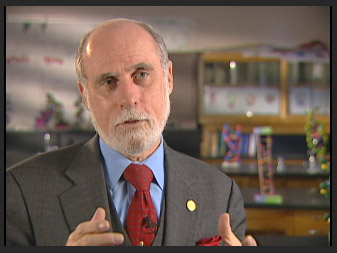
Here’s an interview that was recorded many years ago as a stereo clip, back before I realized the importance of recording interviews using dual channel mono audio. In this interview, the interviewer was on the left channel and the guest was on the right. (Thanks to Alcatel/Lucent and Dr. Vint Cerf for permission to use this interview in my training.)
However, stereo audio is very hard to edit because you can’t adjust each track individually for levels, pan, or even to remove a click from a single channel. For this reason, I now recommend recording audio as “dual channel mono” because it allows each track to be manipulated independently.
However, what I recommend now doesn’t help me solve a problem that I created in the past — I need to convert this stereo clip to dual channel mono audio for editing. Here’s how.
Select the clip in either the Event Browser or the Timeline. Modifying a Timeline clip affects only that one instance of a clip. Modifying a clip in the Event Browser means those changes will apply each time you edit that clip into the Timeline.
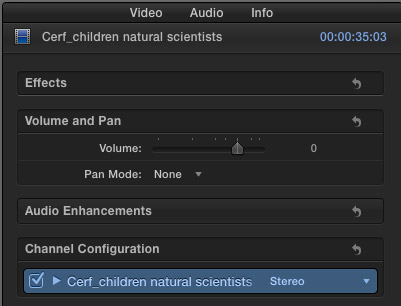
Open the Inspector and click the Audio tab at the top to display the audio settings for that clip.
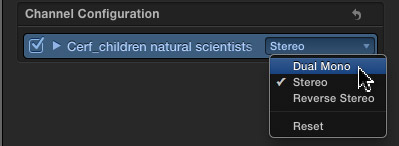
Change the popup menu for the clip at the bottom of the Inspector to Dual Mono. This converts the audio format from one audio clip containing two merged channels, into two separate audio channels.
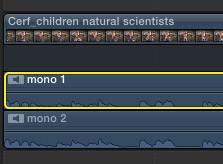
Now, if all we need is separate control for each track, for example to set levels or pan at different points, choose Clip > Expand Audio Components (type Control+Option+S). This displays all audio tracks separately, without losing sync with the video.
NOTE: Clip > Break Apart Clip Items separates audio from video clips, but also allows you to move clips out of sync. For most editing, this is a really bad idea because there is no easy way in Final Cut to determine how far clips are out of sync, move clips back into sync, or reconnect video and audio unless you use a compound clip. Most of the time, Clip > Expand Audio Components is a much better choice.
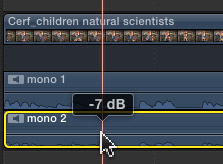
When audio is expanded into separate components from video, you can easily adjust the levels or pan of a single channel without changing the settings on any other clip. This is an ideal method for editing interview audio.
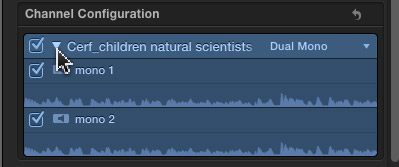
However, if you want to disable an audio channel, you could turn the audio level all the way down for that particular clip. But, you can only do that in the Timeline. There’s a better way: go back to the Audio tab in the Inspector and twirl down the right-pointing arrow to the left of the clip name. This displays all the channels associated with that clip, based upon the settings of the Stereo/Dual Mono popup menu.
NOTE: Multichannel clips can be separated into multiple stereo pairs, multiple mono channels, or a surround clip. Which of these you choose depends upon the number of channels in the clip and what you want to do with the clip. Most of the time, Dual Mono is the preferred choice.
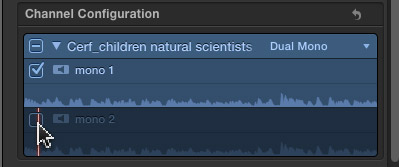
To disable the audio in a channel, simply uncheck the checkbox of the channel you don’t want to hear. If, at some point, you want to hear it again, just re-check the checkbox for the channel you want to hear. It is much faster to toggle a channel on or off this way, than dragging audio levels up or down in the Timeline because toggling the checkbox does not change any preset audio levels. Plus, if you selected a clip in the Event Browser, your Inspector settings will be applied each time you edit a portion of that clip into the Timeline.
SUMMARY
The best part about using this method to separate, disable, or enable audio channels is that nothing is permanent. You can toggle channels on or off as many times as you want. While expanding audio clips can simplify both editing and mixing.
I use this technique a lot when I’m editing interviews and dialog.
One Response to FCP X: Enable Multichannel Audio
Larry, I send my films over to my partner for audio post (via XML to OMF). If I mess around like this in the Audio tab while I am editing picture, how will that affect the XML export? If I turn off one channel for my playback purposes, will that channel be included or muted in the XML?
Thanks so much