 A Drop Zone is a region inside a Final Cut Pro X template that allows you to add an image, or audio file, to the template from within Final Cut Pro X.
A Drop Zone is a region inside a Final Cut Pro X template that allows you to add an image, or audio file, to the template from within Final Cut Pro X.
The benefit to a Drop Zone is that it inherits all the animation and effects you applied to it in Motion, while still allowing you to select the affected clip from within Final Cut.
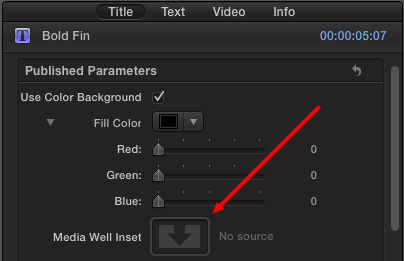
For example, this is the “Bold Fin” title opened in the Inspector. The Drop Zone is indicated by a downward pointing arrow. The words “Media Well Inset” will vary by effect. The key indicator for a drop zone is the icon itself.
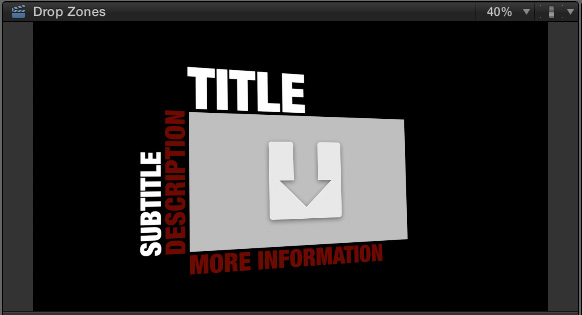
Here’s the same title in the Viewer, where the gray box and downward pointing arrow represents the Drop Zone.
DROP ZONES IN FINAL CUT PRO X
Working with a Drop Zone in Final Cut is easy:
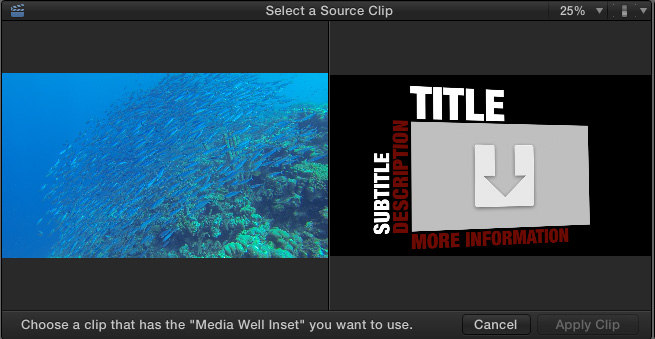
Click once on the Drop Zone icon in the Inspector.
The Viewer switches to a 2-up display, showing the effect on the right, and the clip to be inserted on the left. (Thanks to Jim Walker and Lobsters Gone Wild Productions for the underwater footage.)
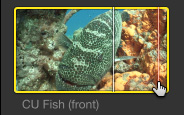
In the Browser, or Timeline, click the clip you want to insert into the Drop Zone.
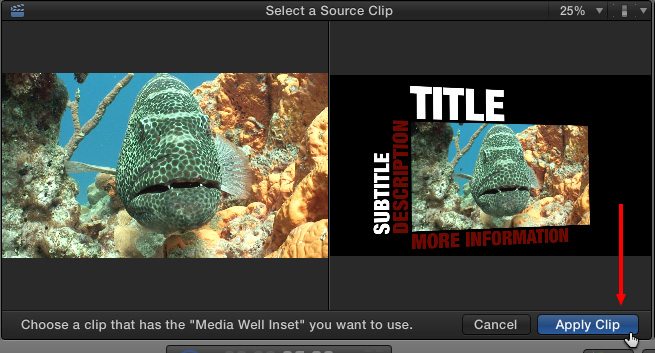
Instantly, that clip appears in the left window of the Viewer. Click the blue Apply button in the lower right corner…
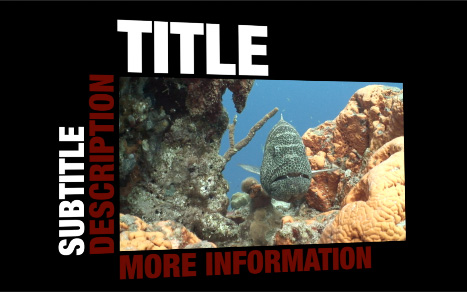
… And that clip now appears as a video clip in your effect.
To change the clip that appears in a Drop Zone, simply repeat these same steps, but pick a different clip.

To empty a Drop Zone, click the small “X” in a circle to the right of the Drop Zone.
GETTING MORE PRECISE
In the past, FCP would not recognize the In of a clip for use in a Drop Zone. This made it really difficult to select just a portion of the clip that did not start at the beginning.
However, Drop Zones now have a new behavior; and I don’t know when this first appeared. FCP now sets the start of the Drop Zone clip based upon where you click on the clip in the Viewer. (Remember, you can also use clips located in the Timeline.)
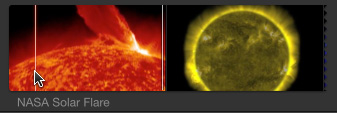
For example, here is a clip from NASA that has a major shot change – from red to yellow sun – about ten seconds in. When adding a clip to a Drop Zone, FCP now starts the clip in the Drop Zone from the point at which you click.
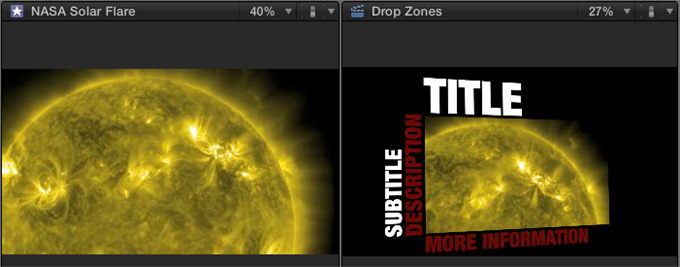
So, if you want to exclude a portion of the clip – for example, here, I want the sun shot to start with the yellow, not red, sun – click at the start of the yellow sun shot to determine where the Drop Zone starts.
EXTRA CREDIT: CREATING DROP ZONES
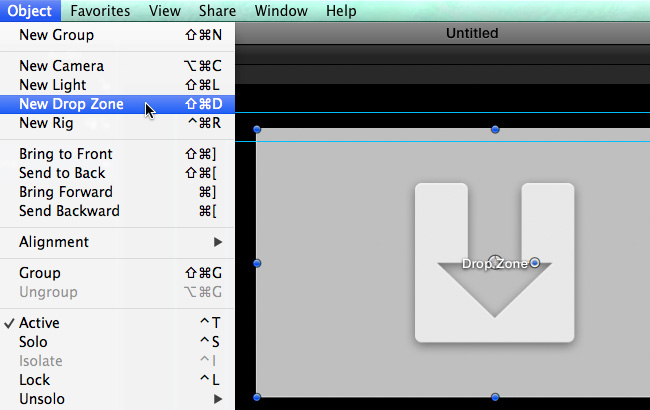
Drop Zones are created in Motion when either you or the effect developer creates the original effects template.
This means that you can apply animation or filters to the Drop Zone in Motion then, when you save the template for use in Final Cut, all those affects are then transferred from Motion to Final Cut and applied to whatever clip you add to the Drop Zone in FCP.
Nice.
2,000 Video Training Titles
Edit smarter with Larry Jordan. Available in our store.
Access over 2,000 on-demand video editing courses. Become a member of our Video Training Library today!
Subscribe to Larry's FREE weekly newsletter and
save 10%
on your first purchase.
20 Responses to FCP X: Drop Zones
← Older Comments-
 Colin Mann says:
Colin Mann says:
June 2, 2021 at 2:09 pm
-
 Larry says:
Larry says:
June 3, 2021 at 6:21 pm
← Older CommentsThe bug with video images showing as still clips in FCP template drop zones is an FCPX problem.
If I open the same .motn template project in Motion and drop the same clips into the same place holders they work perfectly as live clips.
Colin:
Good to know. Thanks,
Larry