 [ There are more than twenty significant new features in the 10.0.6 update to Final Cut Pro X. This article looks at one of them. Check out our latest training covering the Final Cut Pro X 10.0.6 update here ]
[ There are more than twenty significant new features in the 10.0.6 update to Final Cut Pro X. This article looks at one of them. Check out our latest training covering the Final Cut Pro X 10.0.6 update here ]
UPDATE – Aug. 2, 2014: I’ve updated this article for the 10.1 release of Final Cut Pro X. You can read the updated article here.
NOTE: This article discusses how to create Freeze frames, which is a variation on a still frame. To learn how to create Hold frames, read this article.
In earlier versions of Final Cut Pro X, we could create a Hold frame. The good news is that this worked well. The bad news was that Hold frames:
Now we can create freeze frames. These can be:
Here’s how these work.
Put your playhead on the frame of the Primary Storyline clip you want to freeze. The Primary Storyline clip does not have to be selected. (If skimming is turned on, the position of the playhead determines the location of the freeze frame.)
Select Edit > Add Freeze Frame
NOTE: While this does not have a default keyboard shortcut, you can easily create one using Final Cut Pro > Commands > Customize (shortcut: Option+Command+K).
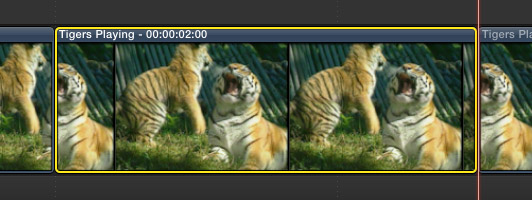
The resulting freeze frame is instantly inserted into the Primary Storyline at the position of the playhead. Notice that the title of the clip displays the timecode of the frame in the source clip.
NOTE: The default duration of a freeze frame is four seconds. You can change this in Final Cut Pro > Preferences > Editing by adjusting the Still Images duration. In my case, I’ve set this to 3.00 seconds.
To create a freeze frame from a connected clip, the procedure is the same, except you first need to select the connected clip.
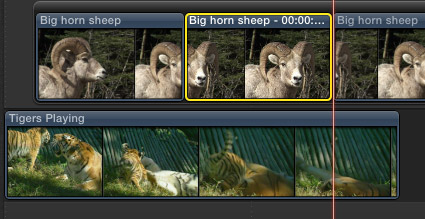
NOTE: If no clip is selected, the freeze frame is selected from the Primary Storyline. If a connected clip is selected, the freeze frame is taken from the selected clip. In all cases, the position of the playhead determines which frame is frozen.
This new way to create freeze frames is really helpful when you want to create a freeze frame from one clip and add it some place totally different in the Timeline.
In the Timeline, put the playhead where you want to insert the freeze frame; because the freeze frame will appear as a connected clip.
NOTE: If you want to force an edit at this point, type Command+B, to cut all clips on all tracks at the point of the playhead.
In the Event Browser, using the Playhead, find the frame you want to freeze. (Again, the skimmer won’t work to create freeze frames.)
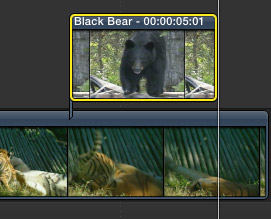
Select Edit > Connect Freeze Frame. The freeze frame is added into the Timeline as a connected clip, starting at the position of the playhead.
Again, the default duration matches the Still Image preference setting. From here, you can trim the freeze frame to whatever length you want, move it to an entirely different location, add effects. In other words, the freeze frame acts just like any other clip.
NOTE: To remember that freeze frame source location for the future, either add a marker to the Event clip and label it, or build the freeze frame into a compound clip for reuse in the future. Or, read the timecode contained in the title of the clip.
What I like best about this new feature, in addition to the flexibility, is that now, I have a choice: use a Hold frame when I want Ease In/Ease Out, or a freeze frame when I don’t.
2 Responses to FCP X: Create Freeze Frames
Freeze Frame/Hold Frame…nice to know about, but how do you export a “frozen frame” to your desktop for use in another app?
Tom:
This article explains how:
http://www.larryjordan.biz/fcpx-still-frames/
Larry