 I learned this tip last week from Michael Wood, when I was teaching a Final Cut Pro X class to his team. I don’t know when Apple added this feature to the software, but this is new behavior, at least to me.
I learned this tip last week from Michael Wood, when I was teaching a Final Cut Pro X class to his team. I don’t know when Apple added this feature to the software, but this is new behavior, at least to me.
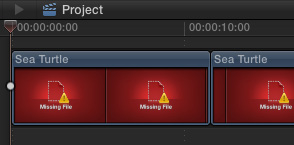
Nothing causes more frustration than the dreaded red Unlinked Media icon.
To relink media, select the clips you want to relink in either the Browser or the Timeline and choose File > Relink Files.
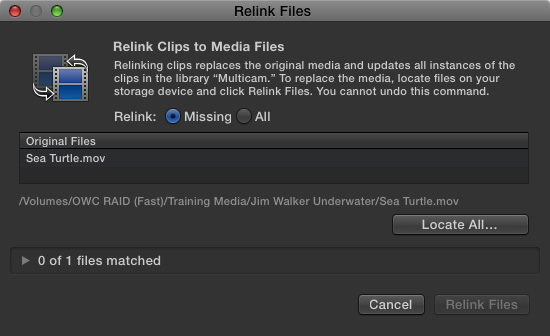
This displays the relink dialog. Either select a specific clip to relink and click Locate Selected, or leave everything unselected and click Locate All.

Here’s the cool part. Normally, I never pay attention to the message at the bottom of the file picker screen because, in the past, it simply said the file was missing. Since I already knew that I ignored it.
However, here, it is saying that the file does not exist anywhere in the selected path: “/Volumes/OWC RAID (Fast)/Training Media/Jim Walker Underwater/” Hmm…
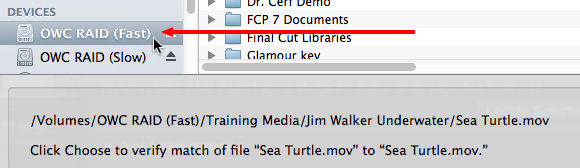
But! I know that that file is somewhere on that hard disk, so on the left in the Sidebar, I clicked the name of the hard disk and – poof! – FCP X found the file. I had moved it into a different folder on the same hard disk.
All I need to do is click Continue to relink to the file.
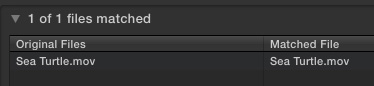
Here you can see the file was successfully relinked. Click the Relink Files button in the lower right corner of this dialog and you are done.
SUMMARY
Rather than require us to figure out where the file is, all we need to do now is select the drive or folder that probably contains the file and – if it is there – Final Cut will find it and allow us to link to it. (However, this technique won’t help at all if you’ve deleted the missing file because then it is actually missing.)
Very cool and MUCH faster than navigating to a file manually.
4 Responses to FCP X: Cool Tip to Relink Media
Just for the record, relinking was improved in 10.1.0 and then updated again to it’s current behavior in 10.1.2. Now if Apple would just let us choose any file to link to as a replacement, we’d be all the way there.
And here is why:
https://developer.apple.com/library/mac/documentation/Cocoa/Reference/Foundation/Classes/NSFileManager_Class/index.html
Discovering Directory Contents
contentsOfDirectoryAtURL:includingPropertiesForKeys:options:error:
contentsOfDirectoryAtPath:error:
enumeratorAtURL:includingPropertiesForKeys:options:errorHandler:
enumeratorAtPath:
mountedVolumeURLsIncludingResourceValuesForKeys:options:
subpathsOfDirectoryAtPath:error:
subpathsAtPath:
I have some projects on my external drive that are in a folder called Old Final cut projects and events. When I attempt to update that folder is greyed out. Is there anyway I can bring those projects over to a new library to work on them? I was able to bring a couple of projects over before but I can’t remember the steps I took. Thanks in advance.
Irwin:
In order to upgrade an FCP X 10.0.x Event, the Event folder must be stored in a folder called “Final Cut Events” at the top level of your hard disk
In order to upgrade an FCP X 10.0.x Project, the Project folder must be stored in a folder called “Final Cut Projects” at the top level of your hard disk.
Any other folder name won’t work.
Do NOT take elements out of folder, move the entire folder.
Larry