 There is an interesting feature in the latest version (10.1.2) of Final Cut that I just discovered that I want to share with you.
There is an interesting feature in the latest version (10.1.2) of Final Cut that I just discovered that I want to share with you.
Most cameras shoot “standard” HD video. Specifically, video that meets the Rec. 709 color space standard.

A few cameras shoot RAW files, which is, essentially, unprocessed data streamed directly from the sensor. And other cameras shoot Log files. What both these formats do is record gray scale information so as to allow more manipulation of shadows and highlights during the final color grade.
Both Log and RAW files are generated at the camera. As editors, we only receive these formats, we don’t create them. But, before they are color graded, they look pretty washed out.
Like RAW files, Log files require color grading before final output. Unlike RAW files, which are proprietary to each sensor, Log C files are reasonably standardized by manufacturer. For example, cameras from Arri, Blackmagic Design, Canon and Sony all shoot Log files. Keep in mind, however, that not all cameras – even from the same manufacturer – shoot Log files.
The 10.1.2 version of Final Cut added the ability to quickly, and non-destructively, convert a Log file into something that looks a whole lot better to the eye. While this doesn’t replace color grading, it means that we are looking at much nicer images during editing. And it all starts with the Inspector.
Here’s how.
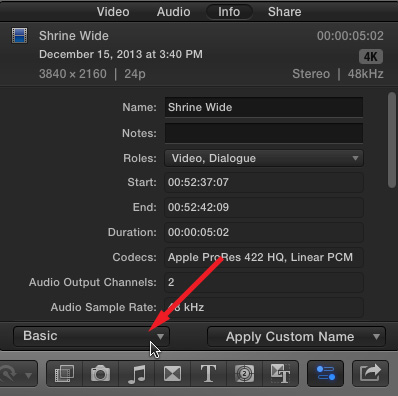
Select the clip, or clips, in the Browser for which you want to adjust the log value. Open the Inspector, click the Info tab, then click the Basic popup menu in the lower left corner.
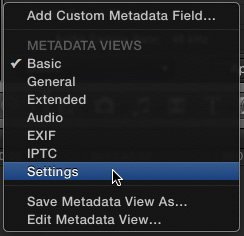
Select the Settings menu.
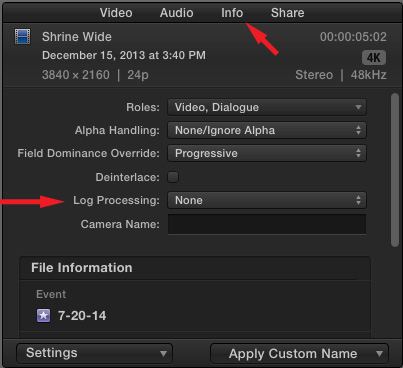
Click the Info tab at the top, if it isn’t already active. This window shows key settings applied to the selected clips.
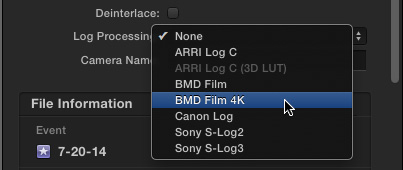
Change the Log Processing setting to match the camera that originated the footage.
WHICH SETTING DO YOU PICK?
If your file isn’t a log file, changing this setting won’t help things.
If your camera DOES shoot log, then from the menu, select the manufacturer of the camera that shot the footage. Changing the menu setting converts the display of the image from Log C to Rec. 709.
If the image looks better, leave the setting alone.
If the image looks worse, you are dealing with a RAW image, not a Log C image. In which case, reset the setting to None.
In all cases, we are making a non-destructive change. You can always remove this setting at any time in FCP X or modify it during color grading.
The 10.1.2 release of Final Cut will automatically set this properly for footage from new Arri cameras. For other Log C cameras, you’ll need to set this manually.
NOTE: Final Cut also provides a fast way to convert colors from RED (R3D) files, which you can learn more about in the FCP X User Guide. (I’ll add this to my list of articles to write about in the near future.)
2,000 Video Training Titles
Edit smarter with Larry Jordan. Available in our store.
Access over 2,000 on-demand video editing courses. Become a member of our Video Training Library today!
Subscribe to Larry's FREE weekly newsletter and
save 10%
on your first purchase.
11 Responses to FCP X: Display Log C Files as Rec. 709.
[…] larryjordan.biz Теги: Final Cut Pro X • Обучение var […]
Larry, thank you for the valuable hint,please keep shedding a light
Hi Larry, Videos always appear darker once uploaded to youtube and vimeo. I was told by a cameraman that in order to have the same look on on youtube and vimeo as I do on my computer after color grading that I need to do a conversion from monitor to website. I think thats what it says in Adobe Premiere, however I’m a FCPX editor. Anyway, totally confused about this and thought you might be able to shed some light on it for me. I’m also a member of your site and watch you’re training video’s, but I’ve never found anything on this. Please help!!!!
Fairlie:
There’s no “monitor” vs. “website” setting in compression software, now would I change color grading settings in your NLE (either Final Cut or Premiere.)
Instead, I would create a color grading setting in Lumetri (Premiere) or Compressor (FCP) that raises the gamma setting 5 – 10%. That will lighten the image, without degrading it.
Larry
Thank you Thank you 🙂
Hey all,
I think that Fairlie might have meant, is that when compressing files, certain compressors will use an SRGB color space (assuming it will be used on a computer screen), while others will use a Rec709.
This can make the difference when playing clips on computers…
During the development of Nuke, we had tireless times explaining the ‘source’ data and the different luts you’d use to make it look right on any particular device…
does it mean something when i dont see the
log processing tab?
it just doesnt show
Jay:
Remember, you need to select a clip, click the Info tab in the Inspector, then change the popup menu in the lower left to “Settings.”
If the log menu still doesn’t show, it maybe that the video format you are using does not support it.
Larry
Is there a reason that FCPX shows, S-Log in my case, clips as Rec. 709 in the top left of the clip’s info inspector under the resolution and frame rate?
Nic:
Most likely, it’s because your Library is set to Rec. 709 media.
* https://larryjordan.com/articles/how-to-display-nit-values-in-apple-final-cut-pro-x/
* https://larryjordan.com/articles/fcp-x-convert-log-c-files/
Larry
[…] If you are working with LOG-C images you’ll want to know how to turn off the automatic (for ARRI cameras only) LOG to Rec.709 switch in FCPX. In this step by step article from Larry Jordan, you can learn how to adjust these settings for various cameras. […]