 Hidden in plain sight in the Inspector is a high-power text formatting tool that can simplify text formatting. It’s called the Format and Style menu. Here’s how it works.
Hidden in plain sight in the Inspector is a high-power text formatting tool that can simplify text formatting. It’s called the Format and Style menu. Here’s how it works.
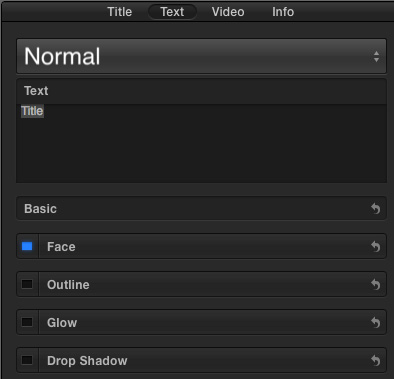
Create a new text clip, or drag an existing text clip from the Text Browser to the Timeline.
Open the Inspector and click the Text button at the top.
See that word “Normal” at the top? That’s where the power lies.
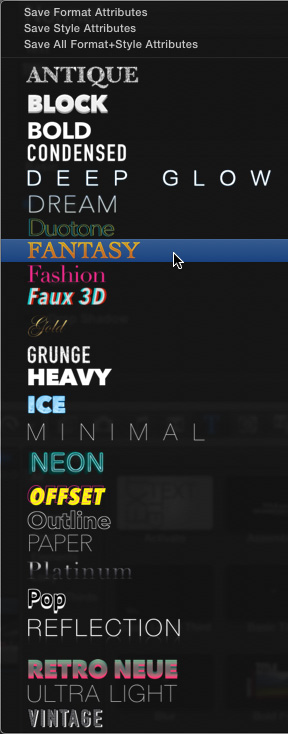
Click the word Normal and a visual list of different text formats are displayed.
I’m not sure what Apple was thinking when they created these. As a group, these are singularly ill-suited for video. In fact, the following styles should NEVER be used in a video project; even HD:
The text they use is too thin or too ornate to survive the low resolution of video. When I first saw this menu I instantly rejected it as a wasted effort in bad type design.
However, those three small lines at the top are what make learning this menu worthwhile. These allow you to create your own text format and style attributes, save them, then reuse as often as you want with zero additional effort.
FORMAT ATTRIBUTES
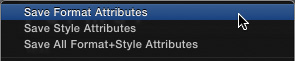
The option to Save Format Attributes allows you to save the settings you modified in the Basic section of the Text tab.
These include:
To use this, select a text clip and modify the Basic text settings as much as you want. When you are happy, click the Format and Style menu, and choose: Save Format Attributes.
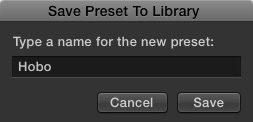
Give your new style a name that makes sense to you and click Save.
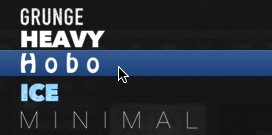
Now, whenever you want to reuse it, simply select your text, then choose that style from this menu.
STYLE ATTRIBUTES
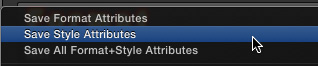
Style attributes are the other four options in the Text tab:
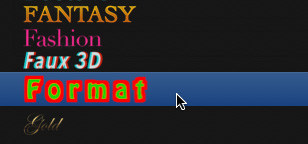
Again, make as many changes to these settings as you want. When you get the look you want, select the text with the look you want to save, then choose: Save Style Attributes.
The results of your unmatched design skills are then available to you from this menu.
FORMAT AND STYLE ATTRIBUTES
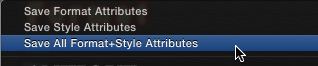
The benefit to saving Format or Style attributes separately is that you could, for example, save a standard font and font size as a Format attribute, but apply different colors to the text.
Or, create a Style attribute with a consistent drop shadow which could then be applied to clips with different fonts, sizes and formats.
However, using the Save Format and Style Attributes option allows you to save all the formatting applied to a text clip to give all your text a consistent look.
Again, make all the changes you want, then choose Save All Format+Style Attributes.
RESETTING ATTRIBUTES
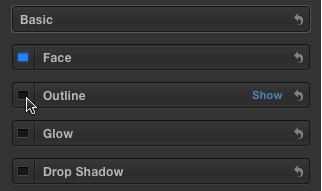
The one thing missing from this menu is an easy way to reset attributes. However, you can reset a text clip back to normal by following these steps:
It would be nice if there was a single button to click, but clicking these five hooked arrows and resetting the checkboxes does the same thing.
DELETING A SAVED ATTRIBUTE
You can’t delete Apple’s native text styles, but you can delete any text styles that you created.
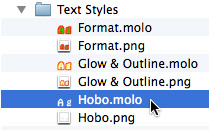
SUMMARY
Getting text to look consistent is often tricky for large projects that edit over a long period of time, or use multiple editors. Using the Format and Style menu can make your life a lot easier – especially when you take the time to create the styles you want, rather than use the styles you are given.
EXTRA CREDIT
Here’s an article with more tips to help you make your text look great.