 Personally, interlacing can’t go away fast enough to suit me. Unfortunately, interlacing will be with us for many more years, so we need to learn how to deal with it.
Personally, interlacing can’t go away fast enough to suit me. Unfortunately, interlacing will be with us for many more years, so we need to learn how to deal with it.
The process of converting an interlaced clip to a progressive clip is called “deinterlacing.”
Interlacing began in the earliest days of television to solve problems related to displaying moving images, and continues today because it reduces the bandwidth necessary to transmit or cablecast HD video.
NOTE: The web always prefers progressive video. However, many cable and broadcast outlets require interlacing, which is why this problem persists.
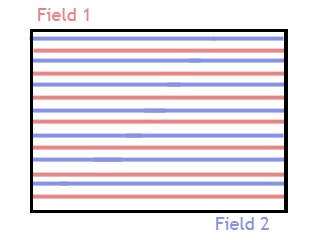
What interlacing does is divide an image into two “fields,” where all the odd-numbered lines in the image are in Field 1, while all the even-numbered lines are in Field 2. In and of itself, fields are not a bad thing. The problem is that when we shoot an interlaced image, there is a slight time difference between when the two fields are recorded. For stationary images, this isn’t a problem. But, moving objects in the frame develop thin horizontal lines corresponding to the time difference between Field 1 and Field 2.

Here’s an example of interlacing. Notice the thin lines radiating horizontally from the speaker’s moving hand?
NOTE: This is why, whenever you shoot video, always shoot progressive images. It is very easy to convert progressive to interlaced. Converting interlaced to progressive – though FCP X makes it easy – always diminishes image quality.
ADD PROGRESSIVE VIDEO TO AN INTERLACED TIMELINE
Adding a progressive clip to an interlaced timeline is easy. Just edit it in. Final Cut automatically converts it to interlaced and there is no drop in image quality.
NOTE: UHD and 4K images are always progressive.
ADD INTERLACED VIDEO TO A PROGRESSIVE TIMELINE
In either the Browser or the Timeline, select the interlaced clips you want to deinterlace.
Open the Inspector (Cmd + 4) and click the Info text button at the top.
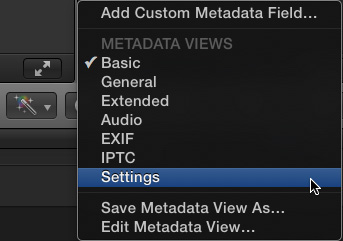
In the lower-left corner, change the popup menu to Settings.
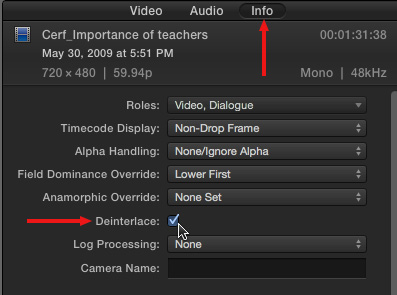
Then, check the Deinterlace checkbox.
Fixed.
NOTE: Selecting the Deinterlace setting causes the frame rate of the selected clips to double. For example, if the original interlaced clips have a frame rate of 29.97 fps, the deinterlaced clips will have a frame rate of 59.94 fps.
VERIFY YOUR CLIPS

As you can see in this screen shot of a moving hand, deinterlaced clips will, most often, appear a bit softer than a progressive image. This is the result of the deinterlacing process.
To verify that the interlace artifacts are gone (i.e. those thin horizontal lines) set the Viewer to 100% view, Better Quality, then press the left or right arrow keys and look at the image in the Viewer.
Depending upon the speed of your system, deinterlaced clips may require rendering.
2,000 Video Training Titles
Edit smarter with Larry Jordan. Available in our store.
Access over 2,000 on-demand video editing courses. Become a member of our Video Training Library today!
Subscribe to Larry's FREE weekly newsletter and
save 10%
on your first purchase.
51 Responses to FCP X: Interlace and Deinterlace
Newer Comments →-
 Jeff Baker says:
Jeff Baker says:
March 15, 2016 at 3:33 am
-
 Larry says:
Larry says:
March 15, 2016 at 6:47 am
-
 Jeff says:
Jeff says:
March 15, 2016 at 4:17 pm
-
 JK says:
JK says:
March 30, 2016 at 7:41 am
-
 Larry says:
Larry says:
March 31, 2016 at 7:10 pm
-
 Ed Prop says:
Ed Prop says:
June 13, 2016 at 9:49 am
-
 Larry says:
Larry says:
June 13, 2016 at 10:32 am
-
 Nycgirl says:
Nycgirl says:
July 17, 2016 at 5:26 pm
-
 Floris says:
Floris says:
February 4, 2017 at 12:30 pm
-
 Larry says:
Larry says:
February 5, 2017 at 2:31 pm
-
 Mike says:
Mike says:
March 2, 2017 at 10:11 pm
-
 Larry says:
Larry says:
March 2, 2017 at 11:43 pm
-
 Mike says:
Mike says:
March 3, 2017 at 11:09 pm
-
 Larry Jordan says:
Larry Jordan says:
March 4, 2017 at 8:58 am
-
 Cobus says:
Cobus says:
March 29, 2017 at 7:19 am
-
 Larry says:
Larry says:
March 29, 2017 at 7:53 am
-
 KB says:
KB says:
June 4, 2017 at 6:59 pm
-
 Larry says:
Larry says:
June 4, 2017 at 7:01 pm
-
 Anthony says:
Anthony says:
November 21, 2017 at 7:38 pm
-
 Larry says:
Larry says:
November 21, 2017 at 9:57 pm
-
 Anthony says:
Anthony says:
November 25, 2017 at 3:01 pm
-
 John Fox says:
John Fox says:
February 6, 2018 at 9:32 pm
-
 Ferran says:
Ferran says:
March 7, 2018 at 4:46 am
-
 Larry says:
Larry says:
March 7, 2018 at 7:51 am
-
 Matt says:
Matt says:
March 24, 2018 at 9:51 pm
-
 Larry says:
Larry says:
March 25, 2018 at 9:18 am
Newer Comments →Hi Larry, when I check the deinterlace box on DV footage and the frame rate doubles, there is not a DV SD FCPX option that recognizes the footage and in the project options on 29.97P is available. Is that correct? Otherwise if I use the custom project settings, I loose the . 91 DV pixel aspect ratio (unless there is a place to bring that back)
Ultimate goal is to get the footage to after effects and upscale to 720p30 (1280×720) using the detail preserving upscale effect, output that 1280 comp with prores codec…
I’m importing the tape footage using FCPX import, but after that it’s unclear which way to turn if I want upscale and square pixels in the end.
Jeff:
You are deinterlacing too early.
Import, edit and export your interlaced DV footage as DV. This preserves both image quality and aspect ratio during the edit.
Up-res and deinterlace all in one step using After Effects at the very end.
Larry
Thanks Larry, that saves me a lot of time and testing of possible workflow combinations.
Hey Larry,
Trying to make my footage in my timeline deinterlaced. When I select the clip in the timeline and go to info – settings and then click deinterlace the box is checked. But if I click off of the clip in the timeline and then click it again the deinterlace box is not checked anymore.
I have also tried making the project deinterlaced but with no success.
Project is 1280X720, 29.97P
Any suggestions would help me out. Thank you
-JK
JK:
Don’t deinterlace in the timeline. Edit your media as interlaced, then deinterlace during compression after the final output is complete.
Larry
Hi Larry,
That doesn’t seem seem to be logic as it is possible to check the ‘deinterlace’ box in fcp x. Or what do you mean eactly with ‘after the final output is complete’?
Ed:
In general, I recommend editing the format you shot. If you shot interlaced, edit interlaced. If you shot progressive, edit progressive.
You generally get better results deinterlacing the finished version using Compressor or other software.
Larry
Hi! I was wondering the same thing. I thought I had been deinterlacing using that checkbox but nothing seems to happen. Even if I render. How do I do this after editing? What are the exact steps? Thanks.
Hi Larry, I hope you can shed some light on my issue. Or anyone else for that matter. I am editing inserts for television, in South Africa, we have to deliver interlaced HD in PAL. FCPX does not seem to handle fields at all. I am using the Blackmagic studio monitor and OWC dock to reference the picture. My biggest problem is that FCPX swop the fields when we are importing footage from the Panasonic P2. I have to manually set it to upper, and it is a major pain! We get footage from a variety of different cameras and formats, including SD. After changing the fields in the inspector, the fields are fine in FCPX and shows its upper field in the inspector, however when I export a interlaced 422 master, some of the fields seemed to have been swopped again. And horrible jitter occur and it gets rejected. I have tried to de-interlace, in FCPx, but still not working. How come FCP7 never had any issues, and yet, FCPX fails miserably? I can not trust FCPX! I have sent feedback to Apple over a year ago. Do you have any suggestions regarding fields?
Floris:
Hmmm… Fields SHOULD work. I don’t have a suggestion, yet, but will check into this and see what I can find out.
Larry
Hi Larry,
I have some 1920 x 1080i 29.97 fps video clips captured with a Blackmagic Extreme Card using their Motion JPEG codec. I edited this in FCPX using the native clip’s properties for the timeline settings with a TRT of 30 minutes. When I use the built in FCPX DVD destination, the resulting DVD is extremely poor quality. The DVD has a significant amount of “judder” in it. When I use Compressor, it improves somewhat but is still poor quality. It looks like it might be some sort of interlacing error or something. I have a client that is anxious for the DVD. Any ideas of what I should try?
Thanks in advance for your advice.
Mike:
Interlaced HD footage won’t make any difference when burning a DVD because the interlacing is removed as part of the down-scaling process of creating the DVD.
I suspect that it may be the version of Compressor you are using. The current 4.3.0 and 4.3.1 version seems to have problems burning a DVD.
Try using Roxio Toast to burn your DVD – you will probably have more success.
Larry
Thanks for the advice Larry. I will give it a try. I am somewhat of a newbie with using FCPX and Compressor. I’m actually using Compressor 4.2.2 to create the DVD. I am using the “Send to Compressor” feature in FCPX instead of exporting a Master File first. Could that be the problem? Should I export my interlaced project as a progressive Master File?
Thanks!
Mike:
The problem isn’t the interlacing. Your edited project is 1920 x 1080. Deinterlacing removes every other line of video so they effective resolution is 940 x 1080 (every other line is doubled restoring the image to 1920 x 1080.
DVDs always convert source footage to standard-definition (Blu-ray is HD, DVD is SD). An SD image is 720 x 480. So, by definition, all interlacing is removed when the file is converted to SD.
The problem you are seeing lies elsewhere than interlacing.
However, you might try exporting your project from Final Cut as an SD progressive movie and see if that helps. If so, you can then use Toast to burn that SD movie to a DVD.
Larry
HI Larry
What about the opposite of this problem? I have to shoot, edit and deliver a 1080 25i product but I want to use a few stock clips that are 1080p 29.97fps. When I export it judders like crazy and the network rejects it. I was under the impression that FCPX sorts out this problem during the import process.
Any suggestions?
Thanks in advance.
Cobus:
“Sorts it” is a very relative term. You have two big problems here: converting progressive to interlaced (OK, that’s really a minor problem) and converting 29.97 to 25. THAT is a major problem.
The hardest frame rate conversions are going from faster to slower. Worse, you need to meet the very tight specs of a broadcast network. This will require a specialized conversion to avoid jitter and pass network muster. FCP X does a perfectly adequate job – as does Premiere, for that matter – but not to this level of technical specificity.
If your source material is on tape, you’ll need to use a Teranex, from Blackmagic Design. If your masters are file-based, you’ll need to convert it using some seriously high-end software conversion. AmberFin, or whomever owns them now, would be a good place to start.
Larry
I imported video from MiniDV tapes and the quality is not sharp while looking at it in FCPX although you don’t see any evidence of interlacing. I realize it’s SD footage but still the video is soft.
When I look at the same video using VLC and its various deinterlace options the image is dramatically sharper and better quality although the interlacing is very obvious.
I’ve tried turning on the Deinterlace option but the quality doesn’t come up at all and the image is soft.
Any suggestions?
KB:
By default, FCP X and FCP 7 both display only one field of interlaced footage. This is to prevent editors getting distracted by all the interlacing. To see the image at highest quality, set the Viewer to 100% size, then, under the View menu in the top right corner, enable the “Show Both Fields” option.
Larry
Hello, Larry. What a great forum you have. I discovered it while searching for an answer to an issue I have, so i’ll ask you. I’m going to record an event using a Panasonic AG-AF100 (1920×1080, progressive) and I’d like to also use a Sony FX-1 (1440×1080, interlaced) on the same project to be edited on the same timeline using FCP X. Though I don’t yet fully understand all your answers in this forum, I get the impression that FCP will accommodate the differences and the footage shot with the FX-1 will appear only minimally less sharp than footage shot with AF-100 (all else being equal). Can you help clarify my thinking on this. Thank you in advance. Anthony
Anthony:
Well, it all depends upon your definition of “minimally.”
The FX-1 has 25% fewer horizontal pixels and 50% fewer vertical lines, due to interlacing. So, if you are cutting close-up to close-up, you’ll immediately notice the difference. If you are cutting wide shot to close-up, less so.
Yes, FCP X can handle both formats automatically. I recommend you edit 1920 x 1080 progressive, as it will degrade your images the least.
Larry
Thank you.
Hi Larry, many thanks for this post and great forum.
I am just about to start editing a new cut of a documentary I shot almost 20 years ago. The footage is all on DVCAM, 25i PAL. I’ve successfully captured it using iMovie (which I initially regretted doing until on closer inspection it now seems to capture indistinguishably from FCPX with the capturing being delegated to quicktime in MacOS rather than within either iMovie or FCPX).
I’m following your advice above and planned to edit and export a master cut in 25i DV PAL format from FCPX. I’ll then convert and deinterlace as needed for final use, though the most common version will probably be 720P H.264 so I can distribute online. That’s a straightforward final conversion and will produce a 16:9 image with borders on the left and right with a upwards conversion to 720P.
My only reservation is that any graphics (credits, titles etc), and possibly some image processing, that I do in FCPX would look better if done natively at 720P or higher. Which makes a case for editing the whole project at 720P or higher in FCPX and deinterlacing the DV material as I move clips to the timeline in FCPX. Selecting the deinterlace option for each clip seems to produce a sharper final image than simply allowing FCPX to conform my DV footage to a 720P project setting.
I’d be grateful for your thoughts? If I went down this route I would have to be careful in FCPX to confine graphics to the main 4:3 image as it would look odd to have them overlap into the black borders – which could be a problem. Are there any other problems with this approach you can think of and any advantages in doing it through a 720P project setting? I had read that some FCPX filters such as image stabilisation don’t work on PAL 25i project settings.
Otherwise, I’ll stick to your original advice and just accept lower resolution graphics and whatever restrictions FCPX has in dealing with a project format of PAL 25i?
Many thanks.
Hello Larry,
I have FCPX, 2K, 25p, project with a majority of progressive and some minor interlaced clips. It’s all already edited.
How can I export an XML for davinci without getting the interlaced clips as interlaced?
Or should the colorist work normally with the interlaced media and we’ll get it “right” (progressive) after re-exporting from there back to FCPX for final master file?
Does this question make sense?
Ferran:
All an XML file can do is describe what’s there, it can’t convert it. So, import the XML file into DaVinci Resolve and handle the conversion from interlaced to progressive there.
Larry
OH MY GOD!! As per usual you are the only one who has the correct answers..I have upgraded to FCPX 10.4..I imported old projects which I update for a client with hundreds of edits..I just tried to export and discovered the interlacing problem..Does that really mean I have to go through and check the box on each individual clip inside the project??if so..my hourly rate just got smashed!!! What the hell are they doing..it worked fine in the old version
Matt:
You can do this with one click: Select all the clips in the Timeline, then go to Inspector > Info. Open the Settings menu and check “Deinterlace.”
However, your project also needs to be set to deinterlace.
OR you can import, edit and export interlaced footage, then convert to deinterlaced during compression using Compressor.
Larry