 A new feature in Final Cut Pro X 10.3 are “Role Components.” These apply to compound clips, multicam clips and synced clips and allow us to create and modify audio “stems.”
A new feature in Final Cut Pro X 10.3 are “Role Components.” These apply to compound clips, multicam clips and synced clips and allow us to create and modify audio “stems.”
While this sounds intimidating, there are a number of benefits, even for newer editors, to learning this technique.
BACKGROUND
It is both a strength and a weakness of FCP X that all audio effects are applied to a clip. This makes it easy to change individual clips, but very difficult to apply a filter that applies to a group of clips.
Role Components are designed to solve this problem.
NOTE: Here’s a short video that shows Role Components in action, though I never actually use that term in the video.
An audio mix is composed of three principle elements, or audio stems: dialog, effects and music. The levels of these stems are adjusted such that when they are combined in the Timeline, they create the final mix without requiring further level adjustment.
Prior to this release, Final Cut could not easily create stems. Role Components now make that process simpler.
GET READY
Roles allow us to categorize our clips and there are five default Roles: Video, Titles, Dialog, Effects and Music. We can create subroles, for example to categorize our titles by language, or dialog by male or female voices.
We can then use these Roles and subroles to group our clips, enable or disable entire groups, even change their location in the Timeline.
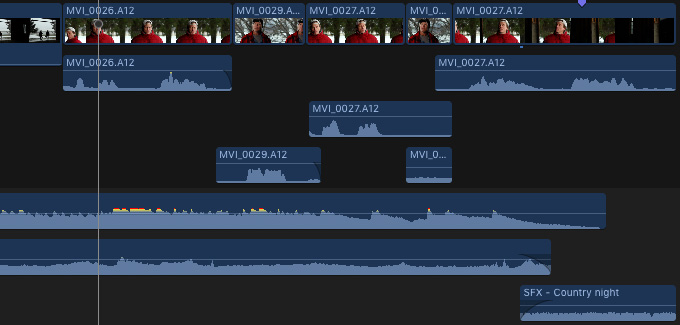
Here’s the project for this article. Lots of dialog, with multiple split edits, as well as music and effects clips.
First, we need to get these clips organized. Select all the clips that are the same, for example, dialog, then right-click one of the selected clips.
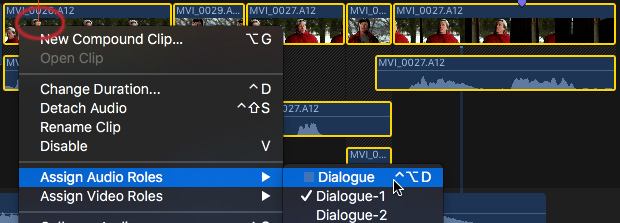
This allows you to set the Audio or Video Role for all the selected clips. Here, for example, I’m applying the Dialogue Role. The other dialogs are subroles, which can be used for other languages, more refined classifications, or just ignored.
NOTE: Subroles are not required. However, you can create as many as you want should you want them. I recommend holding off on subroles until you are comfortable with Roles.
Roles are color-coded. However, by default, virtually all imported clips are assigned the Dialogue Role, so you won’t notice any color changes yet.
NOTE: Roles are actually essential to the operation of Final Cut. However, for new users, FCP X assigned Dialogue as a default setting, so even if you don’t know how Roles work, FCP X will still work the way you expect.
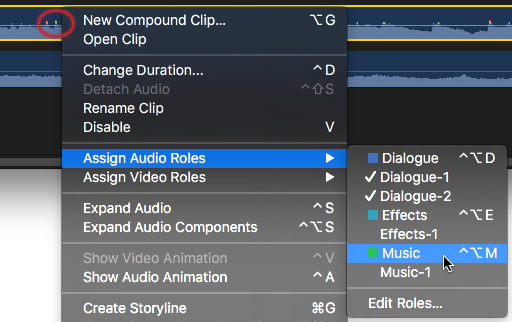
Here, I’m assigning the Music Role to the music clip by right-clicking on the selected clip.
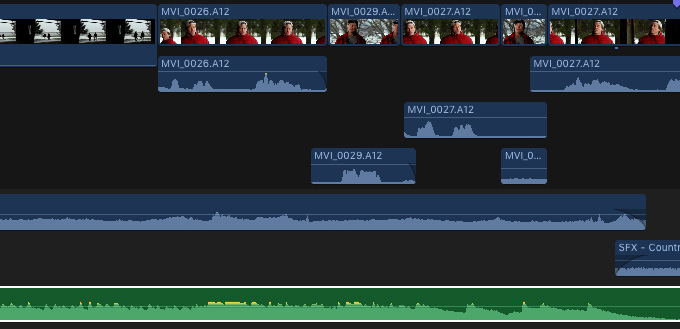
When we do, two things happen:
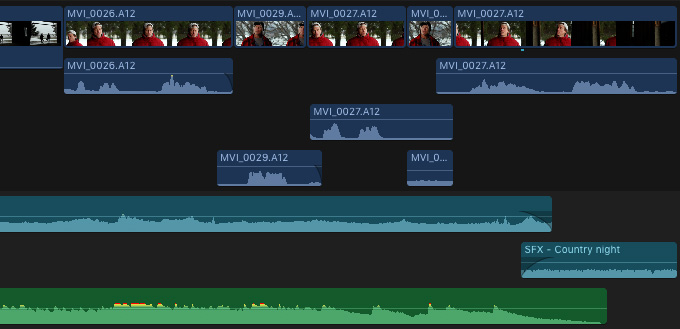
Assigning the Effects Role to the two effects clips yields the results see here; a color change and all effects clips grouped together.
Without our needing to do anything else, Roles are already organizing and color-coding our clips.
CREATING ROLE COMPONENTS
Here’s where the fun part starts.
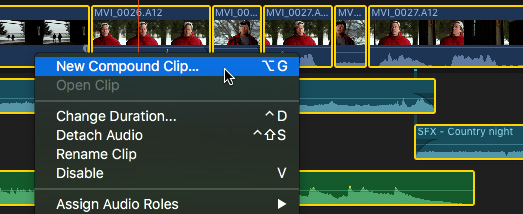
Select your entire project (or that portion that you want to create stems for), then either:

Name the compound clip something that makes sense to you. Here’s what I used, but there is no magic in the name.
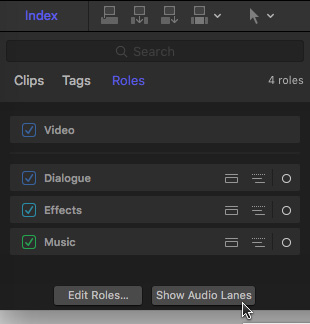
Open the Timeline Index (shortcut: Shift + Cmd + 2), click the Roles button at the top, then click the Show Audio Lanes button at the bottom.
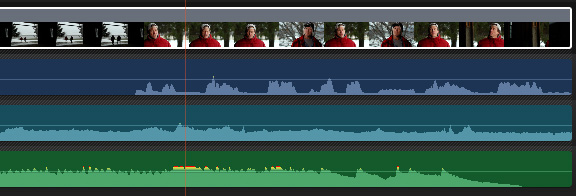
Instantly, the audio stems are displayed as Role Components! These allow us to adjust audio levels for each stem, without affecting other stems.
As you see in my Final Cut Pro X 10.3 training, you can apply audio filters to balance levels automatically, improve audibility through using EQ, even add keyframes to the Role Component to adjust levels for all the clips inside that component.
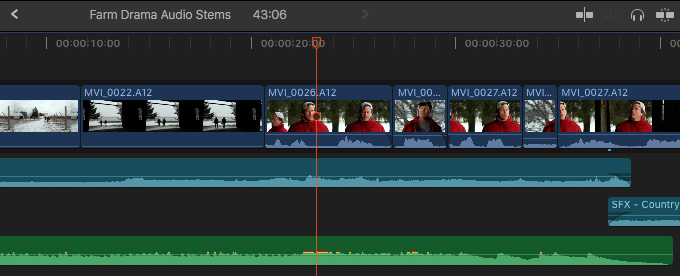
If you need to adjust each clip individually, you don’t need to break apart the compound clip, which would destroy all your effects. Instead, double-click the compound clip to “step into it,” to access each of the clips.
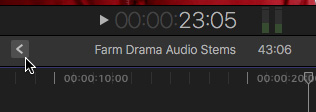
Then, click the “Go Back” button next to the compound clip name at the top of the Timeline to “step back out” of the compound clip and into your project.
SUMMARY
This is pretty amazing. Roles allow us more flexibility in organizing our audio than tracks. I’m still getting used to what Roles can do. And, it will take a bit of experimenting on your own to discover how they can best help you in your projects.
Still, this solves a problem we’ve had for a long while on how to easily create and modify audio stems and simplify our audio mixes in Final Cut Pro X.
2,000 Video Training Titles
Edit smarter with Larry Jordan. Available in our store.
Access over 2,000 on-demand video editing courses. Become a member of our Video Training Library today!
Subscribe to Larry's FREE weekly newsletter and
save 10%
on your first purchase.
One Response to FCP X 10.3: Role Components Make Stems Possible
This is pretty cool. I’m doing a brass band recording, each instrument will be a separate track and this would allow me to group each type of instrument into a role, then adjust the sound for just a single group of instruments. Great article