 Recently, I hosted a webinar looking at media management in Final Cut Pro X. Over the last two days I learned that some of the information I provided in that session was incorrect.
Recently, I hosted a webinar looking at media management in Final Cut Pro X. Over the last two days I learned that some of the information I provided in that session was incorrect.
Because I want my webinars to be as accurate as possible – and because I hate making mistakes – I want to correct my errors and share what I’ve learned since that webinar with you.
NOTE: I’m grateful to Steve Martin, an Apple trainer whom I greatly respect, for pointing out these mistakes and providing additional clarifications.
– – – Steve writes – – –
At timecode 1:11 you said: – “Not all clips support selecting just a portion of the clip. Clips that have to be transcoded like AVCHD allow you to select a portion of the clip. We’ll see in a minute other examples of clips that you can’t select the portion, but sometimes especially with AVCHD you can…”
This statement is not correct, which I’ll explain more in a bit.
At timecode 2:12 you talk about the Video/Photos/All Clips drop down menu. Your basic assertion is that that drop down menu is contingent upon the whims of Final Cut Pro X and the user’s equipment.
Final Cut has been programmed to recognize media cards and specific file structures that emulate a media card. When Final Cut Pro X recognizes a media card (or emulated file structure) it will give you the ability to filter based on the media that you’re looking for. So for example if you copy the entire file structure from a CF or SD card, FCP X will recognize it as a media card if you select the enclosing top-level folder.
At timecode 3:00 you are unable to explain Final Cut Pro X’s process for determining when not to show the thumbnail/list view toggle. Thumbnails are based on being generated by the camera on a video card. If you don’t import from a video card then you won’t get the thumbnails.
When importing, the thumbnail/list view toggle is directly linked to the presence of critical metadata on the media card and/or emulated file structure. If the media has been copied to the computer, without retaining the original media card structure and included metadata, Final Cut Pro X will recognize it as a standard folder on your finder. As such, Final Cut Pro X will not attempt to arbitrarily guess at which imagery to use for generating thumbnails, and will not provide the thumbnail view as an option.
At timecode 3:13 you explain the reasoning for why selection ranges cannot be selected or imported for .MOV files. Your assertion is that Final Cut is reluctant to make copies of files. This is incorrect, the reason is that once the files have been copied off of the media card (or otherwise removed from that structure), Final Cut Pro X no longer has the proper context to find the correct metadata for making range selections. Final Cut Pro X is able to interpret a great deal of complex data, and it looks to recognizable file structures (among other things) to provide context.
Larry adds: When I was first trained in Final Cut, I was told that FCP X avoided making copies of media when possible. Instead, a better way to think of this is that if the media is on a Card or has been copied to a drive with the exact same structure (folder structure and names), FCP X will always make a copy of the media – either to your Library or to an External location. In fact, you won’t have the option to leave in place. This protects you from inadvertently ejecting the card and all media it contains going offline. This means that the media exists in 2 places – on the camera card (or hard drive) and the Library it’s copied to.
Also, the Apple website states: “Picking a range in the Import window is the way that the import function of FCP X works with camera cards. That function is not available with files that are no longer on the camera card format.” In other words, as I said in the webinar, we can not import portions of files that are already in QuickTime format, however I was incorrect in saying it was because FCP X avoided making copies of files.
You further explain that AVCHD files store the metadata in multiple locations and that Final Cut has to compile the data and transcode it. This is a bit too simplistic.
Clips that are imported from an AVCHD card do not need to be transcoded to be played. However, when the files are copied from a camera card they need to have the original video “re-wrapped” to the .mov format to improve editing performance. This is because the original format of the AVCHD media is designed for streaming, but is not great for editing. Re-wrapping as a .mov file improves the editing experience. Changing the wrapper from the original AVCHD to .mov retains all of the metadata from the camera, is so fast you won’t even notice it and doesn’t change the original quality of the image (since it does not transcode).
This is a subtle, but important difference that is worth stressing. This can also happen with camera formats that record video wrapped with MXF. Final Cut Pro X does play native MXF files, but sometimes (depending on the camera), FCP will improve the editing experience by re-wrapping to .MOV. This is generally better for media management and, since sometimes MXF files will have the same performance issues as AVCHD, it will improve editing performance.
In other words, the re-wrapped media is simply moved out of one container (MXF) into another (QuickTime) and therefore the enclosed media does not need to be transcoded.
The main point is that wrappers and codecs can be very complicated with lots of different cameras and Final Cut Pro works to make editing more seamless, stable and with better performance.
FCP doesn’t transcode AVCHD unless you set it up to optimize. Transcoding and damaging the image quality is not a consideration and, when FCP does have to transcode, it is to ProRes 422 which is going to be better quality than the original codec. The image will not be degraded.
Final Cut Pro can easily make AVCHD range selections because the AVCHD package itself contains all the required data, always maintaining context for Final Cut Pro.
Finally, at timecode 3:45 you explain that Final Cut Pro is attempting to protect the image quality of .MOV files, and somehow reasons that Final Cut Pro will degrade that quality when making copies. The entire premise of digital media is that there is no loss or degradation when making copies of files, bit for bit.
Larry adds: Steve is correct in that digital copies should be perfect duplicates. Image quality can potentially degrade during transcoding, depending upon the codec selected. However, since FCP X only transcodes (optimizes) to ProRes 422, image quality should not be an issue.
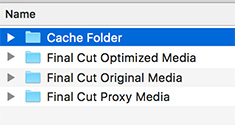
When you were discussing where media is stored, optimized and proxy media is not part of the Cache file. They go in the same folder with the original media, but in their own in individual folders. They are all “generated” media, but they are not part of the Cache.
Also, as you stated, if people want a version of a project which they can go back to later and which will absolutely not change from that moment on, then they should use Project Snapshots. But there are legitimate reasons to use Duplicate Project. If you are working with clients and they want you to change a whole bunch of versions all at once (font, spelling, color grade), or you are getting new media and you want that media to be available everywhere you have used a compound or multi-clip, then duplicating the project is brilliant. Duplicated projects can be very powerful.
(As a thought, perhaps using compound clips so that you can specifically make changes all at once is another whole lesson. It certainly comes in handy when you are working agency clients, have lots of versions of a spot and they keep changing their minds).
– – –
Larry replies: Thanks, Steve, for your detailed comments and for the opportunity to correct my errors. And your idea about writing up compound clips is a good one – here’s my tutorial.
2,000 Video Training Titles
Edit smarter with Larry Jordan. Available in our store.
Access over 2,000 on-demand video editing courses. Become a member of our Video Training Library today!
Subscribe to Larry's FREE weekly newsletter and
save 10%
on your first purchase.
4 Responses to Corrections: Media Management in Final Cut Pro X
Thank you Larry. Those of us who were unable to watch the first of your free webinar were somewhat flummoxed to learn that the only way of really hearing the seminar is to subscribe to your videos, a worthy idea that I simply can’t afford. This webinar was particularly important since my FCP media is really scattered throughout my HDDs and needs to be cleaned up. One item that still confuses me is how to keep transporting the timeline from the last used library to a new one and once done, how to separate the media without losing the older material. Since there were errors, It would be a great idea to do this one again, or post the corrected webinar.
Dick:
As I mentioned in today’s newsletter, I’m updating the webinar this week to fix the errors and will be sending a free upgrade to everyone that purchased it later this week. As well, the corrected version will be in both our store and our Video Training Library by the end of the week.
Larry
Hi Larry-
I have your FCP X10.2 Get Started series.
Are these corrections and info here an amendment or supersede that in the Series?
Stu Aull
Alaska
Stu:
These corrections are for Webinar 188 and don’t particularly effect my FCP X: Complete training; though this information is always good to know.
I’m revising the webinar to reflect these changes.
Larry