 [ Updated Dec. 16, 2018, with revisions to my recommendations based on additional personal experience. ]
[ Updated Dec. 16, 2018, with revisions to my recommendations based on additional personal experience. ]
Last week, Apple announced upgrades to the venerable Mac mini. And this upgrade turned a diminutive system into a powerhouse. So much so that I’m getting a ton of email about whether we can use the Mac mini for video editing.
The short answer is: Yes.
NOTE: Here’s a hands-on article on using the Mac mini for video editing with Final Cut Pro X. This provides real-world performance data.

Like all computers, you get the best possible performance by buying a fully-tricked out, top of the line system. And, like all computers, that may require more money than you have to spend.
So the purpose of this article is to help you prioritize balancing cost vs. performance.
SYSTEM DESCRIPTION
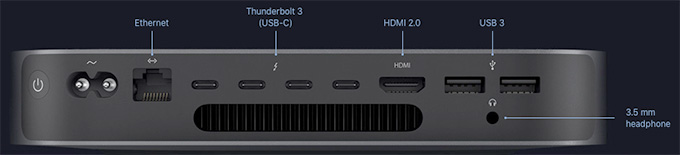
(All images courtesy of Apple.)
Based on my research, the new Mac mini is a solid machine for video editing, with the ability to configure the system with up to 64GB of RAM, a 6-core Intel i7 desktop-class processor, and a 10Gigabit Ethernet port. The I/O available on the new Mac mini allows users to connect a number of devices through its 4 Thunderbolt 3 ports, 2 USB-A ports, HDMI 2.0 port, and analog audio output jack. With these ports, you can connect a 5K display plus a separate 4K display, or up to three 4K displays.
NOTE: The system offers Thunderbolt 3 (USB-C) ports, this means that you’ll need to purchase an adapter to connect any Thunderbolt 2 devices. These adapters are readily available from a number of vendors, including Apple, for about $50.
Links
The system also natively supports:
Two displays with 4096-by-2304 resolution at 60Hz connected via Thunderbolt 3 plus one display with 4096-by-2160 resolution at 60Hz connected via HDMI 2.0.
– OR –
One display with 5120-by-2880 resolution at 60Hz connected via Thunderbolt 3 plus one display with 4096-by-2160 resolution at 60Hz connected via HDMI 2.0
LARRY’S PRIORITIES
When it comes to optimizing a computer system for video editing, when you can’t purchase the top of the line, here are my spending priorities:
Increasingly, both Final Cut Pro X and Adobe Premiere Pro CC are leveraging the GPU for effects, rendering and export. However, the Mac mini does not give us an internal choice for GPU.
When it comes to optimizing a computer system for video compression, my priorities shift:
While some video transcoding and compressing codecs are multi-threaded (which means they take advantage of multiple cores in a CPU), many others are not. These single-threaded codecs take advantage of pure CPU speed more than the GPU.
UPDATE: I’ve been using the Mac mini outlined here for about two weeks, and running a series of media compression tests with it. Based on this, I’ve changed my recommendations for both RAM and SSD capacity.
THOUGHTS ON THE GPU
Here’s the key point behind deciding which GPU to get. A graphics processing unit is optimized for pixel manipulations: texturing, rendering, color grading, exporting… anything that involves manipulating the colors of pixels. All you are getting when you purchase a “higher-grade” GPU is more speed. Not better quality, just speed.
If you are a student, a hobbyist, or someone with indeterminate deadlines, there’s no compelling reason to get a faster GPU; the faster speed doesn’t justify the cost. If you are someone living with constant deadlines, who does a lot of effects and color grading, and needs projects exported “yesterday or sooner,” then a faster GPU makes sense.
One of the big limitations of the original Mac mini was its reliance on an Intel Iris graphics card. This was woefully underpowered for any serious graphics work, such as video editing.
That changed with the latest release. All configurations of the new Mac mini use the Intel UHD Graphics 630 card. For editors who are working primarily in HD with limited motion graphics and effects, or who have deadlines that are flexible, the Intel UHD Graphics 630 will work well.
For users who need faster performance, for example, working at higher resolutions such as 4K, with RAW video, or with more complex graphics and effects, the Blackmagic eGPU or newly announced Blackmagic eGPU Pro are great options for these types of graphics-intensive tasks. The updated eGPU Pro includes a Radeon RX Vega 56 graphics card with 8GB of high bandwidth memory. The card offers similar performance to the graphics card in iMac Pro.
Links
My recommendation is to go with the internal GPU, until you find yourself spending too much time waiting. A slower GPU does NOT mean you can’t edit, it simply means that tasks like rendering and exporting may take a little longer. If you need more speed, add an external GPU as your budget allows.

THOUGHTS ON RAM
The Mac mini ships with a minimum of 8 GB of RAM, which can be user-upgraded to 16, 32, or 64 GB. The good news here is that you can upgrade the RAM at any time, without needing to make a decision at the time of purchase.
8 GB of RAM is fine for HD editing in both Final Cut and Premiere. 4K and above frame sizes benefit from 16 GB of RAM. I have not found a compelling reason to install more than 32 GB of RAM. While the extra RAM won’t hurt, you won’t see as big a performance boost as you will by going from 8 to 32 GB of RAM. (As a note, all my iMac systems have 32 GB of RAM.)
While you can buy RAM from Apple and have it factory-installed, you can save hundreds of dollars by buying RAM from reputable third-party companies like Crucial or OWC.
UPDATE: My revised recommendation is that for a video compression system, 8 GB of RAM is fine. For video editing, more RAM is better. To keep costs low, you can purchase the minimum 8 GB configuration, then upgrade to at least 16 GB from a third-party source as you need more. If your workflow feels fast enough, you have enough RAM. If you are spending too much time waiting – add more.

THOUGHTS ON THE CPU
Apple makes it hard to compare CPUs because one is an i3, another is an i5 and the third is an i7. In looking for an understanding of the differences, I found this recent PC Magazine article:
“If you want a plain and simple answer, then generally speaking, Core i7s are better than Core i5s, which are in turn better than Core i3s. Nope, Core i7 does not have seven cores nor does Core i3 have three cores. The numbers are simply indicative of their relative processing powers.
“The more cores there are, the more tasks (known as threads) can be served at the same time. The lowest number of cores can be found in Core i3 CPUs, i.e., which have only two cores. Currently, all Core i3s are dual-core processors.” [i5 CPUs are quad core, but] “they don’t support Hyper-Threading [which is the ability of] a single core to serve multiple threads.
“This is one of the many reasons why Core i7 processors are the creme de la creme. Not only are they quad cores, they also support Hyper-Threading. Thus, a total of eight threads can run on them at the same time.
“The upshot is that if you do a lot of things at the same time on your PC, then it might be worth forking out a bit more for an i5 or i7. However, if you use your PC to check emails, do some banking, read the news, and download a bit of music, you might be equally served by the cheaper i3.”
Here’s the link to the full article: www.pcworld.idg.com.au/article/386100/what_difference_between_an_intel_core_i3_i5_i7_/
My recommendation is to upgrade to the 6-core i7. Video editing and compression, especially at larger frame sizes, requires a beefy processor. Also, it’s important to mention that these are all Intel 8th-generation 65W desktop-class processors — not mobile processors meant for notebook computers.
THOUGHTS ON STORAGE
The Mac mini comes with up to 2 TB of internal SSD which, according to reports, is blindingly fast. The problem is that in today’s media environment, 2 TB is not enough storage.
I regularly shoot projects that take multiple terabytes of storage. So, even if I invested in a 2 TB SSD, I’d still need to buy external storage. Remember, also, as your frame sizes increase or you move to HDR or high-bit-depth media, a single spinning hard drive won’t be enough. You’ll either need to purchase a RAID or another SSD.
Frankly, for a full suite of editing apps, plus the macOS, you really only need 100 GB of storage. So if you are on a tight budget, a 256 GB SSD will be enough. Personally, I like having a bit more space for exports and working files.
UPDATE My recommendation is the 512 GB SSD and reserve it for the macOS, applications and general workspace. Then, store all your and projects on externally connected media using Thunderbolt 3; preferably a RAID. After using this system for two weeks specifically for video compression, I find that the 512 SSD is the sweet spot for storage. 256 GB is acceptable, but very limiting when you need to create high-quality work files.
THOUGHTS ON INTERCONNECTION
For the first time since the iMac Pro, the new Mac mini includes the option to install 10 Gb Ethernet port. This option is especially useful for users who keep media on shared storage or for configurations that require high-bandwidth networking today or in the future.
For comparison, a 1 Gb Ethernet connection can transfer data up to 128 MB/second. A 10 Gb Ethernet connection can transfer data up to 1.25 GB/second; ten times faster. However, there are several “gotchas” here, because to take full advantage of this high-speed connection you will also need:
I fully applaud Apple for adding this connection – it is valuable and needed! However, unless the rest of your network also supports 10 Gb Ethernet – or will be upgraded to do so – adding this option won’t make any difference in your data transfer speeds.
HERE’S MY RECOMMENDED CONFIGURATION
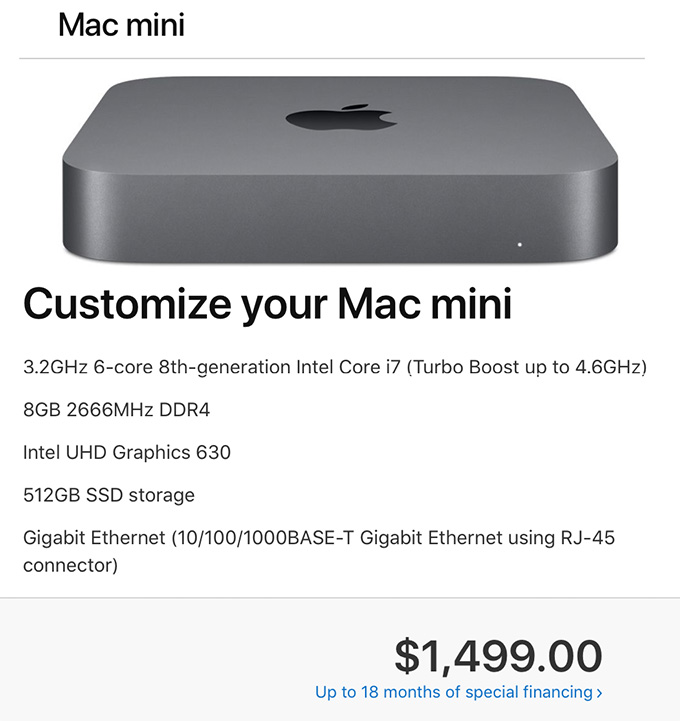
This screen shot illustrates what I recommend. Regardless of which Mac mini you start with, you’ll end up at the same configuration for the same price: $1,499 (US). Also, remember that the Mac mini is just the computer, you’ll also need to purchase a monitor, keyboard and mouse.
UPDATE: This is the system I purchased and I’m very happy with the system. It is a workhorse for media compression – which is my principle reason for buying the unit. I only use it as a back-up system for video editing. I’m also planning on using it as a media asset management server, I’ll have more on that after the first of the year.
EXTRA CREDIT
Here are two relevant articles that may also be of interest to you:
2,000 Video Training Titles
Edit smarter with Larry Jordan. Available in our store.
Access over 2,000 on-demand video editing courses. Become a member of our Video Training Library today!
Subscribe to Larry's FREE weekly newsletter and
save 10%
on your first purchase.
114 Responses to Configure a Mac Mini (2018) for Video Editing
← Older Comments Newer Comments →-
 Patrick Parra says:
Patrick Parra says:
June 24, 2019 at 12:15 pm
-
 Larry says:
Larry says:
June 24, 2019 at 8:48 pm
-
 emil says:
emil says:
July 6, 2019 at 6:26 am
-
 Larry says:
Larry says:
July 6, 2019 at 10:41 am
-
 juan says:
juan says:
July 8, 2019 at 1:45 pm
-
 Larry says:
Larry says:
July 8, 2019 at 3:34 pm
-
 Jack Adams says:
Jack Adams says:
September 5, 2019 at 12:14 pm
-
 Larry says:
Larry says:
September 5, 2019 at 12:40 pm
-
 Michael says:
Michael says:
September 6, 2019 at 9:33 am
-
 Will Granzier says:
Will Granzier says:
September 9, 2019 at 8:14 pm
-
 Lawrence Beck says:
Lawrence Beck says:
October 12, 2019 at 7:57 am
-
 Larry says:
Larry says:
October 12, 2019 at 9:58 am
-
 ralf ilgenfritz says:
ralf ilgenfritz says:
October 25, 2019 at 9:14 am
-
 MJ says:
MJ says:
October 26, 2019 at 4:09 am
-
 Larry says:
Larry says:
October 26, 2019 at 11:36 am
-
 Marcus White says:
Marcus White says:
November 29, 2019 at 7:49 am
-
 Larry says:
Larry says:
November 29, 2019 at 9:11 am
← Older Comments Newer Comments →I am currently running a 2018 base Mac mini with an I3 processor 128gb storage. I didn’t intend on editing 4k video when I purchased the mini and while I have been able to edit small videos, there is serious lag once I start really editing. I read your piece and from what I understand. My processing speed and storage is hurting my capabilities right off the back.
Should I trade up my Mac mini or is it worth building up?
I know I need to Upgrade Ram to 16 or 32. Run an external hard drive and external GPU. From what I read this should do the trick but you mention the CPU multiple times and I believe the i3 might not be able to handle it.
What are your thoughts? Do I need to trade my Mac mini in for an i7 and more storage or can I make it work with my current mini. Ive edited 4k 60 frames video and honestly, I thought the mini handled well spare the exporting speed and lag once it would heat up.
Also can you include a link regarding video compression. You commented on that and at this time, I am not truly familiar with the difference from video editing.
Great article! Thanks
Patrick:
Should you upgrade? Well, it depends upon your budget, your deadlines and the value of your time.
Yes, more RAM will absolutely help. 16 GB is a good minimum and you don’t need more than 32 GB. Export speed – when exporting ProRes – will be improved by an external GPU. Exporting H.264 uses the CPU, not GPU.
The i3 is a bit underpowered for heavy editing. But the trade-off isn’t quality, it’s speed. An i5 or i7 (I recommend the i7 for serious video editing and compression due to how it handles multi-threading) will be an improvement in speed. But, since you can’t change the CPU in the Mac mini, you need to ask whether the cost of the upgrade is worth it.
As nice as the Mac mini is, it still can’t beat the overall integrated horsepower of a high-end iMac (I’m not recommending the iMac Pro at the moment due to the impending release of the 2019 Mac Pro).
For 4K (and higher) resolution video, lots of high-speed external storage will be really helpful. 128 GB of storage is fine for most business work. But a 4K ProRes 422 file requires 10 GB PER MINUTE! Your 128 GB storage is woefully inadequate. HOWEVER, buying a Thunderbolt 3 external RAID will solve that problem.
What you bought isn’t “bad,” but for what you want to do it is under-powered.
Larry
P.S. Here are links about video compression:
https://larryjordan.com/articles/understanding-video-compression/
https://larryjordan.com/articles/a-primer-i-frame-vs-gop-compression/
https://larryjordan.com/articles/video-compression-speed-test-imac-vs-mac-mini/
Hi Larry,
Thanks for this write up. I was really deciding between a new iMac or a new macbook until I saw this article.
My main thing is this: I’m a photographer and just bought an excellent monitor. I have a 2015 macbook pro with 8gb ram and it hardly runs the 4k screen, and my 2013 iMac can’t run it. I thought the best way to was to sell both my macbook and iMac and get a new 2019 macbook pro, which costs about 3600 usd (32gb ram, 8 core i9, 512 gb ssd). I can use it as a powerful desktop machine and on the go.
Half of that would get me the mac mini, and since I mainly use it for photo editing, it would suit me just fine. I also love that I don’t have to buy six dongles.
But I do get the occasional 4k music video to edit, and more clients ask me to do “a little film” as well.
I’m thinking the macbook pro 2019 is a much more powerful machine than the mac mini. I’m also thinking I hardly need that much power, unless I’m on the occasional 4k video.
I know you can’t decide for me, but since you also stated that you own multiple macs, I’m interested to your thoughts. Sell iMac, keep macbook pro 2015 and get mac mini? Or just get an all in one powerful macbook pro and dongle it up?
Emil:
As with any computer, there are always trade-offs; and only you can determine which ones make sense for you.
Generally, the more money you spend, the more power you get – but, you also spend more money.
If you are principally a still photographer, who dabbles in video, the Mac mini will be an excellent choice. Your trade-off, when you do video editing, it not quality, but speed. The Mac mini will not render or export as quickly as a faster system. On the other hand, it is also about half the price.
Here’s the real question: How important are your video deadlines? And are you really willing to spend a lot more money to get a system that will cut your export times in half? If you are driven by your video, the MacBook Pro is probably a better choice. If you are driven by stills, the Mac mini will be excellent.
Larry
hola Larry
En la parte superior vi una configuración que recomiendas de la mac mini con esa maquina puedo editar en 4k?
Juan:
Yes, the Mac mini can edit 4K. The two KEY questions are:”What are your deadlines?” and “How intensive are your effects?”
The Mac mini CPU is more than strong enough to edit 4K. Where it is weak is its GPU. If you have tight deadlines, and projects with lots of effects, the Mac mini can do them with outstanding quality, just not quickly. In this case, getting a system with a more powerful GPU would make sense.
However, if you are principally editing media but not adding effects – think news, reality and sports – the Mac mini will do fine. And your graphics will look good, they just won’t happen quickly.
If money allows later, you can always add an eGPU.
Larry
Hi Larry,
Excellent article particularly since I was in the process of making the vary decision you address here very well. The only item remaining is which monitor to purchase. I do enough side tasks and portrait form editing that I want to get a monitor that will position in both portrait and landscape modes and still have the 4K or 4K+ capability and accurate color rendition for large poster size+ photos. Any recommendations? Thanks Jack
Jack:
I don’t have a recommendation for a vertical monitor, but do like this 27″ from LG:
https://larryjordan.com/articles/product-review-lg-27-uhd-4k-display-27ul600-w/
Larry
Hello Larry. I know a Mac mini i7 is better than an i3 when it comes to editing 4K, but would an i3 be adequate for taking 4K and converting/compressing (sorry if I’m using those terms wrong) to 1080p as the output file?
My videos are 4K, but 1080p is all I need to upload and I don’t want to spend more for an i7. Thanks for any help. (I’m looking at getting a Mac mini i3 and then upgrading the ram to 32gb.)
I must be honest, Mac mini i7 is a really a little beast in sheep’s clothing. I’m based in South Africa and sadly the i7 is not available here only i3 and i5 with the i7 a special order at suuuuper premium price. So what to do…. I purchased one from B&H and had it shipped to a mate of mine who visits every second month and she brought it in for me, and boy does this little thing perform. I got the 500Gb version with standard 8 gigs ram. I will probably pop in 2 x 16 gig ram modules, and get the Sonnet Pick as well, but so far as is I am blown away by this little unit. I mainly edit on FCPX but have started delving into BM Resolve as well
Thanks for the time you put into these tests, Larry. I’ve been trying to find information regarding the amount of VRAM in the iMac’s GPU and have come up empty. I use a number of Topaz AI plugins and need 4GB VRAM to make these programs run efficiently, so this is an inportant factor in choosing a new box.
I currently have a 2015 MBPro Retina 2.5ghz i7 with 16gb RAM and a 512gb SSD but the video card ony has 2GB VRAM and Topaz AI plugins just crawl.
Would the 3.2ghz i7 with 1TB SSD and 32gb ram be a significant improvement or woud the Intel 630 GPU be the limiting factor?
Thanks!
Lawrence:
The Intel 630 GPU will be woefully underpowered for what you need. You should budget for either an eGPU or an iMac.
Larry
We have the i7 6-core Mac mini with 32 GB Ram and a Vega 64 eGPU. It works quite well compared to our 12 core trash cans when it comes to editing H264/HVEC files. There is only one FCPX issue: 4K (UHD) files can be edited quite smoothly as long as they are not rendered or converted into optimized media files, or in other words: ProRes 422 files. Those files are stuttering in FCPX playback no matter if we use the eGPU or not. And what’s even stranger: the same files can be played back in Quicktime Player without any issues and also in Resolve, only FCPX shows this strange behavior. We got two machines and one is Mojave and the other one Catalina: same result on both of them. Changing of the eGPU to Vega7 doesn´t help either.
Best
Ralf
I’m about the buy a new computer and want to make sure it will be able to do hobby level video editing. Currently I have a 2013 Macbook Pro with 8gb RAM and a 2.4GHZ i7 processor running Adobe Premiere Elements. The program does everything I really want for now, but editing is so painful I have given up. If I close all other programs and don’t dabble much with effects, I can get by. I am mostly editing GoPro footage. If I add any effects like changing speed, I will be lucky if I can see it before I compress and export it because the playback is so choppy and slow. My partner thinks my Macbook Pro should be able to handle this and the issue is with APE’s settings. I think it’s the machine.
At any rate, the machine is due to be replaced, so what would you recommend?
MJ:
Any computer system shipping today can do “hobby-level editing.” The more money you spend does not buy higher quality, just faster performance. If you aren’t in a rush, within reason, you can save money.
GoPro, generally, shoots a version of H.264, which is highly compressed. On older systems, it can be hard to edit. I agree, your system should be able to edit it more smoothly, but, well, perhaps not.
Any version of an iMac or Mac mini should be fine. Where possible, spend a bit more for extra RAM and a step up to an i5 or i7 processor. Not required, but if you are working in 4K media, it will make a difference.
Larry
Hello,
Thanks for the great article! I have a question: which would you suggest the above mac mini setup or a used 2013 Mac Pro with the AMD FirePro D500? I am a video editor looking to upgrade from a 2013 Macbook Pro.
Thanks
Marcus:
The 2013 Mac Pro will be marginally faster, but, given its price, I can’t recommend it. The Mac Mini is a much better value for the money.
Larry