 [ Updated Dec. 16, 2018, with revisions to my recommendations based on additional personal experience. ]
[ Updated Dec. 16, 2018, with revisions to my recommendations based on additional personal experience. ]
Last week, Apple announced upgrades to the venerable Mac mini. And this upgrade turned a diminutive system into a powerhouse. So much so that I’m getting a ton of email about whether we can use the Mac mini for video editing.
The short answer is: Yes.
NOTE: Here’s a hands-on article on using the Mac mini for video editing with Final Cut Pro X. This provides real-world performance data.

Like all computers, you get the best possible performance by buying a fully-tricked out, top of the line system. And, like all computers, that may require more money than you have to spend.
So the purpose of this article is to help you prioritize balancing cost vs. performance.
SYSTEM DESCRIPTION
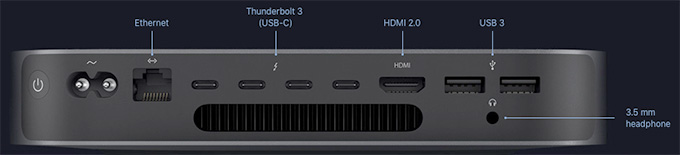
(All images courtesy of Apple.)
Based on my research, the new Mac mini is a solid machine for video editing, with the ability to configure the system with up to 64GB of RAM, a 6-core Intel i7 desktop-class processor, and a 10Gigabit Ethernet port. The I/O available on the new Mac mini allows users to connect a number of devices through its 4 Thunderbolt 3 ports, 2 USB-A ports, HDMI 2.0 port, and analog audio output jack. With these ports, you can connect a 5K display plus a separate 4K display, or up to three 4K displays.
NOTE: The system offers Thunderbolt 3 (USB-C) ports, this means that you’ll need to purchase an adapter to connect any Thunderbolt 2 devices. These adapters are readily available from a number of vendors, including Apple, for about $50.
Links
The system also natively supports:
Two displays with 4096-by-2304 resolution at 60Hz connected via Thunderbolt 3 plus one display with 4096-by-2160 resolution at 60Hz connected via HDMI 2.0.
– OR –
One display with 5120-by-2880 resolution at 60Hz connected via Thunderbolt 3 plus one display with 4096-by-2160 resolution at 60Hz connected via HDMI 2.0
LARRY’S PRIORITIES
When it comes to optimizing a computer system for video editing, when you can’t purchase the top of the line, here are my spending priorities:
Increasingly, both Final Cut Pro X and Adobe Premiere Pro CC are leveraging the GPU for effects, rendering and export. However, the Mac mini does not give us an internal choice for GPU.
When it comes to optimizing a computer system for video compression, my priorities shift:
While some video transcoding and compressing codecs are multi-threaded (which means they take advantage of multiple cores in a CPU), many others are not. These single-threaded codecs take advantage of pure CPU speed more than the GPU.
UPDATE: I’ve been using the Mac mini outlined here for about two weeks, and running a series of media compression tests with it. Based on this, I’ve changed my recommendations for both RAM and SSD capacity.
THOUGHTS ON THE GPU
Here’s the key point behind deciding which GPU to get. A graphics processing unit is optimized for pixel manipulations: texturing, rendering, color grading, exporting… anything that involves manipulating the colors of pixels. All you are getting when you purchase a “higher-grade” GPU is more speed. Not better quality, just speed.
If you are a student, a hobbyist, or someone with indeterminate deadlines, there’s no compelling reason to get a faster GPU; the faster speed doesn’t justify the cost. If you are someone living with constant deadlines, who does a lot of effects and color grading, and needs projects exported “yesterday or sooner,” then a faster GPU makes sense.
One of the big limitations of the original Mac mini was its reliance on an Intel Iris graphics card. This was woefully underpowered for any serious graphics work, such as video editing.
That changed with the latest release. All configurations of the new Mac mini use the Intel UHD Graphics 630 card. For editors who are working primarily in HD with limited motion graphics and effects, or who have deadlines that are flexible, the Intel UHD Graphics 630 will work well.
For users who need faster performance, for example, working at higher resolutions such as 4K, with RAW video, or with more complex graphics and effects, the Blackmagic eGPU or newly announced Blackmagic eGPU Pro are great options for these types of graphics-intensive tasks. The updated eGPU Pro includes a Radeon RX Vega 56 graphics card with 8GB of high bandwidth memory. The card offers similar performance to the graphics card in iMac Pro.
Links
My recommendation is to go with the internal GPU, until you find yourself spending too much time waiting. A slower GPU does NOT mean you can’t edit, it simply means that tasks like rendering and exporting may take a little longer. If you need more speed, add an external GPU as your budget allows.

THOUGHTS ON RAM
The Mac mini ships with a minimum of 8 GB of RAM, which can be user-upgraded to 16, 32, or 64 GB. The good news here is that you can upgrade the RAM at any time, without needing to make a decision at the time of purchase.
8 GB of RAM is fine for HD editing in both Final Cut and Premiere. 4K and above frame sizes benefit from 16 GB of RAM. I have not found a compelling reason to install more than 32 GB of RAM. While the extra RAM won’t hurt, you won’t see as big a performance boost as you will by going from 8 to 32 GB of RAM. (As a note, all my iMac systems have 32 GB of RAM.)
While you can buy RAM from Apple and have it factory-installed, you can save hundreds of dollars by buying RAM from reputable third-party companies like Crucial or OWC.
UPDATE: My revised recommendation is that for a video compression system, 8 GB of RAM is fine. For video editing, more RAM is better. To keep costs low, you can purchase the minimum 8 GB configuration, then upgrade to at least 16 GB from a third-party source as you need more. If your workflow feels fast enough, you have enough RAM. If you are spending too much time waiting – add more.

THOUGHTS ON THE CPU
Apple makes it hard to compare CPUs because one is an i3, another is an i5 and the third is an i7. In looking for an understanding of the differences, I found this recent PC Magazine article:
“If you want a plain and simple answer, then generally speaking, Core i7s are better than Core i5s, which are in turn better than Core i3s. Nope, Core i7 does not have seven cores nor does Core i3 have three cores. The numbers are simply indicative of their relative processing powers.
“The more cores there are, the more tasks (known as threads) can be served at the same time. The lowest number of cores can be found in Core i3 CPUs, i.e., which have only two cores. Currently, all Core i3s are dual-core processors.” [i5 CPUs are quad core, but] “they don’t support Hyper-Threading [which is the ability of] a single core to serve multiple threads.
“This is one of the many reasons why Core i7 processors are the creme de la creme. Not only are they quad cores, they also support Hyper-Threading. Thus, a total of eight threads can run on them at the same time.
“The upshot is that if you do a lot of things at the same time on your PC, then it might be worth forking out a bit more for an i5 or i7. However, if you use your PC to check emails, do some banking, read the news, and download a bit of music, you might be equally served by the cheaper i3.”
Here’s the link to the full article: www.pcworld.idg.com.au/article/386100/what_difference_between_an_intel_core_i3_i5_i7_/
My recommendation is to upgrade to the 6-core i7. Video editing and compression, especially at larger frame sizes, requires a beefy processor. Also, it’s important to mention that these are all Intel 8th-generation 65W desktop-class processors — not mobile processors meant for notebook computers.
THOUGHTS ON STORAGE
The Mac mini comes with up to 2 TB of internal SSD which, according to reports, is blindingly fast. The problem is that in today’s media environment, 2 TB is not enough storage.
I regularly shoot projects that take multiple terabytes of storage. So, even if I invested in a 2 TB SSD, I’d still need to buy external storage. Remember, also, as your frame sizes increase or you move to HDR or high-bit-depth media, a single spinning hard drive won’t be enough. You’ll either need to purchase a RAID or another SSD.
Frankly, for a full suite of editing apps, plus the macOS, you really only need 100 GB of storage. So if you are on a tight budget, a 256 GB SSD will be enough. Personally, I like having a bit more space for exports and working files.
UPDATE My recommendation is the 512 GB SSD and reserve it for the macOS, applications and general workspace. Then, store all your and projects on externally connected media using Thunderbolt 3; preferably a RAID. After using this system for two weeks specifically for video compression, I find that the 512 SSD is the sweet spot for storage. 256 GB is acceptable, but very limiting when you need to create high-quality work files.
THOUGHTS ON INTERCONNECTION
For the first time since the iMac Pro, the new Mac mini includes the option to install 10 Gb Ethernet port. This option is especially useful for users who keep media on shared storage or for configurations that require high-bandwidth networking today or in the future.
For comparison, a 1 Gb Ethernet connection can transfer data up to 128 MB/second. A 10 Gb Ethernet connection can transfer data up to 1.25 GB/second; ten times faster. However, there are several “gotchas” here, because to take full advantage of this high-speed connection you will also need:
I fully applaud Apple for adding this connection – it is valuable and needed! However, unless the rest of your network also supports 10 Gb Ethernet – or will be upgraded to do so – adding this option won’t make any difference in your data transfer speeds.
HERE’S MY RECOMMENDED CONFIGURATION
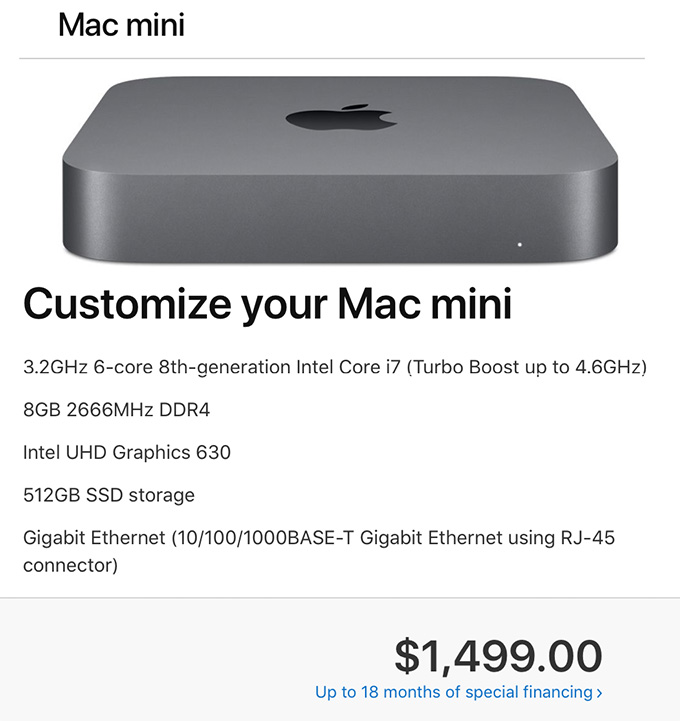
This screen shot illustrates what I recommend. Regardless of which Mac mini you start with, you’ll end up at the same configuration for the same price: $1,499 (US). Also, remember that the Mac mini is just the computer, you’ll also need to purchase a monitor, keyboard and mouse.
UPDATE: This is the system I purchased and I’m very happy with the system. It is a workhorse for media compression – which is my principle reason for buying the unit. I only use it as a back-up system for video editing. I’m also planning on using it as a media asset management server, I’ll have more on that after the first of the year.
EXTRA CREDIT
Here are two relevant articles that may also be of interest to you:
2,000 Video Training Titles
Edit smarter with Larry Jordan. Available in our store.
Access over 2,000 on-demand video editing courses. Become a member of our Video Training Library today!
Subscribe to Larry's FREE weekly newsletter and
save 10%
on your first purchase.
114 Responses to Configure a Mac Mini (2018) for Video Editing
← Older Comments Newer Comments →-
 John says:
John says:
January 15, 2019 at 1:31 am
-
 Larry says:
Larry says:
January 15, 2019 at 9:37 am
-
 Michael Kohan says:
Michael Kohan says:
January 26, 2019 at 12:54 pm
-
 Larry says:
Larry says:
January 26, 2019 at 1:02 pm
-
 Howie says:
Howie says:
January 29, 2019 at 7:22 pm
-
 Larry says:
Larry says:
January 29, 2019 at 7:31 pm
-
 veronica says:
veronica says:
February 15, 2019 at 3:28 pm
-
 Larry says:
Larry says:
February 15, 2019 at 4:13 pm
-
 Brian Rice says:
Brian Rice says:
February 26, 2019 at 3:53 pm
-
 Larry says:
Larry says:
February 26, 2019 at 4:00 pm
-
 Unal Ozmen says:
Unal Ozmen says:
March 12, 2019 at 11:39 am
-
 Larry says:
Larry says:
March 12, 2019 at 11:57 am
-
 B K KARTHEKEYEN says:
B K KARTHEKEYEN says:
March 18, 2019 at 3:23 pm
-
 Larry says:
Larry says:
March 18, 2019 at 5:38 pm
-
 paul says:
paul says:
April 17, 2019 at 8:50 am
-
 Larry says:
Larry says:
April 17, 2019 at 12:41 pm
-
 David Morgan says:
David Morgan says:
May 11, 2019 at 6:54 pm
-
 Larry says:
Larry says:
May 12, 2019 at 7:29 am
-
 Jeremy Mowery says:
Jeremy Mowery says:
June 12, 2019 at 1:52 pm
-
 Larry says:
Larry says:
June 12, 2019 at 6:43 pm
← Older Comments Newer Comments →Hello Larry, thnx for The Mac mini 2018 review! I’m planning to buy a Blackmagic dock for SSD (4x) for extra storage, raid solution. What would you recommend? Gretings from The Netherlands, John.
John:
The Mac mini has a lot of ports on it already: Thunderbolt 3, HDMI, USB, audio – make sure you need the dock before you get it.
Blackmagic and OWC both make great docks. I don’t have a specific recommendation.
Larry
I’m going to buy this Mac Mini and add 32 GB of RAM for my video editing of HD only. I have a Thunderbolt 1 GoFlex 3 TB 7200 SATA drive for my FCPX work running at 180 read/write, which is enough currently for my work. My MacBook Pro 17″ 2.2 MHz 2011 is working well with 16 GB of RAM, except I just tried to setup 3 camera multicam and it couldn’t handle it, so instead I stacked the three clips and manually cut between them, no big problem. How much does FCPX use the drive when editing vs the CPU/GPU? Do I need to upgrade the external drive. I can get a 3 bay PCIe chassis with three 1 TB SSD cards for $680 that runs about 2000 read write, but I don’t know if I actually need that since the Mac mini is so much better than my MacBook Pro.
Michael:
Lots of questions. Let me help:
* 32 GB of RAM is great – but more than needed for HD editing. What you will do with this much RAM is future-proof your computer.
* Multicam editing, unlike stacking clips, plays all streams simultaneously. This means that you need MUCH more bandwidth from your storage to edit multicam. For example, editing three cameras requires 4x the bandwidth of a single camera.
* Thunderbolt 1 is getting old. The Mac mini only supports Thunderbolt 3, which is 4x faster. As well, you’ll need to buy converters for a PCIe chassis for Thunderbolt. You’d be better off buying a Thunderbolt 3 RAID directly and save the hassle. There are many to choose from.
* Multicam is all about storage bandwidth and capacity. The CPU is needed for editing, the GPU for effects.
Larry
Hi Larry,
How would the Mac Mini 3.0 GHz i5 with 8GB RAM fare for FCP X editing?
Could this base machine edit 4K?
How loud does the Mini’s fan noise get when rendering video?
Will USB3 external drives work as media drives?
What memory card reader would you recommend purchasing?
Thanks!
Howie:
Good questions.
1. The trade off you make between CPUs is speed. Yes, you can use the i5, it won’t be as efficient as the i7, but it will cost less.
2. Yes, it can edit 4k. But, you will need FAST storage, and it may not edit HDR 4K as smoothly as you would like.
3. I haven’t noticed any loud noises, though I was pushing it for compression, not editing. When the CPUs were maxed, the system still was not very loud. Your opinion may be different, as loud means different things to different people.
4. Yes, as long as they attached via USB-C.
5. I don’t have a recommendation for memory card readers.
Larry
Hi Larry, I am looking to replace my 2010 for editing FCPX. I know almost anything is better but am concerned about what I need to replace it with for best future use. I heard an bad report about the Graphics card int uhh 630 or editing and am impressed with the reports about the Mac mini so I am in a quandary as to what to go with. I do like the mobility of a Mac bk pro but hate issues like I have had that eventually sent me to the library to finish a project. What would would you recommend and why from the 2015-2018 models? Thank you. And is there a place besides Apple refurb to get a satisfactory reconditioned model?
Veronica:
First, and this is REALLY! important, repeat after me: “There is no perfect system and someone will write something bad about everything.” Repeat that until you believe it, because it’s true.
Second, the only possible answer is: “It depends.” It depends upon what is important to you. MacBook Pros are optimized for portability, but tradeoff CPU speed (for heat reasons) and GPU power (for space reasons). iMacs have more power and cost less, but are much harder to move around.
So, your first choice is which is more important: portability or power?
Next, more recent computers will do more faster, but any computer released in the last three years will edit video perfectly. Any GPU will render video perfectly. The trade off is speed, not image quality. The more you spend, the faster you go. So, how important is speed compared to price?
The Mac Mini is lovely, but the GPU is underpowered. This is fine for databases, media compression and business tasks, but less so for video editing and video effects. Again, not in quality, but in speed.
So, look at your budget, figure out what you really NEED and are willing to pay extra for. Then, for refurbished gear, look at http://www.macsales.com
Larry
Regarding a GPU, would you say 4GB VRAM would be adequate for video editing? I bought a Radeon 570 4GB which was on sale for a great price, but am wondering if I’ll feel the need to upgrade to an 8GB version. For your typical video editing plus color grading, multicam, titles, etc. Thanks.
Brian:
Smile… well, ah, it depends upon what you mean by “adequate” and “video editing.” Sadly, there’s no perfect answer.
What VRAM does is allow the GPU to hold more of the image in very fast memory, as opposed to accessing the much slower hard disk. If you are working with very large, very complex renders, more VRAM will be faster. But more vRAM doesn’t create higher quality and it won’t allow you to do something that you can’t do with 4 GB.
So, if your deadlines are crushing, your images huge and your effects complex, 8 GB of vRAM will be faster than 4 GB. However, if you are doing “normal” editing, you probably wouldn’t notice the difference.
Larry
Hi Larry,
About choosing a computer, the more I read/watch the more I confused. I need to edit 4K 60fps HEVC files with a limited budget.
What I am planning to buy is a 2018 Mac Mini with i7 CPU and 32GB RAM upgrade and 512 GB internal SSD for MacOs, fcpx and other apps. I am planning to use external portable Sandisk SSDs (550 MB/s read speed) for media storage. Is this system adequate or should I choose MacBook pro 2018 i7 with 16GB ram and 512GB SSD?
Thank you
Unal:
“It depends…” If you are using lots of effects and color grading, the GPU in the iMac will be better. If you are doing editing with limited effects, the Mac mini system is excellent. (You could buy an external GPU for the Mac mini, but, at that point, you’d could buy an iMac.)
If you need portability, get the MacBook Pro, but it’s graphics don’t equal the GPU in an iMac except at the extreme top end of the MacBook Pro.
In both cases, though, I recommend transcoding the HEVC media into ProRes 422. Editing, rendering and exporting will all be much smoother and faster.
Larry
Hi Larry,
Does this Mac mini gives better performance with blackmagic HD mini? like faster render and export
B.K.
I can’t figure out your question. There is no “Blackmagic HD mini” – and Blackmagic doesn’t make computers. So, I’m unclear what you are asking here.
Larry
Hi Larry,
I am a noob and want to find a solution for editing in the field. I do gold prospecting in Australia and would like to put together some good you tube style videos for my friends and other interested fans.
I have no idea about editing software– It will have to be very intuitive for me to use. I also use my computer for mapping software with multiple layers on one map and I thought the mini would do great in that respect—we use the ipads now, but I am looking for an “in camper” solution for final cutting…
So what i am asking is:
what is a good editing software for me…and what would be a good accessory set up for the mini—for field work. Where smaller is better–(except for screen size)and i have a projector for that.
Paul:
Given your needs, I’d recommend Apple Final Cut Pro X. You buy it once and it does not require Internet access to run. You will also not outgrow it.
In addition, you’ll need some rugged external storage. This is a good choice:
https://www.owcdigital.com/products/envoy-pro-ex-thunderbolt-3#tech-specs
But any affordable SSD will do – just make sure that the connection of the SSD matches the connections on your computer. Spinning media drives hold more, but are much more susceptible to damage if dropped or abused. Given your prospecting, an SSD is a good idea. Again, there are many options to choose from.
Larry
Hi Larry,
In checking with the Lacie website for Thunderbolt 3 raid arrays, the LaCie 6 big TB3 drive (with 12 TB of storage) is listed at 1899.00. That’s as much or more than the total cost of the mac mini!! What to do?
David:
Storage is often more expensive than the computer. However, this unit seems a bit pricey. A single 10 TB drive these days is about $300. Take a look at RAIDs from OWC and mLogic. I think you can get more storage for the same price, or the same storage for a smaller price.
LaCie is a good brand, but, like G-Technology, their prices are higher than the competition.
Larry
Hi Larry,
How did you get around the overheating issue with the mac mini?
Would an eGPU help in that regard?
Thanks
Jeremy:
Given how I am using this Mac mini, as a database server and video compression, I haven’t seen any overheating issues.
An eGPU will only help if the heat is related to GPU activities – rendering, exporting, texturing… that sort of thing. Most heat issues are associated with driving the CPU intensively; and an eGPU won’t help if the heat is coming from the CPU.
Larry