 [ Updated Dec. 16, 2018, with revisions to my recommendations based on additional personal experience. ]
[ Updated Dec. 16, 2018, with revisions to my recommendations based on additional personal experience. ]
Last week, Apple announced upgrades to the venerable Mac mini. And this upgrade turned a diminutive system into a powerhouse. So much so that I’m getting a ton of email about whether we can use the Mac mini for video editing.
The short answer is: Yes.
NOTE: Here’s a hands-on article on using the Mac mini for video editing with Final Cut Pro X. This provides real-world performance data.

Like all computers, you get the best possible performance by buying a fully-tricked out, top of the line system. And, like all computers, that may require more money than you have to spend.
So the purpose of this article is to help you prioritize balancing cost vs. performance.
SYSTEM DESCRIPTION
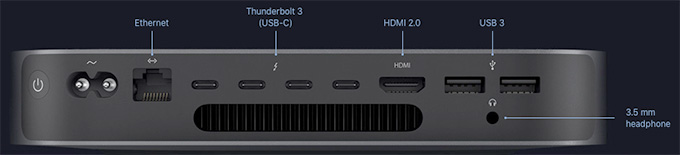
(All images courtesy of Apple.)
Based on my research, the new Mac mini is a solid machine for video editing, with the ability to configure the system with up to 64GB of RAM, a 6-core Intel i7 desktop-class processor, and a 10Gigabit Ethernet port. The I/O available on the new Mac mini allows users to connect a number of devices through its 4 Thunderbolt 3 ports, 2 USB-A ports, HDMI 2.0 port, and analog audio output jack. With these ports, you can connect a 5K display plus a separate 4K display, or up to three 4K displays.
NOTE: The system offers Thunderbolt 3 (USB-C) ports, this means that you’ll need to purchase an adapter to connect any Thunderbolt 2 devices. These adapters are readily available from a number of vendors, including Apple, for about $50.
Links
The system also natively supports:
Two displays with 4096-by-2304 resolution at 60Hz connected via Thunderbolt 3 plus one display with 4096-by-2160 resolution at 60Hz connected via HDMI 2.0.
– OR –
One display with 5120-by-2880 resolution at 60Hz connected via Thunderbolt 3 plus one display with 4096-by-2160 resolution at 60Hz connected via HDMI 2.0
LARRY’S PRIORITIES
When it comes to optimizing a computer system for video editing, when you can’t purchase the top of the line, here are my spending priorities:
Increasingly, both Final Cut Pro X and Adobe Premiere Pro CC are leveraging the GPU for effects, rendering and export. However, the Mac mini does not give us an internal choice for GPU.
When it comes to optimizing a computer system for video compression, my priorities shift:
While some video transcoding and compressing codecs are multi-threaded (which means they take advantage of multiple cores in a CPU), many others are not. These single-threaded codecs take advantage of pure CPU speed more than the GPU.
UPDATE: I’ve been using the Mac mini outlined here for about two weeks, and running a series of media compression tests with it. Based on this, I’ve changed my recommendations for both RAM and SSD capacity.
THOUGHTS ON THE GPU
Here’s the key point behind deciding which GPU to get. A graphics processing unit is optimized for pixel manipulations: texturing, rendering, color grading, exporting… anything that involves manipulating the colors of pixels. All you are getting when you purchase a “higher-grade” GPU is more speed. Not better quality, just speed.
If you are a student, a hobbyist, or someone with indeterminate deadlines, there’s no compelling reason to get a faster GPU; the faster speed doesn’t justify the cost. If you are someone living with constant deadlines, who does a lot of effects and color grading, and needs projects exported “yesterday or sooner,” then a faster GPU makes sense.
One of the big limitations of the original Mac mini was its reliance on an Intel Iris graphics card. This was woefully underpowered for any serious graphics work, such as video editing.
That changed with the latest release. All configurations of the new Mac mini use the Intel UHD Graphics 630 card. For editors who are working primarily in HD with limited motion graphics and effects, or who have deadlines that are flexible, the Intel UHD Graphics 630 will work well.
For users who need faster performance, for example, working at higher resolutions such as 4K, with RAW video, or with more complex graphics and effects, the Blackmagic eGPU or newly announced Blackmagic eGPU Pro are great options for these types of graphics-intensive tasks. The updated eGPU Pro includes a Radeon RX Vega 56 graphics card with 8GB of high bandwidth memory. The card offers similar performance to the graphics card in iMac Pro.
Links
My recommendation is to go with the internal GPU, until you find yourself spending too much time waiting. A slower GPU does NOT mean you can’t edit, it simply means that tasks like rendering and exporting may take a little longer. If you need more speed, add an external GPU as your budget allows.

THOUGHTS ON RAM
The Mac mini ships with a minimum of 8 GB of RAM, which can be user-upgraded to 16, 32, or 64 GB. The good news here is that you can upgrade the RAM at any time, without needing to make a decision at the time of purchase.
8 GB of RAM is fine for HD editing in both Final Cut and Premiere. 4K and above frame sizes benefit from 16 GB of RAM. I have not found a compelling reason to install more than 32 GB of RAM. While the extra RAM won’t hurt, you won’t see as big a performance boost as you will by going from 8 to 32 GB of RAM. (As a note, all my iMac systems have 32 GB of RAM.)
While you can buy RAM from Apple and have it factory-installed, you can save hundreds of dollars by buying RAM from reputable third-party companies like Crucial or OWC.
UPDATE: My revised recommendation is that for a video compression system, 8 GB of RAM is fine. For video editing, more RAM is better. To keep costs low, you can purchase the minimum 8 GB configuration, then upgrade to at least 16 GB from a third-party source as you need more. If your workflow feels fast enough, you have enough RAM. If you are spending too much time waiting – add more.

THOUGHTS ON THE CPU
Apple makes it hard to compare CPUs because one is an i3, another is an i5 and the third is an i7. In looking for an understanding of the differences, I found this recent PC Magazine article:
“If you want a plain and simple answer, then generally speaking, Core i7s are better than Core i5s, which are in turn better than Core i3s. Nope, Core i7 does not have seven cores nor does Core i3 have three cores. The numbers are simply indicative of their relative processing powers.
“The more cores there are, the more tasks (known as threads) can be served at the same time. The lowest number of cores can be found in Core i3 CPUs, i.e., which have only two cores. Currently, all Core i3s are dual-core processors.” [i5 CPUs are quad core, but] “they don’t support Hyper-Threading [which is the ability of] a single core to serve multiple threads.
“This is one of the many reasons why Core i7 processors are the creme de la creme. Not only are they quad cores, they also support Hyper-Threading. Thus, a total of eight threads can run on them at the same time.
“The upshot is that if you do a lot of things at the same time on your PC, then it might be worth forking out a bit more for an i5 or i7. However, if you use your PC to check emails, do some banking, read the news, and download a bit of music, you might be equally served by the cheaper i3.”
Here’s the link to the full article: www.pcworld.idg.com.au/article/386100/what_difference_between_an_intel_core_i3_i5_i7_/
My recommendation is to upgrade to the 6-core i7. Video editing and compression, especially at larger frame sizes, requires a beefy processor. Also, it’s important to mention that these are all Intel 8th-generation 65W desktop-class processors — not mobile processors meant for notebook computers.
THOUGHTS ON STORAGE
The Mac mini comes with up to 2 TB of internal SSD which, according to reports, is blindingly fast. The problem is that in today’s media environment, 2 TB is not enough storage.
I regularly shoot projects that take multiple terabytes of storage. So, even if I invested in a 2 TB SSD, I’d still need to buy external storage. Remember, also, as your frame sizes increase or you move to HDR or high-bit-depth media, a single spinning hard drive won’t be enough. You’ll either need to purchase a RAID or another SSD.
Frankly, for a full suite of editing apps, plus the macOS, you really only need 100 GB of storage. So if you are on a tight budget, a 256 GB SSD will be enough. Personally, I like having a bit more space for exports and working files.
UPDATE My recommendation is the 512 GB SSD and reserve it for the macOS, applications and general workspace. Then, store all your and projects on externally connected media using Thunderbolt 3; preferably a RAID. After using this system for two weeks specifically for video compression, I find that the 512 SSD is the sweet spot for storage. 256 GB is acceptable, but very limiting when you need to create high-quality work files.
THOUGHTS ON INTERCONNECTION
For the first time since the iMac Pro, the new Mac mini includes the option to install 10 Gb Ethernet port. This option is especially useful for users who keep media on shared storage or for configurations that require high-bandwidth networking today or in the future.
For comparison, a 1 Gb Ethernet connection can transfer data up to 128 MB/second. A 10 Gb Ethernet connection can transfer data up to 1.25 GB/second; ten times faster. However, there are several “gotchas” here, because to take full advantage of this high-speed connection you will also need:
I fully applaud Apple for adding this connection – it is valuable and needed! However, unless the rest of your network also supports 10 Gb Ethernet – or will be upgraded to do so – adding this option won’t make any difference in your data transfer speeds.
HERE’S MY RECOMMENDED CONFIGURATION
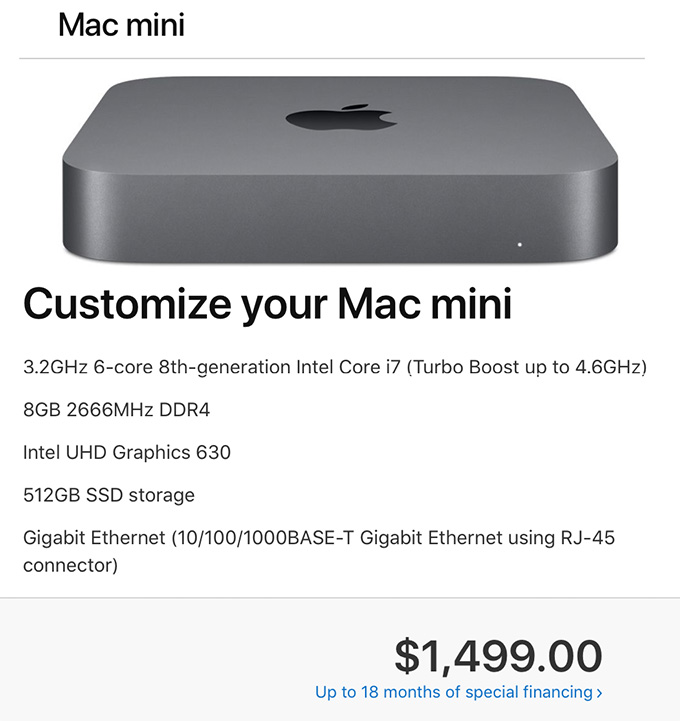
This screen shot illustrates what I recommend. Regardless of which Mac mini you start with, you’ll end up at the same configuration for the same price: $1,499 (US). Also, remember that the Mac mini is just the computer, you’ll also need to purchase a monitor, keyboard and mouse.
UPDATE: This is the system I purchased and I’m very happy with the system. It is a workhorse for media compression – which is my principle reason for buying the unit. I only use it as a back-up system for video editing. I’m also planning on using it as a media asset management server, I’ll have more on that after the first of the year.
EXTRA CREDIT
Here are two relevant articles that may also be of interest to you:
2,000 Video Training Titles
Edit smarter with Larry Jordan. Available in our store.
Access over 2,000 on-demand video editing courses. Become a member of our Video Training Library today!
Subscribe to Larry's FREE weekly newsletter and
save 10%
on your first purchase.
114 Responses to Configure a Mac Mini (2018) for Video Editing
← Older Comments Newer Comments →-
 Caroline says:
Caroline says:
November 22, 2018 at 9:24 pm
-
 Larry says:
Larry says:
November 23, 2018 at 10:16 am
-
 Gav Duncan says:
Gav Duncan says:
November 24, 2018 at 6:33 am
-
 Larry says:
Larry says:
November 24, 2018 at 10:42 am
-
 Gav Duncan says:
Gav Duncan says:
November 29, 2018 at 12:07 pm
-
 BB says:
BB says:
November 25, 2018 at 7:44 pm
-
 Larry says:
Larry says:
November 25, 2018 at 8:50 pm
-
 prince HWC says:
prince HWC says:
December 5, 2018 at 9:13 pm
-
 Billy Walker says:
Billy Walker says:
December 17, 2018 at 8:37 am
-
 Mark Mayer says:
Mark Mayer says:
December 3, 2018 at 8:14 am
-
 Larry says:
Larry says:
December 3, 2018 at 8:42 am
-
 prince HWC says:
prince HWC says:
December 5, 2018 at 9:29 pm
-
 Saurabh Batra says:
Saurabh Batra says:
December 14, 2018 at 9:51 pm
-
 Larry says:
Larry says:
December 14, 2018 at 10:25 pm
-
 Saurabh Batra says:
Saurabh Batra says:
December 15, 2018 at 7:15 am
-
 Clayton Moore says:
Clayton Moore says:
December 19, 2018 at 6:20 pm
-
 Larry says:
Larry says:
December 19, 2018 at 9:35 pm
-
 Seb says:
Seb says:
December 26, 2018 at 9:18 am
-
 Larry says:
Larry says:
December 26, 2018 at 9:57 am
-
 Al Davis says:
Al Davis says:
December 31, 2018 at 9:24 am
-
 Damon says:
Damon says:
January 9, 2019 at 6:25 am
-
 Larry Jordan says:
Larry Jordan says:
January 9, 2019 at 5:26 pm
-
 Damon says:
Damon says:
January 10, 2019 at 4:09 am
← Older Comments Newer Comments →Thank you for your very helping review, Larry!
Do you know something about the workflow on the macmini with davinciresolve? I read that using davinci on macmini just works on light editing (without compositing, colorgrading etc), otherwise you need a GPU…Nevertheless do you think it s working on macmini with maybe a longer time for rendering etc?
I would be happy about your opinion!
Caroline
Caroline:
I don’t use DaVinci Resolve. However, it is heavily GPU-based. So, if you want to use the Mac mini, you’ll also need to purchase an eGPU. At that point, it may be more cost effective to buy an iMac.
Larry
Dear Larry,
Thanks, in advance for any assistance or clarity you can provide. At the moment, I’ve got a mid-2014 iMac (21.5″), with a 1.4Ghz Intel Core i% and 8 GB 1600 Mhz DDR3. The graphics chip, according to the machine, is an Intel HD Graphics 5000 1536MB. My problem is that I find the computer unbearably slow when trying to edit and create in FCPX. That said, I find it confusing almost to the point of desperation when I try to figure out whether I’d be better off with a new mac mini, or a new imac. If, as I suspect, I’d be better off with either one, in which direction would you lean, and, if it’s not too much to ask, why?
Cheers, in advance, Tufty
Gav:
First, given your description, I recommend the 27″ iMac. Here’s an article with more details:
https://larryjordan.com/articles/configure-a-2017-imac-for-video-editing/
Why? The answer is specific to your case:
* You currently have an iMac, with a Mac mini you would need to purchase a separate monitor and keyboard
* Your current 2014 iMac is “too slow” – speed, with FCP X, is GPU dependent. The iMac has better GPU options than the Mac mini
So, read my article, look at your budget, tell your heart to slow down, then configure a 27″ iMac to optimize it for FCP X.
Larry
Dear Larry,
Thank you very much for your response. I’m off, right now, to bone up on your article! Cheers! I suspect that you’ve made my path a lot clearer! Thanks, once again,
Gav
How about recommendation for a monitor? Mostly Lightroom use (some FCX)
BB:
I don’t have any recommendations for a monitor – it has been a very long time since I bought any. Because you are using Lightroom, you’ll need something with an accurate color and gray-scale display – perhaps another reader will make some suggestions.
Larry
I would recommend 4k monitor if budget is not an issue, or not less than 2560 x 1080 resolution if on a budget.
Eizo monitor; the CG series if you can afford it, or the CX 27″ monitor is excellent as well as it contains the bones of the CG but lacks a feature or two.
Billy Walker
Wrt the PC magazine article, it’s slightly out of date. The 8th gen i3s have 4 cores. However, irc, the article is correct as far as the i3 not supporting hyperthreading.
I’m really on the fence right now. I’m way overdue on new equipment for my students, but money is an issue. That said, we just bought a 2018 iPad (not pro) and that seems adequate for basic HD editing using Luma Fusion.
Mark:
Good to know and thanks for the technical correction.
I understand being “on the fence.” I am buying a Mac mini before the end of the year. I was also going to buy a new iMac, but decided to hold off until I see what Apple’s upcoming – and announced – Mac Pro looks like. So, my big computer update year will be 2019, most likely.
Larry
thank you Larry
if for me, and i already owned imac 21″ or 27″ mostly the 27″ (that is a good and ok machine for most task one can trow at it.) then wait to see if apple will come out with new refresh imac, i guess that must have be one of the reasons apple sterve the new mac mini of dedicate GPU, i dont do a lot of 4k video, but i do up to 3 to 5 hrs video in 1080, and thats a lot for not having at least ok GPU. also to consider the resolution of the 27″ imac! then add up to 8GB of GPU, the imac 2017 will still be a best buy if you’re considering buying 5k monitor with the mac mini.
Hi,
Would you recommend upgrading the RAM to 16GB for some managing a 300 GB Photos library and some editing using Photos and Lightroom.
I would also be using the machine to host my Plex library and for ripping Blue Ray movies.
Also will I need to upgrade to i7 or i5 enough?
Saurabh:
Well, it depends….
Given the difference in price, I can’t see any advantage to getting an i5 chip; especially because you can’t upgrade to the i7 later. Get the i7.
The amount of RAM you need is not dependent upon the amount of storage space your images take (300 GB) but the resolution of the images. Images are loaded into RAM for editing – so, if you are editing lots of images at the same time, or very large images, more RAM will help. It is NOT that the less RAM won’t work, but that the system won’t work as fast.
On the other hand, you can add more RAM later, which you can’t do with storage or CPU. So, if you have the money, get 16 GB. If budgets are tight, start with 8 GB and add more RAM as money become available.
Larry
Thanks Larry… will go with i7 and 16GB…
It seems to me that if you’re shooting 4k, just edit using 1080 proxy files and you won’t need a eGPU at first.
Clayton:
I would agree – there’s no reason to handle 4K files for the rough cut – proxy files are fine and 1/4 the size.
Larry
I can only buy a Mac mini base configuration,this will be my first Mac,is it able to do basic stuffs and video editing in 1080 p.Or si better to go with an IMac 4K.My only issue about it is the slow hd 5400 rpm. Sorry for my English,i’m typing from Italy
Seb:
Your English is MUCH better than my Italian!
A base-level Mac mini should be fine, especially for 1080p HD video. The 8 GB of RAM will be fine. The smaller SSD means you’ll need to invest in external storage (an attached hard disk or RAID). The GPU means rendering will be slower, but exactly the same quality as a faster GPU. And the i3 processor will easily edit video – but will render and export a bit slower.
In other words, what are are trading off – especially for HD video – is not quality, but speed.
Larry
Dear Larry – thank you for your thoughts and recommendations. I was just in the midst of purchasing a mini, and took your advice. YES, I am finding the internal video card is working fine, and it even performed very well using Magic Bullet Denoiser 3, which I have found to be a render heavy filter with an older underpowered computer. I this set-up (32 GB RAM) and it FLEW. Felt like warp drive to me.
HERE IS THE THING – installing your own RAM on this machine is edgy. OCW provides a good video tutorial (https://eshop.macsales.com/installvideos/mac-mini-2018-memory/). I would have been dead without it! This is not your father’s big spacious computer.
You also need specific Torq tools, which I had to order twice, because I didn’t realize I needed a T6 Security tool. This is an involved process, and you must completely disassemble this little bugger to get to the RAM.
The 500 GB drive is perfect.
This is great machine, that takes up very little real estate on your desk.
Happy New Year!!!
Hi Larry,
Your insight is very valuable and I appreciate and I thank you for the time you give to us. In the process of buying a new iMac for video editing more 4k video. Forking out the money for the 17 processors but not sure if I really need the 512 gig ssd. I edit and keep all media on external drives so I’m wondering if I need to cut on the internal ssd space will I be safe?
Damon:
You don’t need 512 GB, but I would recommend you not go lower than 256 GB. Having some room for work files always makes sense.
Larry
Thanks Larry!