[This is an excerpt from a recent PowerUP webinar: Advanced Compression Tips for Compressor 4 which you can download from our store. You can also access all our webinars by becoming a subscriber.]
Interlacing is the bane of a webmaster’s video life. Interlacing was created when TVs were invented back in the 1930’s, and it has refused to die ever since. You can spot interlacing by the thin, horizontal lines radiating out from all moving objects. The only way to get rid of it is to remove a field of video, which always degrades your image quality.
NOTE: As a side-note, if you are given the chance, ALWAYS shoot progressive video.
However, there are steps you can take to minimize the visual damage. Specifically, don’t remove interlacing in your video editing application. The quality loss is too significant. Instead, use Compressor to remove interlacing. You have more options and, when you select the correct option, your image quality will look pretty darn good.
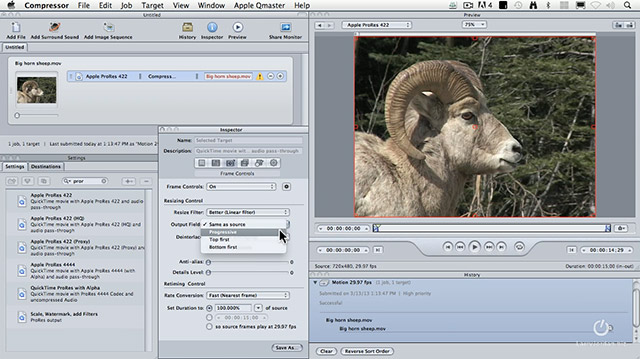
In this step-by-step video tutorial, watch host as Larry Jordan shows you the best way to deinterlace your video.
TRT: 5:20 — QuickTime HD movie
NOTE: This video will not play inside FireFox, please use a different browser.
3 Responses to Compressor 4: Deinterlace Video [Video]
Do you need to de-interlace video before importing into FCPX, or there is a function built-in it?
I cannot fid it in 10.1.3 version.
Tulio:
No, you generally should not deinterlace video before importing into FCP X.
Do that after all editing is complete.
Larry
Not when the project contains a mix of formats.
It should be able to deinterlace inside FCPX, but slecting progressive in the project and in the clip settings does no good, only if I select top or lower field. I used to make the video co-pilot deinterlace technique, but that is too time consuming, I hopes FCPX would have a better deinterlacer or a plugin.