 A feature that has been in Compressor for many versions is the ability to create multiple instances of the application. What this does is, essentially, clone Compressor to run more than one iteration of itself at the same time.
A feature that has been in Compressor for many versions is the ability to create multiple instances of the application. What this does is, essentially, clone Compressor to run more than one iteration of itself at the same time.
In the past, this has been an effective way to speed compression of large media files by dividing them into smaller pieces and assign each piece to one of those iterations. This was especially true in the days before multi-threading.
NOTE: A single-threaded application, such as most of Final Cut Pro 7, could only use one processor at a time. A multi-threaded application can use multiple processors at the same time.
Instances were a way to get around the limitations imposed by being a single-threaded application, or compressing files using a single-threaded codec. And, for many years, they made video compression much faster. But, that is no longer necessarily the case.
NOTE: Compressor 4.1 was rewritten to support both single- and multi-threaded codecs. For example, if Compressor is transcoding media into ProRes, Compressor will spread the load across multiple processors, even if running in single-instance mode.
There are three things that determine whether adding multiple instances makes sense:
PICK YOUR PROCESSOR
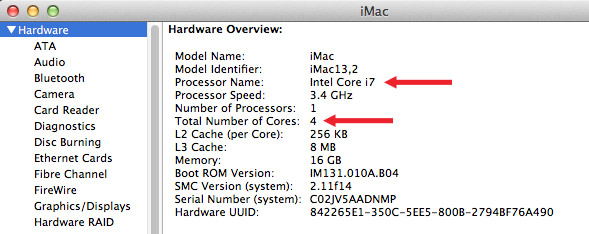
Running multiple instances of Compressor requires either an i5 or i7 Sandy Bridge or Ivy Bridge processor; or the new Mac Pro with its Xeon processor, with a minimum of 4 cores. Apple recommends a minimum of eight cores before enabling multiple instances, with 2 GB of RAM for every additional instance you plan to run.
PICK YOUR CODEC
If you have a codec that is multi-threaded, such as ProRes, you won’t see much benefit in running multiple instances of Compressor, because the multi-threading does a better job of speeding compression than separating a file, compressing each segment, then stitching everything back together again.
So, while many modern codecs are multi-threaded and won’t benefit from running multiple instances, H.264 is not in this group.
As of this writing, H.264 is still single-threaded. However, I’ve noticed that when you compress shorter files, multiple instances is about 20% slower than single instances because of all the splitting apart and stitching together that multiple instances require. As the duration of your projects increases the benefits of multiple instances improve.
GREAT! I hear you say, time to turn on multiple instances! Well, um, not quite. There’s one more player to hear from…
ENTER FINAL CUT PRO X
With the release of Final Cut Pro X, Apple rewrote the application to support multi-threading. They also re-wrote Compressor to support multi-threading. What this means is that when you do something in Final Cut Pro, FCP fires up as many processors as it needs to accomplish the task.
That’s the benefit of multi-threading – applications can access all the resources they need to get the job done. Which is great… unless all those resource are also allocated to multiple instances of Compressor.
Suddenly, those poor processors are caught in the middle of a tug of war – FCP needs them for its work, while multiple versions of Compressor are using them for its work. And, instead of your system running at blinding speed, everything slows down while the processors try to figure out who’s in charge.
IN THIS INSTANCE
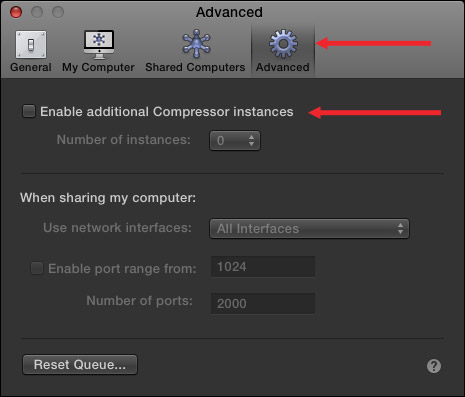
To turn on instances, open Compressor and go to Compressor > Preferences > Advanced.
Check the checkbox to turn on multiple instances.
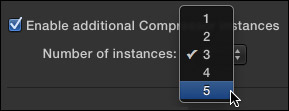
In Compressor 4.1, Apple limited the number of additional instances that can be selected based upon the number of cores and available memory in your computer. This is to avoid creating a situation where there are so many instances running that everything slows down.
NOTE: Here’s a very helpful KnowledgeBase article from Apple that explains instances and cores in more detail.
When you select instances, you are NOT picking the number of cores to run Compressor on, you are picking the number of instances (copies) you are creating of Compressor. These are not the same thing. This number will vary depending upon your computer, processor and RAM.
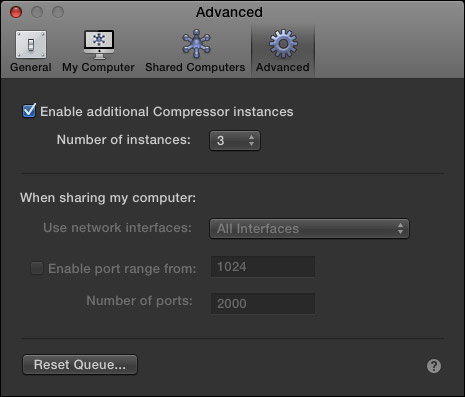
RECOMMENDATIONS
So, here’s what I recommend:
In the past, I’ve recommended enabling multiple instances. Today, though, I’m less inclined to recommend them. For most situations, disable multiple instances and run Compressor in single instance mode. You’ll find it faster and more stable when other applications are running. Which makes you more productive.
2,000 Video Training Titles
Edit smarter with Larry Jordan. Available in our store.
Access over 2,000 on-demand video editing courses. Become a member of our Video Training Library today!
Subscribe to Larry's FREE weekly newsletter and
save 10%
on your first purchase.
9 Responses to Compressor 4.1: A Tip to Increase Speed
Do these great features exclude an older Mac Pro tower that has a “Quad-Core Intel Xeon” with 2 processors/8 Cores and 8GB Ram?
Al:
As long as you can run Mavericks on your Mac Pro, you can run Compressor 4.1. However, I don’t know if the older Mac Pro supports hardware acceleration. Other than that, the rest of the feature set should work fine.
Larry
Thank you Larry,
One real plus to recent Apple computers: they actually perform well for quite a long time, so these little feature bumps are frustrating. Hard to dump a good machine at these prices.
[…] Larry also has this interesting tip on speeding up your video compression speeds using multiple instances of Compressor […]
[…] en anglais Publié dans […]
Hi Larry,
Just bought an oct core mac pro 2013 16 gigs of ram dual gpu amdprofire500. I did this to be able to compressor a large amount of videos into mpeg2 and mp4
I was just wondering if this is the right machine to accelerate this and I didn’t over buy vs an imac. Also do you have any suggestions on what what the best and fastest way to encode some lower quality videos to 1080p mp4 and mpeg 2? Some videos are already 1080p but some are not. I’m just trying to do this right and timely.
Danny:
As long as you are using the latest versions of Adobe Media Encoder, or Apple Compressor 4.1.3 (which came out on Monday) your system should fly – both software take advantage of the dual GPUs in the Mac Pro.
If image quality is not your prime concern, compress using VBR 1-pass. It is seriously faster than 2-pass.
Larry
Thanks a lot Larry. Appreciate it.
Thank you for the article. For me processing HD footage to a 400 kbit/ sec 854×480 h.264, a 2 min clip was taking 5 minutes with 3 instances turned on (I have a 8 core mac pro)… Turned the 3 instances off and the clip rendered instantly… seriously- instantly…
OMG