 [ Product review disclosure: All these computers and software were purchased by me for my own use. ]
[ Product review disclosure: All these computers and software were purchased by me for my own use. ]
Like many, I’ve spent the last couple of weeks reading popular website reviews of the latest M1 MacBook Pro laptops and comparing them to 2020 Intel systems. But, unlike popular websites and individuals of high-net-worth, I can’t afford to buy a new computer every year. My gear is much older.
So, since I just plunked down the bucks for a new 16″ MacBook Pro (which arrived last week), I wondered just how much faster – especially with a focus on media editing – a new M1 MacBook Pro would be compared to, say, the 2013 MacBook Pro or a 2017 27″ iMac; both of which I own. What I discovered is that “performance” is much more nuanced than I expected.
EXECUTIVE SUMMARY
Yes, the new M1 MacBook Pro is very, very fast. But, the M1 did not win every race in these tests. There were some surprising winners.
I discovered that benchmarks don’t necessarily reflect the real-world. I also learned that RAM doesn’t really affect the performance of individual apps, the CPU in your computer makes a huge difference in performance, and Apple and Adobe leverage the M1 SoC in significantly different ways.
These twelve tests provide a good comparison between benchmarks and real-world media processing. They also provide a sense of the performance improvements you can expect if you upgrade to a new M1 system.
NOTE: If you are thinking of buying a new MacBook Pro, here’s an article that can help you decide how to configure it.
THE CONTESTANTS
Of the five computers I have in my office, I decided to use three for this test, because they would, hopefully, best illustrate the growth in performance over the years.
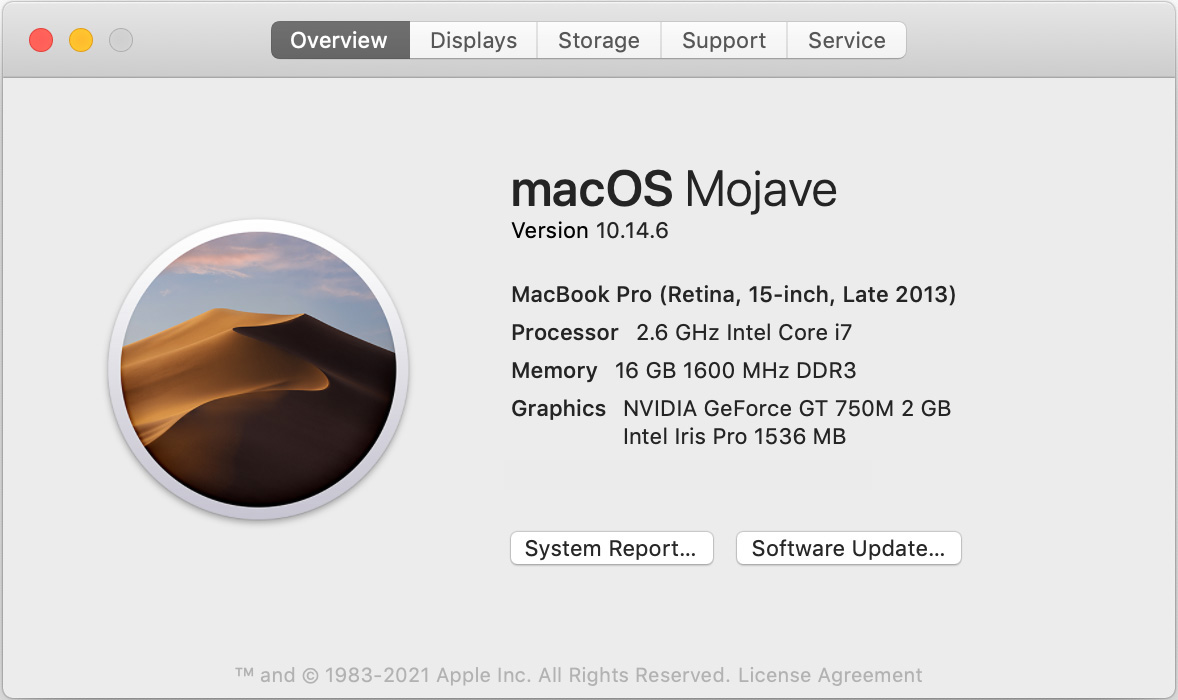
A 2013 MacBook Pro, with an i7 CPU containing 8 cores, along with 16 GB of RAM, running macOS Mojave. It uses an NVIDIA GPU.
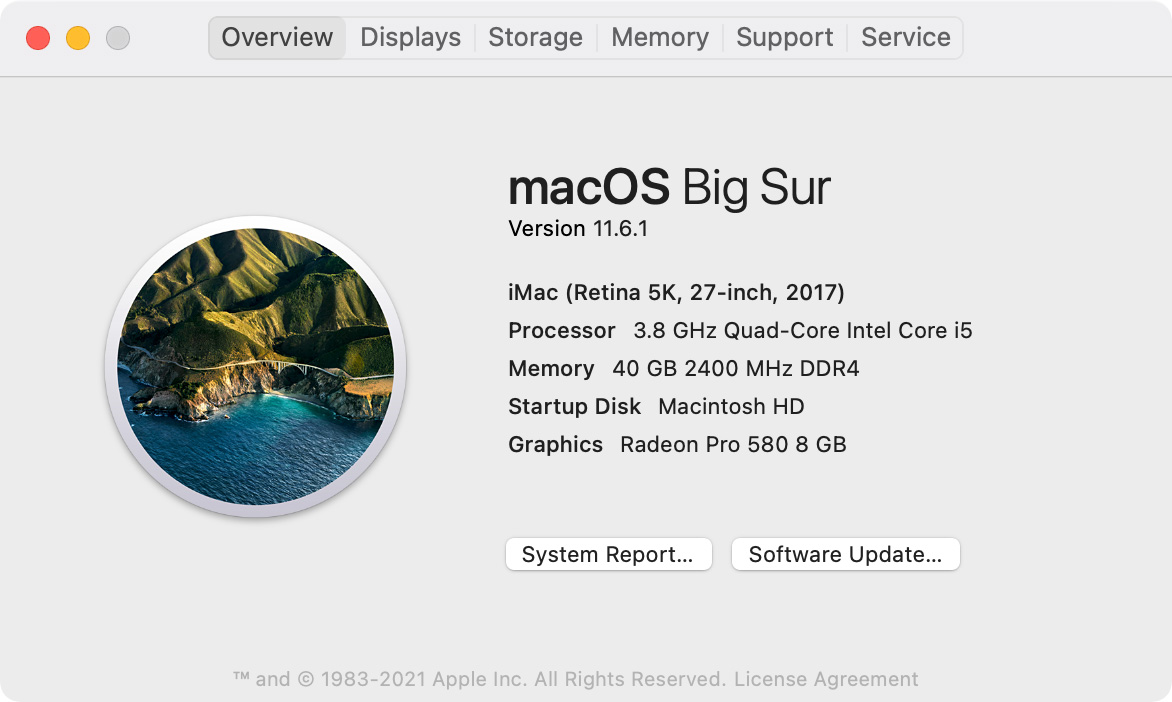
A 2017 27″ iMac, with an i5 CPU containing 4 cores, along with 40 GB of RAM, running macOS Big Sur. It uses an AMD GPU.
NOTE: This is my main computer and, no, I haven’t upgraded it to Monterey yet.
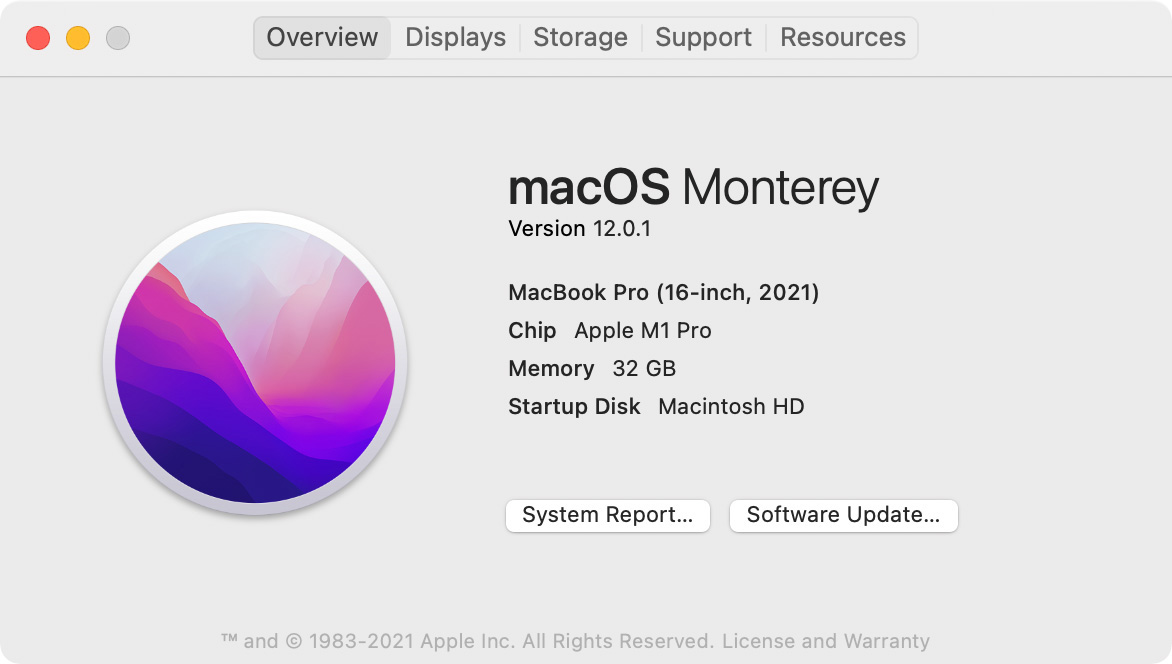
And a 2021 16″ MacBook Pro, with an M1 Pro CPU with 10 cores, and 32 GB of RAM, running macOS Monterey. The M1 Pro also has 16 GPU cores, built into the M1 SoC. I don’t know how many cores the other GPUs have.
THE CHALLENGE
I wanted to find out how big a performance boost I’d get with the new gear. So, I ran twelve tests on each computer:
A SIDE NOTE ON TESTING COMPLEXITY
There are an infinite number of variables that could be tested: variations in CPU, RAM size, storage speed, compression settings, number and type of background processes… the list is truly endless. I don’t own that many different systems. So I decided to keep things simple.
I used the current version of GeekBench 5 (5.4.2) and Cinebench (23.200) to test all three systems. Testing spanned two days. All applications were kept in the foreground while a test was running.
Compression settings were the defaults for each app. Test results between machines are directly comparable. Test results between software are not, except in general terms, due to different default setting values and using two different master files because, for some reason, Adobe Premiere and Media Encoder were unable to read a ProRes 4444 file.
NOTE: My 2021 MacBook Pro uses an M1 Pro CPU, mainly because when I bought it I needed to balance getting good performance while still staying on budget. The GPU results from the additional cores in the M1 Max will be even better than the M1 Pro. However, the results of the CPU tests will match closely between the two M1 processors because both contain the same number and type of CPU cores.
Like I said, there are lots of options when testing systems.
GEEKBENCH 5 RESULTS
This is how GeekBench describes its two tests: CPU and Compute:
NOTE: A table with numerical results for all tests is located at the end of this article.
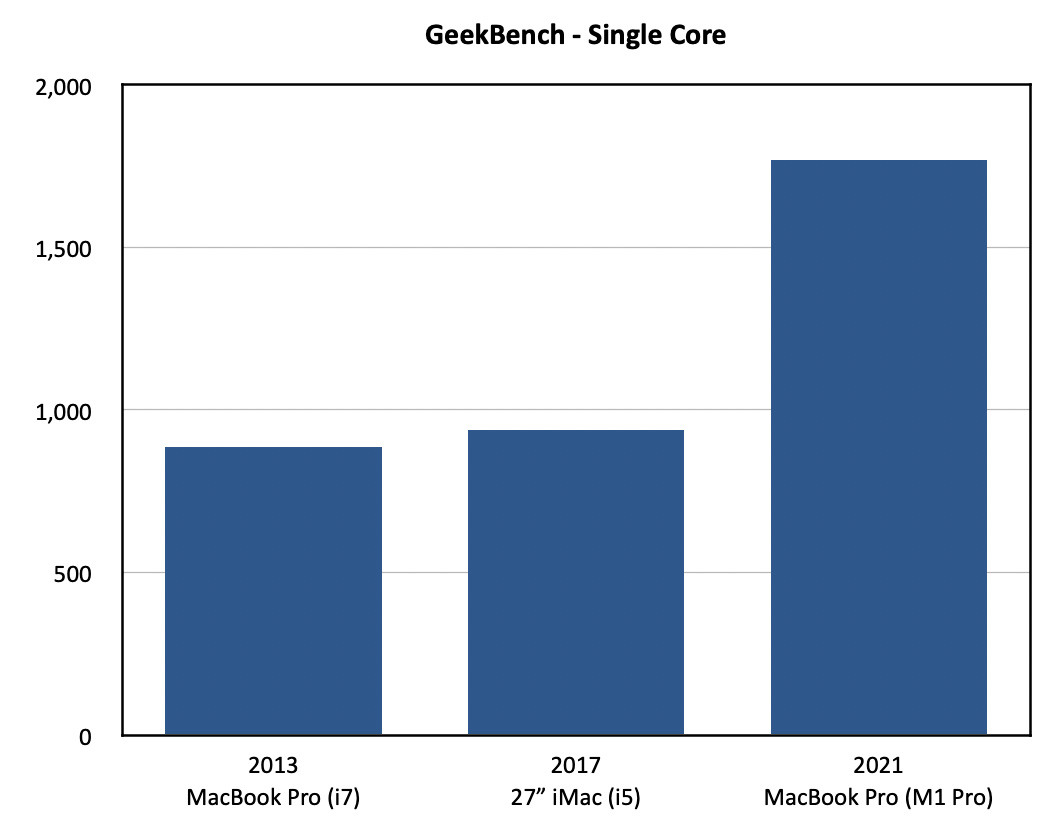
In single-core CPU tests, the 2013 and 2017 systems provided half the performance of the M1. The two Intel systems provided roughly the same single core performance, even though the clock speed of the i5 on the iMac was 46% faster than the i7. This is the first indication that there are big performance differences between an i5 and an i7.
NOTE: In all six of these benchmark tests, longer bars are better.
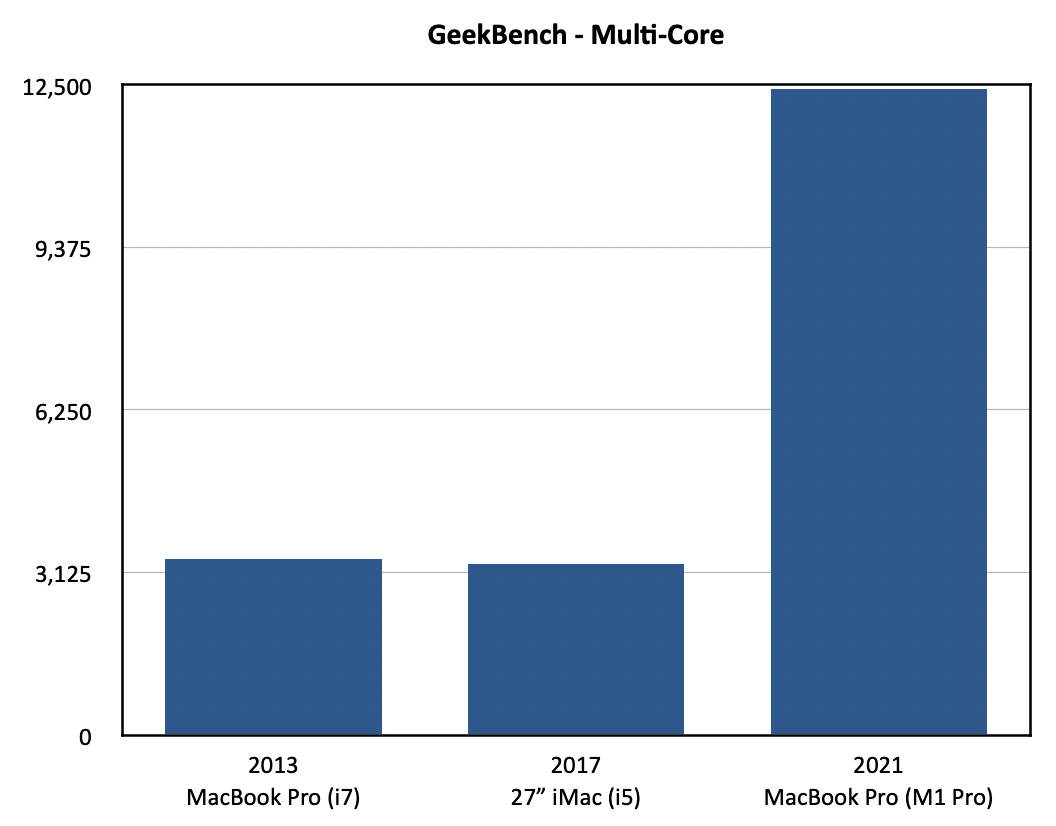
In multi-core tests, the M1 won again, this time by about 4X. What surprised me was that the 2013 laptop performed better than the 2017 iMac. Why? Because the 2013 i7 has eight cores, while the 2017 i5 only has 4; even though the cores on the i5 run faster. We’ll see the power of the i7 surface multiple times during these tests.
This means that your performance gains will be greater if you are upgrading from an i3 or i5 CPU from any year in the past. The i7 will still get beat by the M1, but not as badly as the i5.
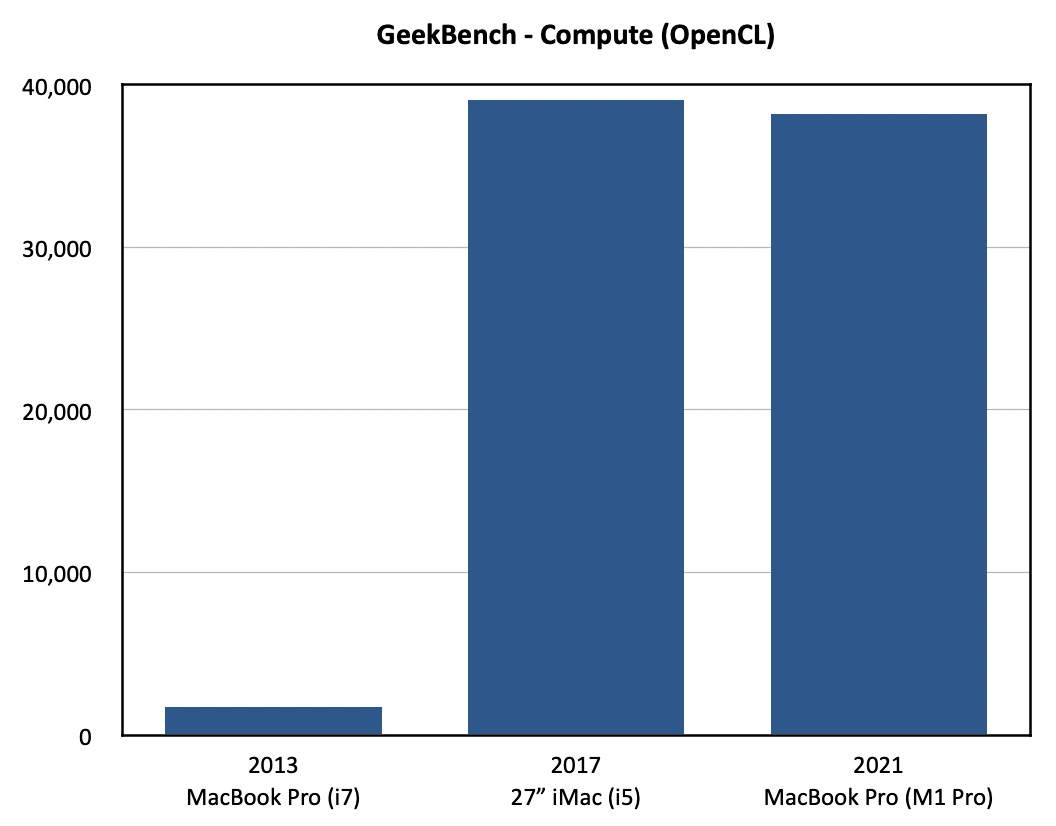
Switching to GPU performance, the 2013 system is totally humiliated by continuing improvements in the GPU and Apple’s shift from NVIDIA to an OS optimized for AMD. This chart shows OpenCL performance.
NOTE: For the the record, the 2013 scored 815. The M1? 38,212. But, in a surprise, the iMac scored 39,044. This is the first of three times the M1 will get beat!
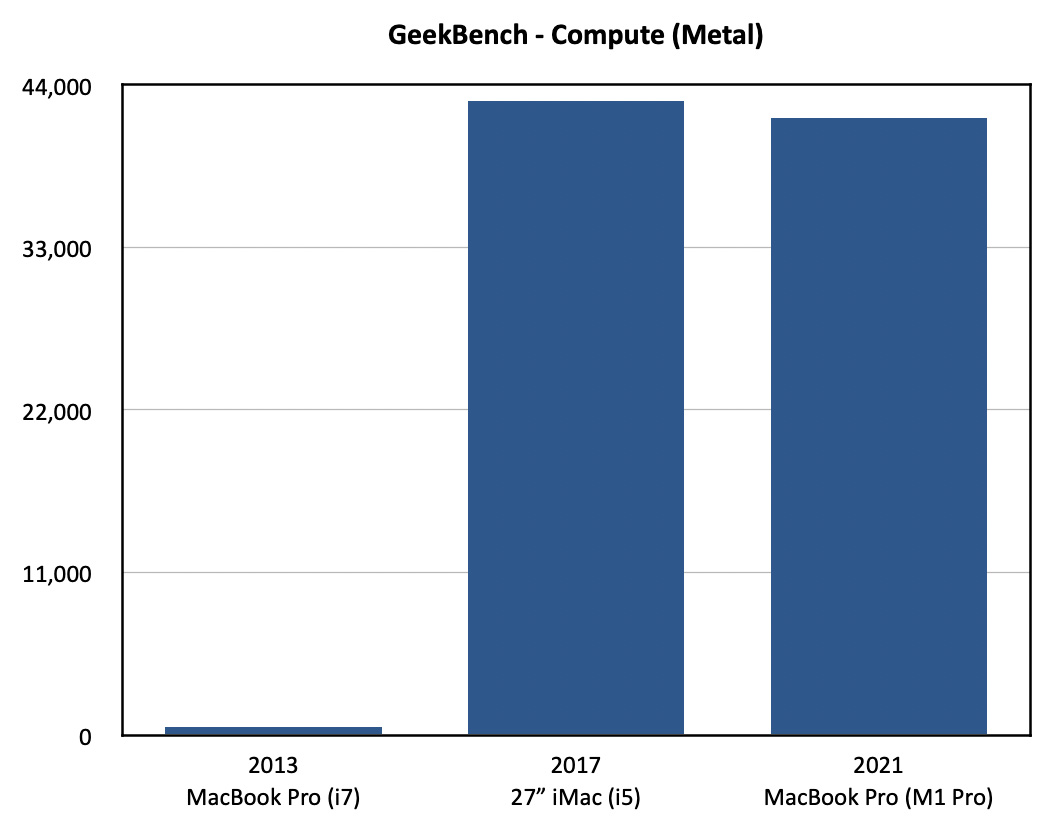
The results of new vs. old are the same, well, ah, actually they are much worse, when we shift to Metal. The 2013 system was optimized for OpenCL. It’s Metal score is 540. The others? The M1 scored 41,739, while the iMac scored 42,888, again beating the M1!
However, as we shall see in real-world tests, even though the iMac beat the M1 in some GPU benchmarks, it won’t even come close to beating it in real-life. But, ah, don’t write off that scrappy 2013 laptop… yet.
CINEBENCH
Maxon’s Cinebench benchmark measures both a single GPU core and the combined power of the entire GPU system. Focusing on GPU and rendering ability, the test is based on Maxon’s Cinema4D 3D software.
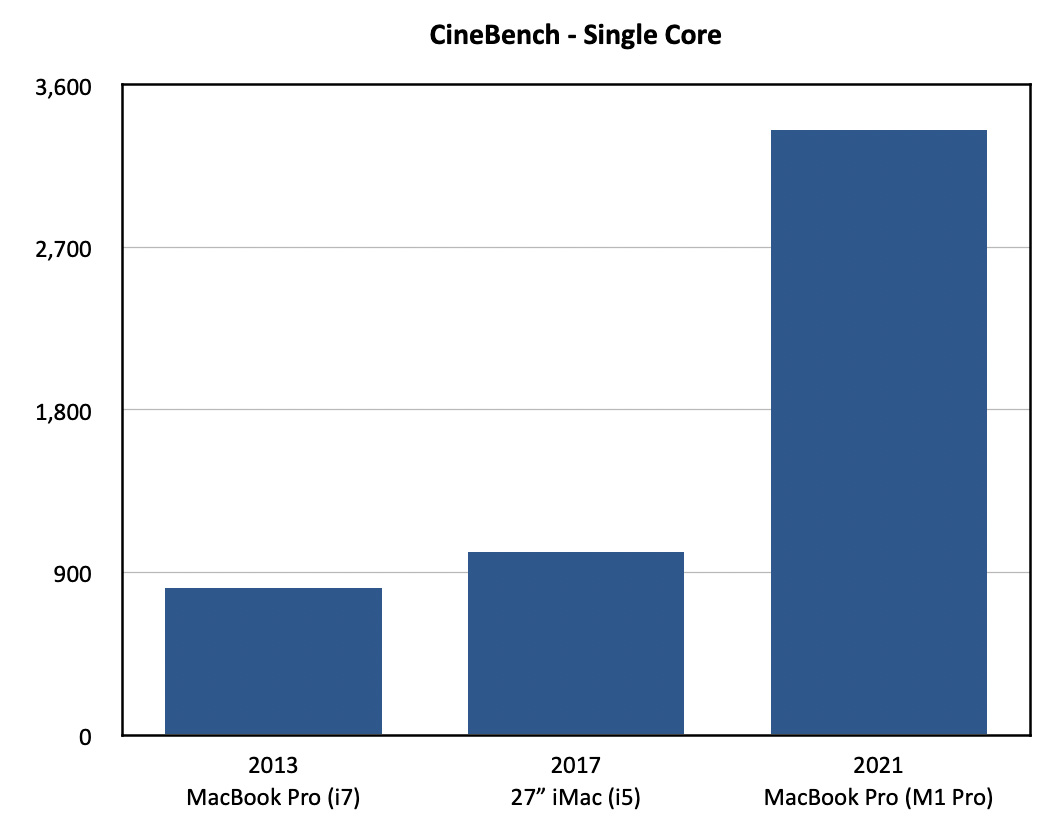
Again, the two earlier systems are dwarfed by the GPU power of the M1. A single M1 GPU core is about 3.5X faster than either of the two older systems.
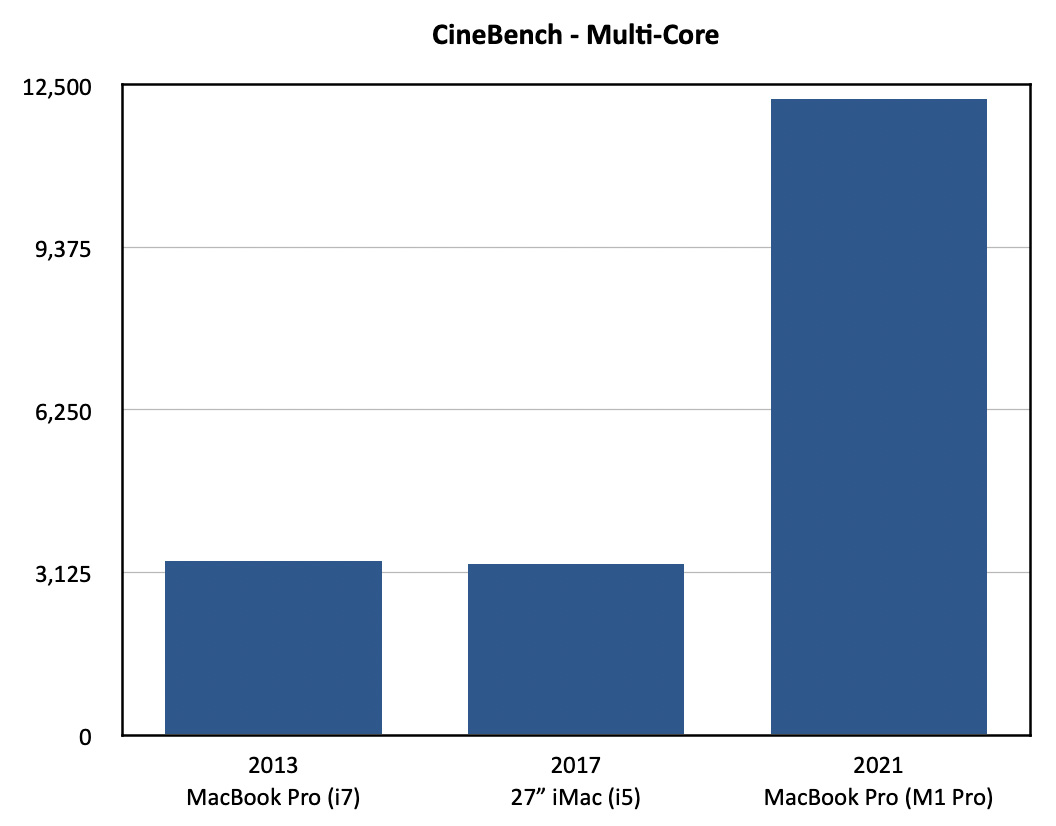
In multi-core performance, that same 3.5X ratio holds true, though the total performance numbers are much greater.
MEDIA COMPRESSION
Now, let’s shift from benchmarks to the real-world. Here, while the M1 still wins, I discovered even more surprising results.
NOTE: In all these application tests, shorter bars are better. All tests are measured in minutes and seconds.
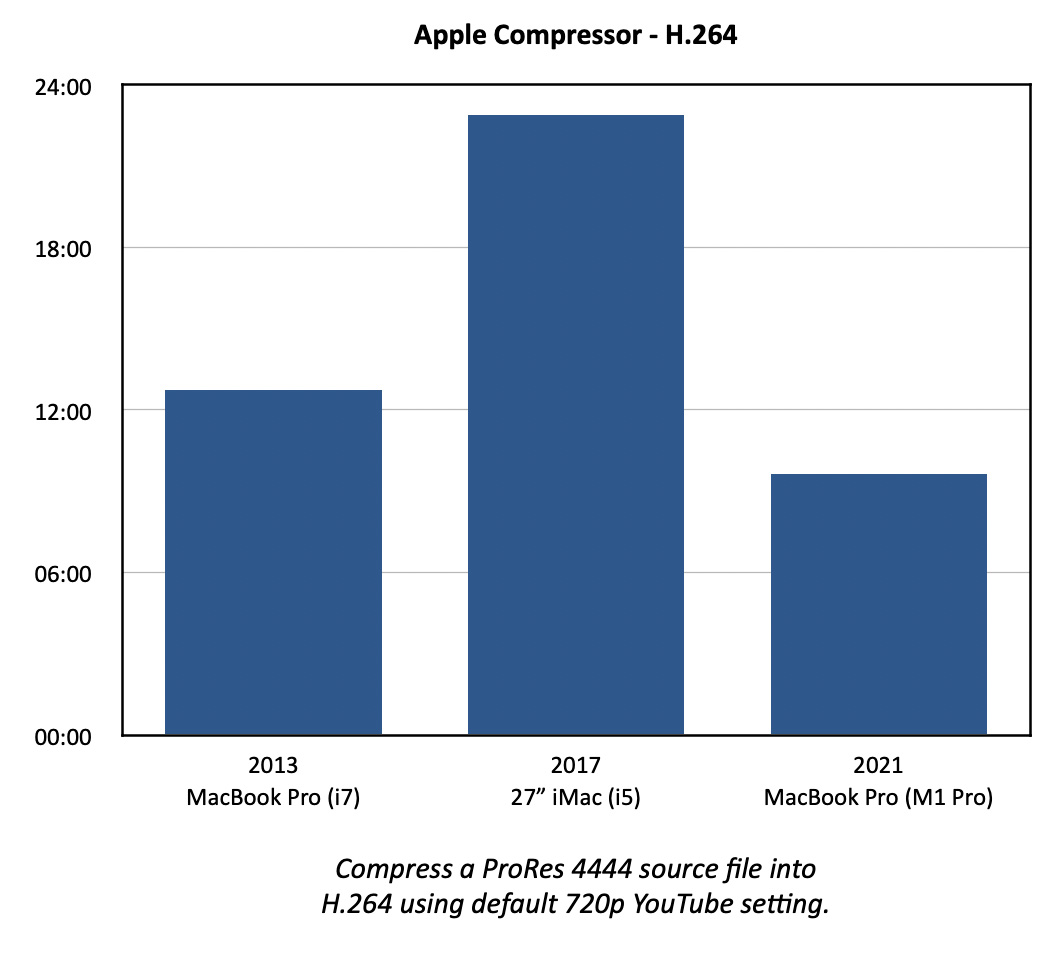
Test measured in minutes and seconds.
When using Apple Compressor to compress a 50 minute ProRes 4444 file into H.264 using the default 720p YouTube settings, the 2013 computer was faster than the iMac. Why? The power of the i7 CPU. The i5 was almost twice as slow as a system four years older!
The M1 MacBook was faster, but not stunningly so. Then, again, Compressor has never been particularly fast at H.264 compression.
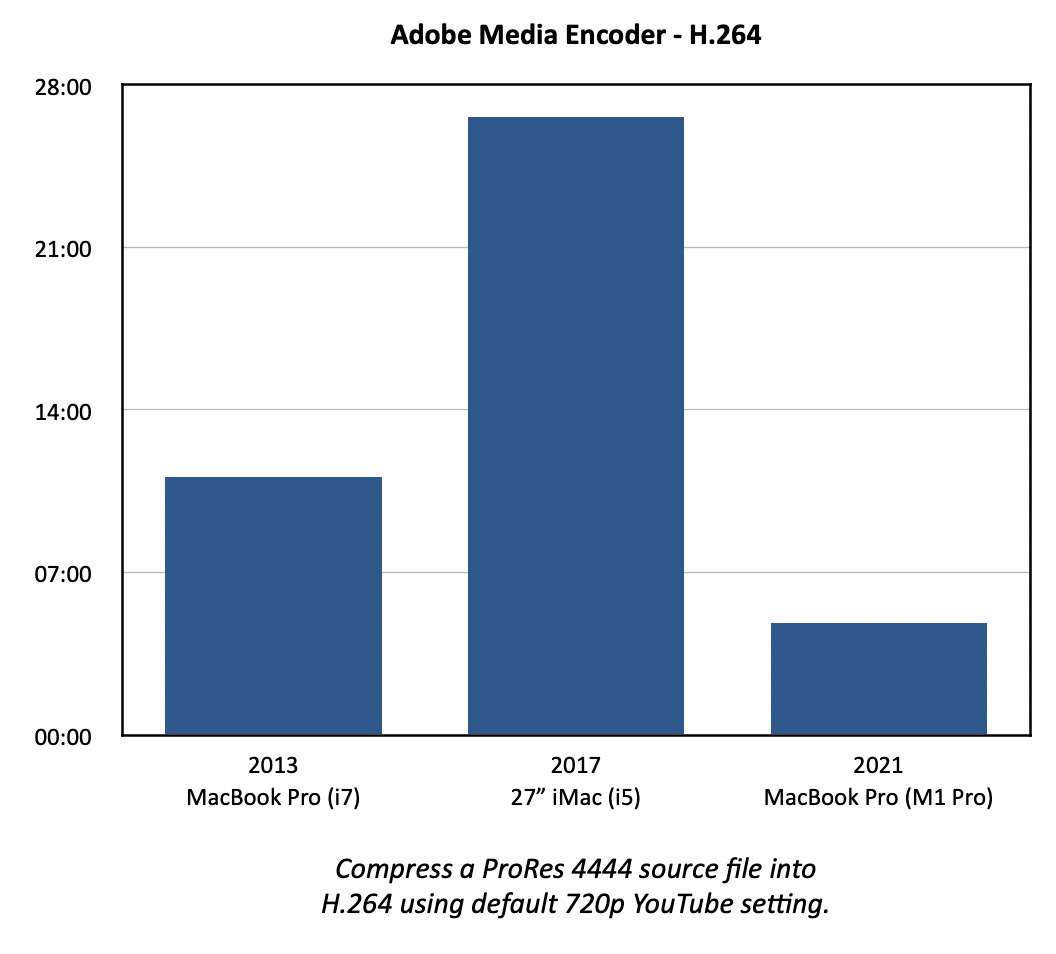
Compare those results to Adobe Media Encoder compressing a different 50 minute ProRes 4444 file into H.264, again using the default 720p YouTube setting.
The M1 was 3X faster than the 2013 laptop, while the iMac was almost 2.5X slower! I never expected the iMac to lose, much less lose this badly. This, again, shows the power of the CPU, which is used for H.264 compression.
The M1 benefits from onboard hardware acceleration of H.264 encoding, which Media Encoder seems to be using.
NOTE: When compressing media using the H.264 codec, AME and the M1 are twice as fast as Compressor.
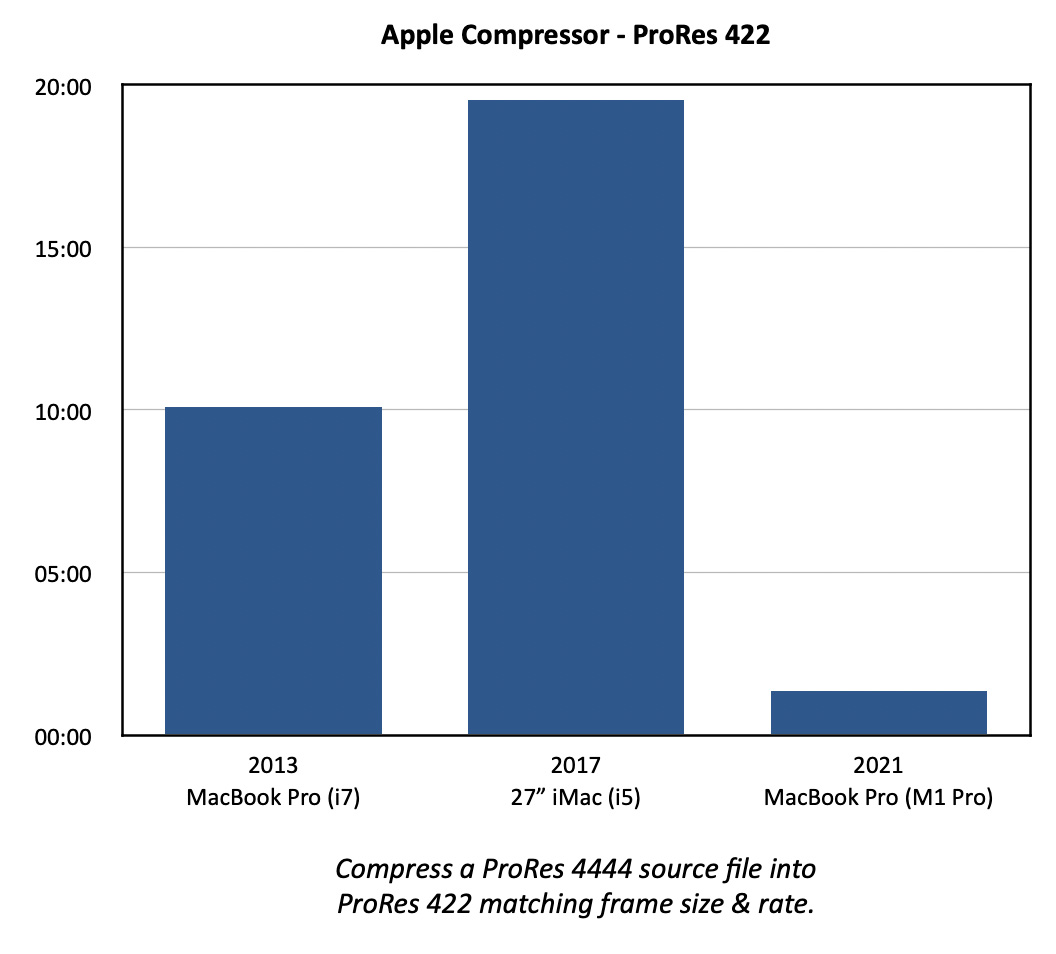
The results of compressing a ProRes 4444 file into ProRes 422 shows the stunning benefit of hardware acceleration of ProRes files in the M1. The M1 is almost 9X faster than an i7 and about 18X faster than the i5! And, again, the i5 loses to the older i7.
NOTE: Even though the i5 scored extremely high in the GeekBench 5 Compute tests, that did not translate into high-speed compression of ProRes files. In fact, the i5 is dead last. A benchmark, by itself, does not necessarily predict real-world behavior.

The same test using Adobe Media Encoder delivered this amazing result: the 2013 laptop compressed faster running AME 2020, than the M1 running AME 2022! Why? I think it’s because Adobe has not yet fully optimized Media Encoder to take advantage of ProRes hardware acceleration.
NOTE: Again, the i5 came in dead last.
While the source files (two of my webinars) were not exactly the same, they were essentially the same duration, frame size, frame rate, file size and content. So I feel comfortable saying that AME is VASTLY slower in compressing ProRes than Compressor.
MEDIA EXPORT
My last two tests took one of my webinars (a ProRes 4444 720p/30 file) and exported it from both Final Cut and Premiere as ProRes 422, while scaling the image 50%, rotating it 45°, and applying a heavy Gaussian Blur to the entire file.
I made a point NOT to render the file before export in either NLE.
Scale and rotation uses the CPU, while the blur requires the GPU. It seemed a reasonable test of export performance.
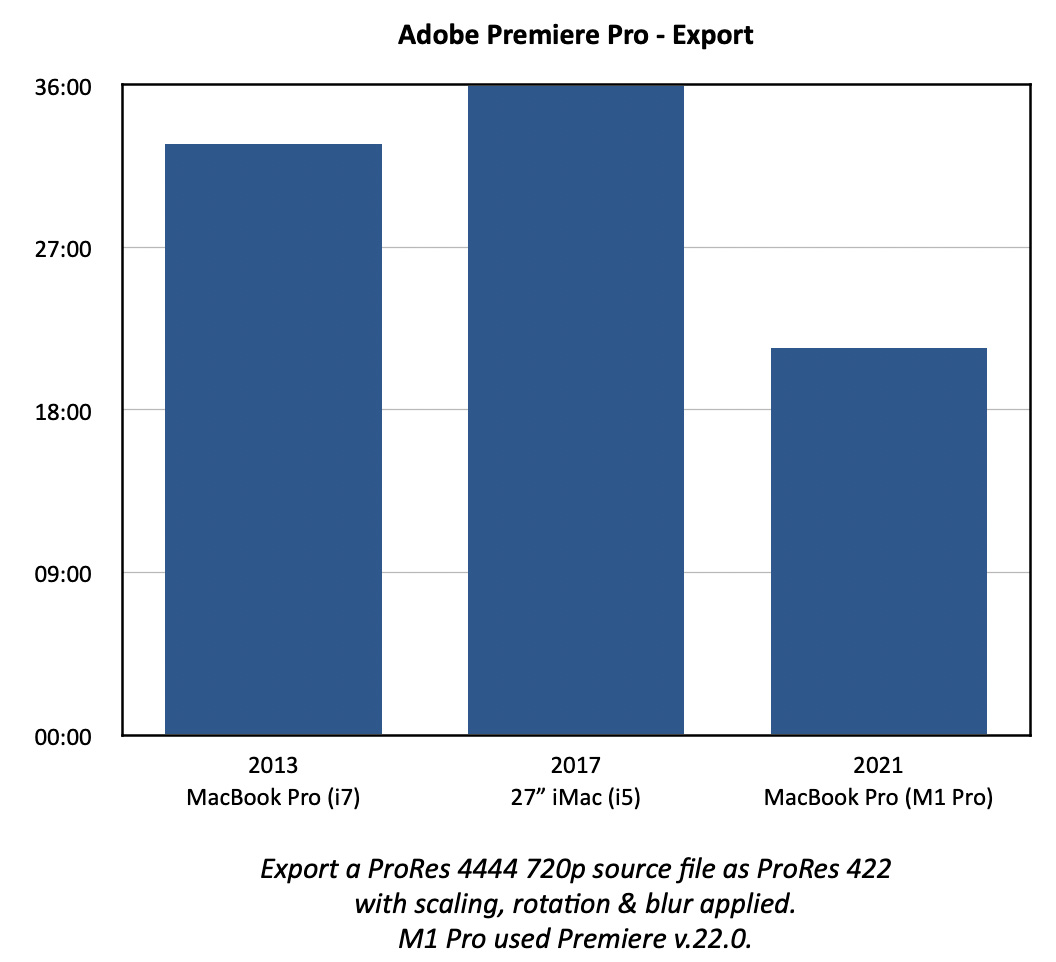
Using Premiere, again, the 2013 i7 CPU beat, the i5 in the iMac. However, the M1 did clearly better than both.
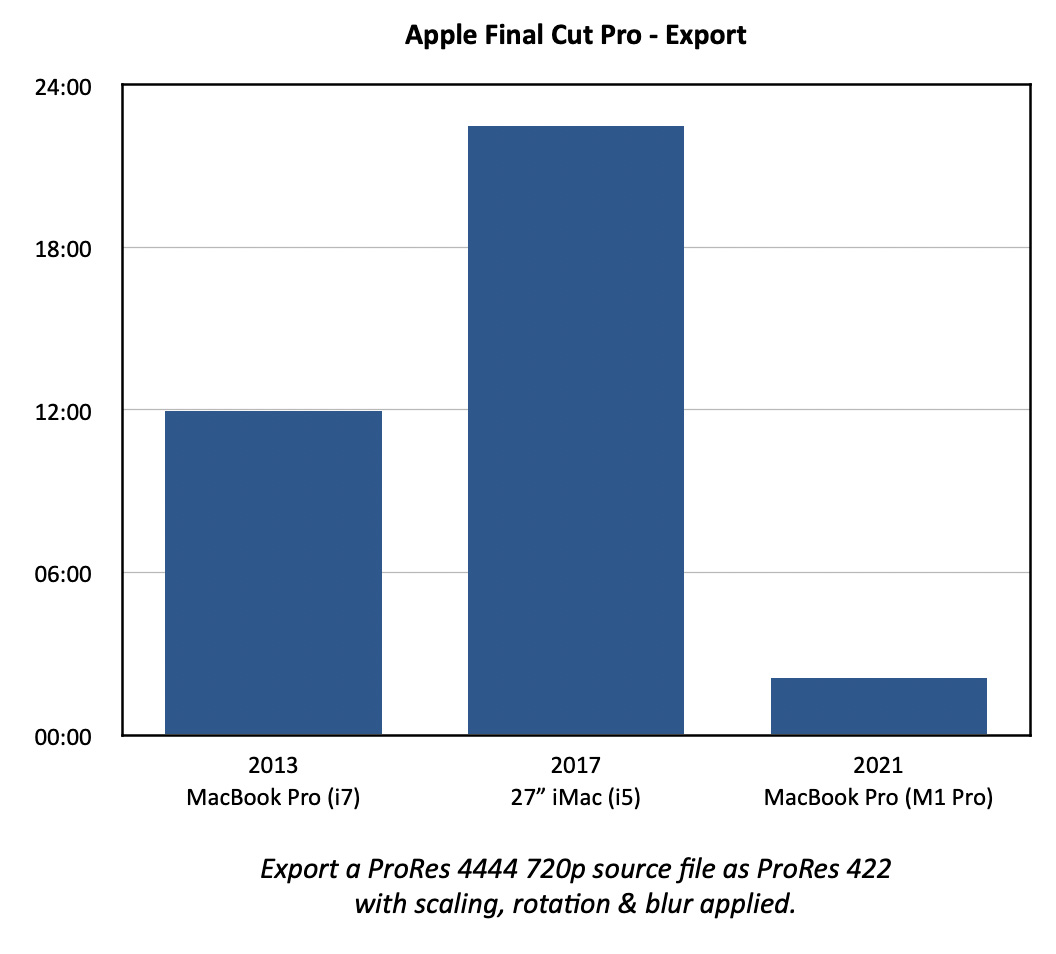
Switching to Final Cut, again, the 2013 machine beat the iMac. (The i5 is clearly getting stomped on a regular basis in these tests.) BUT, the M1 totally blew the doors off both computers, handily beating the export speed of Premiere.
NOTE: At the beginning I said we can’t directly compare results between applications, which is why I’m not saying the M1 was X% faster in FCP than Premiere. But I CAN say that FCP exported its 50-minute file in 2:06, while Premiere took 21:24 to export its 50-minute file. That’s a substantial difference, given the similarity of the two source files. This illustrates that developers need to stay focused on taking full advantage of these new chips.
SUMMARY
The M1 MacBook Pro won most races, but it didn’t win every race. This surprised me. I was also surprised by the limited performance of the i5 CPU; and I was NOT expecting the impact of an i7 CPU on performance.
Based on these tests, if you own an i3 or i5 CPU of any vintage, you’ll be amazed at the performance benefit of the M1 laptop. If you own an i7, you may not be “amazed,” but you will still be very happy. Even though the M1 MacBook Pro did not win every race, I’m still delighted that I purchased it.
It is also interesting to see that, in these tests, varying the RAM did not seem to make a difference. Yes, more RAM is good for handling larger projects or running multiple apps at the same time, but it does not inherently make your system faster when running a single app.
NOTE: That being said, I still recommend 32 GB for video editing in any computer system simply due to the complexity of the projects we edit. Here’s an article that goes into configuring an M1 MacBook Pro for video editing.
And, if you are interested in the details, here’s a table with all my results. As always, I’m interested in your comments.
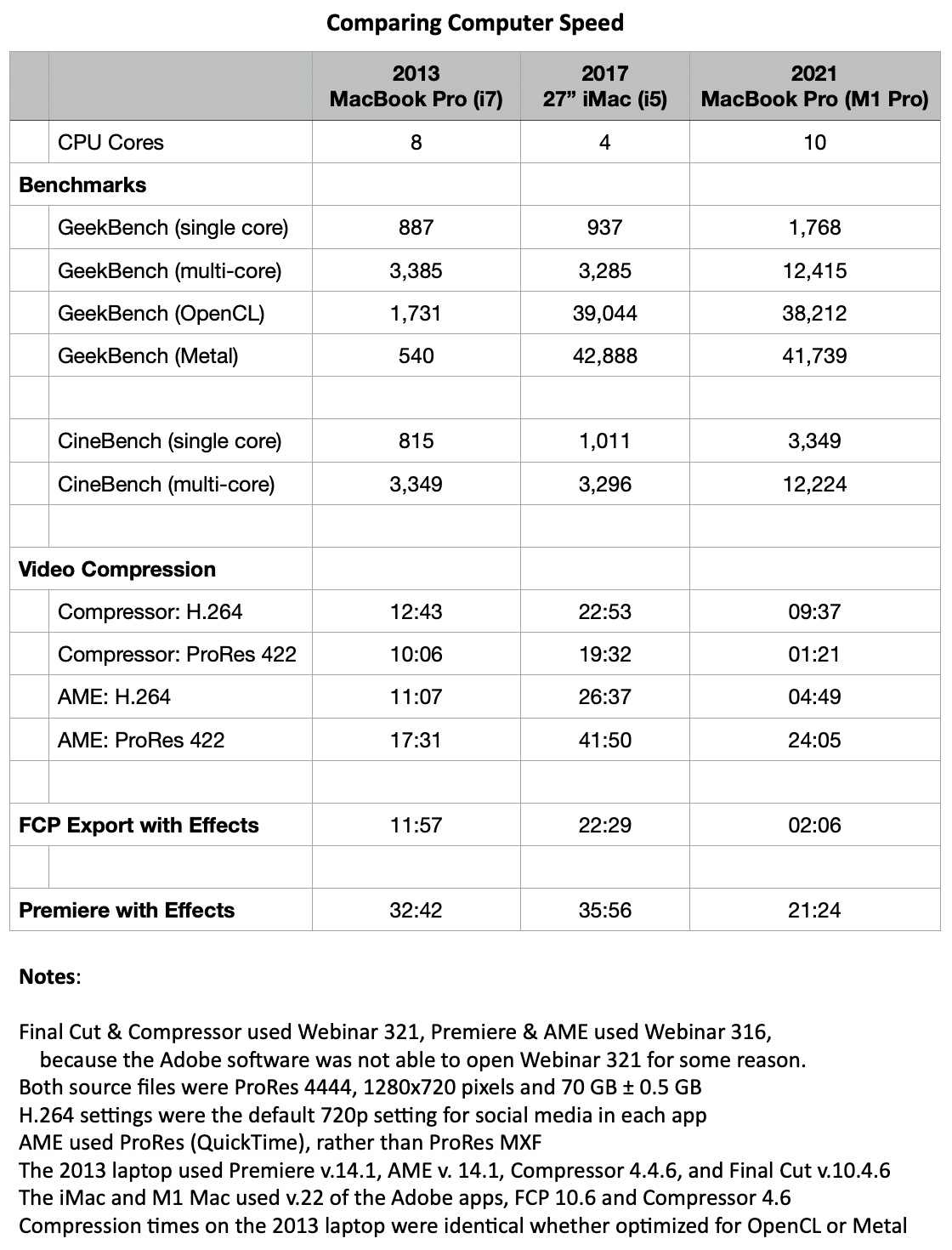
2,000 Video Training Titles
Edit smarter with Larry Jordan. Available in our store.
Access over 2,000 on-demand video editing courses. Become a member of our Video Training Library today!
Subscribe to Larry's FREE weekly newsletter and
save 10%
on your first purchase.
32 Responses to Compare the Speed of New M1 MacBook Pros to 2013 and 2017 Macs
Newer Comments →-
 William D Schwaderer says:
William D Schwaderer says:
November 8, 2021 at 6:52 am
-
 Larry says:
Larry says:
November 8, 2021 at 6:57 am
-
 Dmitry says:
Dmitry says:
November 13, 2021 at 12:45 pm
-
 Larry says:
Larry says:
November 13, 2021 at 12:58 pm
-
 Paul Corthouts says:
Paul Corthouts says:
November 8, 2021 at 7:02 am
-
 Larry says:
Larry says:
November 8, 2021 at 7:07 am
-
 Richard Wright says:
Richard Wright says:
November 8, 2021 at 9:36 am
-
 Barry says:
Barry says:
November 8, 2021 at 12:46 pm
-
 Larry says:
Larry says:
November 8, 2021 at 1:19 pm
-
 George Henderson says:
George Henderson says:
November 8, 2021 at 6:14 pm
-
 Kit Laughlin says:
Kit Laughlin says:
November 8, 2021 at 8:20 pm
-
 Larry says:
Larry says:
November 9, 2021 at 4:07 am
-
 George says:
George says:
November 8, 2021 at 11:05 pm
-
 Larry says:
Larry says:
November 9, 2021 at 4:09 am
-
 Miguel says:
Miguel says:
November 8, 2021 at 11:43 pm
-
 Larry says:
Larry says:
November 9, 2021 at 5:30 am
-
 Cuyler Stuwe says:
Cuyler Stuwe says:
November 9, 2021 at 2:29 pm
-
 Larry says:
Larry says:
November 9, 2021 at 2:37 pm
-
 Juan says:
Juan says:
November 10, 2021 at 1:43 am
-
 Larry says:
Larry says:
November 10, 2021 at 5:13 am
-
 Juan says:
Juan says:
November 10, 2021 at 1:27 pm
Newer Comments →The 2013 MacBook Pro has a four core processor. Each core has a hyperthread which is less powerful than a complete core. This gives you eight execution units. Think of them as four “high performance cores” and four “efficiency cores”.
Thanks for all your great articles, I bought your latest book.
William:
Thanks for the clarification. And thank you, also, for buying my book.
Larry
Hyper-Threading has nothing to do with any kind of efficiency cores as you call them, hyper-threading in general means there some blocks of cpu that are shared between cores, no more than that.
Dmitry:
Hyper-threading (which is Intel’s term for multi-threading) is not a term I used in this article. Apple tells us that two of the CPU cares in M1 processors are designed for efficiency, while the remainder are designed for high-performance. From what I’m reading on the web, the M1 currently does not directly support multi-threading.
Larry
How fantastic is this information!!! Thank you so much for sharing this with us so generously and again for the umpteenth time. I am in a similar situation with my MacBook Pro (Retina, Mid 2012) 2.6 GHz Quad-Core Intel Core i7 that I inherited from work. And since the battery is no longer working, some keys are faltering and unreadable I am now considering switching to a new Macbook…. or….? I no longer make video productions, but as a member of a yoga group that does a lot of filming, there is a huge video archive that needs to be cleaned up and digitized. And not only good fast workflow is very welcome, but also the right moment to buy the right material for this. During the 20 years of my career, your information has always been a resource for me, not thinking that 3 years later after my work function, this would still be the case. For that my deepest thanks and respect Maestro Larry!
Paul:
Thanks for your kind words! Here’s an article that can help you spec out a new system:
https://larryjordan.com/articles/configuring-a-2021-m1-macbook-pro-for-video-editing/
Any of the new MacBook Pros will be a significant upgrade in speed, reliability and flexibility compared to your current system.
Larry
Thanks again Larry -verrrry interesting. I am just waiting for a property to sell (literally) before I jump in with your suggestion a couple of 40T HD’s so I can clean up my desk. Working with 4k on the 2013 is getting to be a challange. Your reports help us all a lot.
I’m home, sick on medications*, and was just wondering: With Apple using California “landmarks” to name their OS evolutions, will they some day run short and we’ll get…
OS San Pablo Bay
*does stuff to your mind
Hmm. I think you’d better ease back on those medications, ole buddy.
Larry
Larry you continue to amaze with these great analyses and practical recommendations. Thanks!
Thanks sincerely, Larry; I am in the market for the same M1 Pro that you tested; and like you I have two other Macs (2015 15″ MBP, quad-core i7, and a 2017 iMac). Both live in the control room—we shoot 4-camera, live to disk programs, and do sound sweetening and topping and tailing on the iMac, and all the rendering, too (the 15′ MBP runs the ATEM switcher and the parallel sound setup).
I also have last year’s 16″ MBP; and Apple will not let this machine be used as a trade-in on one of the new MBPs—that’s disappointing, and a good measure of Apple’s belief in the machine, I feel. Nonetheless, its 2.6 GHz 6-Core Intel Core i7 is very fast, and apart from a sticky shift key is a good machine—now. The logic board died; the screen and controller died, and all was replaced under warranty, luckily, but still not a good outcome. The new MBPs are a welcome return to real ‘pro’ machines, i feel.
Kit:
Thanks for your comment.
Larry
Larry, Thanks for your tutorials! I edit videos in Final Cut Pro. I am trying to decide if I should trade in my 2019 16′ Mac Book Pro for the new MacBook Pro M 1, or wait for the updated Mac mini? Will I see a huge performance difference when editing in Final Cut between the Intel i9 vs M1? I paid 3,400 for the Intel Mac(16’i core 9 32GM memory) in May of 2020 ouch!! Apple is only offering 1,400 for trade in.
George:
It will be faster but it will not do miracles.
You might consider waiting a year. Get more out of your current system then upgrade to the next iteration of the MacBook Pro.
Larry
Gracias por su articulo..ojalá lo hubiera leído, antes aún así, reafirma el cambio tecnológico que he realizado hcxazcae únicamente 2 días… poseo un macbook pro del 2015 15″ con i7 2.5ghz, 16GB RAM y para trabajo fotográfico decidí actualizar a un MacBook Pro M1 del 2020 13″,ya que el presupuesto no me da para coger uno de los nuevos y flamantes últimos modelos.
No obstante, al trabajar el 90% de las veces en mi casa, conectado un monitor de 27″ creo que mi flujo de trabajo será mucho más rápido que con el MacBook del 2015.
Le doy las gracias por que al leer artículo tengo la confirmación de que el paso que he decidido va en la dirección correcta.
Gracias por darme esa tranquilidad que necesitaba debido a la inversión que supone.
– – –
Google Translation
Thank you for your article. I wish I had read it, even before, it reaffirms the technological change that I have made [unclear] only 2 days … I have a 2015 15″ MacBook Pro with i7 2.5GHz, 16GB RAM and for photographic work I decided to update to a MacBook Pro M1 of 2020 13″, since the budget does not give me [the ability] to take one of the new and brand new latest models.
However, working 90% of the time at home, connected to a 27 “monitor, I think my workflow will be much faster than with the 2015 MacBook.
I thank you because by reading the article I have the confirmation that the step I have decided is going in the right direction. Thank you for giving me that peace of mind that I needed due to the investment it entails.
Miguel:
Any M1 MacBook laptop will be significantly faster than your 2015 system. And, especially for still images, you have chosen a nice combination of performance and budget.
Thanks for your kind words – I wish you success with your new gear.
Larry
Not really a surprising result at all; The difference between M1 Pro and M1 Max is almost solely the GPU. You’re comparing the mid-range SoC laptop GPU against discrete graphics on the iMac that have plenty of thermal headroom to crank up power and fans. If you pick up an M1 Max, it will beat all of these.
Cuyler:
While I don’t disagree with you – the M1 Max has far more GPU firepower than the M1 Pro, not all media work relies on the GPU. It was interesting to see how results varied based upon the different tasks tested.
Larry
Hi Larry:
Thanks for the great review. Seeing real life results and not only benchmarks and having your insights makes all the difference.
On a completely different matter the review is really useful to me as I was surprised to see that you and I have the exact same computers even with identical RAM. Except for the newest one, obviously ;-)))
Best
Juan
Juan:
Great minds think alike!
Larry
Agreed.LOL