All our FCP X: New Features movies now include closed captions.
Displaying them is simple. Here’s how.
Open the movie in QuickTime Player (either 7 or X).
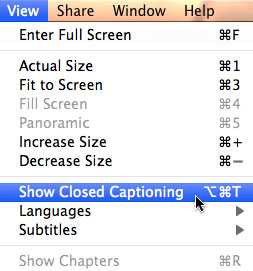
Go to the View menu. If Show Closed Captioning is dark, the movie contains closed captions.
Click that menu option — or type Option+Command+T — to display, or hide, closed captions.
Repeat the same process to turn off the display of captions
NOTE: If you rewind or fast-forward a movie, captions will not be immediately displayed until you play the movie. Once QuickTime senses a new caption it will display it.
By the way, our captions were provided by JFD Communications, LLC.
JFD Communications, LLC, was founded in 2010 by Mandy David. With more than 20 years experience in interpreting for and working with the deaf, Mandy felt that much more could be done to provide high-quality communication services to reach this significantly underserved market. JFD now provides closed captioning services for broadcast and web media, in-person interpreters for events, and consulting services for companies that want to improve their ability to communicate more effectively with all members of their community.
Learn more at www.jfdcommunications.com.
4 Responses to QuickTime: Display Closed Captions
[…] for the first time ever in one of our technical training titles, we are including closed captions. (Click here to learn how to display closed captions in a QuickTime movie.) Thanks to JFD Communications for […]
Hi, how can I see it online? membership.
Thanks,
Leno
Im not seeing it in Quicktime X.
Noting between ‘Decrease’ and ‘Languages’
I see it in 7 however.