
I first published this as part of the Adobe Premiere Pro Tip Letter for TheInsideTips.com. The reviews were so positive, I’m sharing this as a general article.
“What can I do,” reads a very common email, “to make my captions look more like titles?” The short answer is: Nothing. Captions are an entirely different video format from titles. The only thing they both have in common is that they display text. But HOW that text is displayed differs widely between the two formats.
Premiere supports a wide variety of caption formats, but the two most popular are .SCC and .SRT. However, captions are not titles. SRT captions are known for simplicity and ease-of-use, especially when compared to other formats, many of which used XML-based code. SRT was adopted by YouTube as a supported caption format in 2008.
BIG NOTE: When choosing a caption format, the choice is not up to you. Captions are determined by the entity distributing your media. Here’s a list, compiled by Rev.com, of which social media platform supports which caption format.
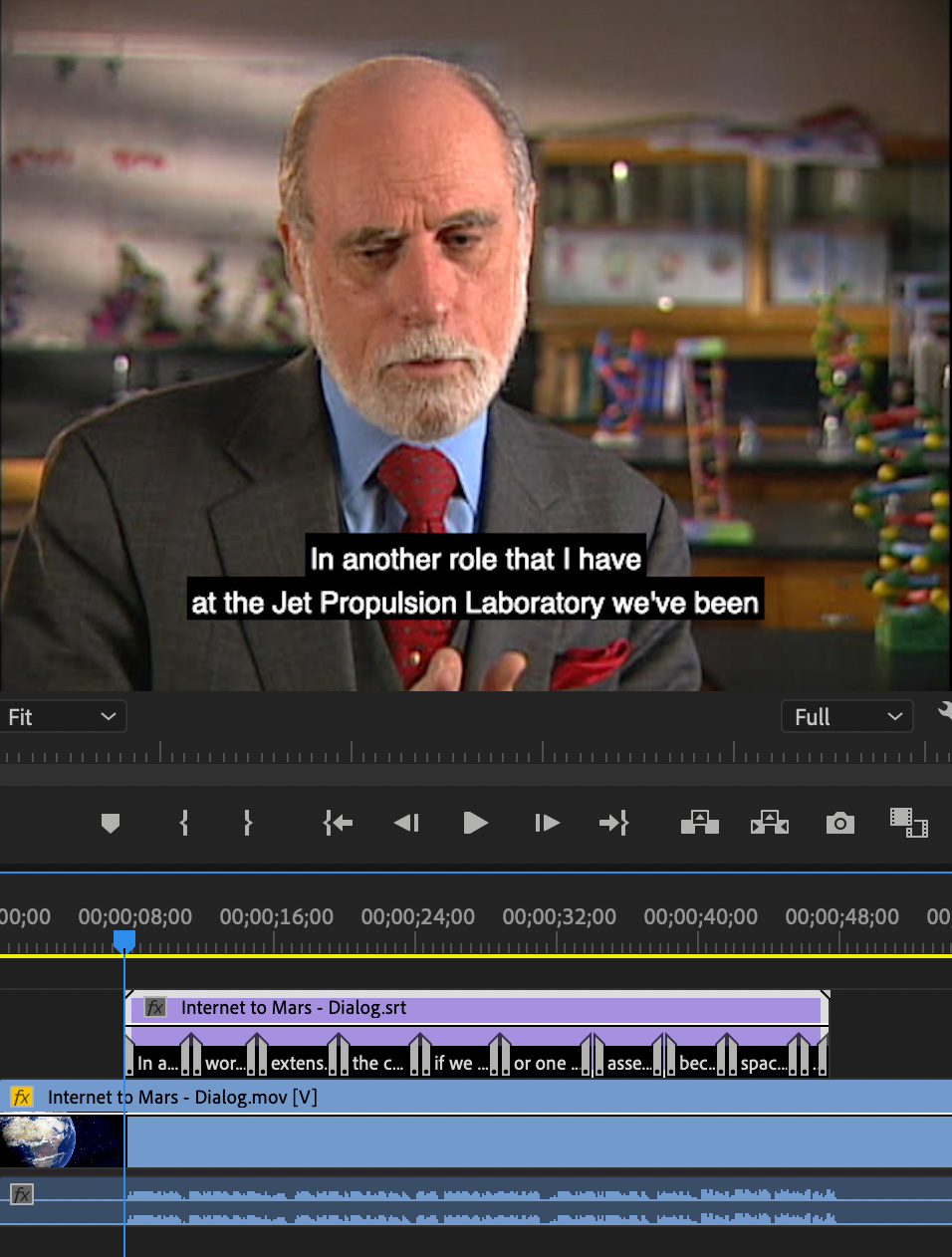
When you import SRT or XML files that have open caption data in them, Premiere Pro automatically converts these files to CEA-708 CC1 closed caption files. You can then edit these files and burn-in the captions as subtitles while exporting using Premiere Pro or Adobe Media Encoder.
However, burning captions makes them permanently visible. If that is your goal, you would be better off using titles, which provide more formatting control.
NOTE: A closed caption is one that can be turned on or off. An open caption is one that is permanently burned into the video – like a title, but with less formatting control.
Captions are designed for readability and flexibility – you can turn them on or off, or choose between languages. Captions are not designed to be styled. All captions, except SCC, are designed to be stored in sidecar files. These are separate files from the media, but linked to it.
NOTE: SCC captions, which can be embedded in the video itself — well, one language at least – are limited to two lines per screen each with only 37 characters per line. They also require a frame rate of 29.97 fps; and support either drop or non-drop frame timecode.

The Federal Communications Commission’s rules about closed captioning include details about caption accuracy, placement, and synchronicity. They don’t say anything about formatting.
While the formatting of SRT captions is more flexible than SCC, SRT only supports basic formatting changes including: font, color, placement and text formatting. However, there is no clear standard for these style changes. Even if you apply them to your captions there is no guarantee that the software playing your movie will know how to interpret them.
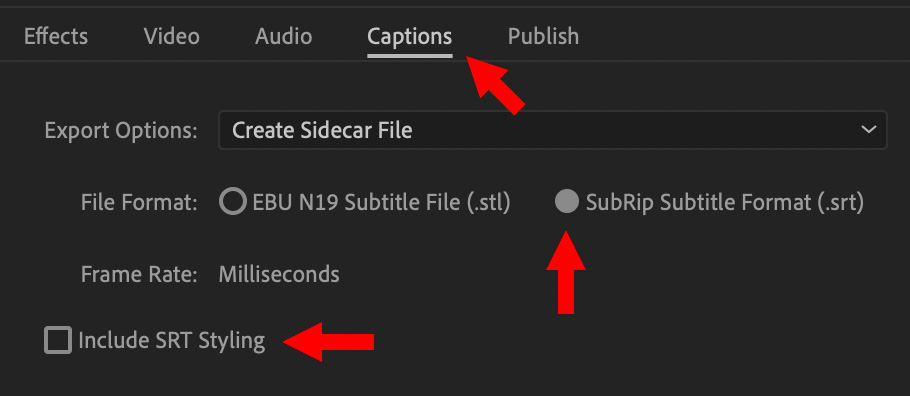
When it comes time to export, use File > Export > Media, then click the Caption text button Create a sidecar (separate) file and enable the Subclip Subtitle Format (.SRT) for compatibility. Finally, turn off Include SRT Styling for best playback results on other systems.