 Adobe hosted a road show in Los Angeles earlier this week to feature the new CS6 release of Adobe Production Premium. One of the demos drew a lot of “oohs and ahhs,” so I thought I’d share it with you.
Adobe hosted a road show in Los Angeles earlier this week to feature the new CS6 release of Adobe Production Premium. One of the demos drew a lot of “oohs and ahhs,” so I thought I’d share it with you.
NOTE: By the way, I covered this technique in my Adobe Audition video training, if you want to see it in action.
THE PROBLEM
Often, for a variety of reasons mostly out of our control, we record audio during production which is not the highest quality. Unfortunately for many productions, such as documentaries, news, and corporate, what we record on set is what we have to work with.
But scripted programs often have the option of re-recording the audio cleanly in a studio, then matching the new audio to the original recordings from the set. This process is called “ADR,” for Automatic Dialog Replacement. For many, this is a highly ironic statement because there is nothing “automatic” about it.
Creating an ADR track means hand-trimming and positioning each newly-recorded syllable to match the timing and position of the original audio. ADR is an essential part of the production process, but it certainly isn’t fun.
Audition takes a different approach and changes the new clip to match the timing of the original clip by changing the tempo and pitch of the new clip, And it does this very, very quickly.
AN EXAMPLE
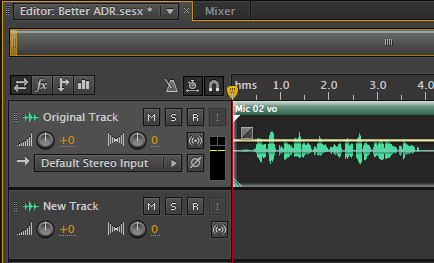
Here’s an example. On the top track, “Original Track,” is a recording made on set.
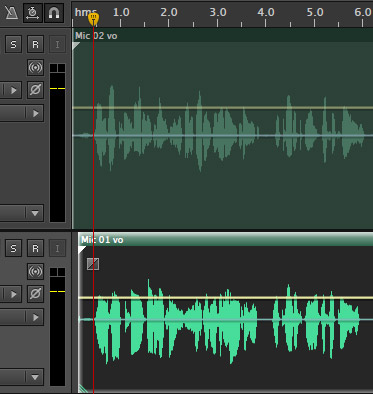
On the second track, “New Track,” is a recording made in the studio. I made a point to manually line up the start of both clips. But, even though it was the same actor reading the same lines, the waveforms don’t match perfectly.
THE SOLUTION
Select the two clips you want to align – the old and the new. (Even if you have a number of clips to align, you do this one pair of clips at a time.)
Select Clip > Automatic Speech Alignment. (If you didn’t first select two clips, a dialog prompts you to go back and select the clips.)
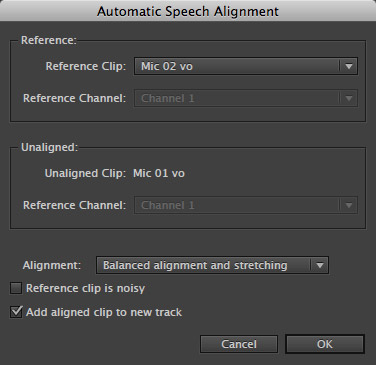
In the Automatic Speech Alignment dialog, the Reference popup menu should be preset to the original recording. If it isn’t, select the correct clip from the popup menu at the top. When you change the Reference, the Unaligned clip will change automatically.
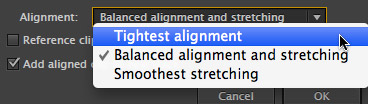
In the Alignment menu, the default setting, Balanced alignment and stretching, seeks to balance between creating the most accurate alignment, with the least amount of audio artifacts caused by changing the pitch.
Leave this as a default until you hear the results, then, if necessary, try different settings and select the one that creates the best results.
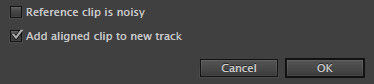
If the reference (original) clip is noisy, be sure to warn Audition by checking Reference clip is noisy. This prevents Audition from trying to align clips based on unwanted noise.
Leave the bottom check box checked. This creates a new, adjusted clip on a track between the two selected clips. Creating a separate clip on a new track makes comparisons between clips simple.
Then, click OK.
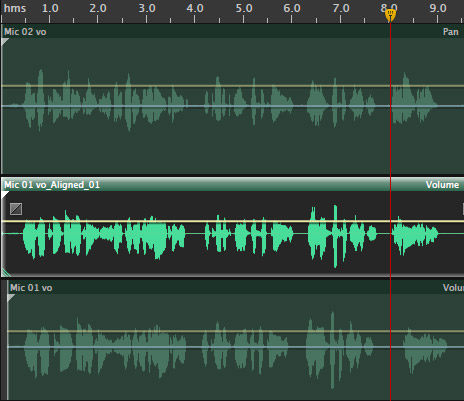
Almost immediately, a new clip appears between the two clips with the new audio matching the timing of the original recording. To make it easy to find, Audition selects the clip. And, as you can see from the waveform alignment under the playhead, the audio matches.
If you’ve ever had to hand-edit audio for ADR, this technique can give you your life back.
TIPS TO MAKE THIS WORK BETTER
The process of automatically retiming audio is not perfect. Because Audition is shifting the tempo of the new recording, then adjusting the pitch, if the timing of the new recording is not reasonably close in sync to the old, the pitch shift may become overly noticeable.
Also, this works best when the clips are short – say 10-20 seconds each. If you have a long speech, cut it into shorter sections.
Finally, while this will get you very close, expect to do some hand trimming to make it precise. Still, this is WAY better than doing everything by hand.