 The more I use Adobe Audition the more impressed I am with it. Here are two audio repair techniques that you can use to save otherwise hopeless audio: remove power line hum and remove audio glitches.
The more I use Adobe Audition the more impressed I am with it. Here are two audio repair techniques that you can use to save otherwise hopeless audio: remove power line hum and remove audio glitches.
This illustrates two tools: DeHummer and the Spot Healing Brush.
REMOVE HUM
This effect can be applied in either the Multitrack view – in real-time as part of a mix – or to repair a single clip. Since the settings are the same, I’ll illustrate this to repair a single clip.
NOTE: Making changes in the mix is non-destructive, as you can always remove the filter. Making changes to a single clip is permanent, once you save the clip.
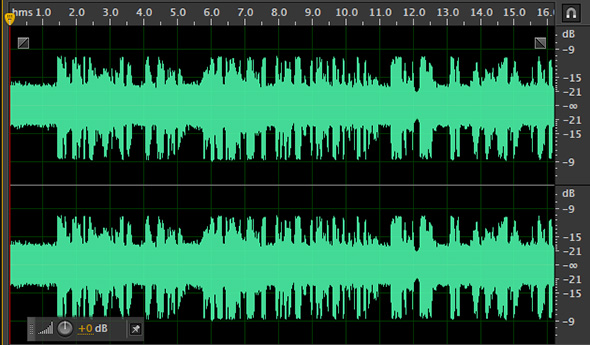
Here’s a stereo clip with a severe hum – you can see the steady-state noise in the waveform at the beginning, then throughout the clip. (You can’t hear it, but it sounds like: “Hummmmmmmmmm.”)
Sorry.
Select Effects > Nose Reduction/Restoration > DeHummer.
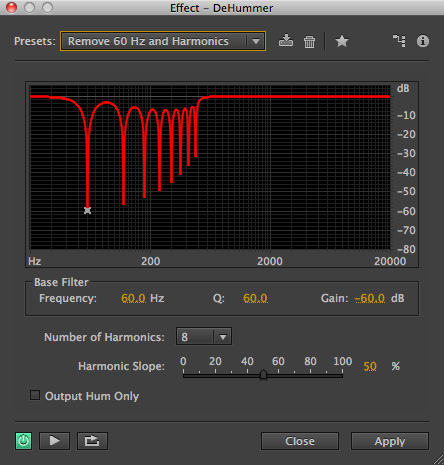
If your AC current runs at 60 cycles, select “Remove 60 Hz and Harmonics” from the Presets popup menu.
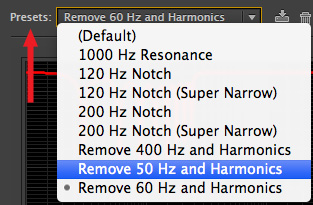
If your AC current runs at 50 cycles, select: “Remove 50 Hz and Harmonics” from the Presets.
By default, this filter removes the base hum, plus up to eight levels of harmonics. However, the more harmonics that are removed, the more damage is done to the underlying audio source.
So, your goal is to listen to the audio and reduce the number of harmonics until the hum is gone and the underlying audio sounds clean. Fewer harmonics improves the underlying sound, so its a balancing act.
In my case, I only needed to remove the base hum – so I set Harmonics to 1.
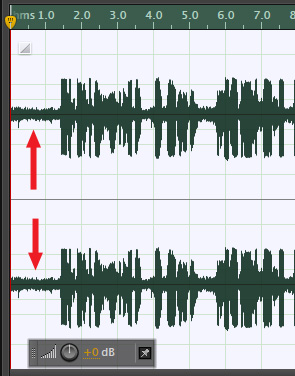
Click Apply and the hum is gone.
It is just amazing…!
SPOT HEALING BRUSH
Audition felt that Photoshop should not be the only software with a Spot Healing Brush, so it added one, too. I’m not going to say this brush does miracles, but, boy, its really close. This repair tool works best when you need to remove a range of frequencies, such as a beeping cell phone, without removing dialog at other frequencies.
This can only be done in the Waveform editor. So, open a clip.
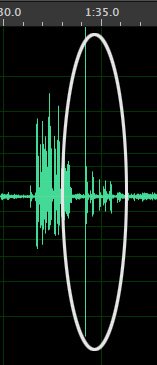
Here, for example, I’ve highlighted a loud click and some rumbles. Now, truthfully, I would just cut these out and be done with it. However, I don’t have a lot of clips with problems – that, um, I’m going to admit in public – so I’ll use this to show you how this tool works.
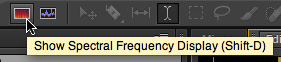
Once the clip is in the Waveform Editor, switch the display to Spectral View by clicking the red button in the Toolbar at the top of the Audition window – or type Shift+D.
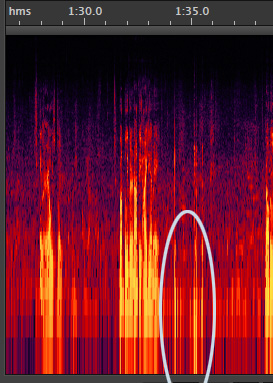
This is the waveform displayed as a spectrum, where lower frequencies are at the bottom, higher frequencies are at the top, and the amount of sound at that frequency is indicated by color: black indicates very little sound, while yellow indicates a large amount.
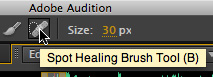
Go to the Toolbar at the top and select the Spot Healing Brush tool (B).
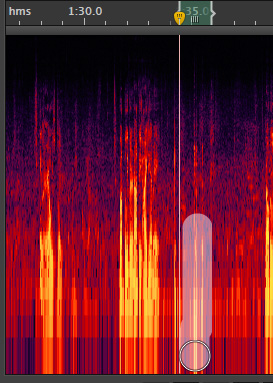
Just as in Photoshop, drag the brush across the area you want to repair and let go. After a few seconds of calculation, your problems areas are…
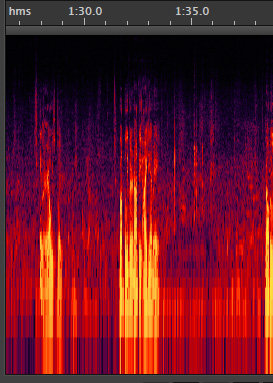
…gone!!
In the Toolbar, you can adjust the width of the brush, along with selecting other, more traditional selection tools like marquees and free-hand shapes. But the Spot Healing Brush can achieve some amazing audio repairs by simply dragging it through the section you want to clean up.
NOTE: Hold the Shift key while dragging to constrain movement to horizontal or vertical.
To save your repaired clip, select File > Save As.
NOTE: As a precaution, always save your repaired clip using a different name than the source clip. Just in case.
TO LEARN MORE: I’ve created an entire video training series on Adobe Audition. Click here to learn more.