Recently, I received a number of emails from folks with problems with audio that slowly drifts out of sync. These complaints cover Final Cut Pro X, Final Cut Pro 7, and Compressor.
Sync drift is generally caused by audio sample rates that don’t properly match the audio settings in the sequence. Here’s an article that explains this.
www.larryjordan.com/solving-problems-caused-by-audio-sample-rates-that-dont-match/
However, there are also problems with ProRes HQ and how it handles audio sync. Take a look at the two comments at the end of this article for more information:
www.larryjordan.com/fixing-out-of-syncsound-in-a-prores-file/
But in the cases this week, the audio sync problem was caused by trying to edit an MP3 audio file. MP3 is extremely compressed and often difficult to edit. I strongly recommend converting (or transcoding) any MP3 files that you need to edit into AIF before you start editing. This won’t improve the quality, but it will simplify your editing. And the good news is that this conversion process is very fast and can be automated.
NOTE: Soundtrack Pro just hates editing MP3 audio – transcoding (or conversion) is almost mandatory.
Here’s how to convert your MP3, or any other audio format, to AIF using Compressor. (I’m using Compressor 4 for this example, but the process is the same using Compressor 3.x.)
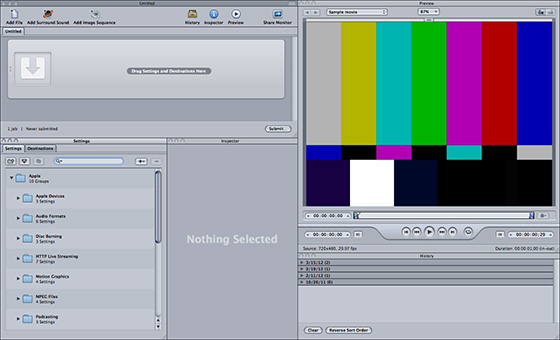
1. Open Compressor.
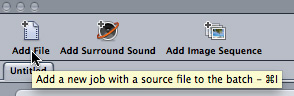
2. Click Add File in the top left corner and import the MP3 file(s) you want to convert.
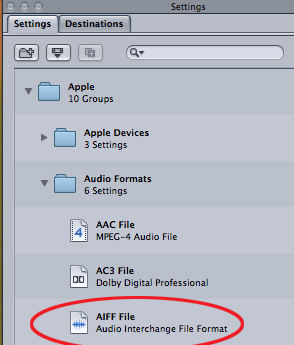
3. Click the Settings tab, twirl down the Apple folder, twirl down Audio Formats and look for the AIFF File setting.
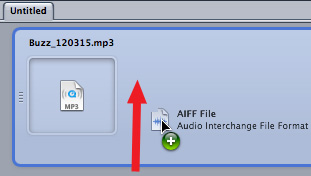
4. Drag the AIFF File setting on top of the task that contains your audio file in the top window.
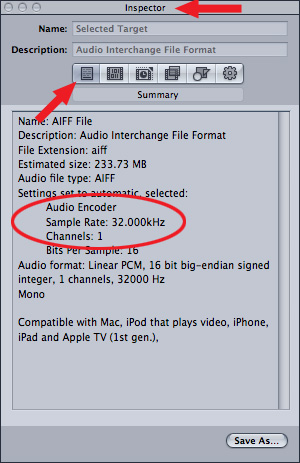
5. Look in the Inspector and make SURE the sample rate is set to 48.000 kHz. This is the default setting for recording audio with video. If the sample rate is correct, go to Step 10. If it isn’t, go to Step 6.
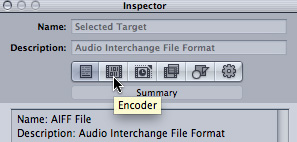
6. Click the Encoder button at the top of the Inspector.

7. If the automatic sensor button is dark, as it is here, click it to turn it off.
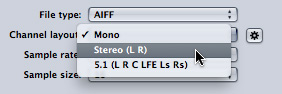
8. If the clip is mono, set the Channel layout to Mono. If it is Stereo, set Channel layout to Stereo.
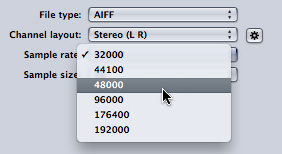
9. Change the Sample rate popup menu to 48000.
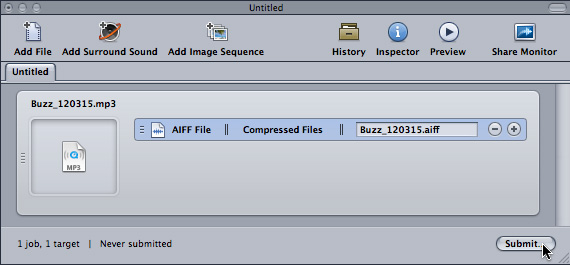
10. In the task bar at the top, make sure the Destination (middle column) is set and you’ve given the compressed file a name (right column). Then, click Submit in the lower-right corner.
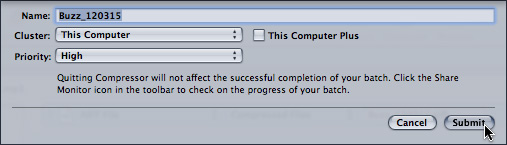
11. In the next dialog, click Submit and your file is sent off to be converted. Converting audio files is VERY fast, so even if you have a lot of MP3 files to convert, you won’t be wasting a lot of time.
NOTE: Once you have a setting you like, turn it into a Compressor droplet which automates the entire audio transcoding workflow. This article explains how. www.larryjordan.com/technique-creating-a-compressor-droplet/
67 Responses to Solving Audio Sync Drift
← Older Comments-
 Janis says:
Janis says:
September 10, 2014 at 4:34 am
-
 Michael says:
Michael says:
September 14, 2014 at 12:32 am
-
 LarryJ says:
LarryJ says:
September 14, 2014 at 11:13 am
-
 RAMESH PATEL says:
RAMESH PATEL says:
October 12, 2014 at 2:08 pm
-
 LarryJ says:
LarryJ says:
October 12, 2014 at 2:16 pm
-
 Andy Sawerd says:
Andy Sawerd says:
October 23, 2014 at 7:41 am
-
 Larry Jordan says:
Larry Jordan says:
October 23, 2014 at 9:29 pm
-
 Andy Sawerd says:
Andy Sawerd says:
October 23, 2014 at 10:46 pm
-
 Seyive says:
Seyive says:
February 16, 2016 at 6:51 am
-
 Larry says:
Larry says:
February 16, 2016 at 7:49 am
-
 Dieter says:
Dieter says:
October 3, 2017 at 11:36 am
-
 Larry says:
Larry says:
October 3, 2017 at 11:41 am
-
 Claire McIntosh says:
Claire McIntosh says:
November 22, 2017 at 10:56 am
-
 Larry says:
Larry says:
November 22, 2017 at 11:37 am
-
 Emer says:
Emer says:
September 26, 2018 at 2:22 am
-
 Larry says:
Larry says:
September 26, 2018 at 6:00 am
-
 Malia says:
Malia says:
October 1, 2018 at 1:02 pm
-
 Larry says:
Larry says:
October 1, 2018 at 1:26 pm
-
 sridhhar says:
sridhhar says:
January 22, 2019 at 10:49 am
-
 Larry says:
Larry says:
January 22, 2019 at 10:54 am
← Older CommentsREAL SOLUTION IS HERE:
http://support.apple.com/kb/TS1256
Symptoms
Imported audio-only files in a sequence with PAL video may drift out of sync in some cases.
Products Affected
Final Cut Pro
Resolution
If this occurs, try the following steps to resolve the issue:
Delete the audio file(s) from your sequence in the Timeline and also from the Browser.
Choose Final Cut Pro > Easy Setup.
Choose PAL from the Format pop-up menu.
Choose a frame rate (usually 25.00 fps) from the Rate pop-up menu, and a media format that matches your source video from the Use pop-up menu.
Click Setup.
Choose File > Save Project.
Choose Final Cut Pro > Quit Final Cut Pro.
Open Final Cut Pro and your project again, and re-import the audio file(s).
Edit the audio back into the Timeline.
The audio should now stay in tight sync respective to the video in the Timeline.
Additional Information
This issue can arise if you import audio files while the default sequence setting is an NTSC-related frame rate (such as 29.97, 59.94 and 23.98). Setting the preset to a PAL rate and restarting Final Cut Pro should allow newly-imported audio files to conform to PAL timing.
Hi Larry,
I just did the FCPX update to 10.1.3. Then I loaded in a project that was fine before the update. In this project, all the clips that had been re-timed now have out of sync audio. In some of the clips on the timeline I had separated the audio, in others not. It appears that the audio has “reverted” to 100%, despite the video being retimed to 110% (typical)
Any ideas why this might have happened or a fix? Is there a way to identify all the retimed clips without individually selecting each clip and then using the retime tool on it to see if it has been retimed? I’m not sure of the process to adjust back the timing even once I do identify such a clip.
Thanks,
Michael
Michael:
Hmm… I’m sorry this happened and I have no clue on why it happened or the best way to fix it.
Try calling Apple support.
Larry
Namskar sir i’ve a movie its format
1920×1080 HDTV 1080i (16:9)
square pixel
Apple ProRes 422
23.976fps
and audio dub in 24bit 48 khz
But I want output
1920×1080 HDTV 1080i(16:9) square pixel
XDCAM 1080i50
25 fps and complet MXF
Audio 24 bit 48khz
my problem that when i convert video by MPEG STR. in 24 fps then one frame freez every 24 frame ok but next frame freez in full movie so pls.
But its not synk audio & video
Somebody please enlighten me
Ramesh:
Why did you shoot 24 fps when you needed to output 25 fps?
You have two options:
* Increase the speed of playback by 4% so it plays at 25 fps
* Add one frame every 24 to equal 25 fps.
You can’t manufacture frames that weren’t shot into new frames.
And MPEG Streamclip, while a good program, is not designed for sophisticated frame rate conversions. Apple Compressor can do this, as can Amberfin’s iCR software. Also, the system will need to process your audio to the new frame rate to keep everything in sync.
This can be done, but it is not trivial.
Larry
Hi, I’m having some real odd issues with audio drift, but only slightly. Project filmed 1080p imported from SD card, no issues and never have had issues there.
Imported from Zoom WAV file to sync up with footage.
No issues so far, all good. Sync the audio so that I now have a 52 min video project with the audio in sync attached as normal.
When I check the project it plays perfectly, if I share as 1080p, it at a perfectly, however, my client wants as a DVD this does not play correctly and the audio is out just enough to be annoying?
It’s out by a small amount and is exactly the same all the way through.
No video issues, just audio.
Any thoughts?
Andy:
Hmm.. weird.
Make sure your audio sample rate is set to 48 kHz when compressing for the DVD. Other than that, though, I have no ideas on why it would be in sync in one location and out of sync in another.
Perhaps another reader can suggest something.
Larry
Thanks for replying Larry, it is odd, very odd. I assumed at had something to with length of audio but I created breaks along the audio too and still does it when shared to DVD.
Hopefully someone might have a reason… Fingers crossed.
Hey Larry
what do u thing could cause a clip that has a proper sound goes soundless after sharing? have tried everything i know to be possible.
Seylve:
I’m not sure, but my first thought is that your export (sharing) settings are set to video-only, rather than audio and video.
Larry
Good day,
Im really struggling! I have footage of 2 different cameras, one is shot 1080i 23.98P and the other is shot at 1080p 25P. My audio goes out of sync very quickly, i tried conforming, retiming etc. but it still goes out of sync, even if I re-time to 96%. In other words, if i select the same starting point on both clips and end at the same last frame, my one timeline will be longer. I will then re-time that so that both timelines are the exact lenght, but the Audio still goes out of sync? I really dont know what to do to fix this, can you please help me?
Dieter
Dieter:
I’m not sure I can help. Several things, though:
* You don’t mention what software you are using for editing
* Frame rate does NOT affect audio duration. Sample rate affects audio duration.
* Make sure both sample rate and bit depth match for audio. The biggest cause of audio sync drift is an audio rate mis-match.
Larry
Are there steps to solving audio drift in Premiere Pro CS6? I am syncing RED footage with zoom .wav files and even when the slate is perfectly in suncle, it still drifts after about 10 seconds. Would I be able to fix this in Adobe Audition?
Claire:
Sync drift is almost always caused by a mismatch in audio sample rates.
Make SURE your Premiere project is set to 48,000 samples with a 16-bit depth. Then, use Adobe Media Encoder to create a WAV file from your Zoom audio that matches the same specs.
At this point, your audio and video should sync.
Larry
Hi, I finished a music video in Final Cut Pro X and all clips of singers was perfectly in synch. When I check the output MOV file the clips are still in synch. However, when I sent it to a customer via WeTransfer the singer clips are completely out of synch!
Could the method of transfer be causing this I wonder? I’ve not encountered this problem before. Or perhaps the type of player the customer is using to view the file?
Emer:
This is VERY strange! Audio and video are bundled into the QuickTime file itself, I’ve not heard of them getting out of sync – ESPECIALLY when you played the file successfully on your system after export.
No, it isn’t the way you are transferring the files.
It could be:
* The video codec you chose
* The customer’s player
* The speed of the customer’s hard drive/storage system
* The customer’s GPU
Have them try the files on a different computer and see if things improve.
Larry
Hi Larry,
I shot a documentary on an EVA1, recorded audio on a zoom (wav files). Audio settings for both were 48KHz and 24-bit. I am currently organizing the footage on Premiere Pro CC 12.1.2 and have been using its synchronize function rather than paying for Plural Eyes.
I’ve had some sync drift issues that I haven’t been able to solve. I saw your response to Claire above, but I didn’t understand why that would work if the settings are already matched.
I’ve tried adjusting the timeline settings to “Show Audio Time Units” to get as precise a sync as possible. But some clips seem to go out of sync after 30 minutes or so (I’m actually not exactly sure when it happens, I just notice an echo later in the clips). I’ve read on an EVA1 forum that other people have had issues with drift, so I wonder if I just need to re-sync every so often. If that is the case, is there a way of figuring out how often I should cut the clips and resync?
Thanks,
Malia
Malia:
Hmmm… GREAT question. I am very surprised to read about the sync drift – and, as someone who is considering purchasing an EVA-1 for myself, I’m curious about the answer. However, I don’t have a clue.
Contact Panasonic support and let me know what you find out.
Larry
hello sir
my sequences is in 1920*1080 pro res HQ frame rate 24 .audio bit rate is 16/48 …. and dubbing out put is 24 fps 24/48 . audio which was given by engineer is not syncing at all .. major problem is wave is showing same where and audio is some where can u please help me out of this
Sridhar:
The last part of your question does not make sense to me, so I’ll answer what I can.
If audio and video don’t sync, it is generally caused by a sample rate mis-match. Audio does not have frame rates, nor does the bit-depth matter in terms of sync. So, the first place I’d look is to be SURE that the sample rates match.
You don’t mention what software you are using for video editing, it could be that it doesn’t support 24-bit audio, though most modern editing software does.
First, I would verify that the audio engineer is giving you the correct audio format. Second, you might need to contact support for your video editor.
Larry