
The 4.3.0 release of Apple Compressor was notable for the number of bugs it contained, including slow compression speeds, inability to burn DVDs and non-functioning watermarking.
Last week, Apple updated Compressor to version 4.3.1 specifically to address many of these issues, including:
SO, HOW’S THE NEW VERSION?
In a word – I’m not sure.
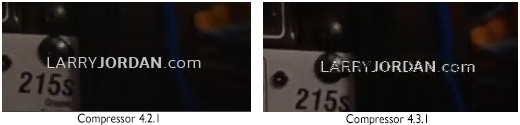
Watermarking, which worked great in all versions of Compressor prior to 4.3, is still broken. Since every video I compress is watermarked, this means that I need to reserve one system to run an older version of the software specifically so that I can create watermarks successfully.
NOTE: You can’t store different versions of Compressor on the same system. Updating Compressor, Motion or Final Cut erases the old version with the new one.
In the screen shot above, the left-hand image is from Compressor 4.2.1, the right-hand image is from Compressor 4.3.1 (which looks the same as Compressor 4.3.0).
As for DVD burning, I don’t burn DVDs on a regular basis anymore, so I’m not the best judge. However, I received almost twenty DVD complaints with the 4.3.0 release. So far, with 4.3.1, I’ve only had two.
If you are burning DVDs, let me know how well the new version (4.3.1) is working for you, in the comments below. If necessary, I’ll share them with people that need to know.
NOTE: One reader posted, just a few minutes ago, that: “I upgraded in the early hours of this morning [to Compressor 4.3.1], tested when I exported from Compressor 4.3.1 and the grainy effect is no longer appearing on the DVDs. It also appears to be exporting to DVD faster.” So this is good news.
TESTING BACKGROUND
For the last several years, I’ve been testing compression speeds of each new version of Apple Compressor and Adobe Media Encoder using the same suite of test files and settings.
In my previous tests, I assumed that whether I used an internal SSD or external hard drive, because compression speed was dependent upon the CPU, the speed of storage wouldn’t matter. I discovered this is not the case. The speed of the storage has a major impact on compression speed, as I illustrate below.
Also, in past tests, I compared compression speed using both an iMac and MacBook Pro. Because watermarking is still broken, I can’t upgrade my MacBook Pro because I need to use it for compressing all my videos. Once watermarking is fixed, I’ll update these tests with additional numbers.
In all cases, my tests used the default YouTube HD 720 setting that ships with Apple Compressor. This defaults to multi-pass compression with a data rate of 9,765 kbps using the H.264 codec. The only change I made during these tests was to compare single-pass compression vs. multi-pass to see how much it affected the speed. (Answer: a lot!)
NOTE: Only the H.264 codec in single-pass mode is hardware-accelerated. Other codecs and multi-pass compression are done exclusively in software, which is much slower. Youtube, and other social media, presets all output H.264.
SO, IS IT FASTER?
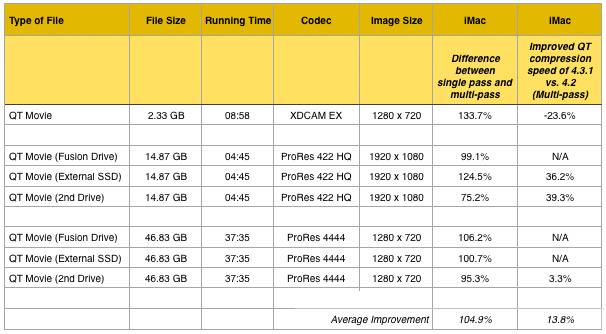
[Click here to see the full PDF with specific results and all my notes.]
The answer is: maybe; it depends upon the codec and storage speed.
Compression Speed
In short, if you compress a variety of different source codecs, 4.3.1 is about the same speed as 4.2.1. If you export exclusively in ProRes 422, it should be faster.
NOTE: I don’t trust my results from the 4.2.1 multi-pass testing for ProRes 4444, which you can see in the PDF. I suspect I ran the 4.2.1 compression test in single-pass mode, which would speed the compression dramatically. Version 4.3.1 compresses about 3% percent faster than 4.1.2 when in multi-pass mode compressing ProRes 4444 files.
Storage Speed
The speed of your storage makes a BIG difference in how fast files compress. For example, with ProRes 422 in multi-pass mode, which is the default setting:
For ProRes 4444 in multi-pass mode, which is the default setting:
I ran both these speed tests twice, because the differences were so dramatic. I was very surprised with these results.
Single-Pass vs. Multi-pass
Strangely, the default setting for YouTube compression uses multi-pass mode. At the bit rate Apple uses for YouTube (9,765 kbps) there’s no advantage to multi-pass. In fact:
This increase in file size contradicts what I used to believe: that multi-pass took longer but created smaller files with higher quality. Neither of these seem to be true. First, because single-pass mode uses hardware to accelerate compression, which is vastly faster than software compression alone. Second, the high bit rate of the YouTube setting yields great quality, regardless of single vs. multi mode.
If Apple is using multi-pass mode to improve image quality, changing the bit-rate to about 12,000 kbps, while setting compression to single-pass mode would generate files of about the same size in less than half the time, with equal or better image quality.
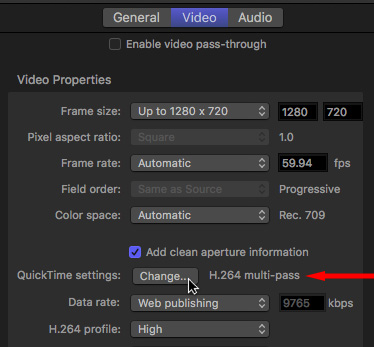
NOTE: You can change the default YouTube setting from multi-pass to single-pass in the Inspector, after selecting the compression setting applied to a clip.
WHAT SETTINGS SHOULD I USE?
For fastest performance with highest quality for YouTube (or any social media site accepting H.264 video), I recommend:
Data rates for personal websites should be set lower. In all cases, though, single-pass compression will be faster.
NOTE: If the master file is already stored externally on a RAID or SSD, you won’t gain any speed savings by copying the file to your internal drive, as it will take longer to copy than the time you save in compression.
SUMMARY
I have mixed feelings about this update. Since Final Cut Pro X and Compressor use the same background compression process, upgrading your system to FCP X 10.3.x will automatically update the compression engine, even if you don’t own Compressor.
NOTE: The only way to run Compressor 4.2 is to use an different system that hasn’t been updated.
The speed improvements for some codecs are faster, but not in every case. The default YouTube settings generate unnecessarily larger files at speeds about 50% slower than they could be. The hardware you use to store source files will absolutely affect compression speed. While on-going problems with video watermarks mean that I, personally, can’t use the current version of Compressor to compress my videos.
NOTE: These compression issues do NOT affect image quality when sharing your project as a Master File out of Final Cut Pro X.
If Compressor works for you, great. If you are having problems, you’ll probably have the same problems compressing using either FCP X or Compressor. In which case, you’d be better off doing your media compression using different software.
At least until Apple releases Compressor 4.3.2.
2,000 Video Training Titles
Edit smarter with Larry Jordan. Available in our store.
Access over 2,000 on-demand video editing courses. Become a member of our Video Training Library today!
Subscribe to Larry's FREE weekly newsletter and
save 10%
on your first purchase.
27 Responses to Apple Compressor 4.3.1 – Still Not Perfect
Newer Comments →-
 Andrew Findlay says:
Andrew Findlay says:
January 30, 2017 at 6:09 am
-
 Larry says:
Larry says:
February 11, 2017 at 11:00 am
-
 Richard Hale says:
Richard Hale says:
January 30, 2017 at 7:20 am
-
 Al Davis says:
Al Davis says:
January 30, 2017 at 8:37 am
-
 Larry says:
Larry says:
January 30, 2017 at 8:39 am
-
 Larry says:
Larry says:
February 11, 2017 at 11:01 am
-
 Brian Seegmiller says:
Brian Seegmiller says:
January 30, 2017 at 10:49 am
-
 Larry says:
Larry says:
February 11, 2017 at 11:03 am
-
 Brian Seegmiller says:
Brian Seegmiller says:
January 30, 2017 at 11:01 am
-
 Larry Jordan says:
Larry Jordan says:
January 30, 2017 at 2:05 pm
-
 George Knochel says:
George Knochel says:
January 30, 2017 at 1:29 pm
-
 Larry Jordan says:
Larry Jordan says:
January 30, 2017 at 2:06 pm
-
 Eric B. says:
Eric B. says:
February 8, 2017 at 1:59 pm
-
 Larry says:
Larry says:
February 8, 2017 at 9:14 pm
-
 VVK says:
VVK says:
March 13, 2017 at 8:00 am
-
 Noble Robinette says:
Noble Robinette says:
March 28, 2017 at 8:13 am
-
 Kaleb says:
Kaleb says:
April 28, 2017 at 4:37 pm
-
 Larry says:
Larry says:
April 30, 2017 at 1:04 pm
Newer Comments →Hi Larry,
I was not impressed with 4.3.1 (OS Sierra) regarding DVDs – inability to search at double speed, weird menu and disk names, inability to alter audio levels exactly (this applies to any audio level adjustments, not just DVDs).
I simply deleted the 4.3.1 app and dragged an old copy of a 4.2.2 app into applications. Result – everything is fine and works as before!
Andrew Findlay, Bristol, UK
Andrew:
This works … and it doesn’t work. I finally tried this last night.
Yes, we can copy the old Compressor into the applications folder – making sure to rename it before copying.
Yes, it runs.
But, while I can’t speak to burning DVDs, because I don’t use it for that, watermarking is still broken. So there is something in the underlying compression daemon (compressord) that has not yet been fixed in either 4.3.0 or 4.3.1.
Larry
FYI Importing sequential files into Compressor has been broken (a couple of versions ago). It used to work wonderfully. I sent in a report to Apple to which they responded to me and we exchanged several emails. They are working on a fix to this.
Larry – Why not use Adobe Media Encoder for watermarking instead.
I have to use two different operating systems for Shake, and it’s a huge pain!
Surely any warts that AME might have override the inconvenience of toggling between two different versions of Compressor. No?
Al:
AME is totally possible and a great solution.
On the other hand, watermarking should work properly in Compressor and if we just ignore it, it won’t get fixed.
Larry
Al:
Last night, I realized why I can’t use AME. Adobe Media Encoder does not support FCP X chapter markers. As all my long-form programs use chapter markers, I must use Compressor to build them into the compressed file.
If you don’t need chapter markers – either for a DVD or a QuickTime download – then AME is a great choice.
Larry
I thought you could have both older and newer versions as long as you zip the old versions up before updating, then unzip the older ones and use.
Brian:
You are correct, you CAN store difference versions of Compressor on the same system – I finally tried this last night.
The problem is that it doesn’t fix the broken watermarking – which means that something other than the Compressor application is broken, which prevents this from working.
Larry
NOTE: You can’t store different versions of Compressor on the same system. Updating Compressor, Motion or Final Cut erases the old version with the new one.
Yes you can Larry.
https://discussions.apple.com/thread/6007336?tstart=0
Brian:
Interesting, thanks.
My only concern is that Compressor is only the head-end to a background process that does the actual compression. I’m concerned about what happens if the front-end (Compressor) is out of sync with the back-end.
I’m NOT saying this won’t work, simply that I have a concern about it.
Larry
Hi, and thanks for the testing!
. . . there are two minor typos in this article:
4.1.2 instead of 4.2.1
when referring to the other Compressor version number.
George:
I actually tested Compressor two versions back, so both 4.2.1 and 4.1.2 are correct.
Larry
Hi Larry, thanks for providing space to write my Compressor 4.3.1 findings as far as burning a dvd.
In FCP X 10.3.2, I outputted a 9.3gb master file. The master file looks and sounds great in Quicktime. I opened Compressor and added the master file and chose “create dvd.” I left most settings to default. I chose to burn the dvd as a dual layer disc when completed with my internal dvd drive on my MacBook Pro Mid 2012. Single pass was selected. I changed DRC Line and RF modes to none. I changed dialog normalization to -31
I noticed the estimated output file to the dvd was displaying 3.3gb’s. So i unchecked”automatically select bit rate” and raised the average bit rate to 7.65 and the maximum bit went to 9. This raised the estimated dvd file size to about 6.9gb’s which I thought would be okay on a dual layer disc.
The job took 9 hours and 45 minutes to complete. That’s okay, I knew it would be and the job was complete when I was conscience once again for the new day. The dvd plays fine but I noticed the burned file on the dual layer dvd came in at only 3.3 gb’s. I know this is only SD quality and although there was no noticeable pixelization, video quality was sub par. I am wondering why the extra space on the dvd along with a higher bit rate wasn’t used to maybe get a better picture quality. Then again, am I just spoiled now with beautiful master files from FCP X?
Thanks again Larry!
Eric:
There’s no benefit to pushing the maximum data rate to 9 Mbps — in fact, most DVD players can’t handle that rate. Anything over 8 is excessive. The issue isn’t the size of the file is that data rates that fast swamp the limited processing power of a DVD.
When compression occurred, the software examined the amount of movement in your file and realized that it did not need to use the maximum setting to get adequate results, which was why your file was smaller than you expected. There is intelligence – of a sort – in the compression algorithm.
And, while I can’t see the image, I suspect what you are seeing is the extreme low resolution of SD when compared to a a 1080p image.
Larry
How do I output AVC/H264 MP4 50mbps video in 4.3.1?
The highest bitrate I see is 30. What the heck?
Hello Larry,
I’ve come across a problem with this newest version of compressor and wondered if you might know how to fix it. I am exporting quicktime references from Avid and running them through compressor to burn in timecode. This has worked in all previous versions of compressor, but now each clip is coming out with the timecode starting at 00:00 instead of the source timecode. I have tried multiple codecs and still nothing seems to work. Do you know what I might be doing wrong? Or is there a way to type in the timecode that you want to show up? I feel like that was an option on previous versions. Thanks!
I have always used compressor to burn dvds effortlessly. I export my footage from final cut pro into compressor, choose create dvd, and go. Now with the new version of compressor i can only get a disk image on my hard drive. In addition, when I burn my dvds with the disk images I can’t pause, fast forward, or rewind. Any ideas on how to fix this?
Kaleb:
Make sure you are running the latest version of Compressor. Since the 4.3 update, Apple had a number of DVD-burning bugs in Compressor that took a while to track down and squish.
Larry