[This is an excerpt from a recent PowerUP webinar: Using Prelude CC, which you can download from our store. You can also access all our webinars by becoming a subscriber.]
Prelude is the front-end to Premiere Pro CC that handles all tapeless media review, ingest, logging and metadata, and assembling selected clips into a rough-cut for transfer to an editing application, such as Premiere Pro or Final Cut Pro 7.
This short video tutorial illustrates how to ingest (capture) a tapeless video clip in preparation for editing. This highlights how to navigate to and select a clip, ingest options, and the role Adobe Media Encoder plays in the process.
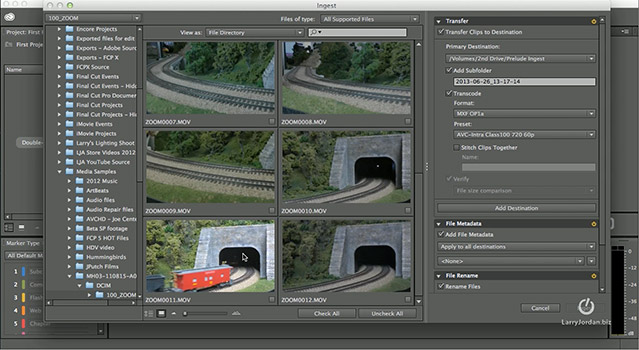
TRT: 3:56 — QuickTime HD movie
NOTE: This video may not play inside FireFox, please use a different browser.
Visit our website to see Final Cut Pro Training & more!
One Response to Adobe Prelude CC: Ingest a Clip [Video]
Larry, I thoroughly enjoy your tutorials and learning material. I am primarily an FCPX user, but I use portions of the Adobe Suite quite a bit, as well. I have been trying to set up a rough equivalent to my FCPX workflow using Prelude/Premier for some cross-platform projects that I will be working on soon. In doing so, I have come across a stumbling block. Prelude does not seem to be able to playback audio from AVCHD when in the Ingest window. For me, this is a huge hassle, as a lot of my video ingest is based upon using audio and video to find particular sections of weekly live presentations and only ingesting what I actually intend to use. The rest is thrown away. There doesn’t seem to be any way to do this using Prelude. Instead, it seems that I am forced to ingest either the entire file or attempt to visually guesstimate where the relevant material is and then transcode on ingest. The FCPX ingest workflow is astoundingly simpler to accomplish and much faster. I select the SD card, click the video file that I want, cue up and mark the IO points and select the destination, ingest is complete. Am I missing something, or do I really have to nearly triple the time (and add ~50% more storage) just to accomplish the same task in Prelude?
Thanks, Scott